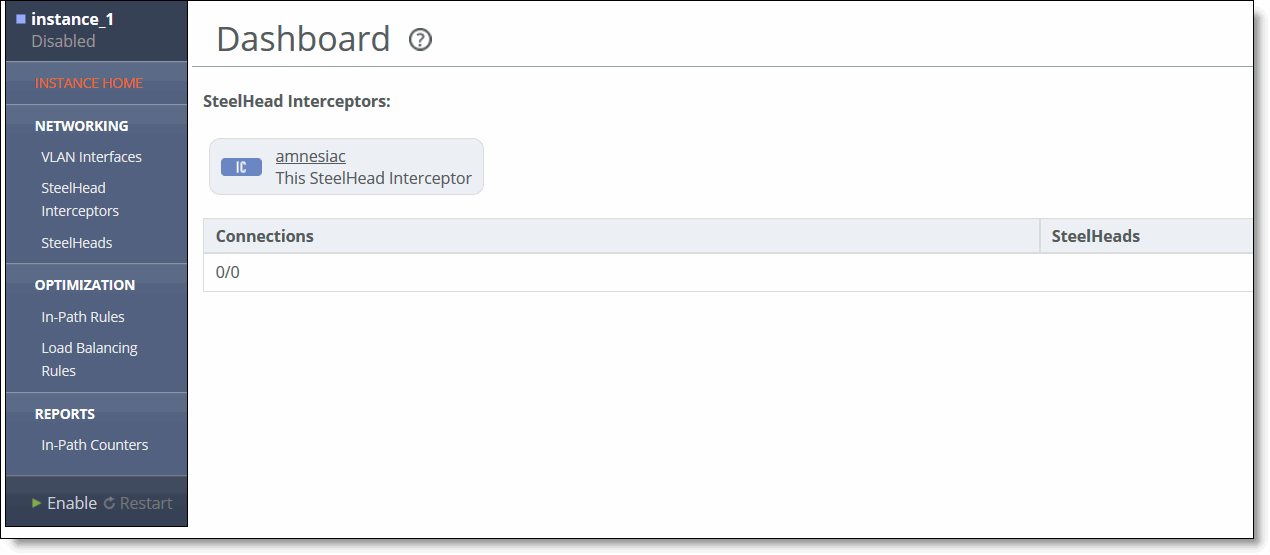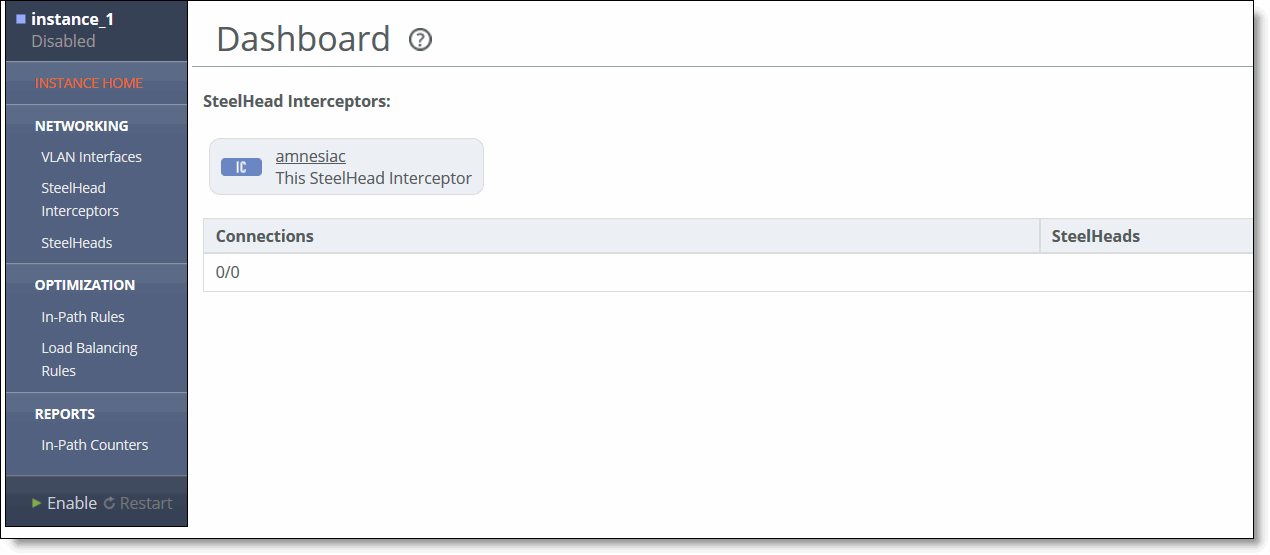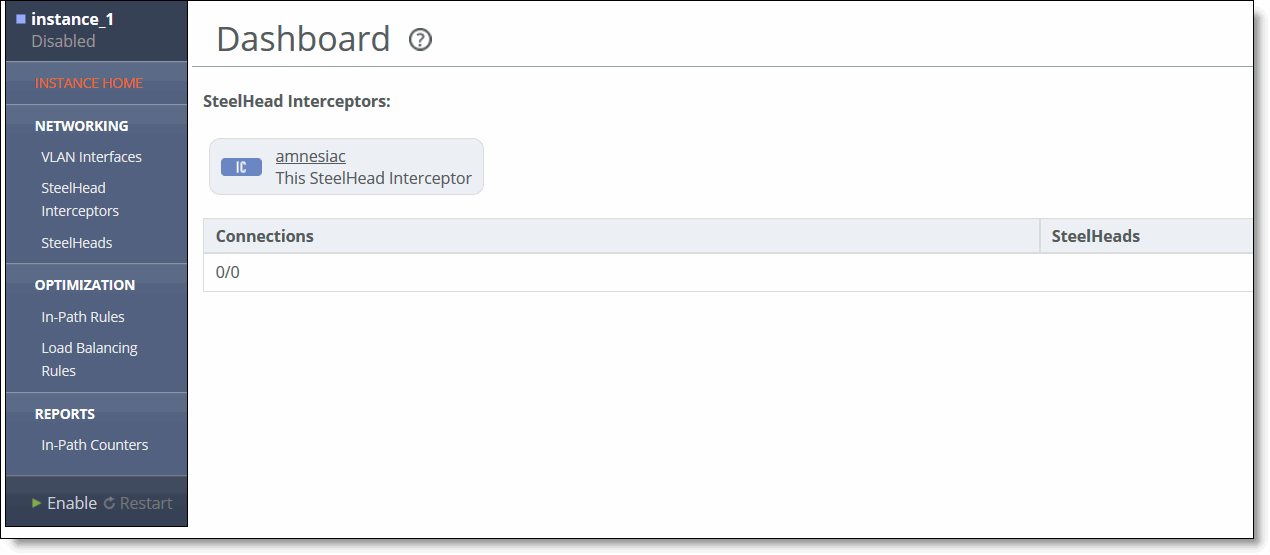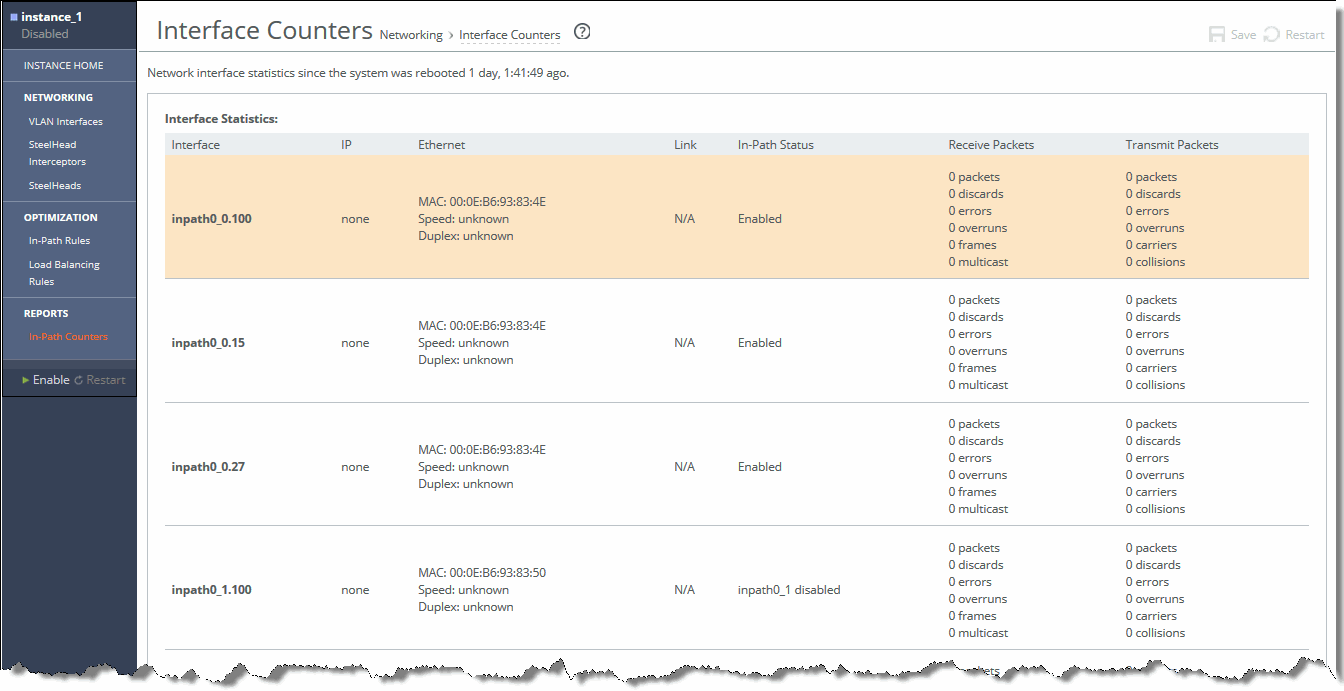Viewing the In-Path Counters Report (VLAN Segregation Mode Only)
The In-Path Counters report summarizes the statistics described earlier for the Interface Counters report, but only for the in-path interfaces of a particular instance. It displays the IP address, speed, duplex, MAC address, and current status for each VLAN on each in-path interface. Each in-path interface and VLAN id is listed in the Interface column, separated by a dot: for instance, inpath0_0.764.
What This Report Tells You
The In-path Counters report answers the following questions:
• How many packets am I transmitting?
• How many errors are there in each transmission?
• What is the current status of my interface?
To view the In-Path Counters report
1. From the Dashboard (in VLAN segregation mode), select one of the instances to display the instance dashboard.
Figure: Instance Dashboard
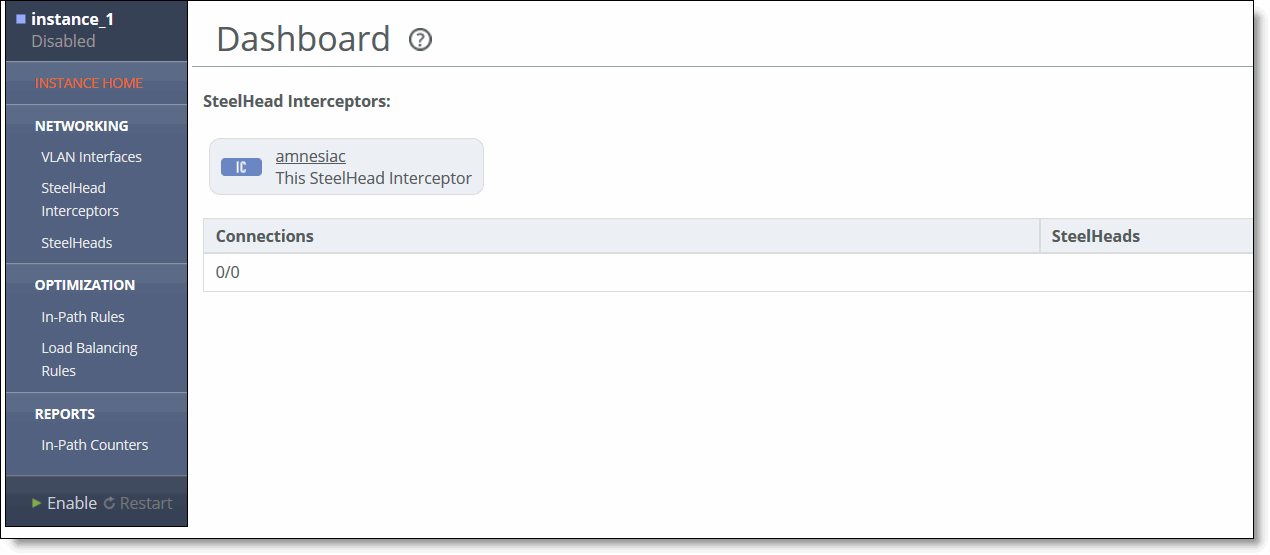
2. Under Reports, select In-Path Counters to display the In-Path Counters report.
Figure: In-Path Counters Page
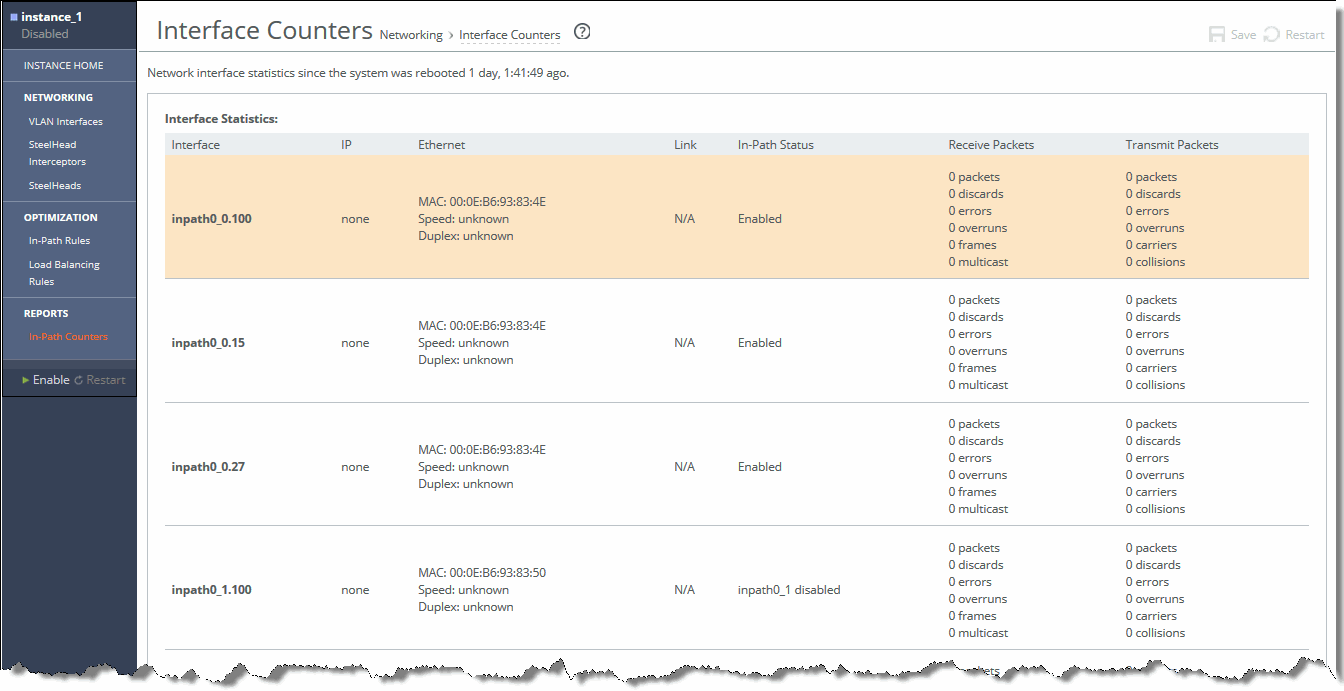
The interface statistics displays the information listed in this table.
Alarm | Indicates |
Interface | Displays the name of the interface. |
IP | Displays the IP of the interface. |
Ethernet | Displays the Ethernet address of the interface. |
Link | Displays the link of the interface, if available. |
In-Path Status | Displays the status of the in-path link. |
Received Packets | Displays the received packets of the interface. |
Transmits Packets | Displays the transmitted packets of the interface. |
Viewing Diagnostic Reports and Logs
This section describes how to display and download SteelHead Interceptor system files to help diagnose problems. It includes the following tasks: