Figure: Alarm Status Page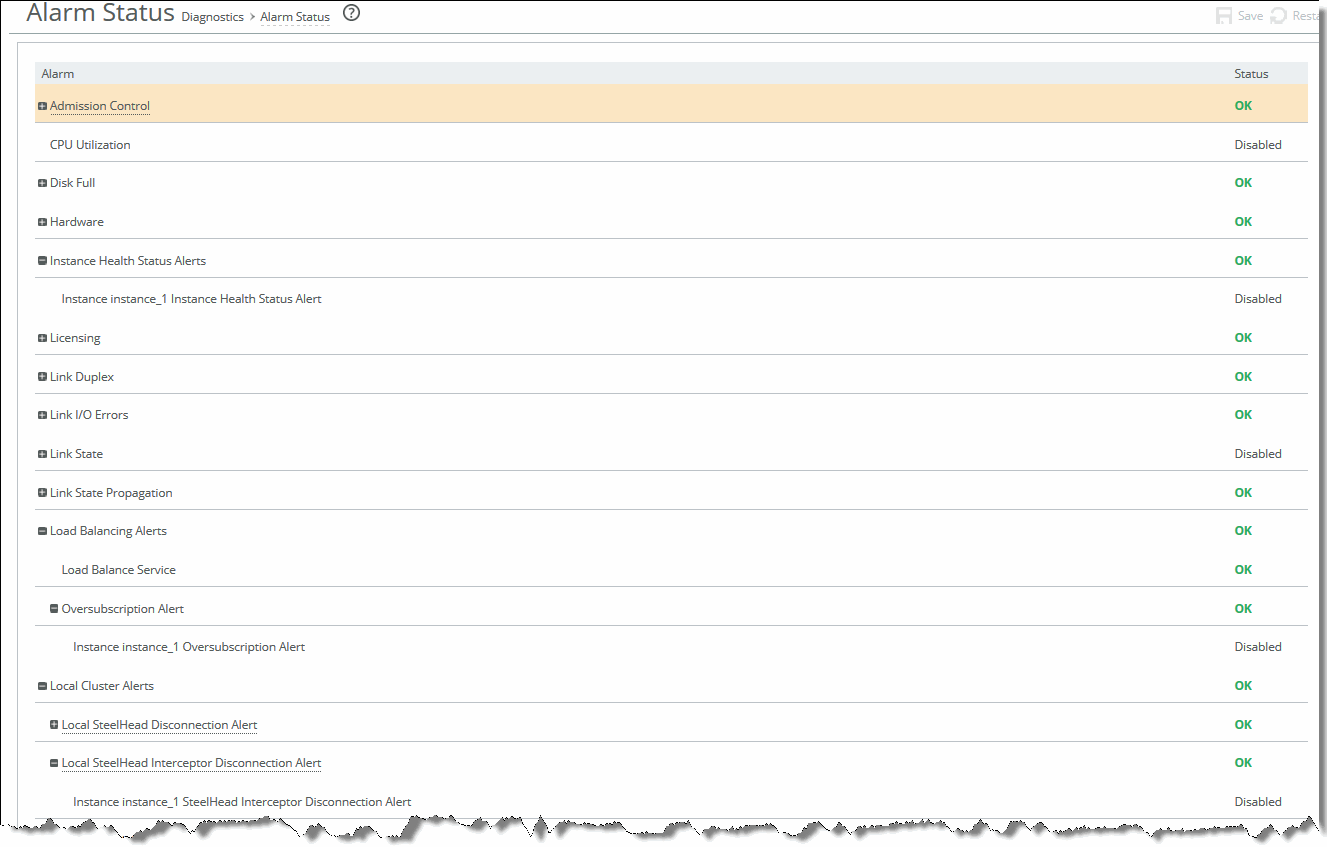
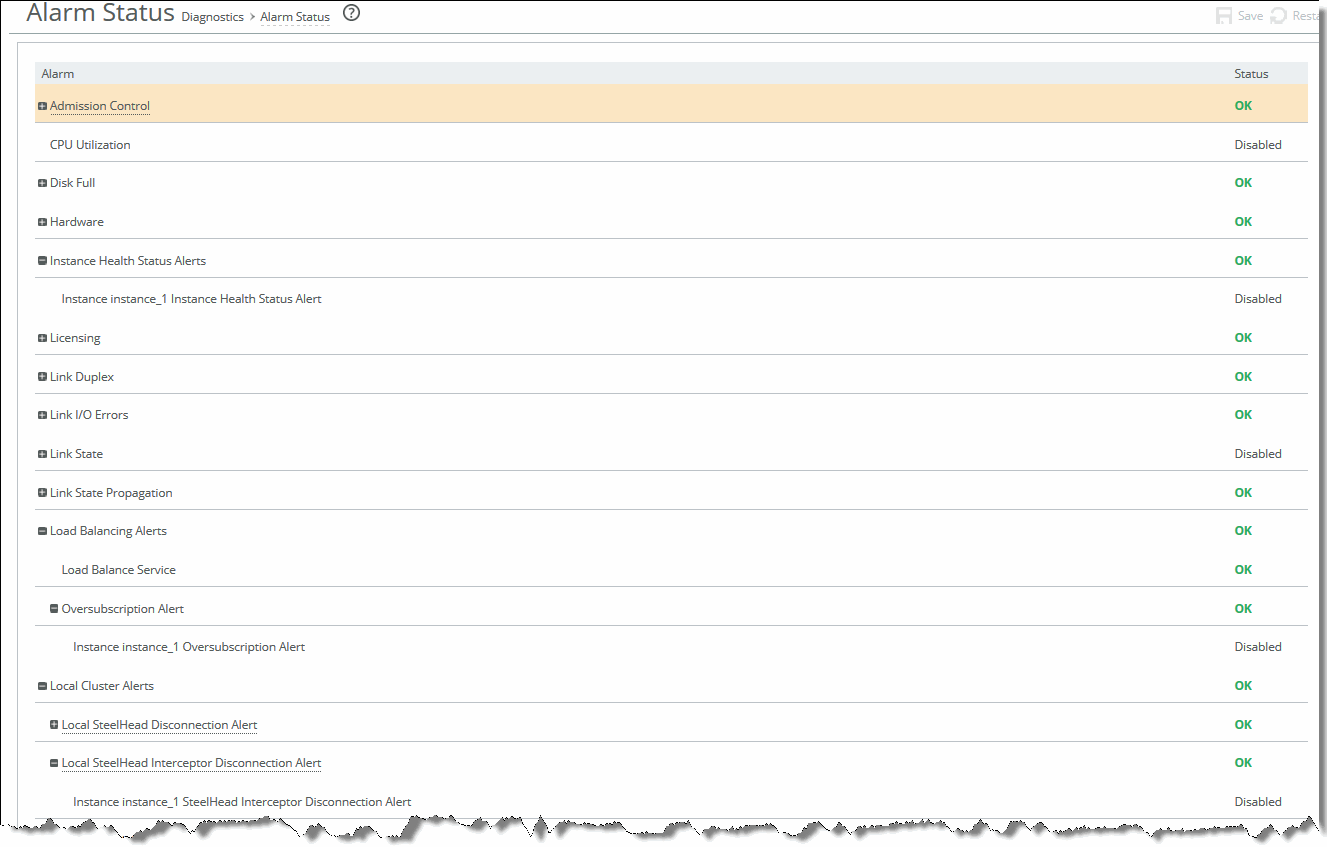
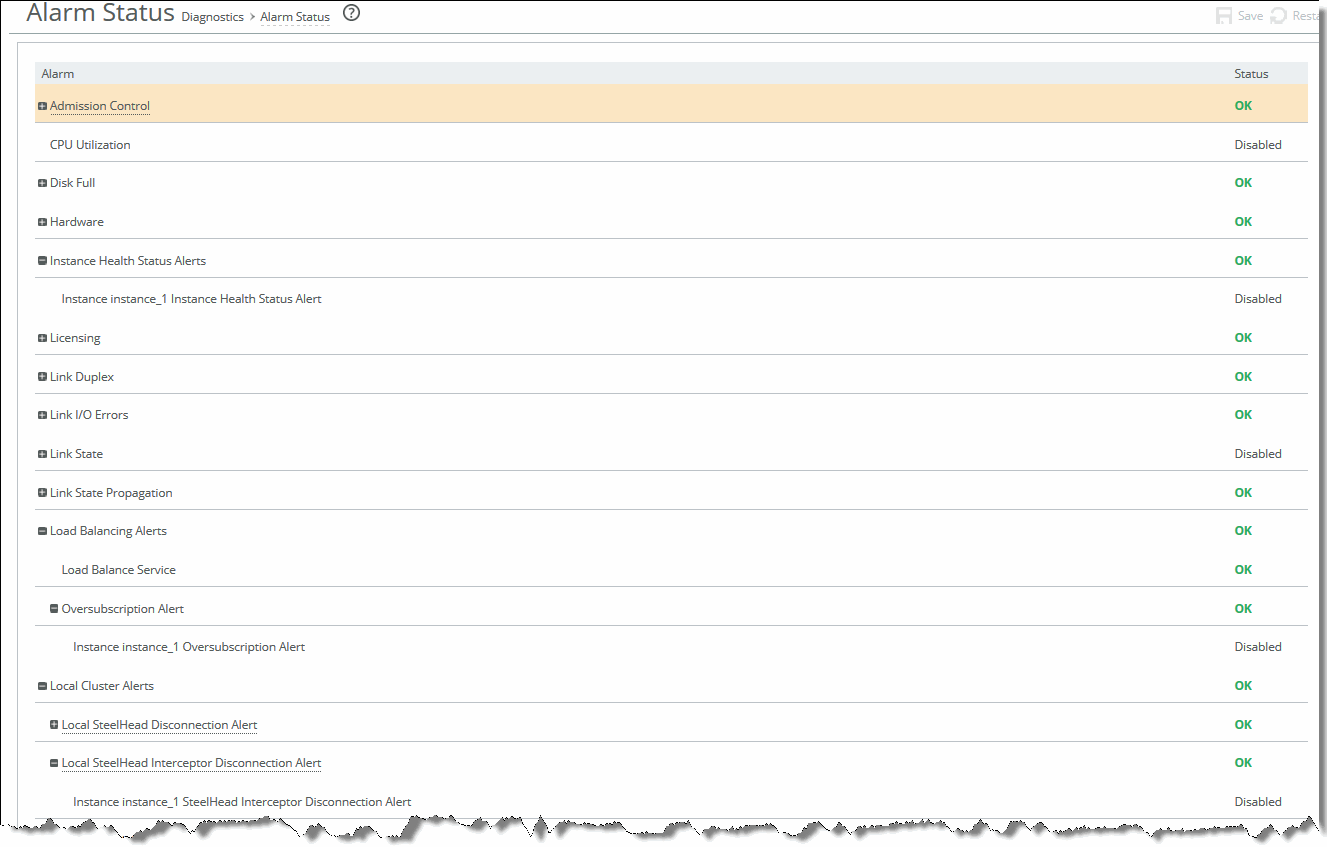
Alarm | Indicates |
Admission Control | Indicates whether the SteelHead Interceptor connection limit has been reached. Additional connections are passed through unoptimized. The alarm clears when the SteelHead Interceptor moves out of this condition. • Connection Limit - Indicates that the system connection limit has been reached. Additional connections are passed through unoptimized. The alarm clears when the SteelHead appliance moves out of this condition. • Memory - Indicates when the memory is running out in admission control. • Service Limit - Indicates that the number of connections receiving unoptimized service has exceeded the supported limit. |
CPU Utilization | Indicates whether the SteelHead Interceptor CPU threshold has been reached. If the system has reached the CPU threshold, check your settings. For details, see Configuring Alarms. If your alarm thresholds are correct, reboot the SteelHead Interceptor. For details, see Rebooting and Shutting Down the Interceptor. |
Disk Full | Indicates that one or more of the following partitions on the disk are full: • /boot Full • /bootmgr Full • /config Full • /tmp/mnt/config Full • /var Full |
Hardware | Indicates whether any of the following hardware issues has been encountered: Fan Error - Indicates a fan is failing or has failed and needs to be replaced. Fans in 3U systems can be replaced. To file a trouble ticket to order a replacement fan, contact Riverbed Technical Support at the follolwing link: https://support.riverbed.com • Procedures for replacing fans are described in the Upgrade and Maintenance Guide. • Memory Error - Indicates a memory error (for example, when a system memory stick fails). • Other Hardware Error - Indicates other hardware issues, such as not enough disk, memory, CPU cores, or NIC cards to support the current configuration. • Power Supply - Indicates an inserted power supply cord does not have power, as opposed to a power supply slot with no power supply cord inserted. • RAID - Indicates an error with the RAID array (for example, missing drives, pulled drives, drive failures, and drive rebuilds). An audible alarm might also sound. – RAID Disk 0 Status - Checks error status of disk 0. – RAID Disk 1 Status - Checks error status of disk 1. To see if a disk has failed, enter the following CLI command from the system prompt: show raid diagram For drive rebuilds, if a drive is removed and then reinserted, the alarm continues to be triggered until the rebuild is complete. Rebuilding a disk drive can take 4 to 6 hours. This alarm applies only to the SteelHead Interceptor RAID Series 3000, 5000, and 6000. |
Instance Health Status Alerts (VLAN segregation mode only) | Indicates any health status alerts for the Instances. |
Licensing | Indicates whether your licenses are current. • Appliance Unlicensed - This alarm triggers if the SteelHead Interceptor has no BASE or MSPEC license installed for its currently configured model. Note: Two additional alarms are displayed—Autolicense Critical Event and Autolicense Informational Event. Though these alarms are displayed, these alarms apply only to SteelHead appliances. These alarms have no impact on the SteelHead Interceptor. • License(s) Expired - This alarm triggers if one or more features have at least one license installed, but all of them are expired. • License(s) Expiring - This alarm triggers if the license for one or more features is going to expire within two weeks. |
Link Duplex | Indicates that an interface was not configured for half-duplex negotiation but has negotiated half-duplex mode. Half-duplex significantly limits the optimization service results. The alarm displays which interface is triggering the duplex error. Each interface is individually listed and reported. |
Link I/O Errors | Indicates that the error rate on an interface has exceeded 0.1 percent while either sending or receiving packets. This threshold is based on the observation that even a small link error rate reduces TCP throughput significantly. A properly configured LAN connection experiences very few errors. Each interface is individually listed and reported. The alarm clears when the error rate drops below 0.05 percent. |
Link State | Indicates whether the system has detected a link that is down. Each interface is individually listed and reported. |
Link State Propagation | Indicates whether the SteelHead Interceptor has detected a change in link state and propagated the change to the dynamic routing table. • Link State Propagation on All Enabled Links - Link state change propagated on all enabled links • Link State Propagation on Specific Links - Link state change propagated on specific links The SteelHead Interceptor monitors the link state of devices in its path, including routers, switches, interfaces, and in-path interfaces. |
Load Balancing Alerts | Indicates the status of the following: • Load Balance Service - Indicates whether the load-balancing service is properly configured. • Oversubscription Alert - Indicates when the total capacity of the remote SteelHead Interceptors is much greater than the total capacity of the local SteelHeads (oversubscription). Note: In VLAN segregation mode, each instance is individually listed and reported. |
Local Cluster Alerts | Shows the following alerts: Note: In VLAN segregation mode, each instance is individually listed and reported. • Local SteelHead Disconnection Alert - Indicates when a local SteelHead is disconnected from the cluster. • Local SteelHead Interceptor Disconnection Alert - Indicates when a local SteelHead is disconnected from the cluster. In VLAN segregation mode only, each instance is individually listed and reported. • SteelHead Admission Control Alert - Indicates when a local SteelHead is under admission control. • SteelHead Capacity Alert - Indicates when a local SteelHead is near to or has reached capacity. • SteelHead Permanent Capacity Adjustment Alert - Indicates when capacity reduction has been triggered for a local SteelHead. • Version Incompatibility Alert - If version incompatibility exists among cluster appliances. – Version Incompatibility SteelHead Alert - If version incompatibility exists among SteelHeads. – Version Incompatibility SteelHead Interceptor Alert - If version incompatibility exists among SteelHead Interceptors. |
Memory Paging | Indicates whether the Interceptor memory paging threshold has been reached. If 100 pages are swapped approximately every two hours, the SteelHead Interceptor is functioning properly. If thousands of pages are swapped every few minutes, reboot the SteelHead Interceptor. For details, see Rebooting and Shutting Down the Interceptor. If rebooting does not solve the problem, contact Riverbed Technical Support at the follolwing link: https://support.riverbed.com |
Network Bypass | Indicates whether the system is in bypass mode. If the SteelHead Interceptor is in bypass mode, restart the Interceptor service. If restarting the service does not resolve the problem, contact the Riverbed Support website at the following link: |
Process Dump Creation Error | Indicates an alarm and sends an email notification if the system detects an error while trying to create a process dump. This alarm indicates an abnormal condition where RiOS cannot collect the core file after three retries. This condition can result when the /var directory is reaching capacity or other conditions. When the alarm is raised, the directory is blacklisted. |
Suspected Scanner Traffic Alert | Triggers an alarm when a scanner is suspected. |
Temperature | • Critical Temperature - Indicates that the CPU temperature has exceeded the critical threshold. The default value for the rising threshold temperature is 80ºC; the default reset threshold temperature is 67ºC. • Warning Temperature - Indicates that the CPU temperature is about to exceed the critical threshold. |