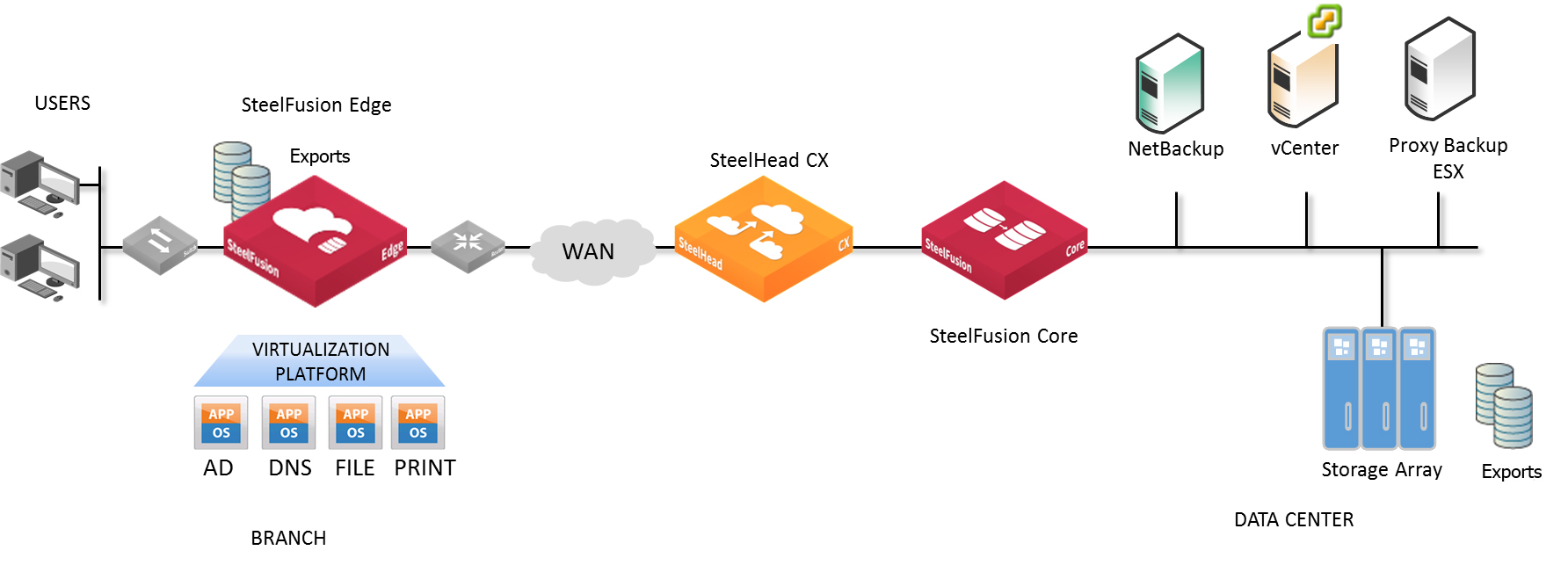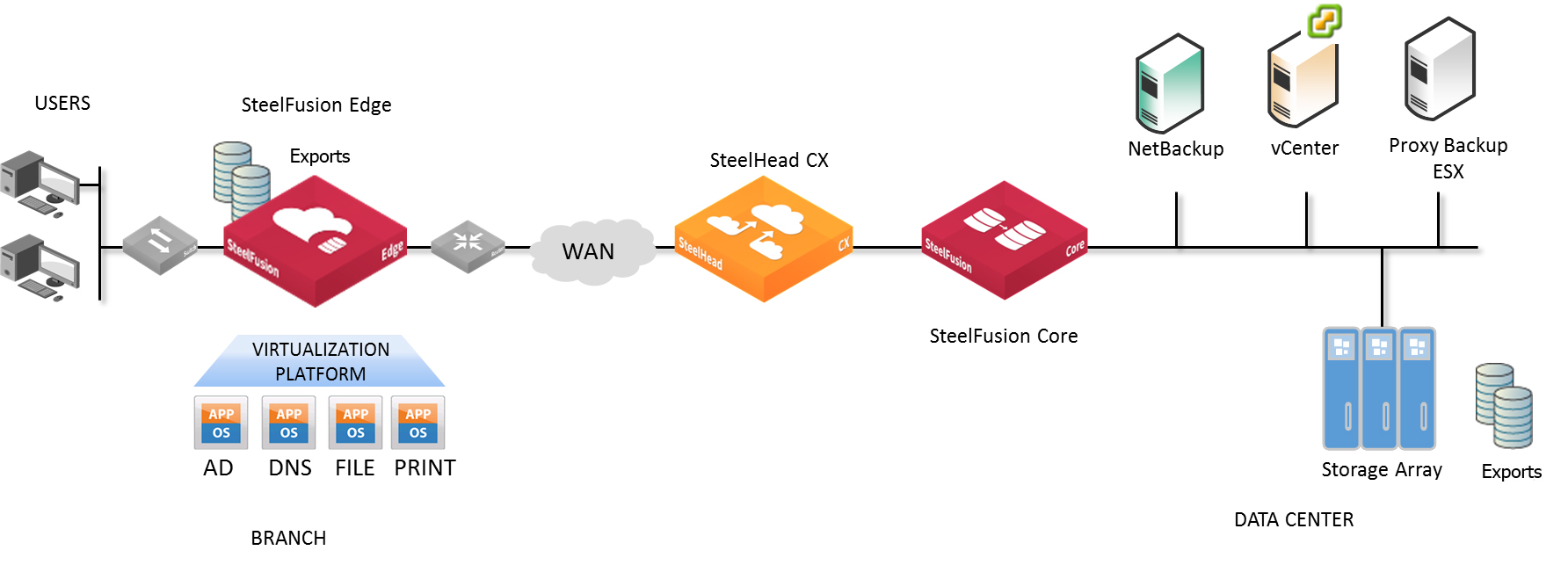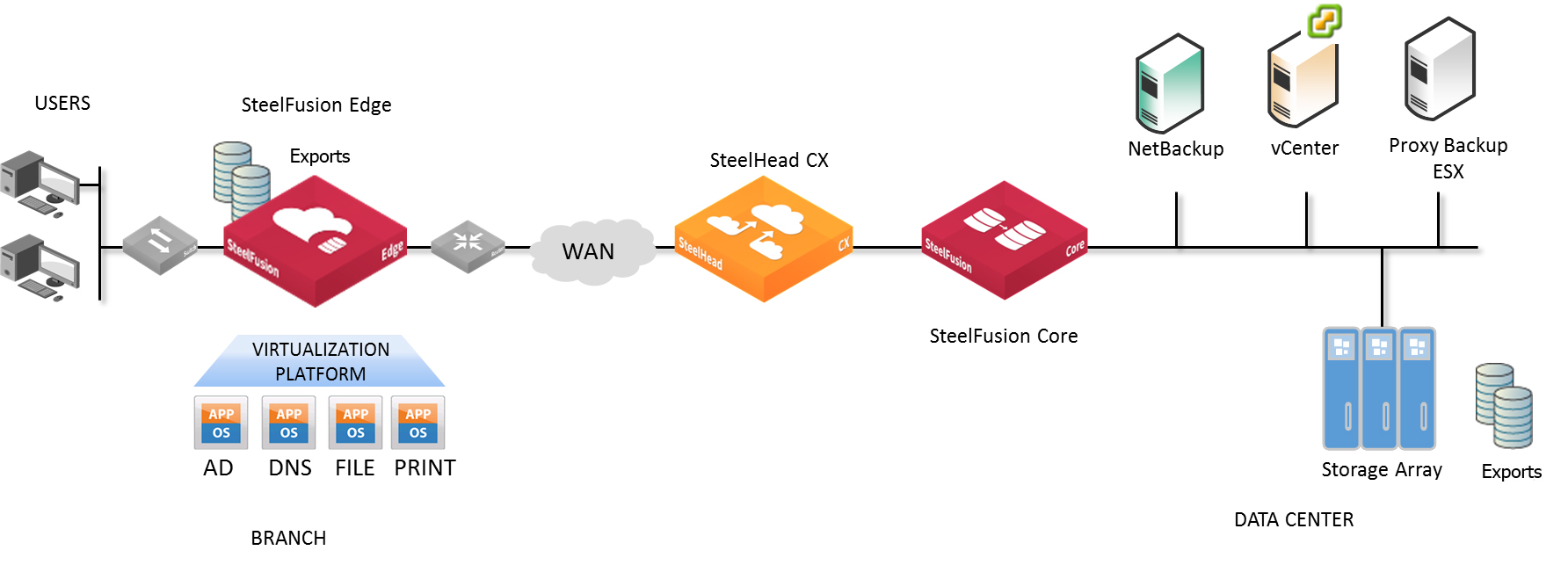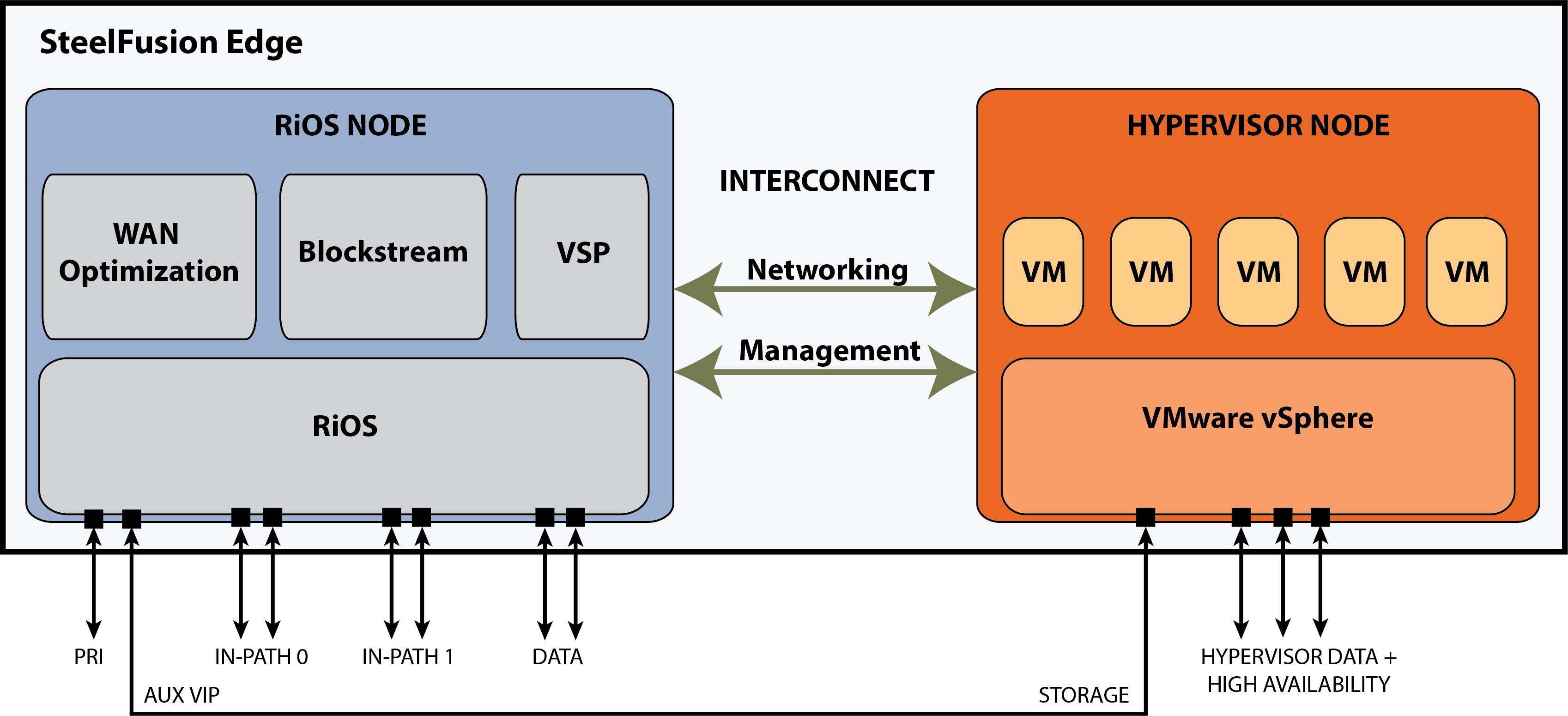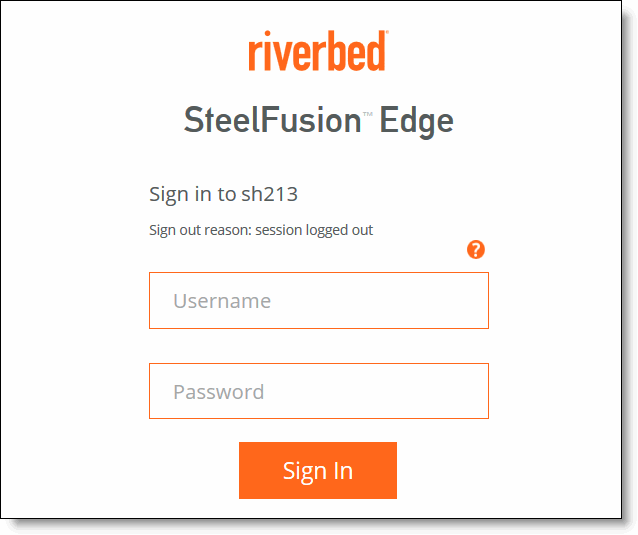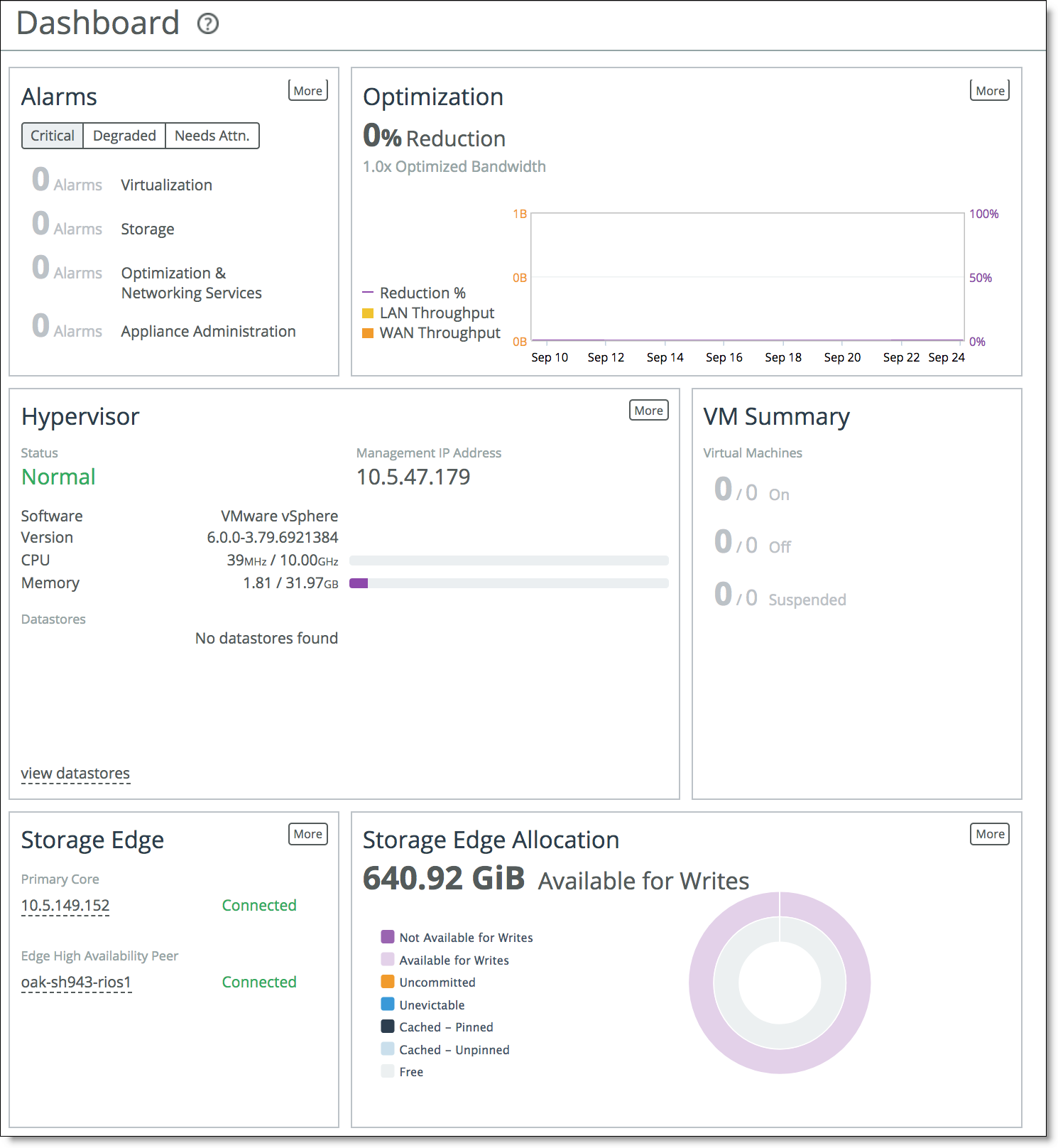SteelFusion Edge Overview
This chapter provides an overview of the SteelFusion Edge and the Management Console. The Management Console makes managing your Edge simpler through a web browser interface. This chapter includes these sections:
This chapter assumes you have installed and configured the Edge. For details, see the SteelFusion Edge Installation and Configuration Guide.
This chapter also assumes you are familiar with the various deployment options available to you. For details, see the SteelFusion Design Guide.
Introducing SteelFusion Edge
SteelFusion is a converged infrastructure solution, encompassing all branch services such as server, storage, networking, and WAN optimization. SteelFusion is a dual-ended system that comprises two logical components: SteelFusion Edge and SteelFusion Core.
SteelFusion Core is a physical or virtual appliance in the data center that mounts all NFS exports that need to be made available to applications and servers at a remote location from the back-end storage array. SteelFusion Core appliances communicate across the WAN with the SteelFusion Edge appliances at the branch.
SteelFusion Edge is a physical appliance that is located at the branch. The Edge provides a high performance, virtualized environment that hosts the branch application servers. The Edge also provides network and optimization (depending on your order).
SteelFusion delivers local user performance while enabling data centralization, instant recovery, and lower total operating costs. Unlike traditional converged infrastructures, SteelFusion enables stateless branch services. You can access applications that run locally in your branch while the primary data is centralized in your data center. Decoupling computation from its underlying storage allows your applications to run in a stateless mode, which reduces your branch footprint and centralizes management of your branch services.
This diagram shows a typical SteelFusion deployment.
Typical SteelFusion deployment
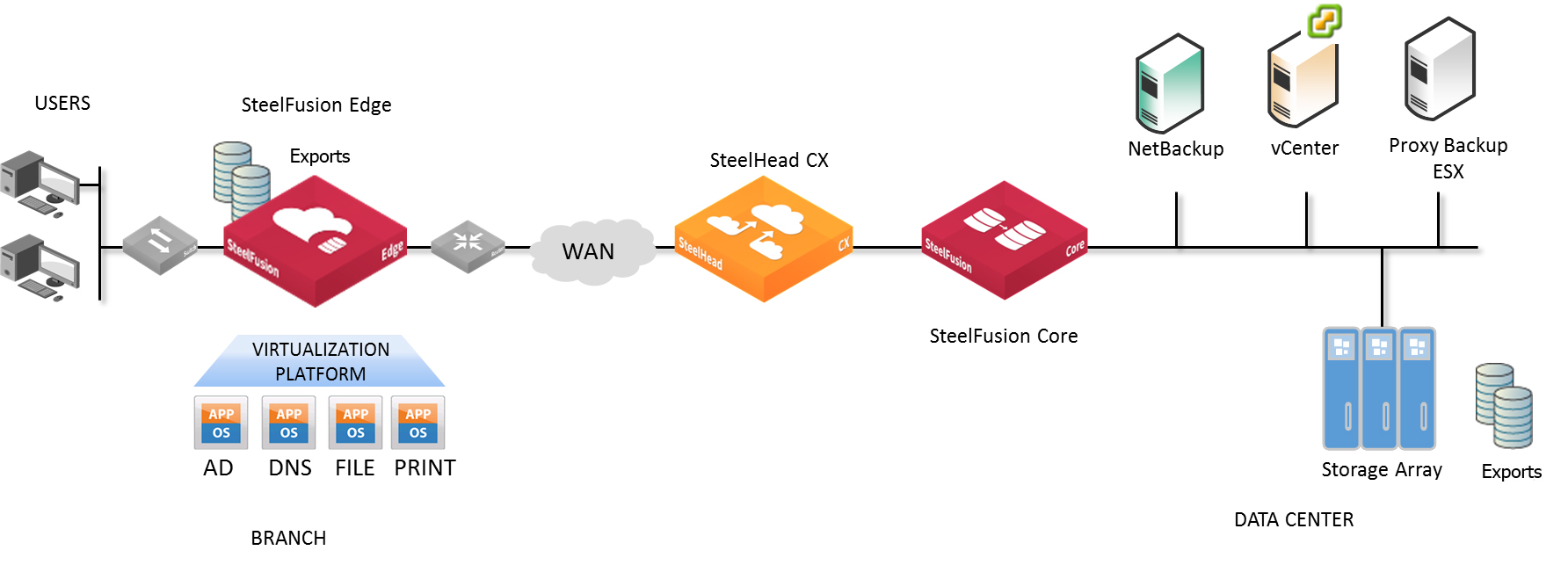
SteelFusion terminology
These terms will help you understand SteelFusion and its features:
•Hypervisor - The bare-metal VMware software that allows you to run and manage virtual machines so that you can reduce the amount of hardware in your branch and data center.
•Virtual Services Platform (VSP) - VSP is software that runs as a part of the RiOS networking and optimization software. VSP manages, communicates with, and reports on the hypervisor.
•Virtualization platform - The virtualization platform is made up of the hypervisor and VSP.
The hypervisor uses ESXi 6.0 Patch 6 as the virtualization platform. The hypervisor is included in the Edge functionality and does not require a separate download. You set up the hypervisor through the Edge Management Console. You set up and configure virtual machines through the VMware vSphere Client or vCenter.
You can install and use the VMware vSphere Client or use the vSphere Web Client to monitor and manage a single instance of the ESXi server. You can download the vSphere applications from the VMware website, or you can download the vSphere Client from the hypervisor host.
Benefits of SteelFusion Edge
SteelFusion Edge offers these benefits:
•A VMware-based virtualization platform with the benefits of the most commonly deployed and advanced virtualization tool set.
•When teamed with SteelFusion Core, it provides the ability to present NFS version 3 storage exports projected from the data center as local NFS version 3 exports to applications and servers on the local branch network.
•SteelFusion Edge does not place any limitations on the number of virtual machines on a single hypervisor, as long as there are enough resources available and you are within the maximum number supported by ESXi.
•Improved security.
•Fast recovery capabilities and instant provisioning at the branch.
•A simplified hypervisor configuration through an installer in the Management Console, as well as access by using the standard VMware administration tools, such as vSphere Client and vCenter.
SteelFusion Edge architecture
The Edge hardware platform contains two distinct computing nodes within a single chassis:
•RiOS node - Provides networking, WAN optimization, direct attached storage, and VSP functionality.
•Hypervisor node - Provides hypervisor-based hardware resources and software virtualization.
The two physical node design provides true hardware resource separation and isolation. The RiOS node handles traffic to and from SteelFusion Core as well as any application traffic that may be subject to WAN optimization. It also hosts an NFS fileserver. The hypervisor node hosts an instance of VMware vSphere for running one or more virtual machines. The vSphere datastore is mounted as a fileshare exported from the NFS fileserver located in the RiOS node.
You manage the hypervisor node of the Edge using VMware tools, such as the vSphere Client and vCenter.
SteelFusion Edge architecture
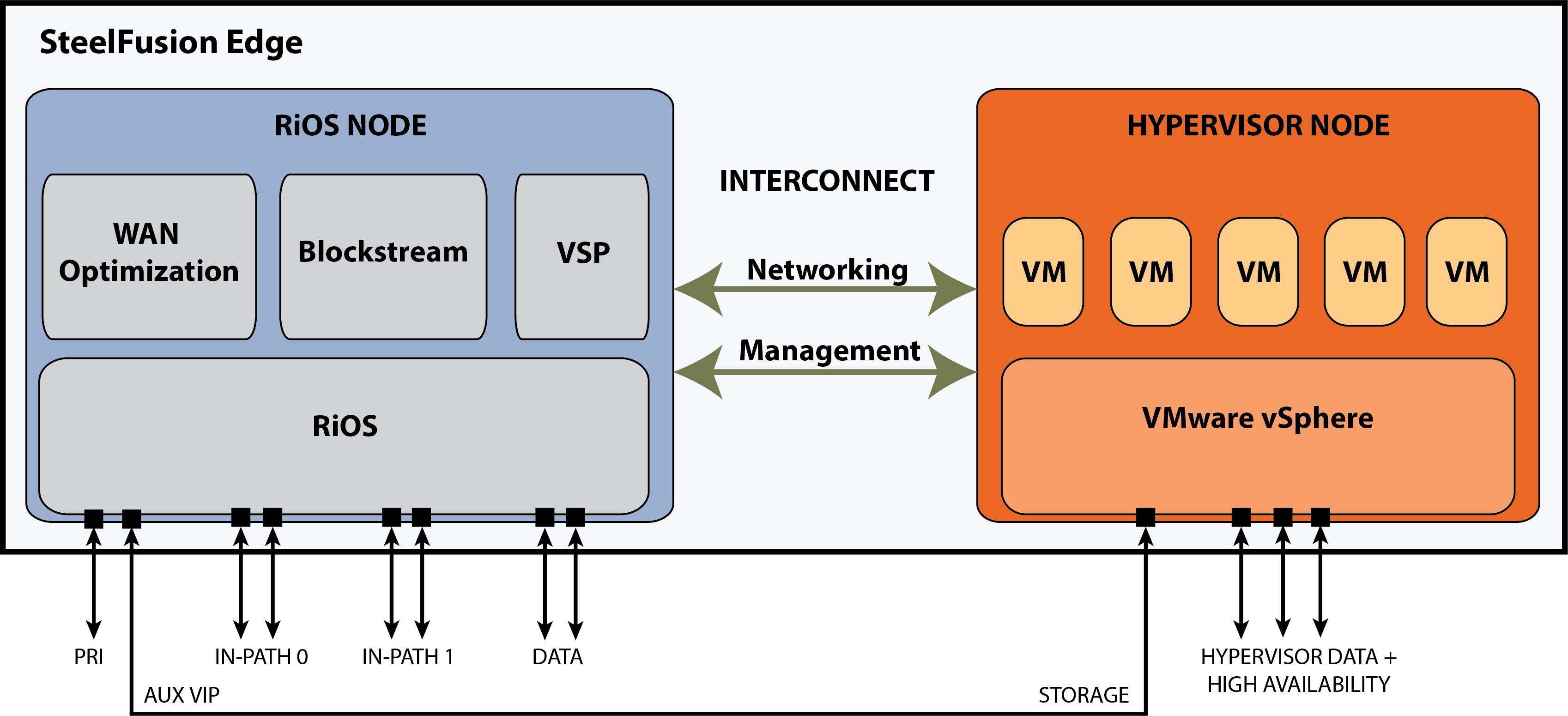
For details on the RiOS and hypervisor nodes, see the SteelFusion Edge Installation and Configuration Guide and the SteelFusion Edge Hardware and Maintenance Guide.
Software dependencies and compatibility
This section provides information about software dependencies and compatibility. It includes these topics:
Software dependencies
This table summarizes the software requirements for the SteelFusion Edge.
Component | Software requirements |
SteelHead, SteelHead Management Console | RiOS 9.8.1 Any computer that supports a web browser with a color image display. The Management Console has been tested with Mozilla Firefox Extended Support Release 38.0, Google Chrome, and Microsoft Internet Explorer 11.0. JavaScript and cookies must be enabled in your web browser. |
BlockStream, SteelFusion Core Management Console | Version 5.1 or later Software versions for SteelFusion Core and SteelFusion Edge cannot be more than two major releases apart. For example, 4.0 and 4.2 are compatible, but 4.0 and 4.4 are not compatible. |
VMware vSphere Hypervisor | ESXi version 6.0 Patch 6 Optionally, you can upgrade the ESXi version to 6.5 Patch 2. These optional versions require you to download the image from the Riverbed Support site at https://support.riverbed.com. The Edge appliance ships with a Riverbed-specific VMware vSphere Hypervisor license. This license enables basic hypervisor functions such as monitoring and management of a single instance of the ESXi server. |
VMware vCenter Server | 6.0 Patch 6 provides a centralized platform for managing your VMware vSphere environments. The vCenter Server requires a paid license that can be purchased from a VMware reseller. |
We strongly recommend that you read the
SteelFusion Interoperability Matrix on the Riverbed Community site at
https://community.riverbed.com/helpcenter/s/article/DOC-4204 or on the Riverbed Support site at
https://support.riverbed.com.
For information on compatibility between RiOS, Edge, Core, and vSphere releases, see the Knowledge Base article
RiOS, SteelFusion Edge, SteelFusion Core and vSphere Release Matrix -
https://supportkb.riverbed.com/support/index?page=content&id=S:S27472.
SCC compatibility
To manage SteelFusion Edge 6.0.2 appliances, you need to use SCC 9.9.0. Earlier versions of SCC do not support 6.0.2 SteelFusion Edges. For details about SCC compatibility across versions, see the SteelCentral Controller for SteelHead Installation Guide.
As a result of updating the version of Secure Shell (SSH), earlier versions of SCC cannot connect to newer software on managed appliances. If you plan to upgrade your Edge appliances to 6.0.2, first upgrade the SCC to 9.9.0 or later to avoid disconnections. For more details, go to
Knowledge Base article S27759.
Ethernet network compatibility
Edge supports these Ethernet networking standards. A SteelHead with a Gigabit Ethernet card supports jumbo frames on in-path and primary ports.
Ethernet standard | IEEE standard |
Ethernet Logical Link Control (LLC) | IEEE 802.2 - 1998 |
Fast Ethernet 100BASE-TX | IEEE 802.3 - 2008 |
Gigabit Ethernet over Copper 1000BASE-T (All copper interfaces are autosensing for speed and duplex.) | IEEE 802.3 - 2008 |
Gigabit Ethernet over Fiber 1000BASE-SX (LC connector) | IEEE 802.3 - 2008 |
Gigabit Ethernet over Fiber 1000BASE-LX | IEEE 802.3 - 2008 |
Gigabit Ethernet over Fiber 10GBASE-LR Single Mode | IEEE 802.3 - 2008 |
Gigabit Ethernet over 10GBASE-SR Multimode | IEEE 802.3 - 2008 |
The Edge ports support these connection types and speeds:
Port | Speed |
Primary (PRI) | 10/100/1000BASE-T, autonegotiating |
Auxiliary (AUX) | 10/100/1000BASE-T, autonegotiating |
LAN | 10/100/1000BASE-T, 1000BASE-SX, 1000BASE-LX, 10GBASE-LR, 10GBASE-SR (depending on configuration) |
WAN | 10/100/1000BASE-T, 1000BASE-SX, 1000BASE-LX, 10GBASE-LR, 10GBASE-SR (depending on configuration) |
Hypervisor Data Interfaces | 10/100/1000 BASE-T/10GBase-T, autonegotiating |
Edge supports VLAN Tagging (IEEE 802.3 - 2008). It does not support the ISL protocol.
Edge autonegotiates speed and duplex mode for all data rates and supports full duplex mode and flow control (IEEE 802.3 - 2008).
For details on add-on NICs, see the SteelFusion Edge Hardware and Maintenance Guide.
SNMP-based management compatibility
This product supports a proprietary Riverbed MIB accessible through SNMP. SNMPv1 (RFCs 1155, 1157, 1212, and 1215), SNMPv2c (RFCs 1901, 2578, 2579, 2580, 3416, 3417, and 3418), and SNMPv3 are supported, although some MIB items might only be accessible through SNMPv2 and SNMPv3.
SNMP support enables the product to be integrated into network management systems such as Hewlett-Packard OpenView Network Node Manager, BMC Patrol, and other SNMP-based network management tools.
Using the Management Console
This section describes how to connect to and navigate in the Management Console. If you prefer, you can use the CLI to perform configuring and monitoring tasks. For details, see the Riverbed Command-Line Interface Reference Manual.
You can also use PowerCLI to manage the VMware vSphere components. For details, see the VMware documentation.
Connecting to the Management Console
To connect to the Management Console you must know the URL and administrator password that you assigned in the installation wizard of the SteelFusion Edge. For details, see the SteelFusion Edge Installation and Configuration Guide.
To connect to the Management Console
1. Specify the URL for the Management Console in the location box of your web browser:
<protocol>://<host>.<domain>
The <protocol> variable is http or https. HTTPS uses the SSL protocol to ensure a secure environment. When you connect using HTTPS, the system prompts you to inspect and verify the SSL certificate. This is a self-signed certificate that provides encrypted web connections to the Management Console. The system re-creates the certificate when you change the appliance hostname or when the certificate expires.
The secure vault does not protect the self-signed certificate used with HTTPS connections.
The <host> variable is the hostname you assigned to the SteelHead primary interface in the installation wizard. If your DNS server maps that IP address to a name, you can specify the DNS name.
The <domain> variable is the full domain name for the appliance.
Alternatively, you can specify the IP address instead of the hostname and domain name.
The Management Console appears, displaying the Sign in page.
Sign in page
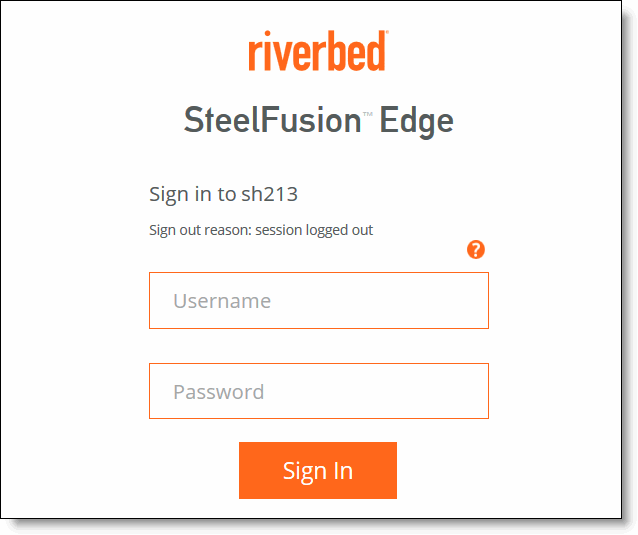
2. In the Username text box, specify the user login: admin, monitor, shark, a login from a RADIUS or TACACS+ database, or any local accounts created using the Role-Based Accounts feature. The default login is admin. For details about role-based accounts, see
Managing user permissions.
Users with administrator (admin) privileges may configure and administer the SteelHead. Users with monitor (monitor) privileges may view the reports, view the user logs, and change their own password. A monitor user cannot make configuration changes. Users with SteelCentral NetShark (shark) privileges may use the Embedded SteelCentral NetShark function for detailed packet analysis through Packet Analyzer.
3. In the Password text box, specify the password you assigned in the installation wizard (SteelFusion Edge ships with the default password: password.)
4. Click Sign In to display the Dashboard.
Understanding the Dashboard
The Dashboard displays the system health status colored dot and the system hostname in the upper-left corner. Mouse over the health status dot to view the system health state: Healthy, Degraded, or Critical.
The Dashboard also displays an at-a-glance view of all the virtualization, storage, optimization and networking components. Click More in any section to see details.
•Alarms - Notifies you immediately of any alarms that need attention, separated into virtualization, storage, optimization, networking, and administrative components.
•Optimization Report - Summarizes total optimized data transmitted for all applications in the last week. Includes the LAN peak performance in megabits per second, the 95th Percentile WAN throughput increase calculated as 95p LAN / 95p WAN. The Dashboard also includes the LAN average. Click More to view the Bandwidth Optimization report details.
•Hypervisor - Shows the hypervisor node information including the management IP address (if you have more than one, a list appears), status, version information, resource usage, and storage. For status details, see
Viewing hypervisor operational status (not available on Virtual Edge).
•VM Summary - Shows information about the VMs running on the hypervisor, including number of VMs running, stopped, and suspended (not available on Virtual Edge).
•Storage Edge - Shows the storage software component on the Edge, including Edge and Core connectivity and a link to the connected Core.
•Storage Edge Allocation - Shows BlockStream blockstore availability and usage information.
The Dashboard
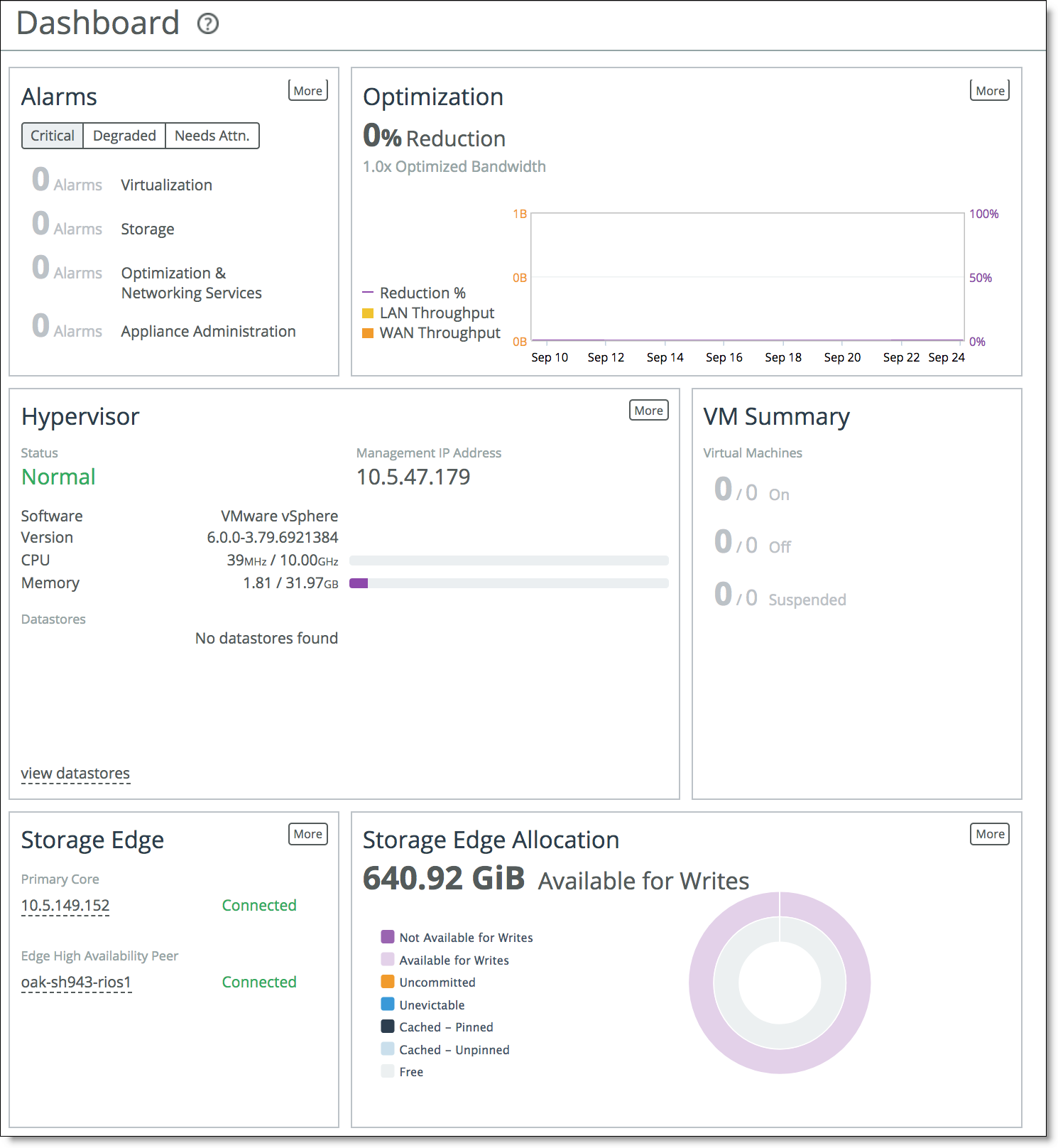
Navigating in the Management Console
You navigate to the tools and reports available to you in the Management Console using cascading menus.
To display cascading menus
1. Select the Networking, Optimization, Virtualization, Storage, Reports, and Administration menus to display the menu items by category. For example, select Networking to display the menu items in these categories: Networking, Networking Services, Topology, App Definitions, Network Integration, and Reports. The menu item that is currently active is highlighted.
2. To go to a page, slide your cursor down to the menu item you want to display and select it.
Saving your configuration
As you apply page settings, the system applies the values to the running configuration. Most Management Console configuration pages include an Apply button for you to commit your changes. When you click Apply, the Management Console updates the running configuration. Your changes are only written to disk when you save your configuration.
To save your changes, click Save to Disk to save the changes to disk.
A red outline around a control indicates that the field is required. You must specify a valid entry for all of the required controls on a page before submitting the changes to the system.
Restarting the optimization service
The optimization service is a daemon that executes in the background, performing required operations.
Some configuration settings apply to the optimization service. When you change settings for features that depend on the optimization service, you must restart the service for the changes to take effect.
To restart the service, choose Administration > Maintenance: Services and then restart the service from the Services page. For details, see
Starting and stopping the optimization service.
Signing out
Click Sign out in the upper-right corner of the page to sign out of the current session.
Printing pages and reports
You can print Management Console pages and reports using the print option on your web browser.
To print pages and reports
•Choose File > Print in your web browser to open the Print dialog box.
Getting help
The Help page provides these options:
•Online Help - View browser-based online help.
•Technical Support - View links and contact information for Riverbed Support.
•Appliance Details - View appliance information such as model number, hardware revision type, and serial number currently installed on the appliance.
•Software Version(s) - View the SteelFusion Edge version, the RiOS version, and the Storage Edge version.
•Hypervisor - View the running hypervisor version, the hypervisor version included in the original image, the supported versions, and the support status. The support status indicates the level of Riverbed support available for the appliance:
•Normal - Indicates full Riverbed support for the current hypervisor version.
•Limited Qualification - VSP Managed - Indicates that the appliance is running a hypervisor version that is different than the version supported by RiOS, resulting in limited Riverbed support. VSP services are running but might not be functioning correctly.
•Limited Qualification - Not VSP Managed - Indicates that the appliance is running a hypervisor version that is different than the version supported by RiOS, resulting in limited Riverbed support. VSP services are not functioning correctly.
•Unsupported - Indicates that the appliance is running an unsupported hypervisor version. VSP services are blocked.
•Unknown - Indicates that the appliance cannot retrieve the hypervisor version. The hypervisor might be disconnected or is not installed. VSP services are blocked.
•MIB Files - View Riverbed and appliance MIB files in text format.
Displaying online help
The Management Console provides page-level help for the appliance.
To display online help in the Management Console
•Click the question mark (?) icon next to the page title. The help for the page appears in a new browser window.
Downloading documentation
The Riverbed Support site contains PDF versions of the SteelHead User Guides and the Riverbed Command-Line Interface Reference Manual.
To download PDF versions of the User Guide or Command-Line Interface Reference Manual
1. Select Help in the menu bar to display the Help page.
The Support site appears.
3. Select the product name.
4. Select the product version from the Display Version drop-down list. Ensure that you are selecting the appropriate protocol for your appliance (iSCSI/block or NFS/file).
5. Select PDF or HTML next to the document name to download the document.
Next steps
This table describes a basic approach to configuring the SteelFusion Edge.
Task | Reference |
1. Become familiar with basic and advanced deployment types. | SteelFusion Design Guide |
2. Make decisions about where to deploy appliances and what features to use. | Riverbed Professional Services |
3. Install appliances and optional interface cards. | SteelFusion Edge Installation and Configuration Guide SteelFusion Edge Hardware and Maintenance Guide |
4. Before running the Hypervisor Installer, you must configure and connect the Edge to the SteelFusion Core and set up the Edge. A Core allows you to access remote storage at your data center and make that storage available to your hypervisor. | Choose Storage > Storage Edge Configuration. For details on setting up NFS exports, see the SteelFusion Core User Guide. |
5. Set up the hypervisor using the Hypervisor Installer. An installer guides you through the initial configuration of the hypervisor. | Choose Virtualization > Hypervisor: Hypervisor Configuration page. |
6. Configure optimization traffic with in-path rules. | |
7. Enable optimization features related to your deployment. | |
8. Configure SaaS Accelerator | SaaS Accelerator User Guide |
9. Distribute administrative responsibility by configuring secure access for other administrators, monitor users, or other types of users you choose to create. | |
10. Modify default system administration settings. | |
11. Modify host and network settings you initially set with the installation wizard. | |
12. Save your configuration changes and restart services as necessary. | |
13. View logs and reports to verify your deployment. | |
14. Troubleshoot (if necessary). | SteelHead Deployment Guide |