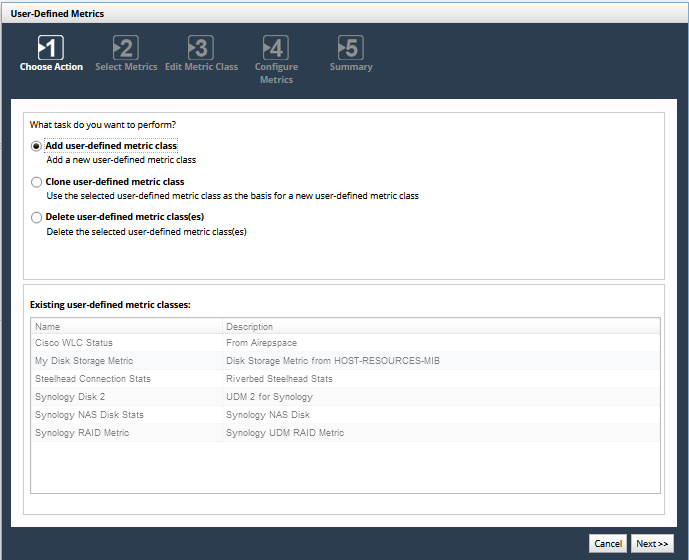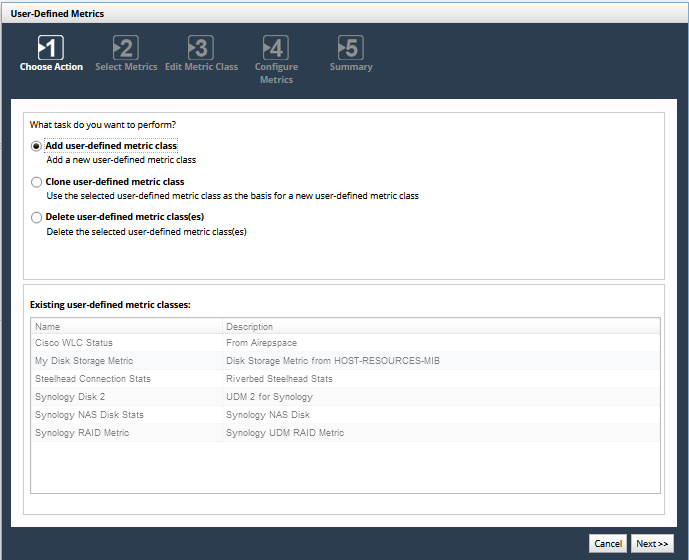Configuring User-Defined Metrics
A metric class is a group of metrics that are contained in an SMP MIB. NetIM includes a a set of built-in metric classes and allows the user to define additional metric classes. A user-defined metric class can contain metrics from a NetIM-supplied MIB or a user-supplied MIB.
Metric classes, whether built-in or user-defined, can be referenced in a Polling Profile.
An individual metric can be referenced in an Alert.
The data polled from built-in and user-defined metric classes are stored in the NetIM database (and aged out as described in the
“Roll-up/Age-out Scheme" chapter). The alertable subset of those data are also made available to downstream solutions like SteelCentral Portal.
For information on built-in metric classes, see the
“Built-In Metrics" and
“Metric Classes by Vendor/Device Type" appendixes.
Defining a Metric Class Using the User-Defined Metrics Wizard
Use the User-Defined Metrics wizard to define a metric class (a set of metrics from a MIB) that can be used for polling and alerting.
You must restart services before user-defined metrics become available for polling or alerts. This will interrupt polling briefly. This wizard will give you a choice of restarting services immediately or at a later time.
If you delete a user-defined metric class, the deleted class is automatically removed from every Polling Profile and Alert in which it was utilized. After you delete a user-defined metric class, you must also delete it from SteelCentral Portal panels that utilize that class.
To define a metric class using the User-Defined Metrics Wizard, follow these steps:
1. Login to the UI as a user with administrative privilege.
2. Navigate to CONFIGURE > All Settings->Monitor->User-Defined Metrics.
The User-Defined Metrics wizard appears, as shown in the following screen:
Wizard Step 1 - Choose Action:
3. Select one of the following and click Next >>.
– Add User-Defined Metric Class: creates a user-defined metric class.
– Clone User-Defined Metric Class: creates a user-defined metric class using the information from a previously-defined user-defined metric class as the basis.
Roll-up of User-Defined metrics is supported for metrics classes created in NetIM 1.2 or later releases. For existing user-defined metric classes created in versions before NetIM 1.2.0, you can clone the existing metric class. The resulting cloned metric class will be identical to the original and the metric class will support roll-up.
– Delete user-defined metric class(es): deletes the selected user-defined metric class(es).
4. If Clone User-Defined Metric Class is selected, then from the list of existing user-defined metric classes, select the one that you want to clone.
If Delete User-Defined Metric Class is selected, then from the list of existing user-defined metric classes, select the one or more items that you want to delete and click Next >>. To confirm, click Finish. Services are then restarted.
There is no option to perform the restart at a later time.
Wizard Step 2 - Select Metrics:
5. Specify the metrics for this custom class by first choosing a MIB (left pane) and then selecting metrics from that MIB (right pane). If the MIB you want to use is not listed, you can upload a MIB file. The metrics you select are subject to the following requirements:
– All metrics must come from the same MIB.
– The metrics must be either all scalars or all from the same table in the MIB.
6. When you have selected the desired metrics, click Next >>.
Wizard Step 3 - Edit Metric Class:
7. Enter the requested information for the user-defined class:
– Name
– Description (optional)
– For Specific Vendor? (Select this checkbox if the metric class applies only to devices from a specific vendor.)
– Search Vendor (required if For Specific Vendor? is selected)
8. When finished, click Next >>.
Wizard Step 4 - Configure Metrics:
9. Enter the requested information for each metric in the user-defined class:
– Display Name (optional)
– Description (from MIB; not configurable)
– Type (from MIB; not configurable)
– Units
– Component Identification - Allows you to select which fields you want to be included for naming of the component, which controls how the components will be named in charts.
– Alertable? (select this checkbox if the metric should be available for alerts)
10. When finished, click Next >>.
Wizard Step 5 - Summary:
11. Review the details of this user-defined metric class. If you need to make changes, click << Previous. When the information is correct, click Finish and choose whether to restart services immediately or later.
Related Topics