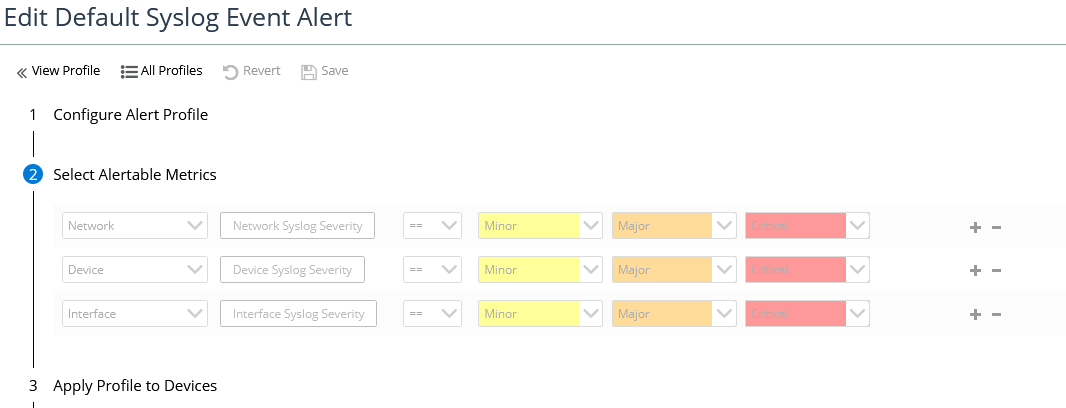Configuring Metrics Roll-Up
NetIM regularly consolidates raw metric data it gathers from polled devices. Consolidation of metric data reduces the amount of storage space needed, thereby allowing historical data for a longer period to be saved in the database.
Data is consolidated in two ways:
• Raw metric data is “rolled up” into summary data at regular intervals.
• Old raw data is deleted (“aged out”) as it ages.
Data consolidation is described in
“Roll-up/Age-out Scheme".
The roll-up and age-out schemes are pre-configured with default values for retention periods, which can be edited using the
“Rollup Wizard".
This section includes the following topics:
Related Topics
Roll-up/Age-out Scheme
NetIM reduces the amount of storage space needed for metric data by consolidating it over time. Consolidation allows historical data for a longer period to be saved for later use.
Data for built-in metrics is consolidated in two ways:
• Age-out: Deletes metric data older than a specified threshold. Metric data that are configured to age out are retained in their original form (as raw samples) until the specified retention threshold is reached. Data that falls outside of the retention threshold is deleted. The data retention thresholds for age out are listed in the following table. These thresholds are configurable in the
“Rollup Wizard".
Default Value | Minimum Value | Maximum Value |
31 days | 1 day | 31 days |
• Roll-up: Consolidates metric data into larger, less granular time intervals using one or more mathematical algorithms. Roll-up retains data over a longer time period than would otherwise be possible, although at increasingly reduced fidelity as the data ages. When roll-up is performed, metric data is retained for an epoch (raw, hourly, daily, or weekly samples) until the specified retention threshold for that epoch is reached, after which it is deleted.
For most metric classes that can be rolled up, roll-up retains up to 3 of the following values, based on your selections in the
“Rollup Wizard":
– 95th percentile of values per sample time
– 98th percentile of values per sample time
– Maximum value of all samples
– Mean value of all samples
– Minimum value of all samples
For the Device Availability and Interface Availability metric classes, the only rolled up value will be the weighted average of all samples.
The data retention thresholds for roll up are listed in the following table. These thresholds are configurable in the
“Rollup Wizard".
Data Type | Default Value | Minimum Value | Maximum Value |
Raw Data | 30 days | 1 day | 90 days |
Hourly Data | 80 days | 1 day | 168 days |
Daily Data | 50 weeks | 1 week | 104 weeks |
Weekly Data | 264 weeks | 1 week | 264 weeks |
Data for user-defined metrics (those defined using the
“Defining a Metric Class Using the User-Defined Metrics Wizard") are aged out according to the age out settings in the
“Rollup Wizard". Rollup does not apply to data collected for user-defined metrics.
Age-out and rollup are performed at regular intervals. Metric data that have been deleted by age-out or rollup cannot be recovered.
For information about which type of data consolidation is used for each built-in metric, see
“Built-In Metrics".
Rollup Wizard
Use the Rollup wizard to configure data retention thresholds for age out and roll up, as well as the rollup operations that will be performed on metric classes that can be rolled up.
Perform the following procedure to configure metrics rollup/age-out.
Configuring Metrics Rollup/Age-Out
1. Login as a user with administrative privilege.
2. Navigate to CONFIGURE->All Settings->Monitor->Rollup.
The Rollup wizard appears, as shown in the following screen:
Wizard Step 1 - Data Retention:
Configure the retention schemes for rollup and age-out of metrics data.
Some metric classes (typically those that contain numeric data) support rollup while other metric classes do not. Data from metric classes that do not support rollup are aged out, meaning they are deleted after a certain time. In this page you configure retention schemes for both rollup and age-out.
Click Next >> when you are finished or just click Next >> to use the default retention periods.
Wizard Step 2 - Rollup Selections:
Metric classes are organized under “Device” and “Interface” headings. Click a heading to expand the list of applicable metric classes. Only metric classes whose data can be rolled-up are listed. If a metric class is not listed, metrics data for that metric class is aged out. The available rollup operations vary by metric class. A maximum of three rollup operations can be selected for a metric class. When you change rollup operations, new metric data will be rolled up in that manner from that point forward.
3. Select a metric class on the left to view the available rollup operations on the right.
The metric classes that represent utilization and throughput for physical and logical links are grouped together as Interface/Connection/Path Utilization and Throughput. You must configure the same rollup operation(s) for all.
4. Select up to a maximum of three rollup operations from the available options. If the maximum number of rollup operations is selected, you must unselect a rollup operation before you can select another.
5. Repeat until you have configured rollup operations for all metric classes.
6. When you are finished click Next >>.
Wizard Step 3 - Summary:
7. Review the metrics retention details. If you need to make changes, click << Previous. When the information is correct, click Finish.
Syslog Management
NetIM provides enhanced syslog receiving and management. Syslog receiving occurs on the NetIM Core; however, devices must be configured to send syslogs to the IP address of the NetIM Core. NetIM maps syslog messages to NetIM severities to allow alerting and notification based on incoming syslogs.
By default, syslog severities are mapped to one of the following NetIM’s severity levels:
• Emergency(0) is mapped to Critical(5)
• Alert(1) is mapped to Critical(5)
• Critical(2) is mapped to Critical(5)
• Error(3) is mapped to Major(4)
• Warning(4) is mapped to Minor(3)
• Notice(5) is mapped to Minor(3)
• Informational(6) is mapped to Informational(2)
• Debug(7) is mapped to Informational(2)
You can use syslog severity values to create minor, major, and critical alerts in the NetIM Alerts Profile Page. In the Alerts page, by following these steps:
1. Log into the UI as admin.
2. Navigate to CONFGIURE->All Settings->Alert->Alert Profiles
The following screen appears:
3. Select the
Default Syslog Event Alert, then click on the

icon.
The following screen appears:
4. Navigate to step two, and set the syslog severity metric using the preceding syslog severity values.
5. To record your edits, click the Save button.
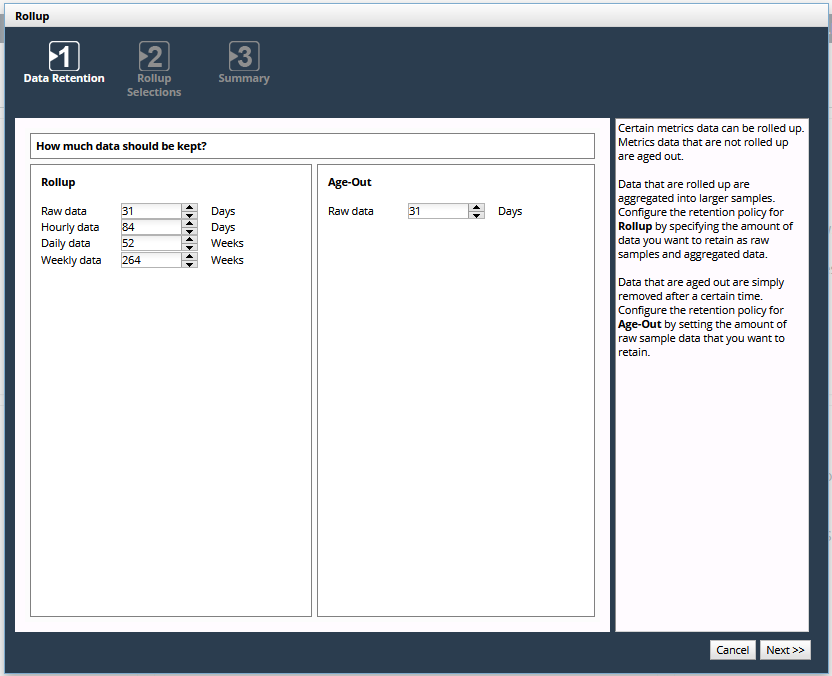
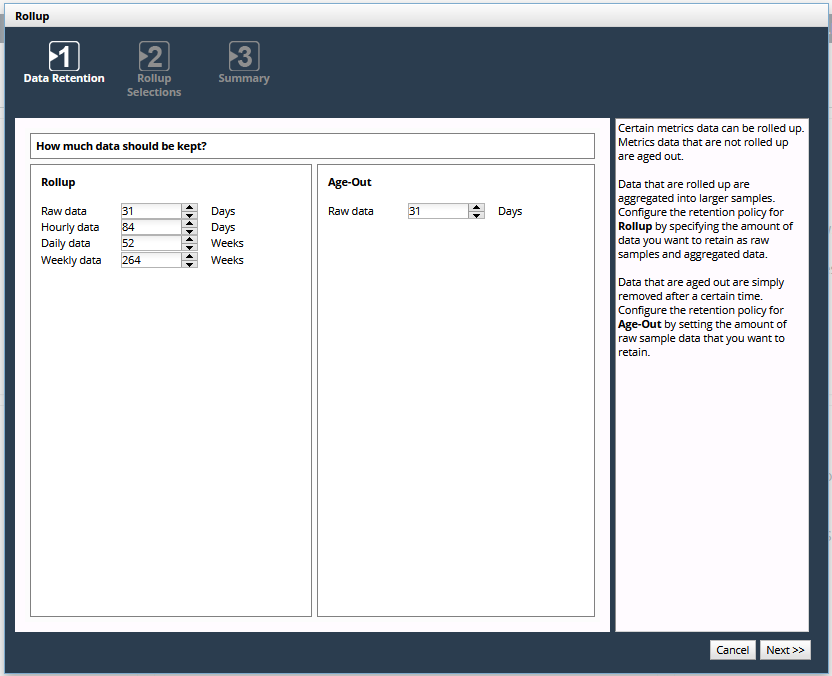
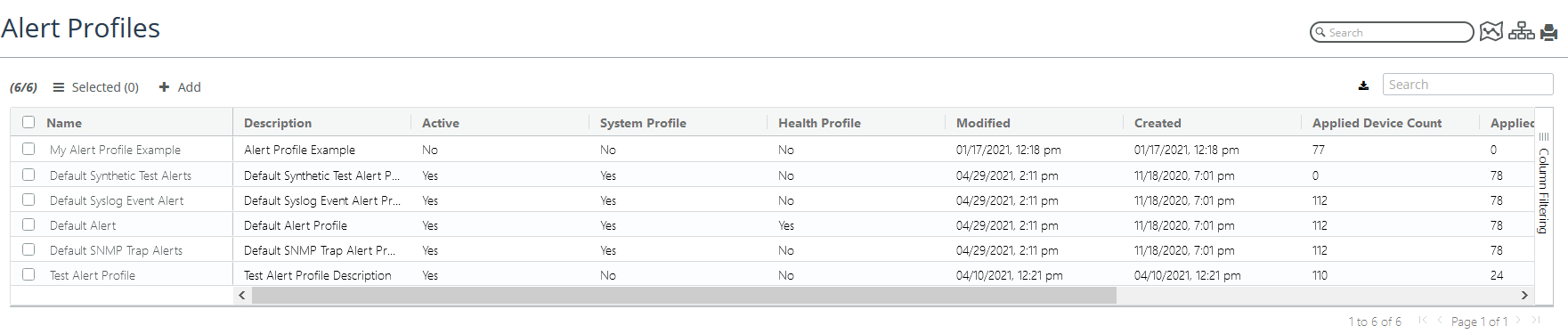
 icon.
icon.