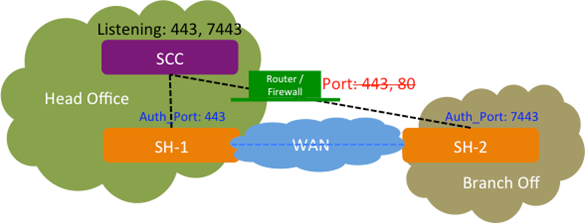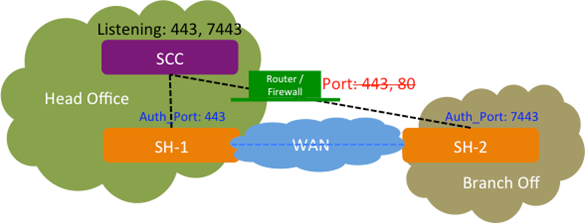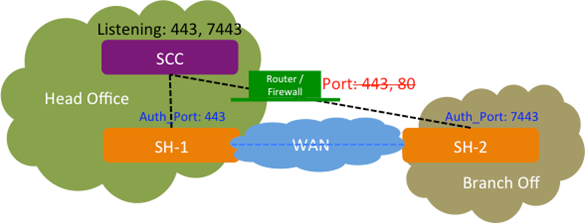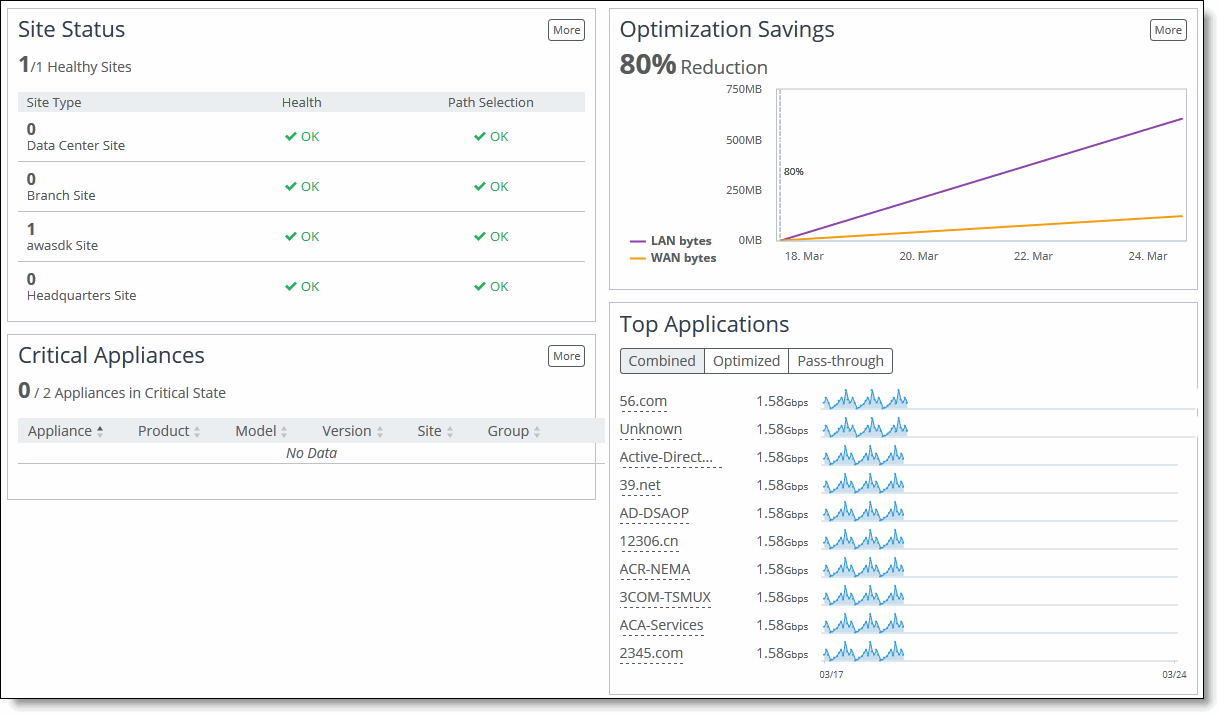Product Overview
This chapter provides an overview of the SteelCentral Controller for SteelHead (SCC). The SCC enables you to manage, configure, and monitor Riverbed products. The SCC also acts as an enterprise management and reporting tool for Riverbed products enabling greater control for global network deployments. It includes these sections:
This chapter assumes you have installed and performed the initial configuration of the SCC. For details, see the SteelCentral Controller for SteelHead Installation Guide.
This chapter also assumes that you’re familiar with the various deployment options available to you. For details, see the SteelHead Deployment Guide and the SteelCentral Controller for SteelHead Deployment Guide.
We recommend that you don’t use the Riverbed CLI to configure the SCC.
Hardware and software dependencies
This section provides information about product dependencies and compatibility. It includes these topics:
Hardware and software requirements
SCC component | Hardware and software requirements |
SCC appliance | 19-inch (483-mm) two-post or four-post rack. Model 1000 can be installed on a desktop. |
SCC Management Console | The SCC has been tested with Mozilla Firefox Extended Support Release version 38, and Microsoft Internet Explorer 11. When you upgrade to 9.0 or later clear the browser cache and cookies to ensure the user interface displays correctly. JavaScript and cookies must be enabled in your web browser. |
SCC compatibility
As a result of updating the version of Secure Shell (SSH), older releases of SCC can’t connect to newer software on managed appliances. If you plan to upgrade your appliances, upgrade the SCC first to avoid disconnections.
SteelHead CX
SCC supports configuration and monitoring for SteelHead CX 8.6 and later.
In general, each SCC version can manage the features found in the similarly numbered RiOS version. For optimum compatibility, we recommend aligning the SCC and SteelHead versions.
The SCC can manage features where they occur in a previous RiOS version. For example, with SCC 9.9 managing SteelHead 9.8 systems, the SCC can manage the 9.8 features on the SteelHeads only.
In general there is no forward compatibility for SteelHeads; the SCC must be equal to or higher than the SteelHead RiOS version. That is, SCC 9.9 can support SteelHead RiOS 8.6 or later up to 9.9 only.
To view how many SteelHeads an SCC can manage, go to Knowledge Base article
S14106.
To manage SteelHead 9.9.2 appliances, you need to use SCC 9.9.2. Earlier versions of the SCC do not support 9.9.2 SteelHeads.
SteelHead EX
SCC supports configuration and monitoring for SteelHead EX 3.5.3 and later.
This table shows the supported and recommend SCC versions for SteelHead EX releases.
EX version | SteelHead RiOS version | Recommended SCC version |
5.5.1 | 9.7.1 | 9.7.1 |
5.5 | 9.7.0a | 9.7.1 |
5.1.1 | 9.6.1 | 9.7 |
5.0 | 9.5.0a | 9.5.1 |
4.6 | 9.2.1 | 9.2.2 |
4.5 | 9.2.1 | 9.2 |
4.3 | 9.1.2 | 9.1.0e |
4.2 | 9.1.1a | 9.1.0d |
4.1 | 9.1 | 9.1 |
3.6 | 9.0 | 9.0 |
3.5.3 | 8.6 | 8.6.0 |
SteelHead Interceptor
SCC supports configuration and monitoring for SteelHead Interceptor 4.0 and later.
Pushing configurations to appliances is limited to Xbridge, system settings, security settings, in-path, and load-balancing rules for clusters.
SteelHead Mobile
SCC supports monitoring only for SteelHead Mobile 4.0 and later.
SteelFusion Core
SCC supports monitoring only for SteelFusion Core 4.0 and later.
SteelFusion Edge
SCC supports monitoring and partial configuration for SteelFusion Edge 4.0 and later. SCC lets you configure and monitor SteelHead (RiOS) features except web proxy. You can’t configure ESXi from the SCC.
Legacy policy push restrictions
These restrictions only apply to policies configured with software versions prior to SCC 9.0.x.
SCC feature | SteelHead CX software | SteelHead EX software |
Legacy Outbound QoS (Basic) | 8.6. x only supported 9.0 and later not supported | 3.5.3 only supported 3.6.x and later not supported |
Legacy Outbound QoS (Advanced) | 8.6.x only supported 9.0 and later not supported | 3.5.3 only supported 3.6.x and later not supported |
Legacy Outbound QoS Interfaces | 9.0 and later not supported | 3.6.x and later not supported |
Legacy Inbound QoS | 9.0 and later not supported | 3.6.x and later not supported |
Legacy Inbound QoS Interfaces | 9.0 or later not supported | 3.6.x or later not supported |
Legacy Path Selection | 8.6.x only supported 9.0 or later not supported | 3.5.3 only supported 3.6.x or later not supported |
Firewall requirements
These ports must be open for the SCC to function properly:
•TCP port 9443 and 443 for HTTPS communication. SCC 9.0.0 and later use port 443 for the REST API SSL key exchange between SCC and SteelHeads. After the certificate exchange is successful, an OCC channel is established between the SteelHead and the SCC on port 9443; thereafter SCC uses port 9443 to communicate with the SteelHeads.
•TCP port 22 for CLI communication.
•If the network is public, use UDP port 4500 for encryption services.
•If you plan to configure SaaS acceleration on managed SteelHeads and SteelFusion Edges using SCC, use TCP port 3900 for registering SCC with SCM.
Because optimization between SteelHeads typically takes place over a secure WAN, it isn’t necessary to configure company firewalls to support SteelHead-specific ports.
If your SteelHead is behind a firewall, you can configure an SSL authorized port using the CLI to connect and manage these SteelHeads. For details, see
“Connecting SteelHeads when the SCC is behind a firewall” on page 24.Upgrading the SCC
You can upgrade the SCC only to the next major version. Don’t skip intermediate major versions. Multiversion upgrades and downgrades can result in database incompatibilities, potentially leading to data corruption.
Image signature verification
Riverbed software images are now digitally signed, ensuring the integrity and authenticity of the image. Verifying an image is performed by comparing a public key, or image signing certificate, with the image signature. The public key for Riverbed images can be found at
https://support.riverbed.com.
Image verification is enabled by default. We strongly recommend that it remain enabled at all times. Disable this feature only when absolutely necessary.
For instructions on how to enable or disable this feature, see
“Upgrading your software” on page 166.For instructions on how to view the status of image signatures, see
“Uploading local software images” on page 409.For instructions on how to upload signed certificates and view certificate details, see
“Upgrading your software” on page 166.For instructions on how to enable or disable this feature on managed appliances, see
“Enabling and disabling image signature verification” on page 230.Upgrade considerations
If you’re running SCC 8.6 or earlier, you must perform a multistep upgrade. For example:
5.5.4c > (6.0.1 or 6.1.x) > 6.5.x > (7.0.x or 8.0.x) > 8.5.x > 8.6.x > (9.0.x or 9.1.x or 9.2.x) > (9.5.x or 9.6.x or 9.7.x or 9.8.x) > 9.9.x
You can upgrade from SCC 8.6 > 9.9, but a multistep upgrade ensures that automigration of statistics occurs correctly. Contact Riverbed Support at
https://support.riverbed.com for detailed information about upgrade paths.
Upon upgrading, clear your browser cache and cookies to ensure that the SCC Management Console displays correctly. Also upon upgrading, make sure none of the processes have exited due to an error. All new and existing processes should run as expected. Some processes are dependent on other processes so they might take time to run at start up.
With SCC 9.0 or later, policy push configurations with the SteelHeads running RiOS 8.0 or later (that is, SteelHead CXs running 8.0+ and SteelHead EXs running 3.6 or later) aren’t supported. Earlier version appliances are still connected and the SCC still manages health and alarms for these appliances. The SCC 9.0 or later doesn’t support policy pushes for SteelHead EX 2.0 and earlier and SteelHead CXs 8.0 and earlier.
Consider these guidelines before upgrading SCC:
•The SCC must be upgraded to RiOS 8.6 before it can be upgraded to 9.0 or later.
•Upgrading from RiOS 8.6.x or earlier to 9.0 or later doesn’t automatically migrate previous QoS rules to a new configuration. Version 9.0 and later provides a QoS migration wizard to assist you in migrating your QoS rules.
•You can’t migrate previous path selection rules from SCC 8.6.x or earlier to 9.0 or later.
•If you mix RiOS software versions in your network, the releases might not fully support certain features (for example, QoS) and you can’t take full advantage of the 9.0 and later features that aren’t part of the prior software versions.
•When upgrading large deployments (that is, more than1000 appliances) be aware that the initial upgrade may take several hours.
Recommended upgrade paths
To find allowed upgrades between software versions and recommended upgrade paths, see Riverbed Support at
https://support.riverbed.com. The tool includes the recommended intermediate software versions.
•The SCC must be upgraded to 8.6 before it can be upgraded to 9.1 or later.
•The SCC must be upgraded to 8.5 before it can be upgraded to 8.6.
•The SCC must be upgraded to 8.0 before it can be upgraded to 8.5.
If you’re running a version of the SCC prior to 8.0, contact Riverbed Support regarding acceptable upgrade paths.
Upgrading the SCC software version
Perform this task to upgrade your software. These instructions assume you’re familiar with the SCC, the CLI, and the SCC Management Console.
To upgrade SCC software
1. Download the software image from Riverbed Support to your desktop.
2. Log in to the SCC using the administrator account (admin).
3. Choose Administration > Maintenance: Software Upgrade to display the Software Upgrade page.
4. Under Install Upgrade, choose one of these options:
–From URL - Type the URL that points to the software image that you want to upgrade to. Use one of these formats:
http://host/path/to/file
https://host/path/to/file
ftp://user:password@host/path/to/file
scp://user:password@host/path/to/file
–From Riverbed Support Site - Before you begin, make sure you have created a support account at
https://support.riverbed.com. Select the target release number from the drop-down list to download a delta image directly to the appliance from the Riverbed Support site. The downloaded image includes only the incremental changes. You don’t need to download the entire image. The system downloads and installs the new image immediately after you click
Install. To download and install the image later, schedule another date or time before you click
Install.
–From Local File - Browse to your file system and select the software image.
–Schedule Upgrade for Later - Type the date and time using this format:
yyyy/mm/dd hh:mm:ss
5. Click Install to upgrade your SCC software.
The software image can be quite large; uploading the image to the system can take a few minutes. Downloading a delta image directly from the Riverbed Support site is faster because the downloaded image includes only the incremental changes and is downloaded directly to the appliance.
As the upgrade progresses, status messages appear.
After the installation is complete, you’re reminded to reboot the system to switch to the new version of the software.
6. Choose Administration > Maintenance: Reboot/Shutdown and click Reboot.
The appliance can take a few minutes to reboot. This behavior is normal because the software is configuring the recovery flash device. Don’t press Ctrl+C, unplug, or otherwise shut down the system during this first boot. There’s no indication displayed during the system boot that the recovery flash device is being configured. After the reboot, the Dashboard, Software Upgrade, and Help pages in the Management Console display the RiOS version upgrade.
Migration procedures
For detailed information about SCC migration best practices, see
SCC Best Practices. SteelHead autoregistration
SteelHeads must be registered with the SCC so that you can monitor and manage them with the SCC.
SteelHeads are designed to send a registration request periodically to the SCC—either to an IP address or hostname you specify when you run the SteelHead configuration wizard, or to a default SCC hostname. For autoregistration with the default hostname to work, you must configure your DNS server to map to the hostname riverbedcmc and the IP address of the SCC either as a CNAME or as an A record.
During autoregistration, the SteelHeads don’t send passwords to the SCC. Unless the password value has been modified in the Manage Appliances page, the SCC assumes that the default password is password. For details, see
“Adding appliances” on page 220.After a SteelHead is registered, you can set autoconfiguration to automatically push the current configuration when the SteelHead connects.
SCC scaling best practices
The SCC can manage up to 2500 appliances on models 1000, 8151, and 8152. The SCC-VE (virtual models 8151 and 8152) configuration must be equivalent, or better, to the model 1000 to support 2500 appliances.
Adhere to these guidelines for deployments with 1500 or more appliances:
•Legacy policy pushes must be limited to 200 appliance at a time. This process may take several minutes for a larger set of appliances.
•Hybrid network policy pushes are limited to 500 appliances at a time. This process may take several minutes for a larger set of appliances.
•If a legacy and hybrid networking policy push must be performed together, then the push is limited to 200 appliances at a time. This process may take several minutes for a larger set of appliances.
•When upgrading large deployments, the initial upgrade may take several hours.
•If your deployment contains more than 1000 appliances, backups will take more than three hours.
HTTPS communication channel
Traditionally, appliances communicated with the SCC via an SSH channel. In SCC 9.0, an HTTPS (on TCP port 9443) communication channel was added. This channel is used to push and pull the new hybrid networking features supported in the SCC (for example, path selection, QoS, and secure transport).
For managed appliances (SteelHead 9.0, SteelHead EX 3.6, SteelFusion 4.0, and later) both the SSH and the HTTPS channels must be in a connected state. If either one of these channels is down, then a push from the SCC to the appliance will fail. For instance if the HTTPS connection is down, pushing the hybrid network configuration from the SCC to appliances will fail.
For detailed information about troubleshooting, see
“HTTPS communication channel” on page 62. Connecting SteelHeads when the SCC is behind a firewall
SCC 9.2 and later provides you with the ability to configure an SSL authentication port for SteelHeads when the SCC is behind a firewall with restricted access to ports 443 and 80. This feature enables SteelHeads to communicate with SCC. You configure the SSL authentication port using the SCC CLI.
This diagram shows a SH-1 connected to the SCC that’s listening on port 443 without a firewall. The SH-2 is connected to the SCC through a firewall that has restricted access to ports 443 and 80. On the SCC for SH-2, you can configure an SSL authentication port (for example, 7443) using a CLI command enabling you to communicate with SH-2.
SCC with custom authorized port 7443
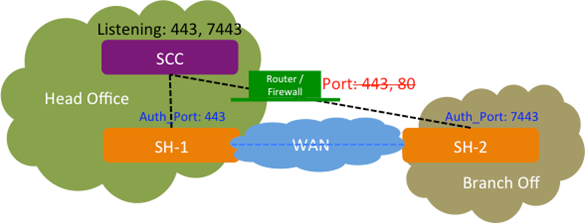
You can configure one additional authentication port in addition to the existing port 443.
The SSL authentication port feature is only available via the CLI; it isn’t available in the SCC Management Console.
For detailed information about connecting and using the Riverbed CLI, see the Riverbed Command-Line Interface Reference Manual.
To enable communication to SteelHeads with restricted access
1. On the SCC, connect to the CLI in configuration mode. For detailed information about connecting and using the Riverbed CLI, see the Riverbed Command-Line Interface Reference Manual.
2. To configure SSL authentication port access, at the system prompt enter:
amnesiac (config) # ocs authport port <port-number>
where <port-number> is the authentication port number on which you want to establish communication with the SCC.
3. On the SteelHead, connect to the CLI in configuration mode and enter this command at the system prompt:
ocd connection cmc csr_auth auth_port <port-number>
where <port-number> is the authorized port number on which you want to establish communication with the SCC. Make sure this is the same port you configured on the SCC.
Troubleshooting
On the SCC:
•The port number should have an appropriate entry when you run the netstat command. On the SCC, via the shell, at the system prompt enter:
netstat -an |grep <port-number>
•The port number should be listed in the Apache /etc/httpd/http.conf file:
Listen <port-number>
If the port number doesn’t appear, restart the HTTP service on the SCC:
pm process httpd restart
On the SteelHead:
•Enter the show ocd connections command. It should list the port number as Auth Port and Status “Connected.”
•To ensure registration is successful, enter these commands:
amnesiac # show scc
amnesiac # show cmc
Connecting to the SCC Management Console
To connect to the Management Console, you must know the host, domain, and administrator password that you assigned in the configuration wizard.
Cookies and JavaScript must be enabled in your web browser.
Before you begin, clear your browser cache and cookies to ensure the user interface displays correctly.
To connect to the SCC Management Console
1. Enter the URL for the SCC in the location box of your browser:
<protocol>://<host>.<domain>
<protocol> is http or https. The secure HTTPS uses the SSL protocol to ensure a secure environment. When you connect using HTTPS, you’re prompted to inspect and verify the SSL certificate. This is a self-signed certificate used to provide encrypted web connections to the SCC.
<host> is the IP address or hostname you assigned the SCC during initial configuration. If your DNS server maps the IP address to a name, you can specify the DNS name.
<domain> is the full domain name for the SCC.
The SCC Sign In page appears.
2. In the text box, specify the user login: admin, monitor, a login from a RADIUS or a TACACS+ database, or a previously configured role-based management (RBM) account.
The default login is admin. Users with administrator privileges can configure and administer the SCC. Users with monitor privileges can view SCC reports but they can’t configure the system.
3. In the Password text box, specify the password you assigned in the configuration wizard of the SCC.
The SCC is shipped with password as the default password.
4. Click Log In to log in to display the dashboard.
Dashboard
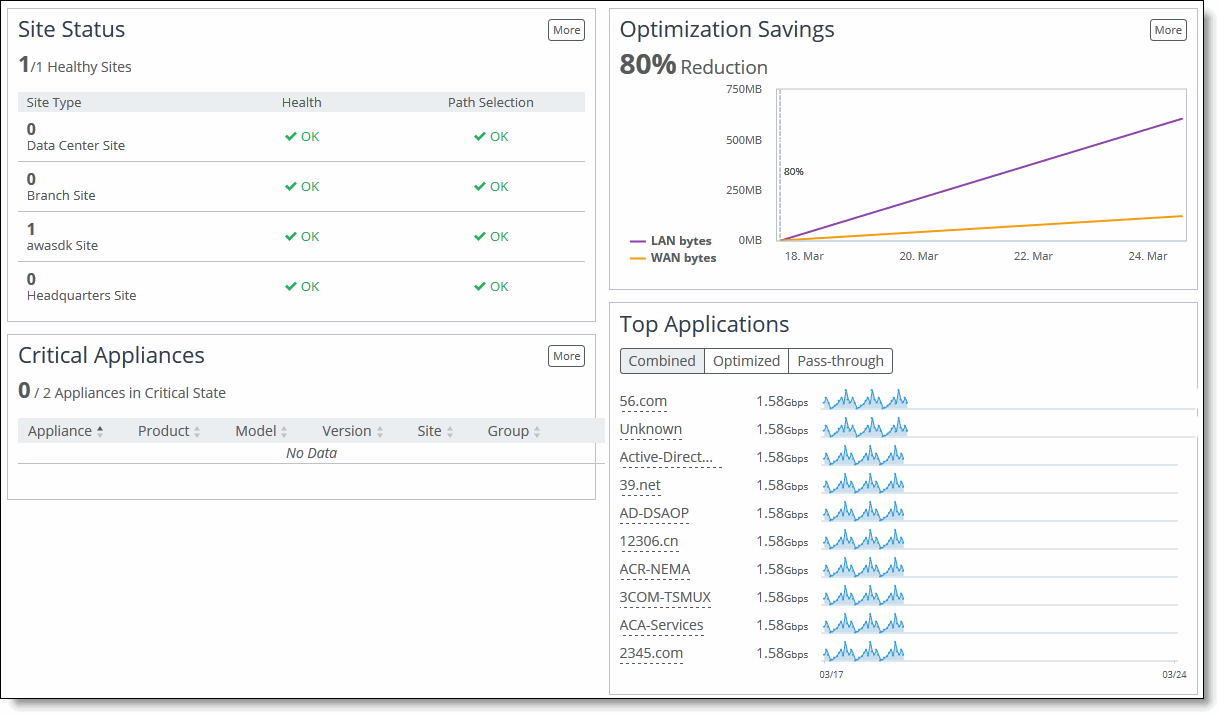
Dashboard
This section describes the Dashboard and the Appliance Status pages. It includes these topics:
Dashboard
After you connect to the SCC Management Console, the Dashboard appears. The Dashboard provides a general overview regarding the status of your SCC, including site status, the status of configured appliances, and optimization savings.
The Dashboard displays this information:
•Welcome Widget - Click Learn More to view migration best practices for 9.0 and later, including how to set up sites, applications, path selection, QoS, and pushing configurations. Click the X to hide the widget.
•Site Status - Displays the health status of sites by site type: for example branch office or data center and its location. In addition it lists the path selection status for each site. For detailed information about sites and site types, see
“Managing Interceptor clusters” on page 304. •Top Applications - Top Applications on the Dashboard provide you with a summary of bandwidth reduction across applications for optimized, pass-through, and combined (optimized and pass through) traffic for the top ten applications in the network. Application statistics help you make optimization policy decisions and allocate resources appropriately. Top Applications provides historical data for up to one week for the entire network. For detailed information about enabling applications for statistics collection, see
“Enabling statistics collection for applications” on page 381. Byte counts refer to Layer 3 packet size (that is, the IP header plus the payload) without the potential tunnel overhead or higher layer retransmissions. Mouse over the data for each application to view the WAN throughput. Click the application name to go to the Applications Details page where you can view throughput data. The units displayed are:
–Bits/second and averages per hour for optimized, pass-through, and combined traffic
–Optimized and pass-through traffic is WAN in and WAN out traffic.
–Combined traffic is optimized traffic plus the pass-through traffic
–1 K is equal to 1000 bits, not 1024 bits
•Critical Appliances - Provides a table of configured appliances that are currently in a Critical state. The table lists the appliance name, Riverbed appliance type (for example SteelHead or SteelHead EX), the hardware model, software version, site, and group. To view appliance details, click View Appliance. To connect to the appliance, click Console.
Viewing appliance status
You can view appliance status in the Reports > Topology: Appliance Status page.
Summary for global group
The Appliances table displays the total appliances in the Global group, the number of appliances by product type, such as SteelHead and their health and connection status, and the total number of connections handled by SteelHeads.
Status | Description |
Appliance Health and Connection Status | The health and connection status of an appliance can be in one of these states: •Healthy - The appliance is functioning and optimizing traffic. •Needs Attention - Accompanies a healthy state to indicate management-related issues not affecting the ability of the appliance to optimize traffic. •Degraded - The appliance is optimizing traffic but the system has detected an issue. •Admission Control - The appliance is optimizing traffic but has reached its connection limit. •Critical - The appliance might or might not be optimizing traffic; you must address a critical issue. •Connected - The appliance is connected to the SCC. •Disconnected - The appliance isn’t connected to the SCC. A reason, if known, is listed. •Unsupported - The appliance is connected but not supported by the SCC. |
Appliance status tabs
Click the tab to expand the page and display a table that summarizes the status of appliances.
Tab | Description |
Appliances Appliances Needing Attention Groups Display | Each tab displays a table with this information organized by appliances, appliances needing attention, or groups: •Appliance - Displays the hostname or IP address of the appliance. •Product/Model - Displays the product and model number of the appliance. •Group - Displays the group of the appliance. •Status - Displays the overall status of the appliance. The message from the most severely triggered alarm is displayed. If there are two equally severe alarms being triggered, the newer alarm is listed here. •Appliance Version - Displays the software version running on the appliance. •Reduction - Displays the total decrease of data transmitted over the WAN, according to this calculation: (Data In – Data Out) and (Data In) *100. •Peak Throughput - Displays the peak data transmitted. •Total Connections - Displays the total connections (optimized and pass through) handled by SteelHeads and SteelHead EXs. •Datastore Usage - Displays the percent of RiOS data store usage. |
Settings | Global Options - Specify the settings for the Reduction and Peak Throughput columns in the tables: •Period - Select the time period from the drop down list: Last Hour, Last Day, Last Week, Last Month. •Direction - Select a traffic direction from the drop-down list: Bi-Directional, WAN. •User admin’s Options - Customize by group or by the user to display statistics, graphs, and alerts that are relevant to each of the user’s job roles and health information. Appliance Status: •Group - Specify the group to display from the drop-down list. Optional displays: •Select Show Overall Summary Information for Chosen Group to display the summary information for the specified group. •Select Show Detailed Statuses for Unhealthy Appliances to display detailed status for unhealthy appliances. For the appliance tables: •Sort By - Select the connection type from the drop-down list. •Sort Direction - Select the direction in which to display the data from the drop-down list, for example Descending to display data in the order of lowest to highest. •Refresh Interval - Select the refresh time interval from the drop-down list: 5, 10 or 30 minutes, 1 or 2 hours, or Never. |
Navigating in the SCC
You navigate to the tools and reports available to you in the SCC using cascading menus. The top of every page displays the menu bar. The IP address, model type, version number, uptime, and date and time is visible on the right side of the page.
Intelligent search bar
You can search for sites, appliances, QoS profiles, and applications using the search bar from any page within the SCC. If you type the first few letters of your search request a drop-down list appears with all the search results beginning with those letters.
You access the tools and reports available to you in the SCC using cascading menus.
To display submenus
1. Slide your cursor over the menu tabs to display the submenu options.
2. To go to a page, slide your cursor down to the submenu item you want to display and select the menu name. For example, select Manage > Topology: Appliances to display the Appliances page.
Menu | Submenus |
Dashboard | Displays the Dashboard, which includes site status, optimization savings, and appliance status. |
Manage | Topology - Configure appliances and appliance groups, migrate existing appliances and appliance groups to sites and networks, configure sites and networks, and configure SteelHead clusters. |
Optimization - Configure web proxy settings that enable you to improve HTTP performance and reduce congestion on Internet traffic. |
Operations - Manage operation history, such as filters, and history, and backups and restores. |
Virtualization - Manages virtual appliances, including packages and image library. This menu option only appears if you have appliance models that support virtualization. |
Services - Configure policies, path selection rules, secure transport, and simplified Quality of Service (QoS). |
Applications - Configure applications, including custom applications and view members of application groups. Configure application statistics collection for Application Statistics reports available on the Dashboard, Site Details page, and Application Details page. |
Upgrades - Upgrade and downgrade appliances, view local and remote images, and reboot appliances. |
Reports | Networking - Display and download the networking reports. |
Optimization - Display and download optimization reports. |
Data Store - Display and download data store reports. |
Branch Services - Display and download branch services reports. |
Report Data - Display and download report data reports. |
Topology - Display appliance status. |
Diagnostics | SCC System - Display and download system information. |
SCC Logs - Display and download log information. |
SCC Dumps - Display and download dumps information. |
Appliance System - Display and download appliance system information. |
Appliance Logs - Display and download appliance logs information. |
Administration | Networking - Configure host settings, such as hostname, DNS servers, hosts, proxies, and network interfaces (primary interface and routing). |
SaaS - Register SCC with SteelConnect Manager (SCM) that is set up for SaaS acceleration. Configure SCM hostname, port (default and recommended value 3900), and registration token parameters. |
Maintenance - Start and stop system services, schedule jobs, upgrade software, backup configurations, and reboot or shut down the appliance. |
Security - Configure general security parameters, RADIUS, TACACS+, and secure vault settings. |
System Settings - Configure alarm settings, announcements, email settings, log settings, monitored ports, SNMP settings, and web settings. |
Help | The Support link that provides links to product documentation, contact information for Riverbed Support, appliance details such as the model, revision type, serial number, software version, and appliance MIB files from this menu. |
Saving your configuration
As you Apply page settings, the system applies the values to the running configuration. Most SCC configuration pages include an Apply button for you to commit your changes. When you click Apply, the SCC updates the running configuration. Your changes are only written to disk when you save your configuration.
The Save icon on the menu bar alerts you if the changes you have made require you to save them to disk.
A red dot in a control indicates that the field is required. You must specify a valid entry for all of the required controls on a page before submitting the changes to the system.
Printing pages and reports
You can print SCC pages and reports using the print option on your web browser.
To print pages and reports
•Choose File > Print in your web browser to open the Print dialog box.
Getting help
The Help menu provides you with these options:
•Online Help - Display the online help book.
•Appliance Details - Display appliance information, including the model number, hardware revision type, serial number, and software version number currently installed on the appliance.
•MIB Files - Display Riverbed and SCC MIB files in text format.
Displaying online help
The SCC provides page-level help for the appliance. You can also display an online help book for the SCC.
To display online help in the SCC
•Click the question mark icon next to the page heading. The help for the page appears in a new browser window.
To display the online help book
1. Choose Help to display the Help page.
2. Under online help, click the book icon to display the online help book for the appliance.
3. Go to the item you want to view using the left-pane table of contents.
For the most up-to-date documentation for the SteelHead, see the Riverbed Support website at
https://support.riverbed.com.
Downloading documentation
The Riverbed Support site contains PDF and HTML versions of the SCC documentation set.
To download documentation
The Support site appears.
2. Select the product name.
3. Select the product version from the Display Version drop-down list.
4. Select PDF or HTML next to the document name.
Logging out
Under the Riverbed logo, click Sign Out to end your session.