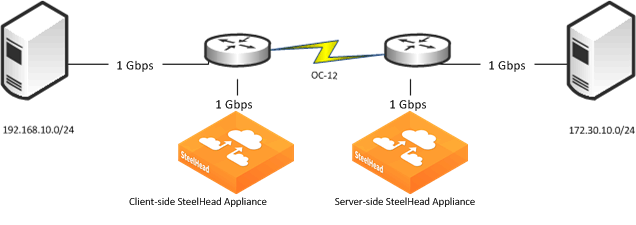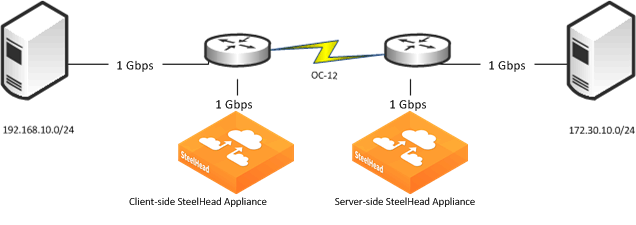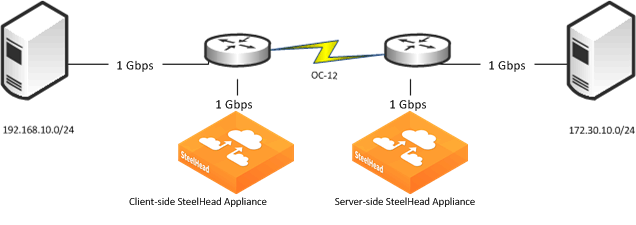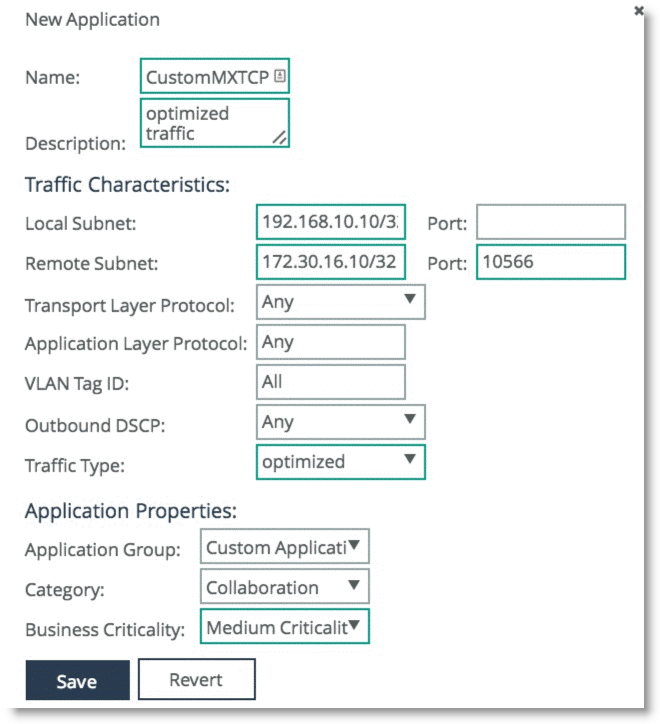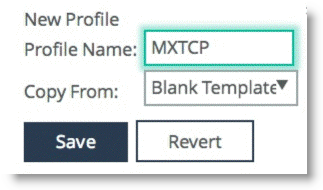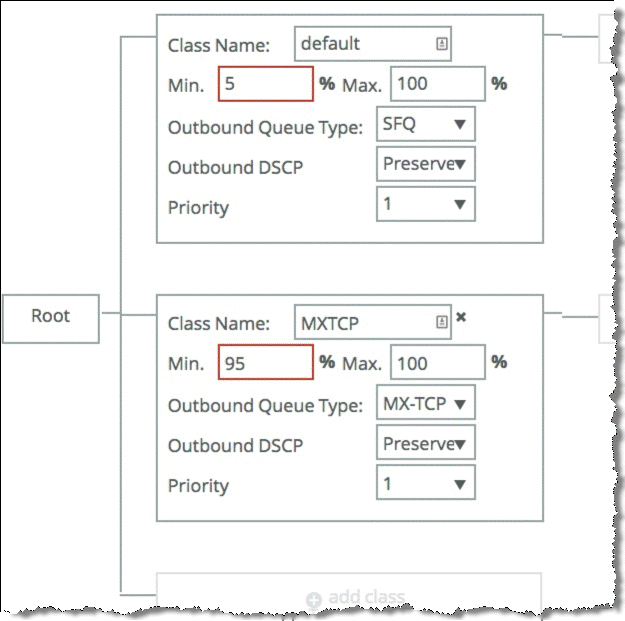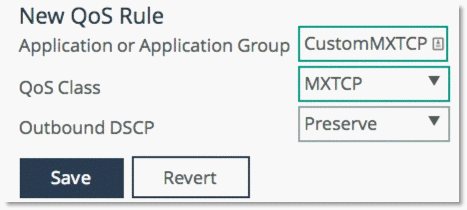Configuring QoS and MX-TCP
This section described how to configure Riverbed QoS and MX-TCP on the SteelHeads.
Figure 7‑27 shows an example in which the client expects to have a certain application—running over port 10566—to be classified into an MX-TCP QoS class.
Figure 7‑27. MX-TCP Example
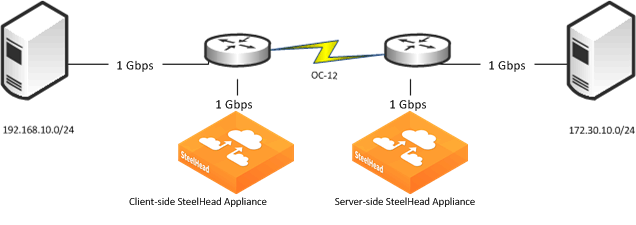
For additional information about MX-TCP, see
MX-TCP and
MX-TCP Settings.
To configure QoS and MX-TCP on the client-side SteelHead
On the client-side SteelHead, create a custom application that is based on optimized traffic only, with header based rules, and without selecting any applications in the Application Layer Protocol field (
Figure 7‑28).
Figure 7‑28. Custom MX-TCP Application
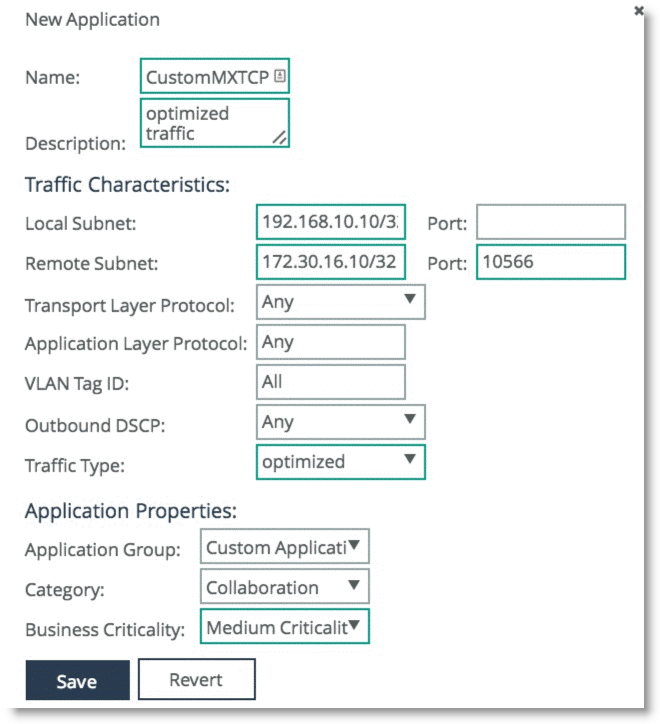
Click Save.
Choose Networking > Network Services: Quality of Service.
Select Add a Profile.
Figure 7‑29. MX-TCP QoS Profile
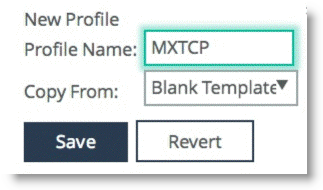
Click Save.
Click Edit on the profile you created.
Configure a Default class for any traffic not matching any rules.
Make sure you select MXTCP as the Outbound Queue Type. If the SteelHead has a bandwidth limit, then you must configure the minimum bandwidth within that limit. The MX-TCP class can use up to 99% of the bandwidth of the WAN class.
Figure 7‑30. Configuring a Default Class
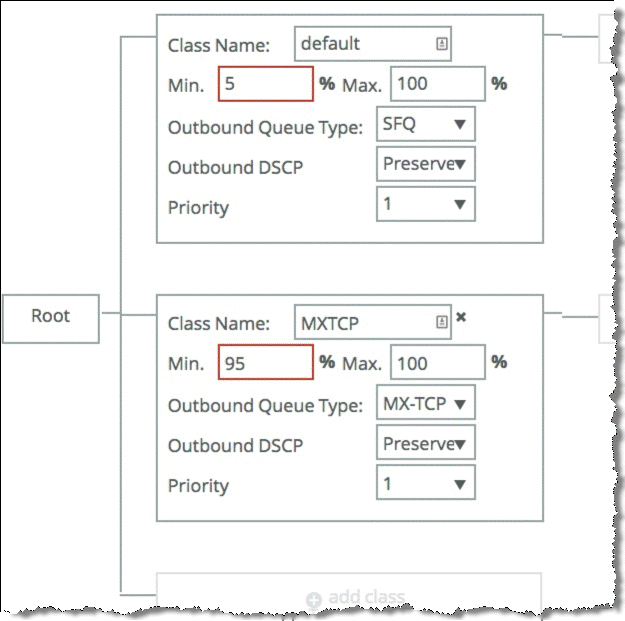
Click Save.
Select Add a Rule, and select the custom application you already created and assign it to the MXTCP class (
Figure 7‑31).
Figure 7‑31. MX-TCP New QoS Rule
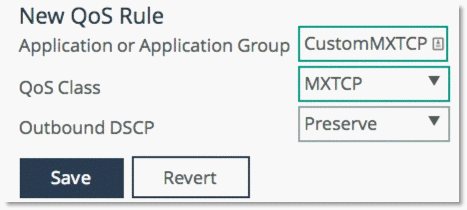
Click Save.
Assign this Profile to a site.