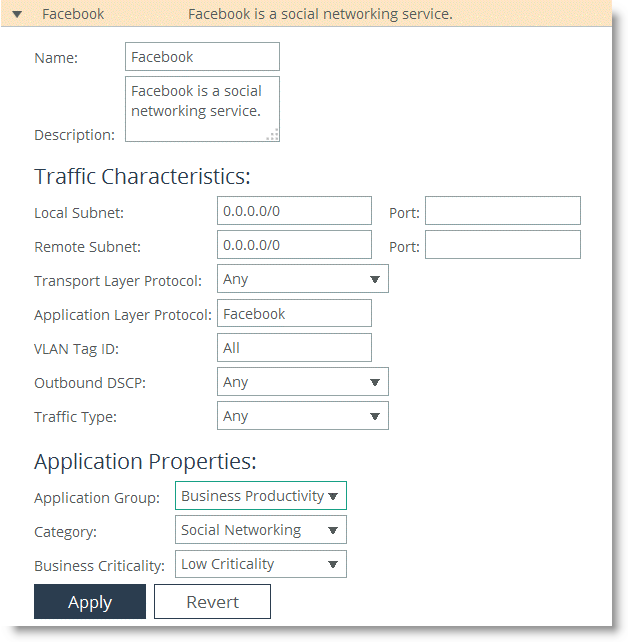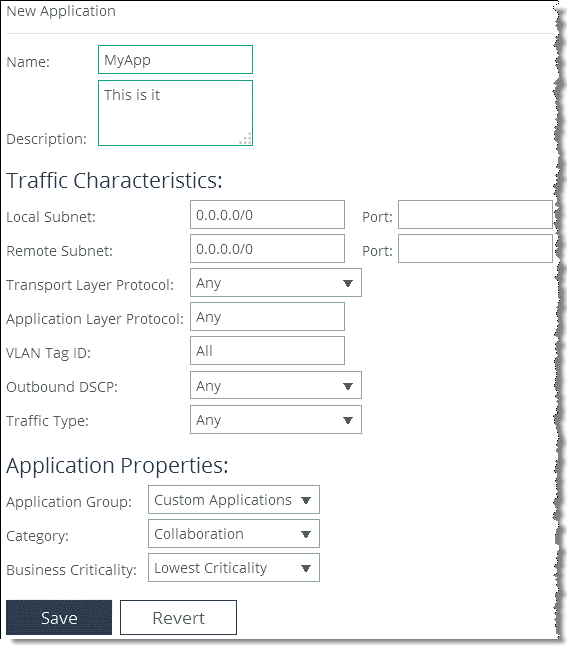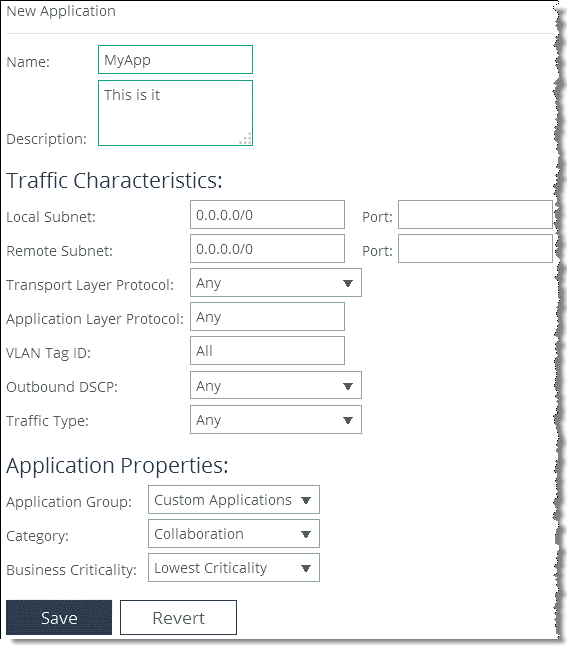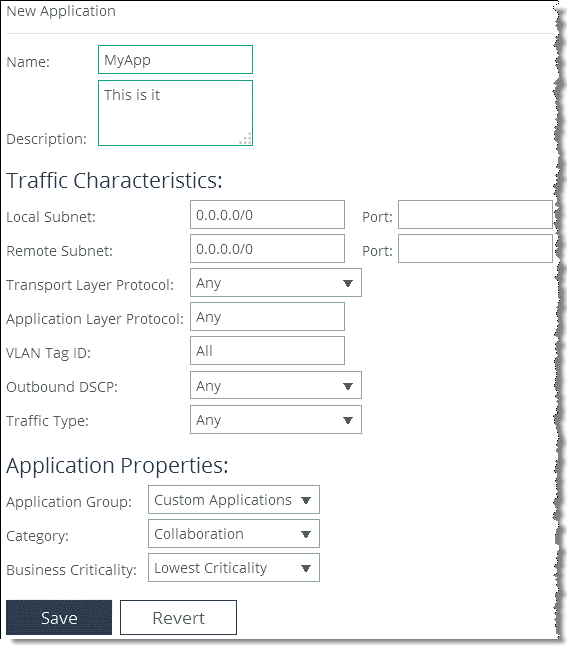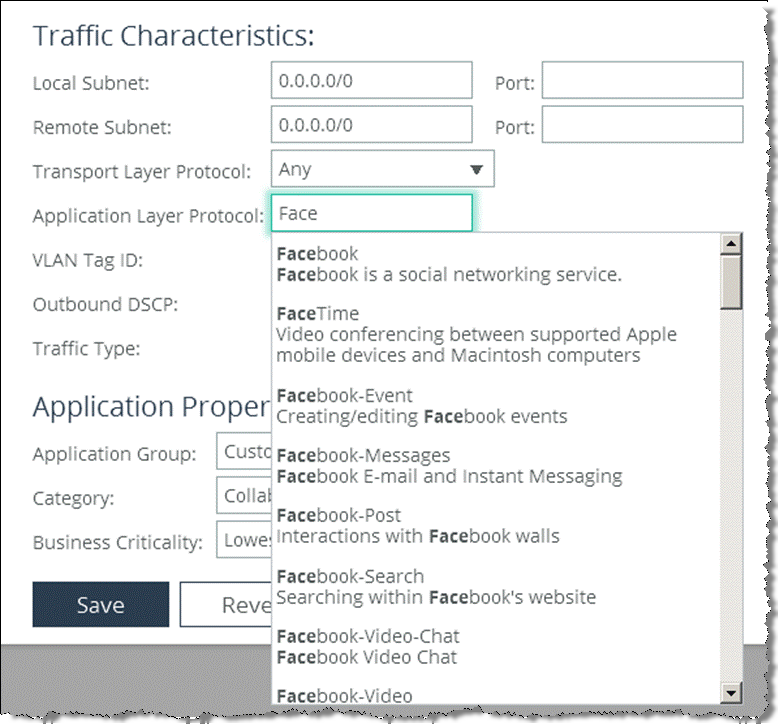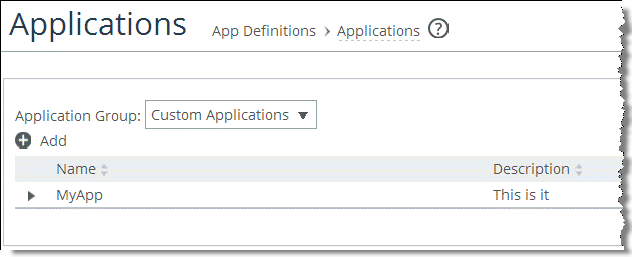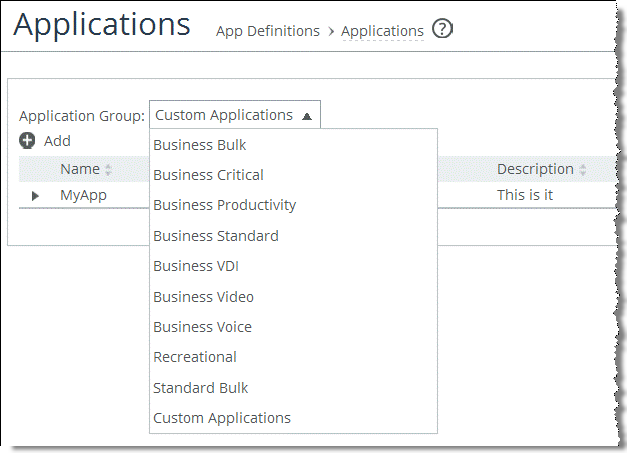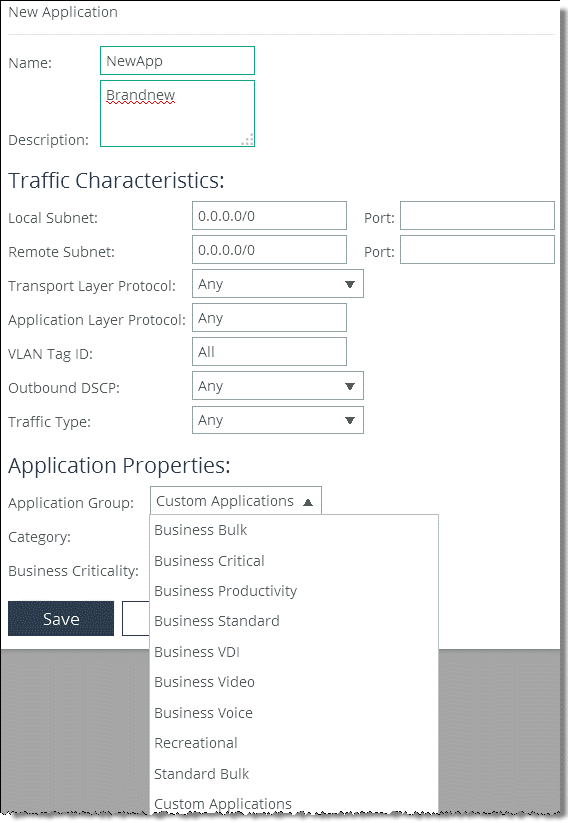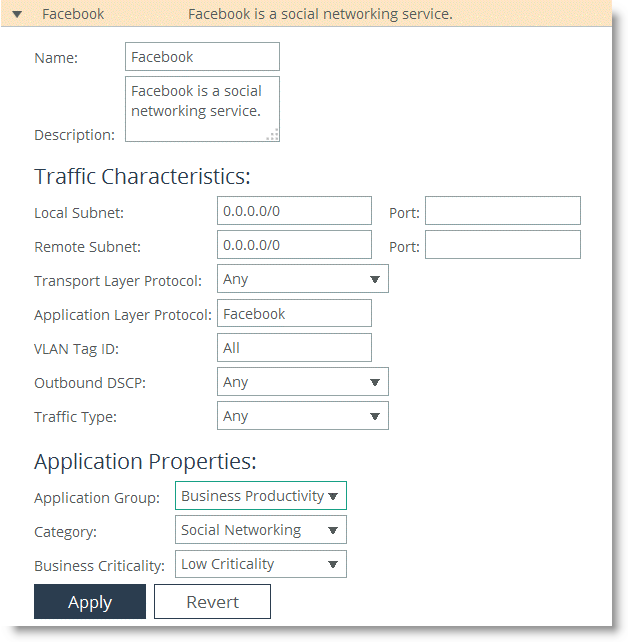Applications
This section describes how to define applications and work with application groups. Additionally, it describes the concept of application properties. This section includes the following topics:
Defining an ApplicationApplication PropertiesTo simplify the SteelHead configuration, the definition of an application is a separate task in RiOS v9.0 and later. A separate application definition allows for the configuration of multiple rules, using the same application without having to repeat the application definition for each rule.
In RiOS versions prior to version 9.0, the configuration of an application was tightly coupled with QoS rules.
Application definitions also enable you to group applications, so that you can configure and reuse a single rule for multiple applications. Using an application group in a rule can reduce the number of rules significantly.
For more information about QoS rules, see
QoS Rules. For more information about grouping applications, see
Application Properties.
Defining an Application
Defining an application means that you group together a set of criteria to match certain traffic. After you define the criteria, you can use an application to configure QoS and path selection rules.
Custom-defined applications are not displayed in the Application Statistics or Application Visibility reports.
To define an application
Choose Networking > App Definitions: Applications.
The custom applications group is empty until you add application groups. For more information about application groups, see
Application Properties.
Select Custom Applications from the drop-down menu and select Add (
Figure 5‑1).
Figure 5‑1. Add an Application
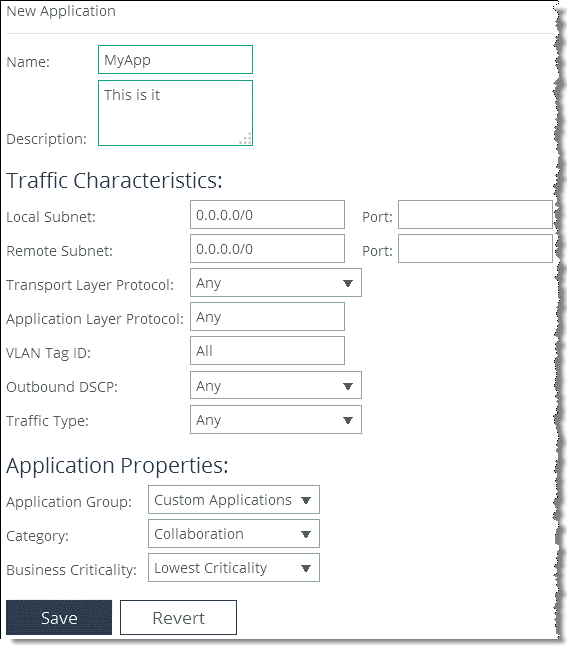
Specify a name and a description for the new application.
Figure 5‑1 shows the example new application, MyApp.
You can use host labels instead of local and remote subnets, and port labels instead of TCP/UDP port numbers.
For more information about traffic characteristics, see the SteelHead Management Console User’s Guide.
In addition to criteria matching on the IP-header based characteristics or the VLAN ID, you can use the Riverbed Application Flow Engine (AFE) to let RiOS automatically detect the application by typing the first letters of the application into the Application Layer Protocol field. For example, if you want to create specific criteria to identify Facebook traffic, type in the first three or four letters and a drop down menu opens, which lets you choose from Facebook applications.
Figure 5‑2. Facebook Application
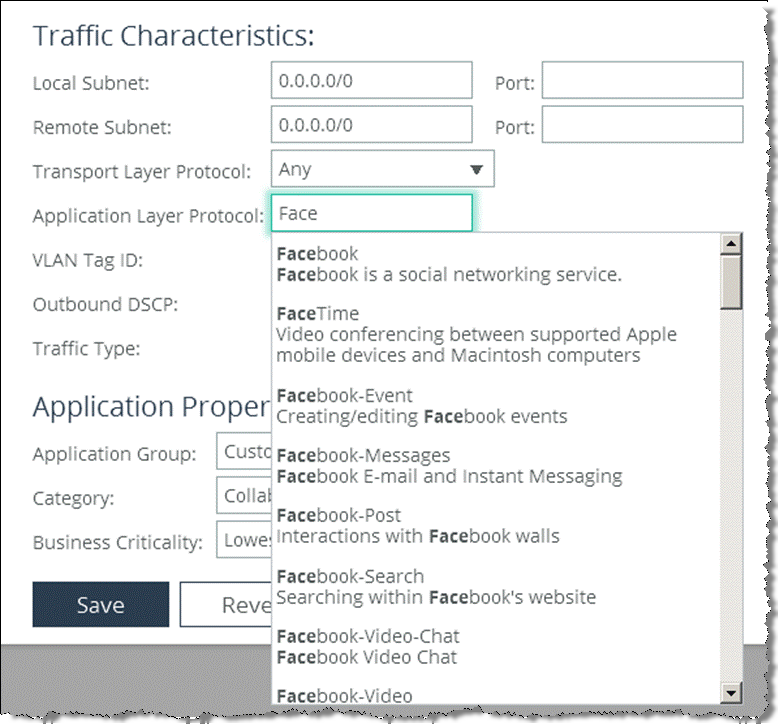
Click Save to save the application to the list.
Figure 5‑3 shows MyApp in the custom application list.
Figure 5‑3. New Application
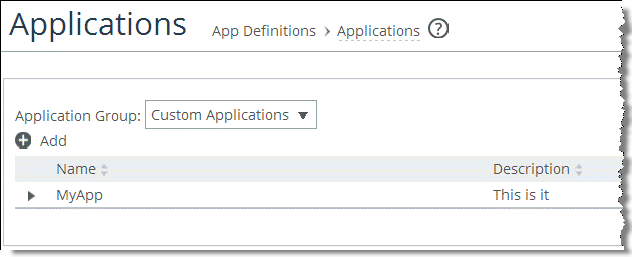
Application Properties
Application properties provide a way to group applications based on the following criteria:
Application groupCategoryBusiness criticalityThe grouping of applications enables you to create path selection or QoS rules based on your users intent instead of single applications. For example, to configure all business critical applications for a QoS class, you can configure a single rule in a QoS profile based on the application group Business Critical. Without the application group you need to configure as many rules as there are business critical applications.
Currently, the application properties Category and Business Criticality are not supported to configure path selection or QoS rules, nor can you create additional application groups.
Select the drop-down menu next to the application group on the Networking > App Definitions: Applications page to display all available groups (
Figure 5‑4).
Figure 5‑4. Application Groups
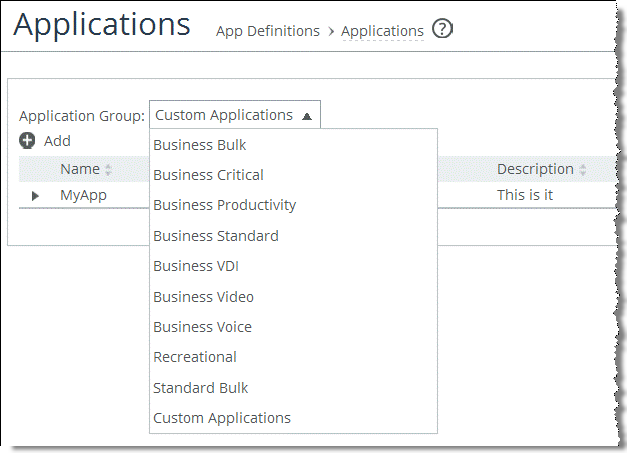
Select an application group in the drop-down menu to view the application list associated with that group.
You can also add a new application to a group by selecting the group from the Application Group drop-down menu in the Application Properties section of the configuration page (
Figure 5‑5).
Figure 5‑5. Assigning the New Application a Group
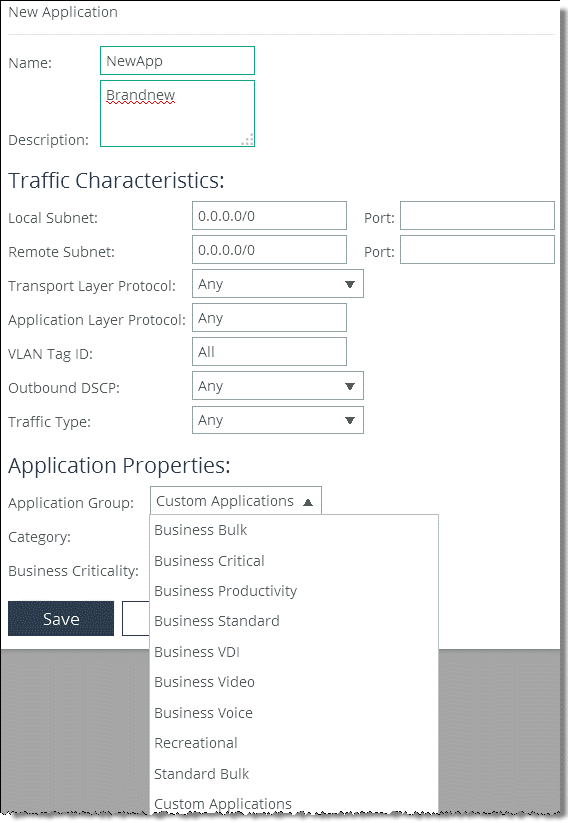
You can also change the membership of an application in an application group by editing the application.
For example, the application Facebook is preconfigured in the Recreational application group, but your company is using Facebook as a business productivity tool.
To move the Facebook application into the Business Productivity group, choose Networking > App Definitions > Applications and select the Recreational application group. Next, select Facebook and change the application group (
Figure 5‑6).
Figure 5‑6. Change Application Group Membership