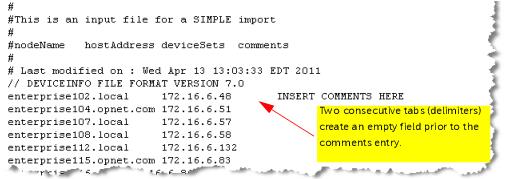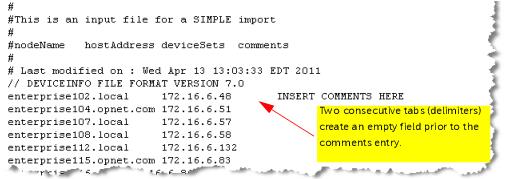Device Info File
A device info file is a text file that contains device entries. You can export device entries from NetIM to a device info file. Similarly, you can import a device info file into NetIM to create device entries.
Device entries can be exported to a text file called a device info file.You can periodically export to a device info file to create a backup of your device entries. You can then use the exported device info file to recreate device entries by importing it using the
“Add/Discover Devices Wizard".
Device entries can also be imported from a device info file; however this is an advanced operation that should only be attempted when directed to do so by technical support.
This section includes the following topics:
Input/Output Directory
NetIM imports/exports device info files from/to the vnes_device_info subdirectory of the Device Input File Repository. By default the Device Input File Repository is the following directory on NetIM core: <install dir>/<version_build>/input/DeviceInfo.
Delimiter
The comma (,) is the delimiter for a device info file.
Export Modes
When exporting device entries from NetIM to a text file there are two export modes:
• Simple Export—The exported file contains only the nodeName, hostAddress, deviceSets, and comments fields.
• Advanced Export—The exported device info file contains all fields.
When you export, device entries are exported to a device info file that is saved on NetIM core. In addition to saving a copy on NetIM core, you can also download and save a copy on your local host.
The file naming convention for an exported device info file is export_vnes_device_info_<date>_<time>.txt or export_simple_vnes_device_info_<date>_<time>.txt for advanced and simple export, respectively.
For instructions about exporting a device info file, see
“Importing and Exporting Device Entries".
Import Modes
The import of a device info file directly into the
Device Manager is an advanced operation that you should not attempt unless directed to do so by technical support. Instead, run the
“Add/Discover Devices Wizard", choose Import Existing Device Info File and upload the device info file.
When importing from a text file, there are two import modes:
• Simple—The input file must contain the nodeName and hostAddress fields. In addition, the deviceSets and comments field may be included.
• Advanced—The input file must contain all of the device entry fields contained in an exported device info file. Each column must be present in the input file, however the user can specify which fields are populated when the input file is imported.
You can import a file stored on NetIM core or you can import a file from your local host. When you import a file from your local host, it is uploaded and a copy of it is saved on NetIM core. For instructions about importing a device info file, see
“Importing and Exporting Device Entries".
Format of a Device Info File
This section describes the device info file format and required fields:
Header
The following header information must be present at the top of the device info file:
//DEVICEINFO FILE FORMAT VERSION <device_info_version>
where <device_info_version> is the device info file version.Version 9.0 corresponds to NetIM 18.0.0. For example:
//DEVICEINFO FILE FORMAT VERSION 9.0
NetIM provides backwards compatibility with device info file versions from prior VNE Server releases.
If you want to populate the deviceSets field in a device info file, you must first create the device sets in NetIM then export a device info file to generate the needed header definitions.See
“Example Exported Device Info File—Advanced Export“ for an example of the header information required if you want to populate the deviceSets field in a device info file.
You can create a correctly formatted text file with needed header information by performing an export from the Device Manager in the web UI. No device entries are needed. For more information, see
“Importing and Exporting Device Entries".
Comments
Lines that start with # sign are interpreted as comments during import.
Delimiter
The delimiter for imported/exported device info files.
Valid field delimiters are tab, comma, and semicolon.
Required Fields
The data fields required in your input file depend on whether you are performing a simple or advanced file import:
• Advanced Import—All fields described in the following table must be present in a device info file for you to conduct an advanced import. Although all fields must be present in a device entry, all fields except the nodeName and hostAddress field can be left empty by using two consecutive delimiters (see
“Delimiter"). If you do populate a field in the device entry, make sure that you provide a valid value for that field.
• Simple Import—Input files for simple import must contain nodeName and hostAddress. They may also contain deviceSets and comments. See the following table for descriptions of these fields and
Figure B‑1. for an example input file.
Regardless of whether you conduct a simple or advanced import, each device entry must contain nodeName and hostAddress and each must be populated with unique strings. If a device entry is missing the nodeName or hostAddress field or a duplicate is detected, the device entry will be skipped during import.
Field Descriptions
The field descriptions in the following table are presented in order of appearance (from left to right) in the device info file. The order of appearance of data fields in the device info file differs from the display order in the Device Manager and not all fields display.
When importing the device info file, NetIM skips an entry if it does not contain the required fields or if it is considered to be a duplicate (based on nodeName or hostAddress).
When using advanced import, each entry (row) in the input file must contain all fields, but empty fields are also permitted. Fields that must be populated with a valid value for NetIM to successfully create a device entry are shown in bold text in the following table. All other fields may be left empty (two consecutive delimiters) but must be present in the input file.
The following table lists the data fields in the device info file.
No. | Field | Display Name | Description | Valid Values |
1 | deviceId | | (hidden field) Unless you have been directed to do so by technical support, do not enable the import of Device ID when importing a device info file. If you are instructed to import Device ID during a full import of a device info file, populate the field with values as follows: new device entry—Set this to 0 or leave the field blank for each new device entry that you are adding to the Device Manager so that NetIM generates a unique deviceId when it imports the entry. existing device entry—Use caution when you are updating existing device entries through file import. Each device entry in the Device Manager has a unique deviceId that is assigned by NetIM. When you export the device entries from the Device Manager to a file, NetIM writes existing device entries—each with an assigned deviceId—to a text file. You must retain these assigned deviceIds. DO NOT modify the deviceId for an existing device entry. | Integer. Set to 0 or leave this field blank when you create new device entries. Do not modify values for exported device entries. |
2 | userId | | (hidden field) Set this to 1 for all devices. | Integer. Set this to 1 for all device entries. |
3 | nodeName | Device Name | Specifies the hostname of the device. This must be unique for each entry. | Unique text string. |
4 | hostAddress | Access Address | Specifies the network address used to access the device. This must be unique for each entry. | Unique text string. |
5 | mergeID | Merge ID | Merge IDs have been deprecated in NetIM. If supplied in a device info file, this field is ignored when the file is imported. | Unique text string. |
6 | userName | CLI Username | Specifies the username for CLI login. | Text string. |
7 | password | Password | Specifies the password for CLI login. Does not display in the Device Manager. Stored in the database and exported as an encrypted string. | Text string. |
8 | privilegedPassword | Privileged Password | Specifies the password (if needed) to enter the privileged exec mode during a CLI session. Does not display in the Device Manager. Stored in the database and exported as an encrypted string. | Text string. |
9 | commString | Read Community String | Specifies the SNMP read community string. Does not display in the Device Manager. Stored in the database and exported as an encrypted string. | Text string. |
10 | deviceDriver | Driver | Specifies the device driver consisting of device console “show” commands that will be executed to collect data. | Must be an exact case sensitive match for a defined device driver. |
11 | loginScript | Login Script | Specifies the initial device prompt and a sequence of commands and expected responses for successful login to this device. Successful login is defined as logging into the device and entering the mode required to execute “show” commands, such as “show running-config” to obtain CLI data. For some devices, this means entering privileged or exec mode on the device. Login Scripts are automatically determined by the Add/Discover Devices wizard | Must be an exact case sensitive match for a defined login script. |
12 | isActive | Active | Determines whether a device will be considered as a candidate for direct collection. When a device entry is inactive it will be skipped by all direct collection adapters. When active, the appropriate Collect flag (
Collect CLI,
Collect SNMP, or
Collect Metrics) will determine if the adapter collects data from that device. | TRUE|FALSE |
13 | isActiveDCFC | Collect CLI | When the
Active flag is enabled for a device, the status of the Collect CLI flag determines whether NetIM can contact the device using CLI for AppNetwork Path Analysis. | TRUE|FALSE |
14 | isActiveDMCI | Collect SNMP | When the
Active flag is enabled for a device, the status of the Collect SNMP flag determines whether the following adapters will attempt to collect from the device: Device SNMP Configuration Import Device SNMP MPLS TE Import | TRUE|FALSE |
15 | isActiveMIUI | Collect Metrics | When the
Active flag is enabled for a device, the status of the Collect Metrics flag determines whether the SNMP MIB Poller will attempt to poll the device. | TRUE|FALSE |
16 | accessMethod | Access Method | Specifies the protocol used to access the device: 0 (Unknown) 1 (TELNET) 2 (SSHv1) 3 (SSHv2) | Integer with a value of: 0, 1, 2, or 3. |
17 | sysName | System Name | Specifies the system name by which the device is known in the NetIM database. | Leave this field blank when you create new device entries. Do not modify values for exported device entries. |
18 | deviceSets | | The deviceSets field identifies the device set membership for the device and is used to filter entries displayed in the Device Management view in the Device Manager. A device set must first be created in NetIM. When NetIM creates a device set, it assigns an ID. When the deviceSets field is populated in a device entry, this field must contain a valid device set ID that corresponds to a device set that has already been created in NetIM or have a value of “none.” | Device set ID(s). A valid entry is an integer that corresponds to a device set that has already been created in NetIM. If a device belongs to more than one device set, separate the IDs using a #. |
19 | v3userName | Username | SNMP v3 User Name. | Leave these fields blank if you do not use SNMP v3. |
20 | contextID | Context ID | SNMP v3 Context ID. |
21 | contextName | Context Name | SNMP v3 Context Name. |
22 | v3AuthProt | Authentication Protocol | SNMP v3 Authentication Protocol. |
23 | v3SecurityLevel | Security Level | SNMP v3 Security Level. |
24 | v3AuthPassword | Authentication Password | SNMP v3 Authentication Password. |
25 | v3PrivProt | Privacy Protocol | SNMP v3 Privacy Protocol. |
26 | v3PrivPassword | Privacy Password | SNMP v3 Privacy Password. |
27 | permissions | N/A | N/A This field should be set to none for all devices. | Do not modify this field for exported device entries. Set to none when creating new device entries. |
28 | isActiveDWCI | | | TRUE|FALSE
|
29 | wmiUserName | | | |
30 | wmiPassword | | |
31 | wmiDomainName | | |
32 | timeZone | Time Zone | Specifies the time zone associated with a device. If you do not specify a time zone, the default time zone (defined in the Basic Setup wizard) is automatically assigned. | A valid timeZone. Must be an exact case-sensitive match for a TimeZone ID listed in <install_dir>/input/ DeviceInfoReference/ TimeZone_IDs.csv. |
33 | countryCodea | Country | Used to define geographic location. Specifies the country in which a device is located. | A valid countryCode. Must be an exact case-sensitive match for a country_code listed in <install_dir>/input/ DeviceInfoReference/ Country_and_Region_ Reference_Codes.csv. |
34 | regionIDa | Region | Used to define geographic location. Specifies the region in which a device is located. | A valid regionID for the specified countryCode. Must be an exact case-sensitive match for a region_id listed in <install_dir>/input/ DeviceInfoReference/ Country_and_Region_ Reference_Codes.csv. You must also specify the countryCode and the specified region must be a valid region for that countryCode. |
35 | subRegion | SubRegion | Reserved for future use. | |
36 | citya | City | Used to define geographic location. Specifies the city in which a device is located. | Text string. You must also specify the countryCode and regionID for the specified city. |
37 | postalCode | Postal Code | Specifies the postal (zip) code associated with a device. | Text string. Specify a valid postal code. |
38 | longitude | Longitude | Optional field used to define geographic location. Specifies the longitude coordinate of a device. SteelCentral NetIM automatically determines the longitude coordinate based on city. | Riverbed recommends that you specify geographic location using countryCode, regionID, and City and permit the software to determine the appropriate longitude coordinate. If you manually enter a value in this field it must be a valid longitude coordinate expressed as a number between -90 and 90. |
39 | latitude | Latitude | Optional field used to define geographic location. Specifies the latitude coordinate of a device. SteelCentral NetIM automatically determines the latitude coordinate based on city. | Riverbed recommends that you specify geographic location using countryCode, regionID, and City and permit the software to determine the appropriate longitude coordinate. If you manually enter a value in this field it must be a valid latitude coordinate expressed as a number between -180 and 180. |
40 | description | Description | Free text description of a device. | Text string. |
1 You may find it easier to set these values using the Device Manager user interface. When you use the user interface, valid values are presented to you for selection and you can set values for multiple devices in a single operation.
Examples of a Device Info File
The following figure shows an example of a device info file that can be used for a simple import. In this example, the file is being used to create initial device entries in NetIM, but is not being used to assign devices to device sets. If you want to populate the comments field, leave the deviceSets field empty (using consecutive delimiters), as shown.
Example Input Device Info File—Simple Import
To assign devices to device sets during import of a device info file, you must first create device sets in NetIM, and then export a device info file from NetIM to generate the necessary header information containing the NetIM-assigned IDs for the device sets as shown in
Figure: Example Exported Device Info File—Advanced Export.
The following figure shows an excerpt of an exported device info file created using advanced export. It contains all of the device entry fields even though not all are shown. The password and privilegedPassword fields (as well as the commString field that is not shown) in an exported device info file are populated with encrypted strings.
If you want to add a new device entry that has the same password as an existing device entry, you can simply copy and paste the encrypted string into the appropriate field in the new device entry.
Example Exported Device Info File—Advanced Export
In the example shown in
Figure: Example Exported Device Info File—Advanced Export, Device Sets have been defined in NetIM and the mapping (of device set name to ID) is included in the header information of the exported device info file.
This information is required if you want to specify device sets during import of a device info file. You would use the header information in the following way:
• If a device is a member of one device set, enter the ID of that device set into the device set field. For example, if NYCCSCOR02 is the New York device set, you would enter a value of 3 into the device set field for NYCCSCOR02.
• If the device is a member of more than one device set, separate the device set IDs using a # sign. For example, if NYCCSCOR02 is a member of both the New York and East device sets, you would enter a value of 3#4 into the device set field for NYCCSCOR02.