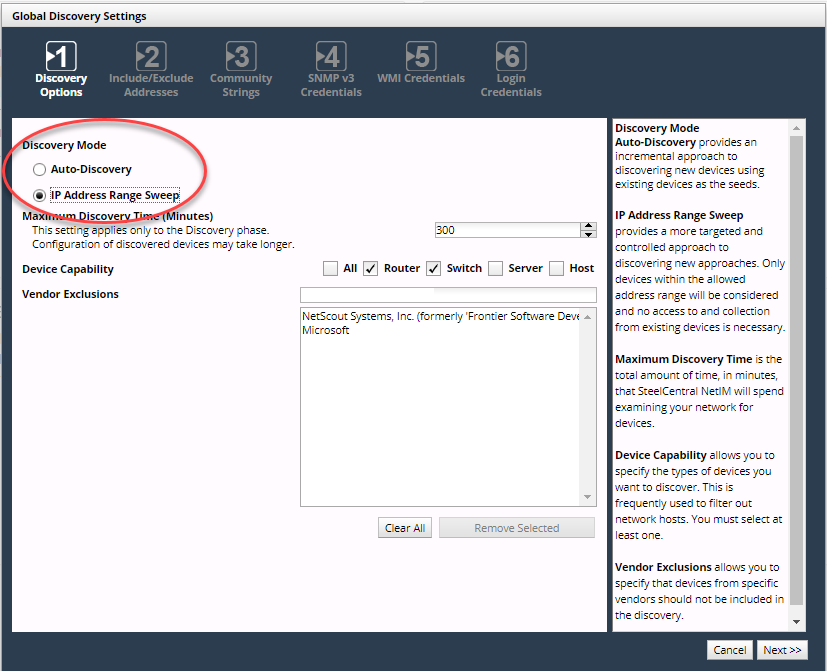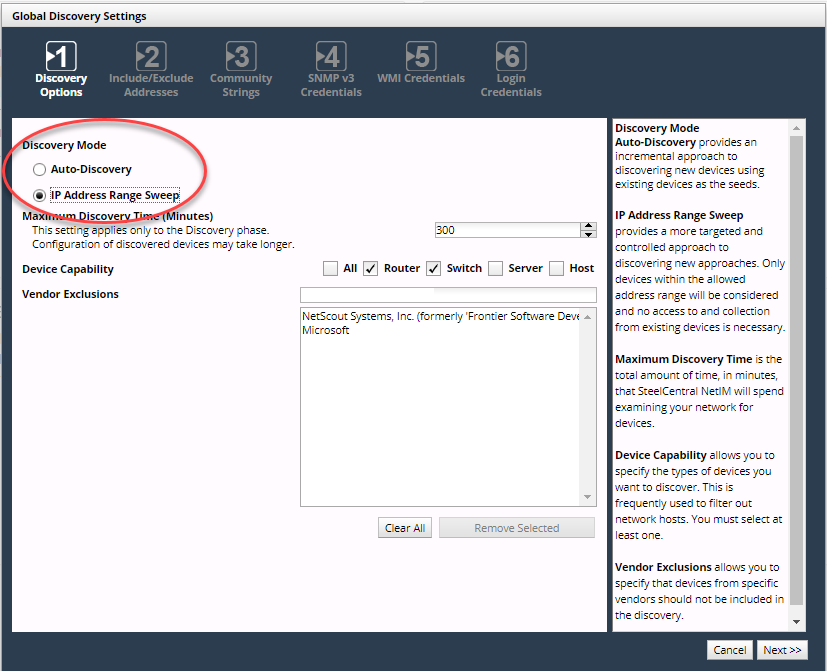Managing Global Credentials and Other Global Discovery Settings
NetIM maintains global settings for device auto-discovery. These global settings include
• Global credentials lists with SNMP v1/v2c community strings, SNMP v3 credentials, CLI, and WMI credentials
• Lists of IP addresses to include or exclude during discovery
Global discovery settings are managed using the Global Discovery Settings wizard. For more information, see:
Related Topics
Global Credentials Lists
NetIM maintains lists of credentials that are used to access devices. One list contains SNMP v1/v2c community strings. Another contains SNMP v3 credentials. A third list contains command line interface (CLI) login credentials (user names, passwords, and privileged passwords). These lists are used for the following purposes:
• The Add/Discover Devices wizard uses these credentials to prepopulate lists on the Community Strings, SNMP v3 Credentials, and Credentials pages so that you do not need to re-enter information that has been used before.
• Device auto-discovery uses SNMP v1/v2c community strings and SNMP v3 credentials to discover new devices, and CLI login credentials to determine the appropriate mechanism, login, and device driver for devices.
• AppNetwork Path Analysis uses CLI login credentials to attempt to log into devices that are not in the device list.
Entries can be added to the global credentials lists in two ways:
Any items you enter on the Community Strings page, SNMP v3 Credentials page, or Credentials page are automatically added to the corresponding global list. Items subtracted are only removed for that run of the Add/Discover Devices Wizard. To remove entries from the global credentials lists, use the
““Adding Devices to Device Manager"“.
All items entered in this wizard are added to the global credentials list. Similarly, items subtracted are removed from the global credentials list.
When you remove an item from a list on the Community Strings page or Credentials page in the Add/Discover Devices wizard, the removed item will not be used for that discovery process. However, it will remain in the global credentials list.
Related Topics
Global Include/Exclude Address Lists
NetIM maintains lists of addresses that are explicitly included or excluded from discovery (performed by the Add/Discover Devices wizard or auto-discovery).
Entries can be added to the global include/exclude addresses lists in the following ways:
Any items you enter on the Include/Exclude Addresses page in the Add/Discover Devices wizard are automatically added to the corresponding addresses list.
All items entered in this wizard are added or subtracted directly from the global include/exclude addresses lists.
To remove entries from the global include and exclude addresses lists, use the
““Adding Devices to Device Manager"".
When you remove an item from the Include/Exclude Addresses page in the Add/Discover Devices wizard, the removed item will not be used for that discovery process. However, it will remain in the global include/exclude addresses list.
Related Topics
Global Discovery Settings Wizard
The Global Discovery wizard lets you do the following:
• Add and remove entries in the
“Global Credentials Lists". These lists hold SNMP v1/v2c community strings, SNMP v3 credentials, and CLI login credentials for devices.
Perform the following procedure to manage global discovery settings.
Configuring Global Credentials
1. Login to the UI as a user with administrative privilege.
2. Navigate to CONFIGURE->Discover->Global Discovery Settings.
The Global Discovery Settings wizard appears, as shown in the following screen:
Wizard Step 1 - Discovery Options
3. Choose the type of discovery you want performed on your network. Choices are the classic crawl-based autodiscovery or IP address range sweep. Then following the instructions in the right frame, fill out the rest of the page.
4. Click Next >>.
Wizard Step 2- Include/Exclude Addresses:
5. Enter the IP addresses and address ranges that should be explicitly included or excluded from all auto-discovery processes.
The local loopback (127.0.0.0/8) is excluded by default.
6. Click Next >>.
Wizard Step 3 - Community Strings:
7. Enter the default SNMP v1/v2c community strings that NetIM should use when trying to contact devices.
If you have previously specified community strings using either this wizard or the Add/Discover Devices wizard, those strings will be in the list already.
8. Click Next >>.
Wizard Step 4 - SNMP v3 Credentials:
9. Enter the default SNMP v3 credentials that NetIM should use when trying to contact devices. SNMP v3 credentials contain a security level, username, context name, authentication protocol, authentication password, privacy protocol, and privacy password.
If you have previously specified SNMP v3 credentials using either this wizard or the Add/Discover Devices wizard, those credentials will be in the list already.
10. Click Next >>.
Wizard Step 5 - WMI Credentials:
11. Enter WMI credentials (username/password/domain) manually, one at a time. Additionally, you can upload a text file containing credential strings (one per line). The file contents are added to the list in addition to any manually entered credentials.
12. Click Next >>.
Wizard Step 5- Login Credentials:
13. Enter the default credentials that NetIM should use when trying to log in to devices. Credentials contain a user name, password, and optional privileged password, separated by forward slashes (/) or commas.
If you have previously specified login credentials using either this wizard or the Add/Discover Devices wizard, those credentials will be in the list already.
14. Click Next >>.
15. Click Finish.
Related Topics