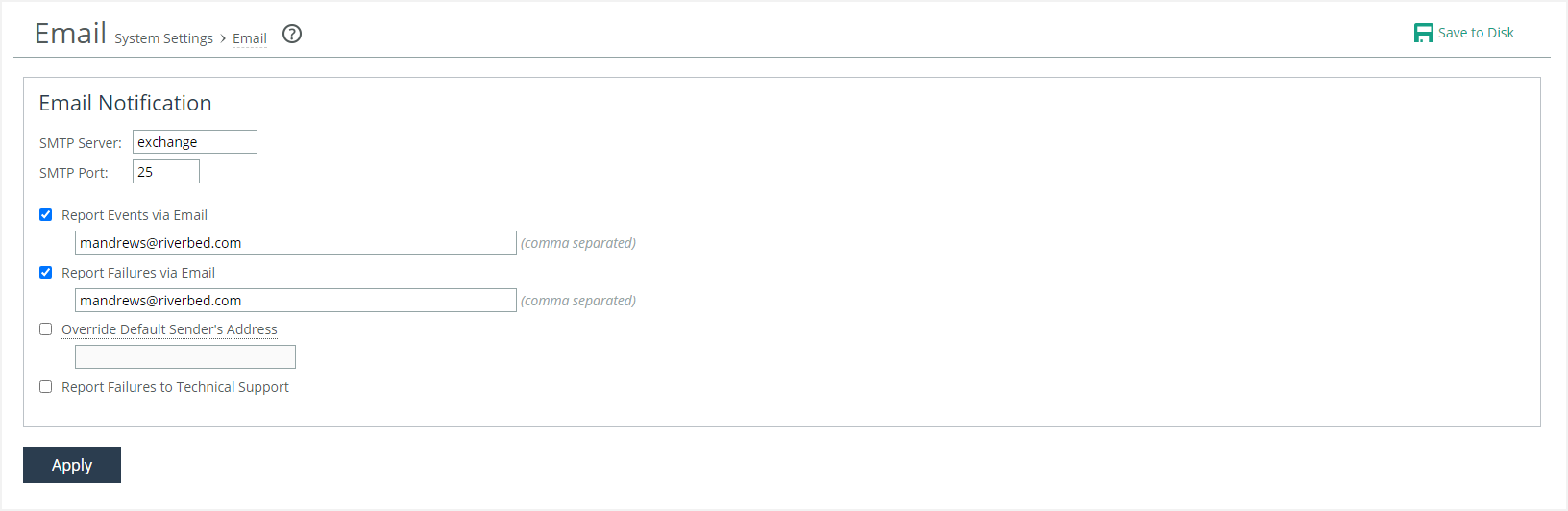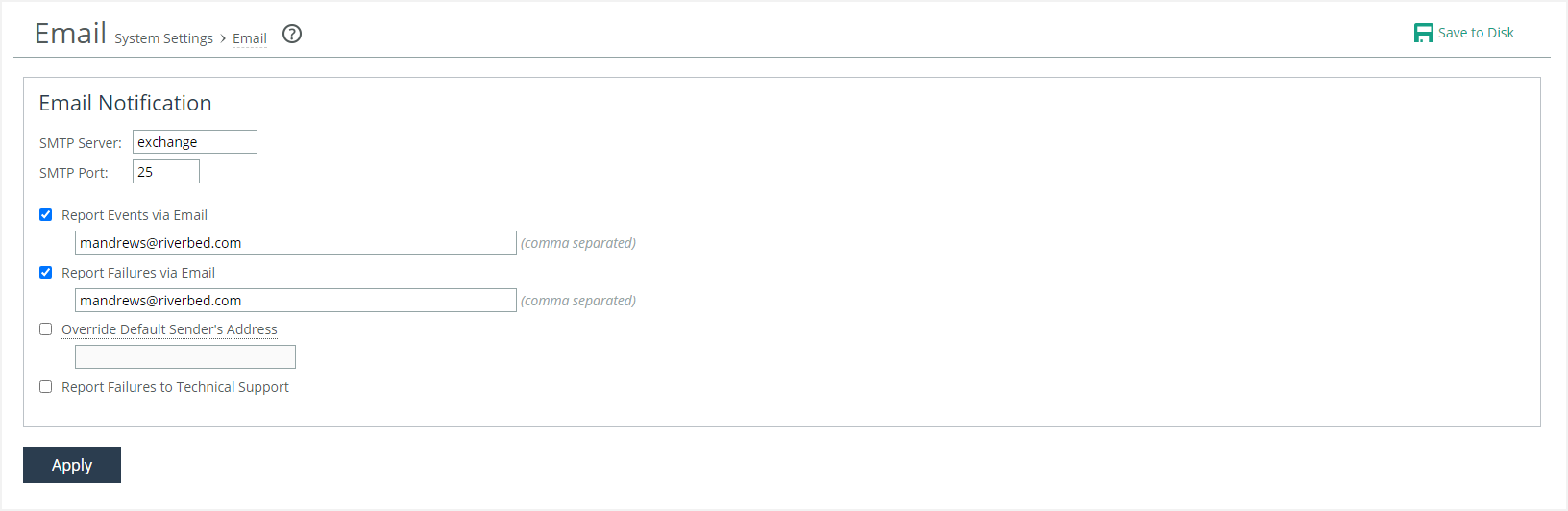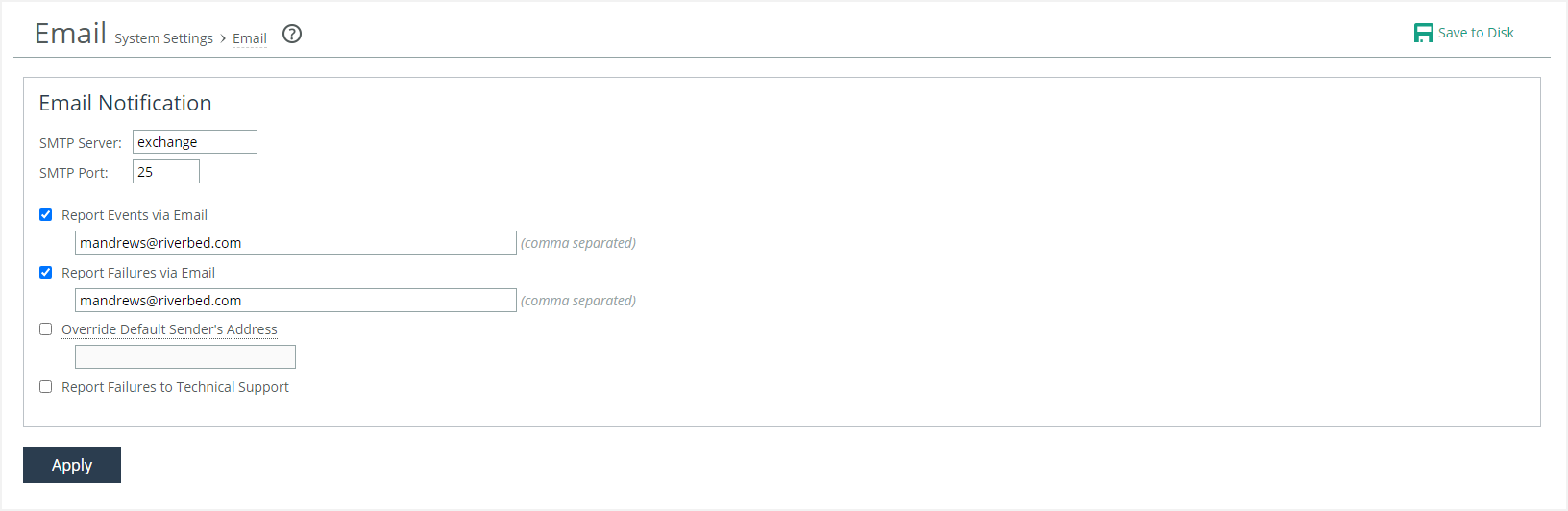About email notifications
Email notification settings are located on the Administration > System Settings: Email page. By default, email addresses are not specified for event and failure notification.
Email page
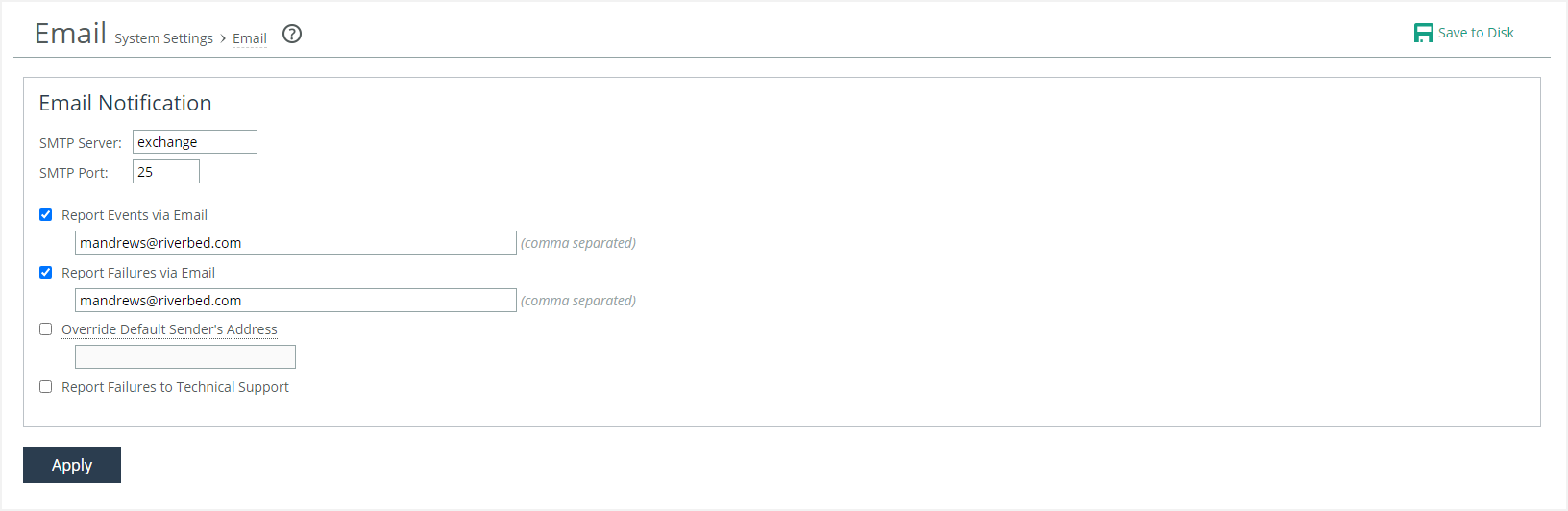
You must have an external DNS and external access for SMTP traffic for this feature to function. Ensure that you provide a valid SMTP server so that the users you specify receive email notifications for events and failures. You’ll also need the SMTP server’s port number.
You can send reports for all events and for failure events to separate email addresses. Separate addresses by spaces, semicolons, commas, or vertical bars when entering multiple addresses. These alarms are events:
• CPU utilization (rising threshold, reset threshold)
• Temperature (rising threshold, reset threshold)
• Network interface link errors
• Hardware error
• Fan error
• Flash error
• IPMI
• Memory error
• Power supply
• Licensing
• Memory error
• Endpoint NFS
• Secure vault
• System disk full
• Expiring SSL certificates
• Disk error
You can override the default sender’s address. The default outgoing address is do-not-reply@<hostname>.<domain>. If you don’t specify a domain, the default outgoing email is do-not-reply@<hostname>. For details about host settings, see
About host settings.You can report serious failures such as system crashes to Riverbed Support. We recommend that you activate this feature so that problems are promptly corrected. This option does not automatically report a disk drive failure. In the event of a disk drive failure, immediately contact Support.