Figure: Setting SCC Security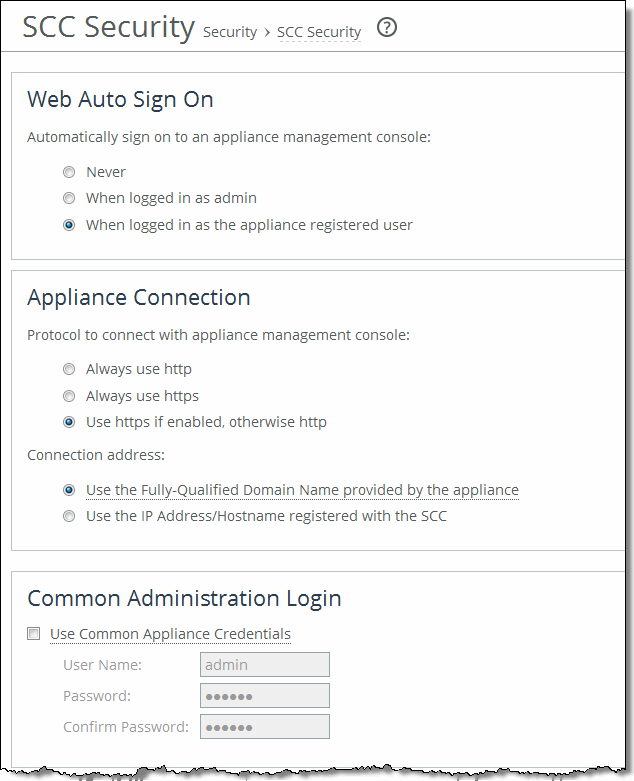
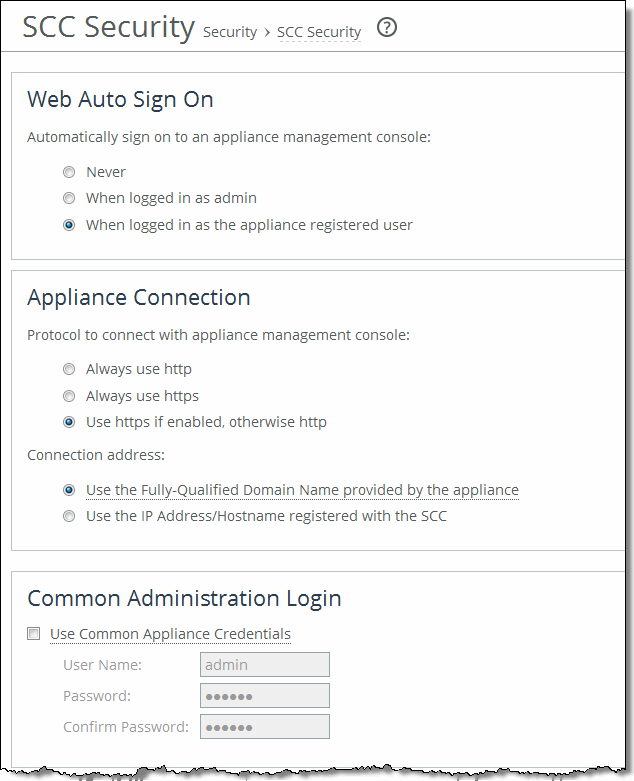
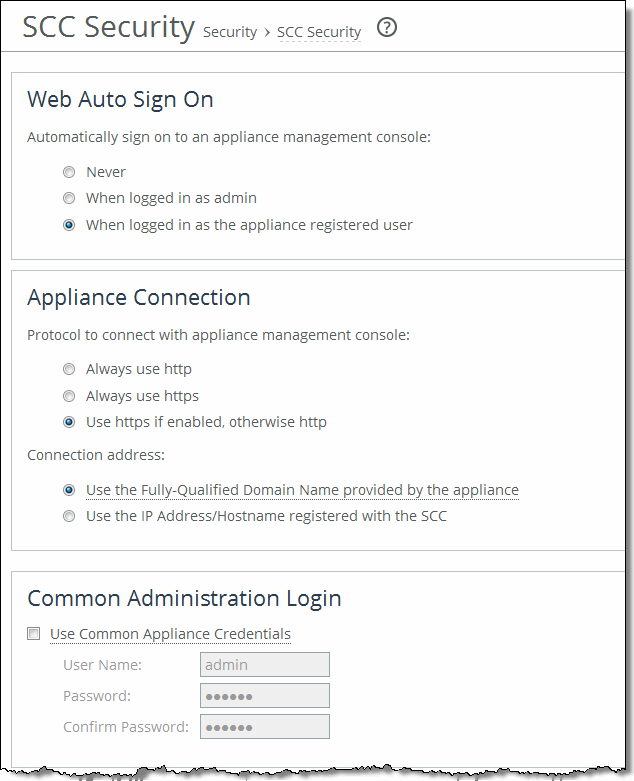
Control | Description |
Never | Select to require the current user to log in when the SCC opens. |
When logged in as admin | Select to log in as the admin user for the appliance when the SCC opens. Note: The registered user must have administrative privileges. |
When logged in as the appliance registered user | Select to log in when the SCC opens using the same name as the registered user to log in to the SCC. For this option to function properly, the SCC login must match the registered user login for the system. |
Control | Description |
These settings control the log in information used when the SCC for an individual appliance is accessed directly from the Dashboard of the SCC. These settings control how the URLs are generated for the appliances shown on the Dashboard. | |
Always use http | Select to always generate the appliance URL using the HTTP protocol. |
Always use https | Select to always generate the appliance URL using the HTTPS protocol. |
Use https if enabled, otherwise http | Select to generate the appliance URL automatically based on whether the appliance is SSL-enabled (HTTPS) or not (HTTP). |
Use the Fully-Qualified Domain Name provided by the appliance | Select to use the fully-qualified domain name provided by the appliance. This is the default setting. If the FQDN is not obtainable, the registered address will be used. Note: The SCC resolves the FQDN to an IP. |
Use the IP Address/Hostname registered with the SCC | Select to use the IP Address/Hostname registered with the SCC. |
Control | Description |
Use Common Appliance Credentials | Displays the controls for the common administration login. When enabled, the Common Appliance Username/Password is used for all appliance connections. The appliance-specific username/password is ignored |
User Name | Enter the username. |
Password | Enter the password. |
Confirm Password | Confirm the password. |