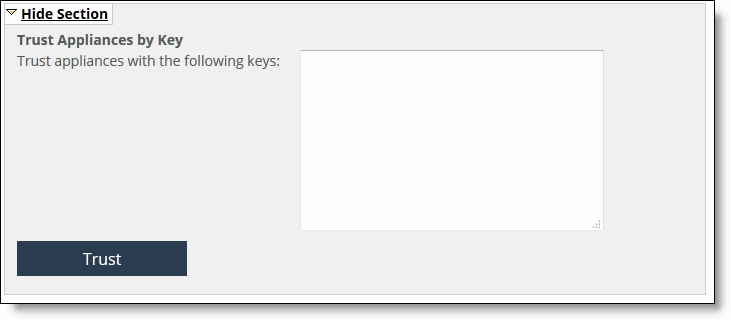Trusting Appliances Using Security Keys
You enable the SCC to trust detected appliances based on an appliance-specific security keys in the Appliances page. Strict key verification prevents the SCC from inadvertently connecting with rogue appliances. If you select this option, the SCC does not connect with appliances whose correct SSH public keys are not known by the SCC.
The SCC requires you to enter the SteelHead SSH public key before allowing communication. The existing appliances whose SSH public keys are not trusted are disconnected when strict key verification is enabled.
You must enable strict key verification and configure security keys for the appliance before you can trust appliances using a security key.
To trust appliances by key verification
1. Choose Administration > Security: SCC Security to display the SCC Security page.
2. Scroll to the bottom of the page, select Strict Key Verification, and click Apply.
3. Retrieve the SSH public key of a SteelHead with the following command:
Steelhead # show ssh server publickey
SSH server public key: ssh-rsa
<<security key is displayed>>
4. Copy the security key.
5. Choose Manage > Topology: Appliances to display the Appliances page.
6. Scroll to the bottom of the page and click Trust Appliances by Key to expand the page.
Figure: Trusting Appliances by Key Verification

7. Paste the security keys in the text box and click Trust.
Figure: Pasting Keys
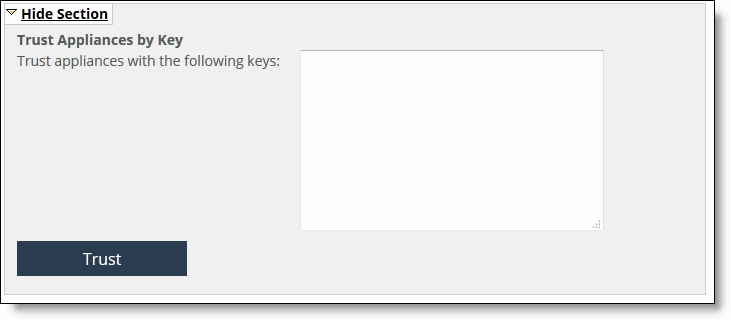
8. Click Save to save your settings permanently.