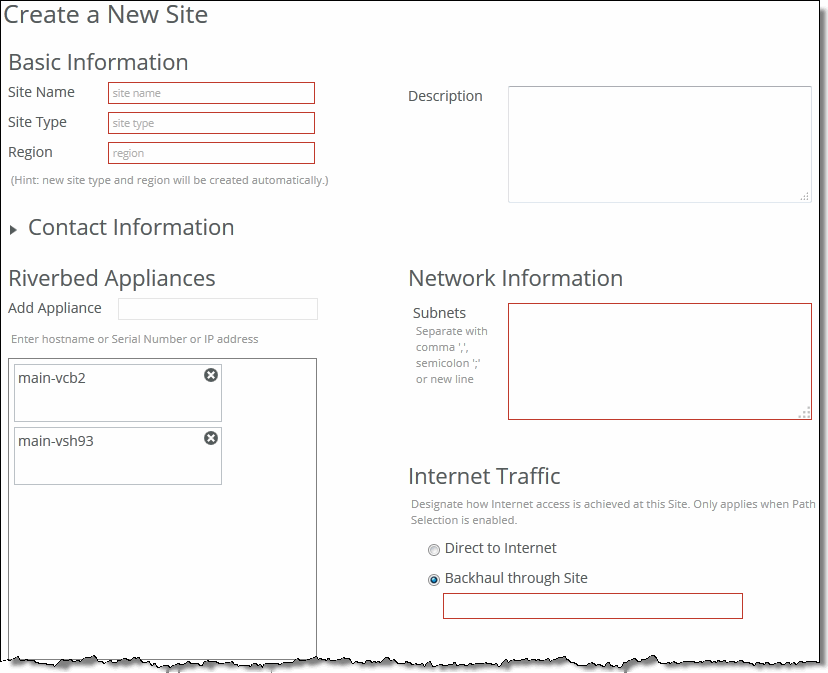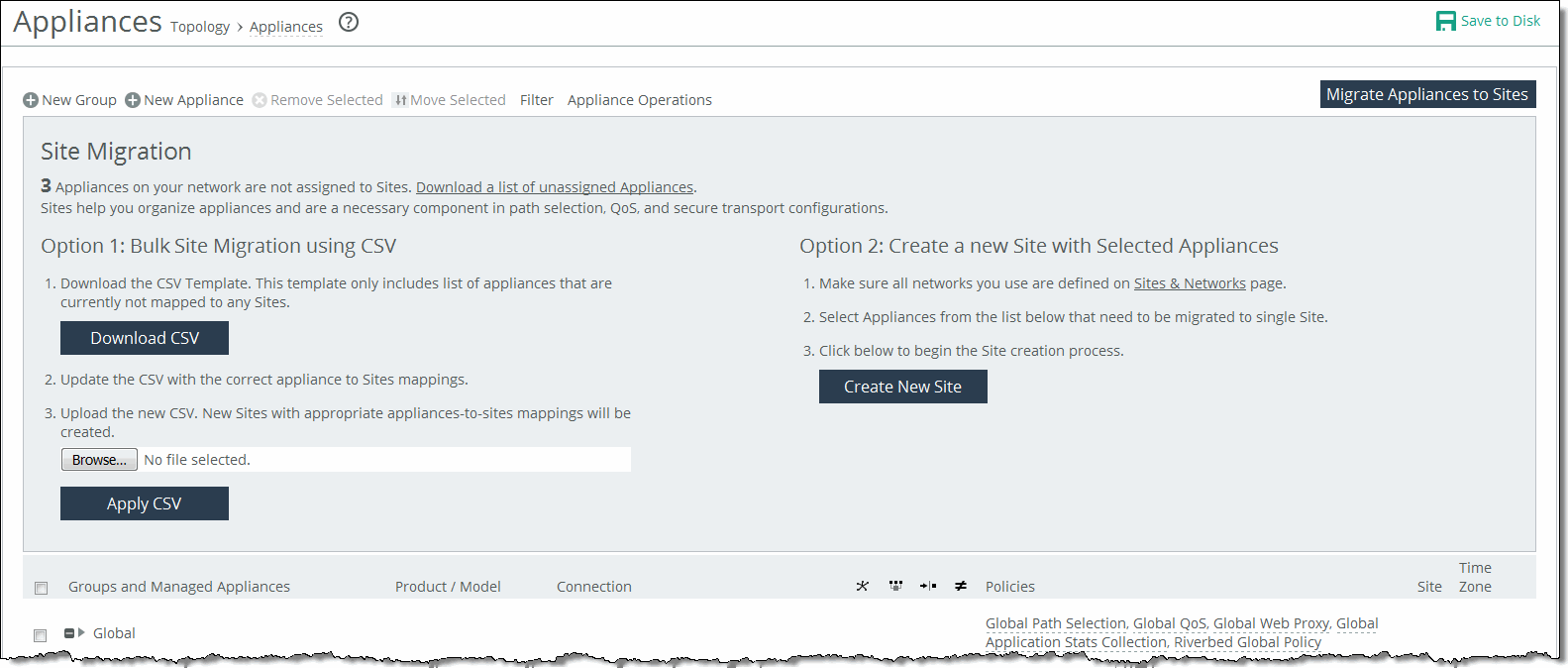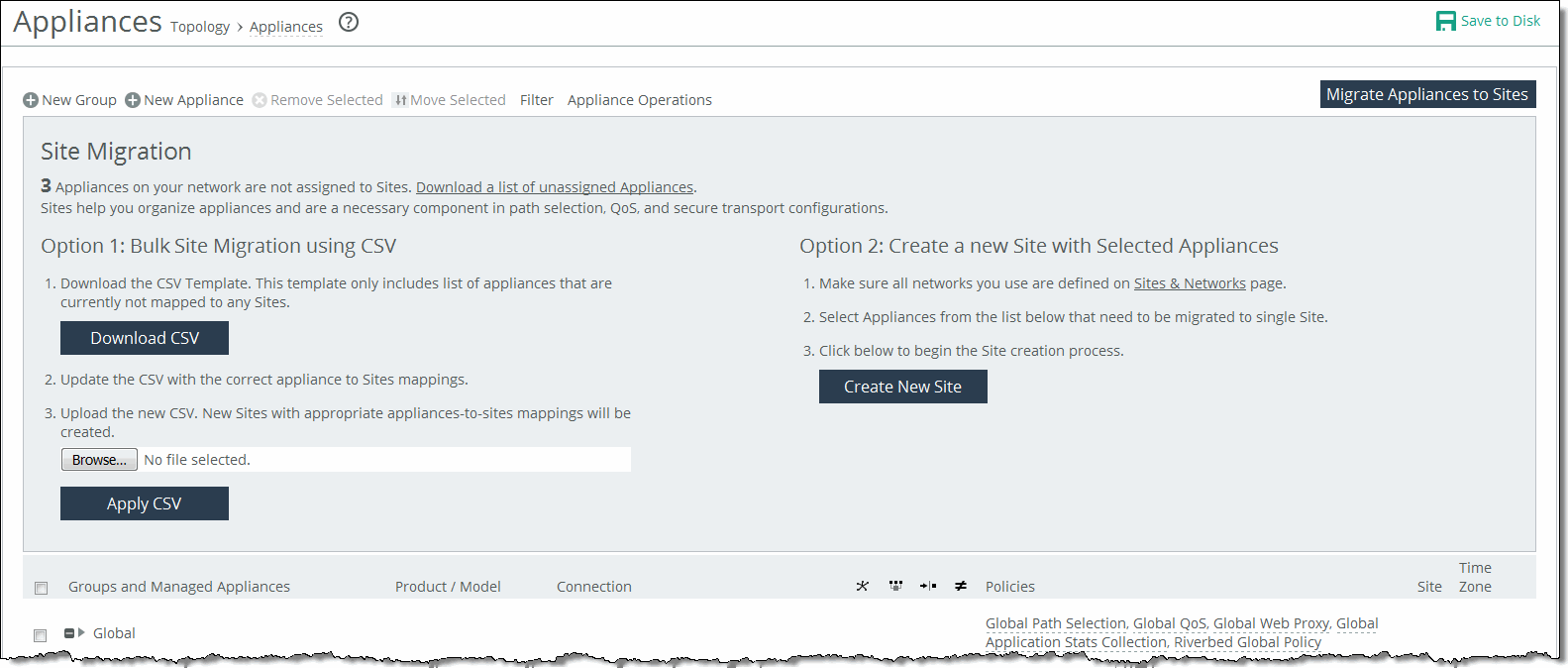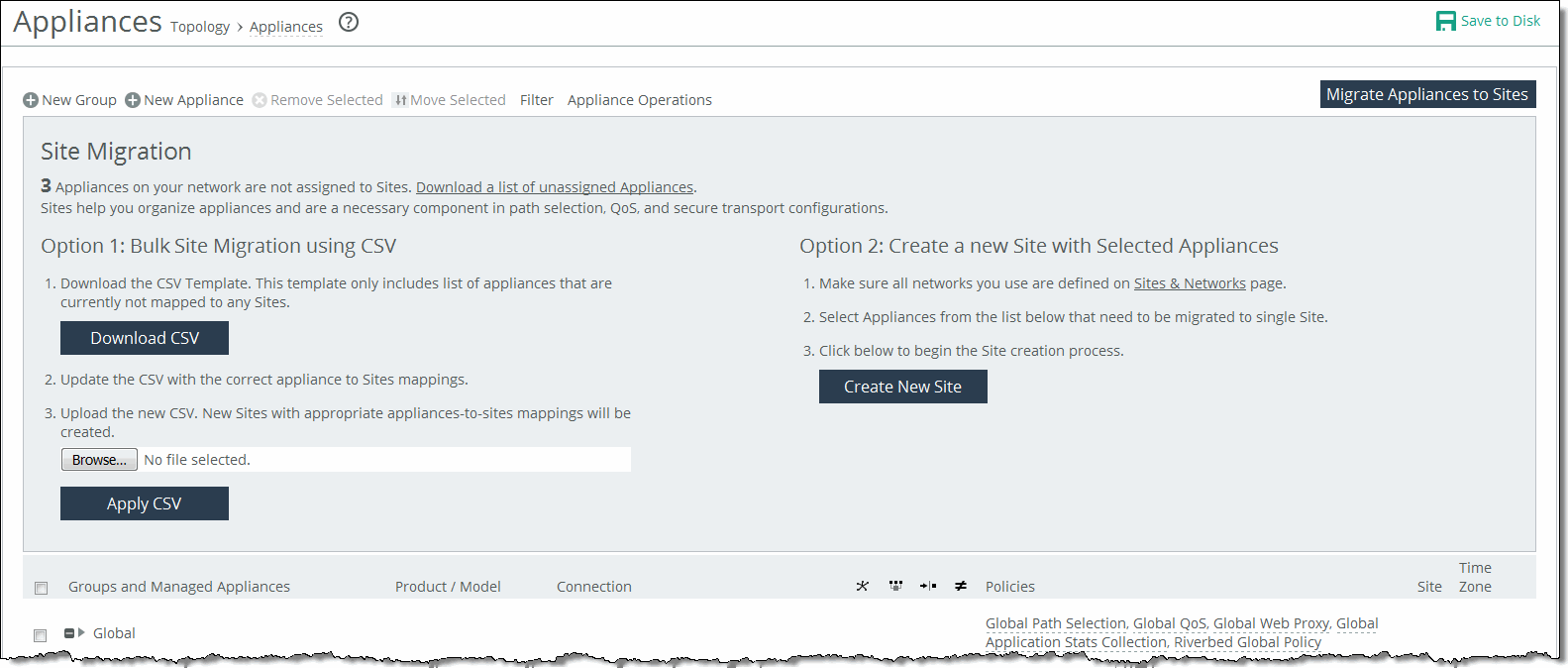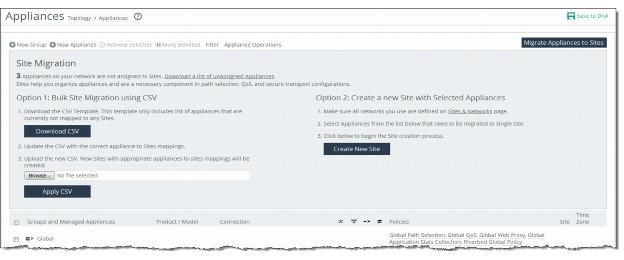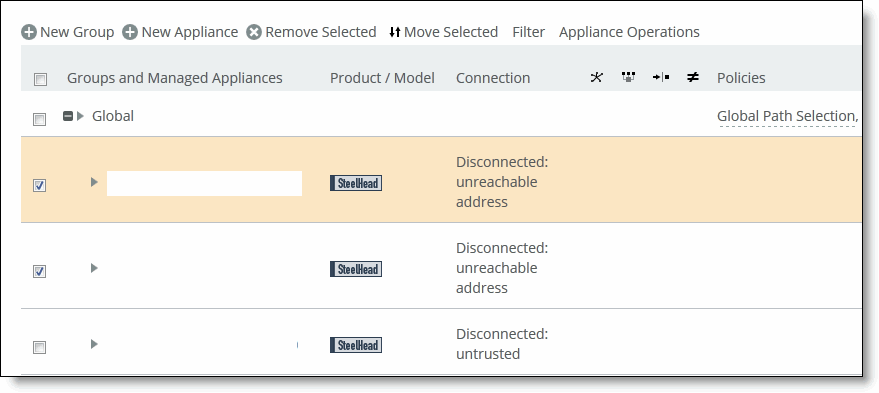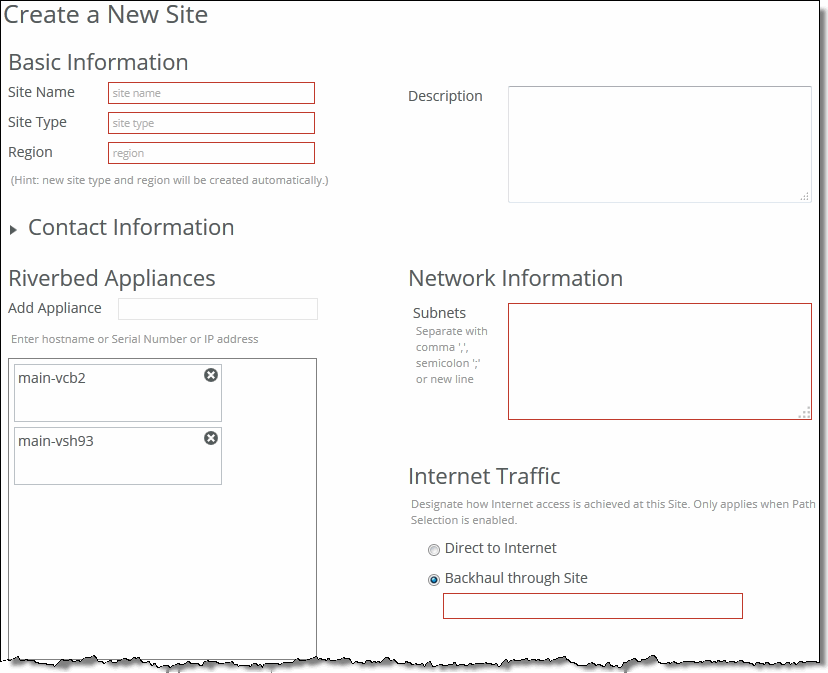Migrating Appliances to Sites
If you are planning on configuring the hybrid networking features: path selection, simplified QoS, or secure transport you must migrate your appliances to sites, networks, and uplinks. For detailed information about sites, networks, and uplinks, see
Managing Interceptor Clusters.
Prior to 9.0 the management paradigm for the SCC was appliances and appliance groups. The SCC includes a migration wizard with CSV import and export so that you can easily migrate appliances to sites.
With defined sites, you can easily track user issues based on the location of the appliance and troubleshoot problems. Sites are required for path selection, QoS, and secure transport. For detailed information about sites, see
Defining Sites.
The SCC provides these migration tools:
• Bulk migration using a CSV template - Bulk migration allows you to migrate groups of appliances to more than one site in a single operation. The bulk migration wizard provides a custom CSV template. The SCC automatically populates the template with the appliances, group names, serial numbers, hostnames, and IP addresses currently managed by the SCC. For details, see
To bulk migrate appliances to sites using the CSV template.
• Create a new site from selected appliances - Alternatively you can create individual sites manually using the Create a New Site form in the Appliances page or the detailed New Sites form (for features such as secure transport) on the Sites & Networks page. Creating sites allows the user to map their unassigned appliances to sites. For details, see
To create a new site from selected appliances.
To bulk migrate appliances to sites using the CSV template
1. Choose Manage > Topology: Appliances to display the Appliances page.
2. Click Migrate Appliances to Sites to display the Site Migration page.
Figure: Migrating Appliances to Sites
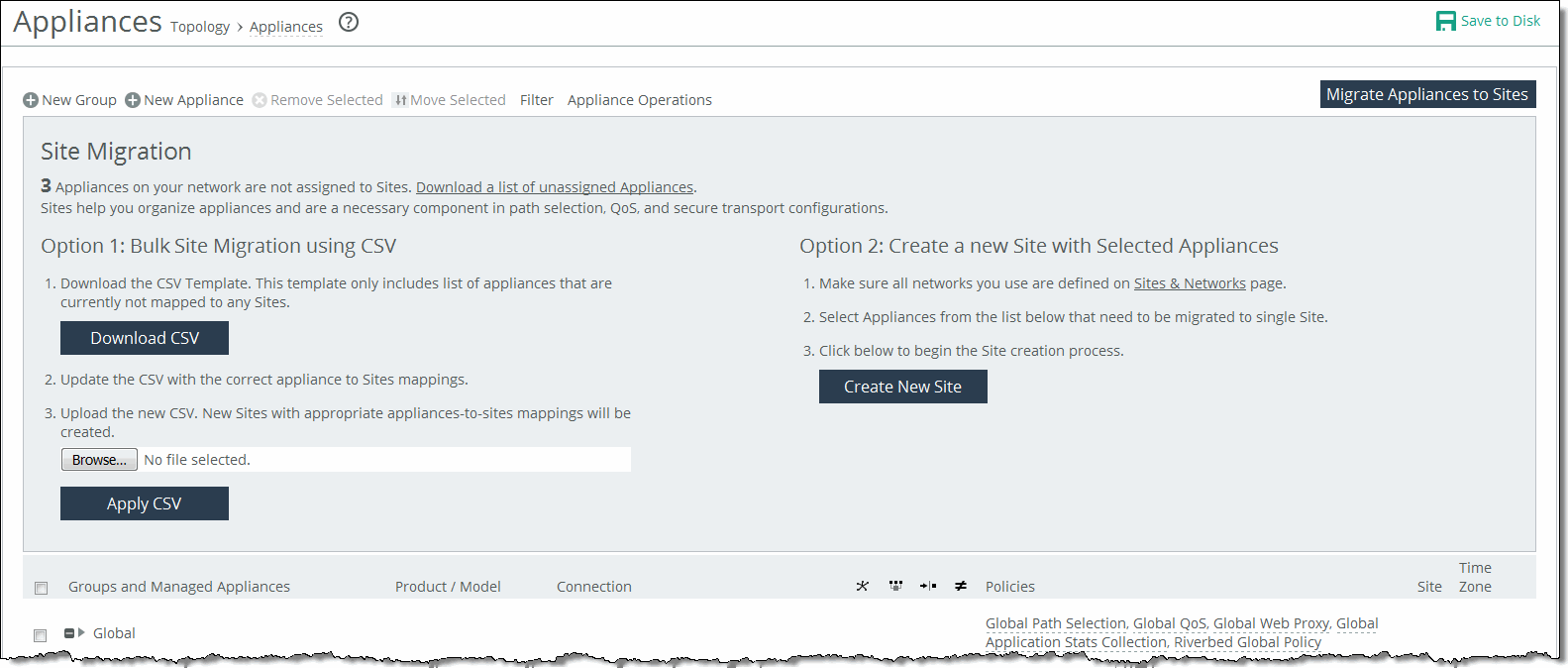
3. Click Download CSV to download the CSV template and open it in Excel.
4. Define the sites. The Site Name, Site Type, Site Region, Subnets, and Peers (if custom endpoints configured) are required. The Site Name column does not accept commas. Riverbed recommends creating the region and type before you populate this CSV template.
Object Type (i.e., site; required) | Site Name (required) Do not use commas. | Site Type (required) | Site Region (required) | Subnets
(comma-separated list) | Connectivity Template | Uplink1 Gateway |
Site | Sacramento CA | Branch | USA | 10.0.1.0/24, 10.0.2.0/24 | | |
Site | San Francisco CA | Branch | USA | 10.0.3.0/24, 10.0.4.0/24 | | |
Uplink Gateway fields are ignored unless a connectivity template is specified. If one is specified, then Uplink Gateway is required. Internet Traffic can be either Direct-to-Net or backhauled through a site. Specify a site to backhaul through or leave blank for Direct-to-Net.
5. Associate appliances to sites. The Object Type, Serial Number, and Site Name are required. The Site Name does not accept commas. You can also assign the appliance to an already existing site: for example, existing sites.
Object Type (i.e., appliance; required) | Serial Number (required) | Hostname | IP Address | Site Name (required) Do not use commas. |
SteelHead | C48YG0000490F | Pacific | 10.0.1.0/24 | Sacramento CA |
SteelHead EX | C48WN000099B | Atlantic | 10.0.1.2/24 | New York New York |
6. Close and save the CSV file.
7. On the Appliances page under Option 1, click Browse to navigate to the CSV template.
8. Click Apply CSV to upload the new CSV template to the SCC. New sites with appropriate appliances to sites mappings are created and displayed in the Appliance/Group table.
To create a new site from selected appliances
1. Choose Manage > Topology: Appliances to display the Appliances page.
2. Select the appliances you want to migrate.
3. Click Migrate Appliances to Sites to display the Site Migration panel.
Figure: Migrating Appliances to Sites
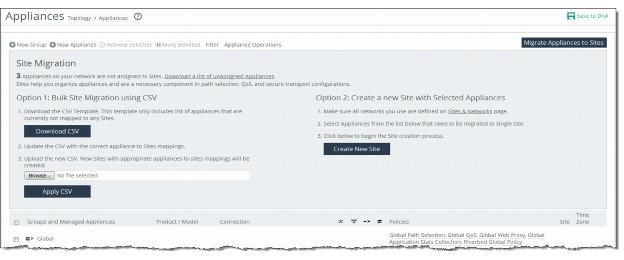
4. Select the appliances in the Appliance/Group table to be migrated to single site.
Figure: Selecting Appliances to Migrate in Appliance/Group Table
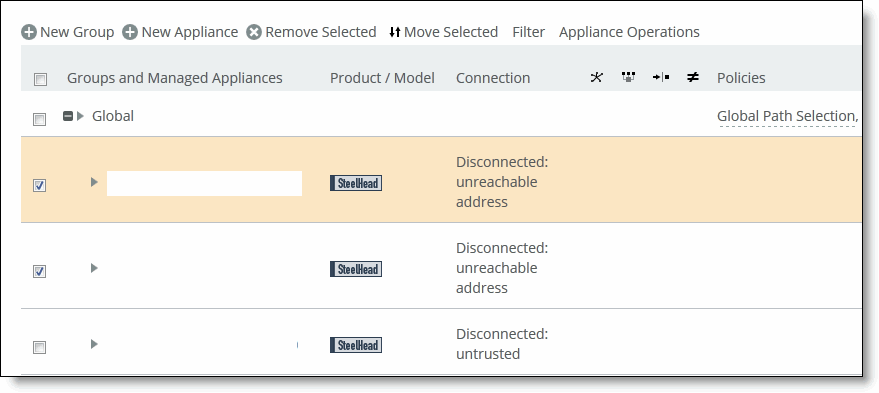
5. Under Option 2, click Create New Site to expand the page and display the controls to create a site. Under Riverbed Appliances, the selected appliances automatically appear.
Figure: Selected Appliances Displayed in the Create a New Site Panel