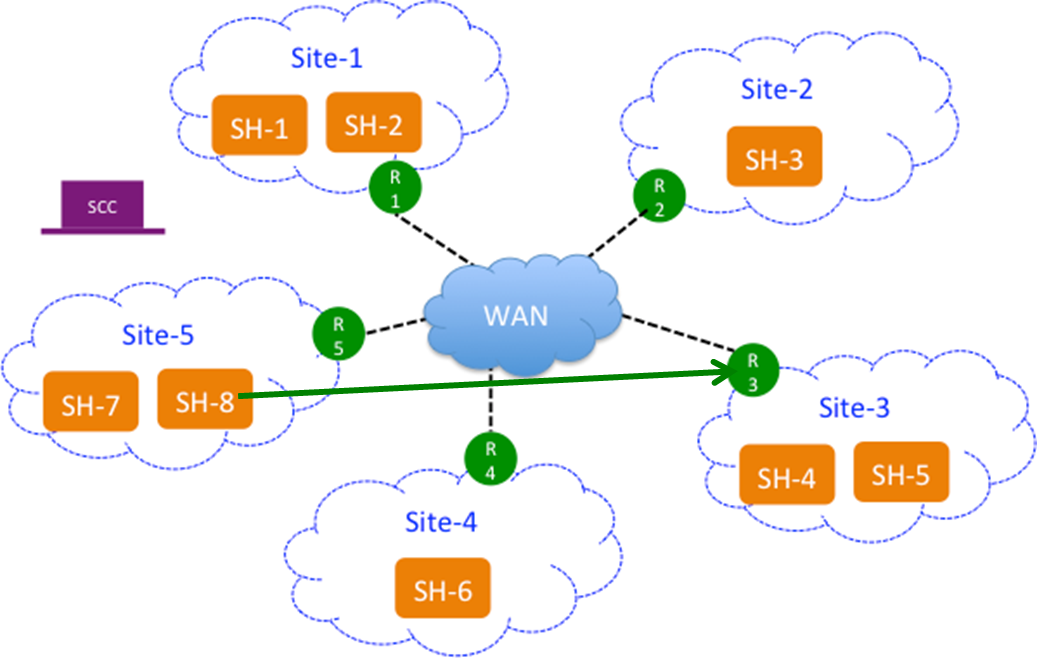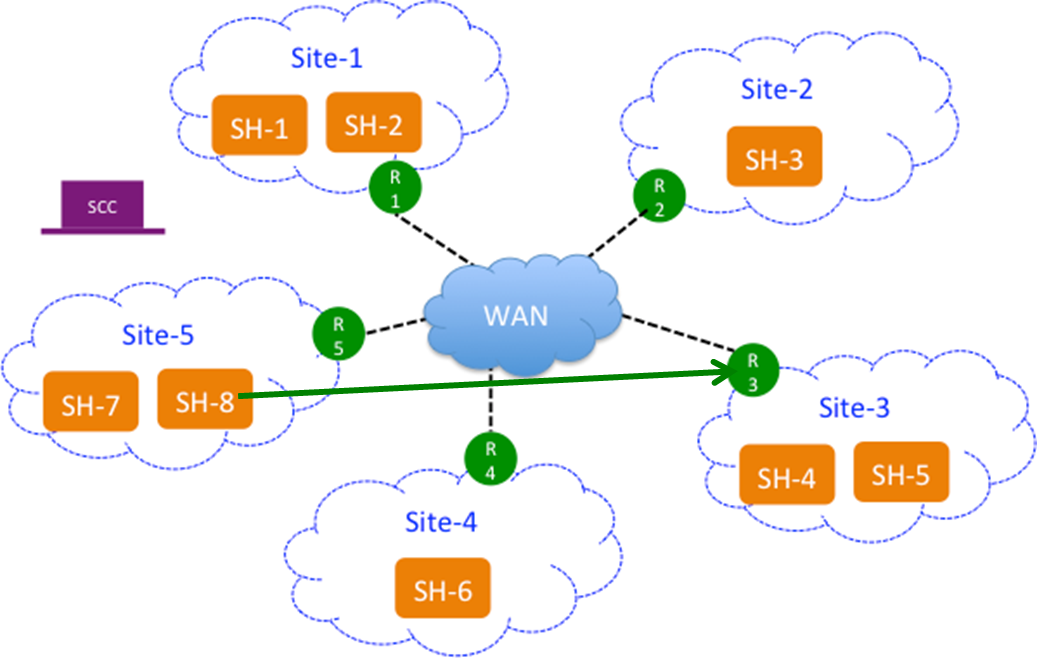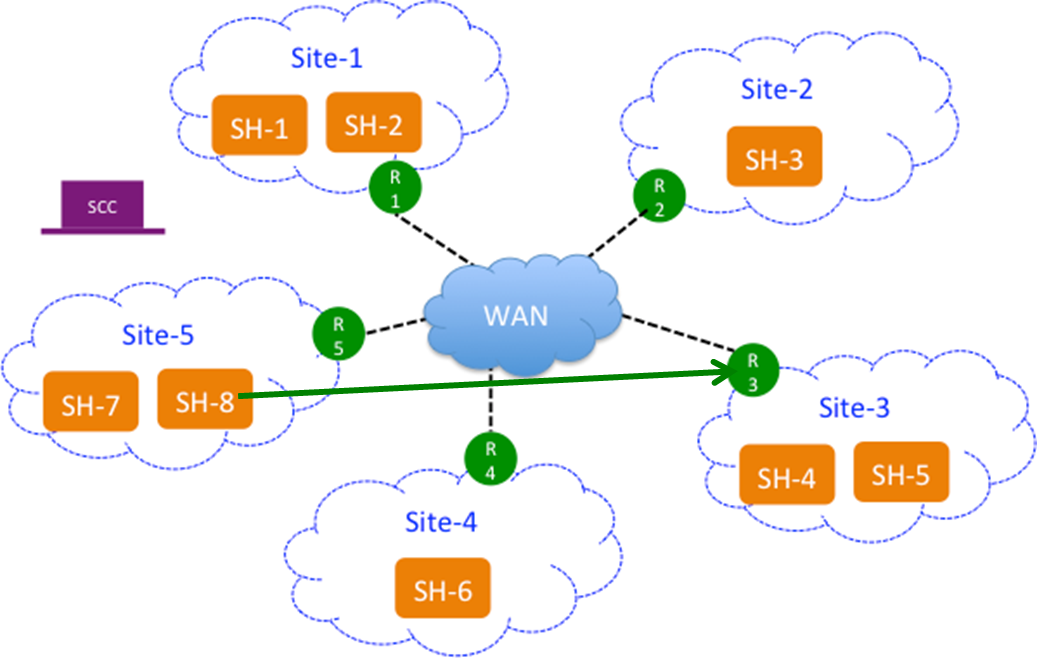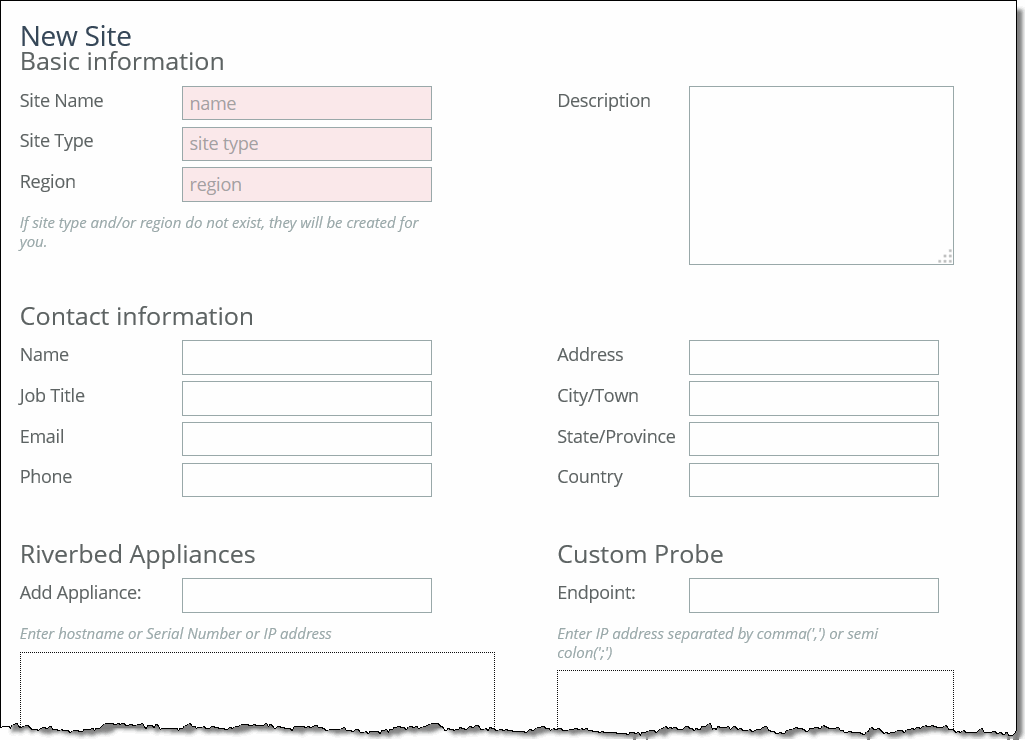Defining Sites
You define sites in the Sites & Networks page. Sites are required for hybrid networking features: QoS, path selection, secure transport, application statistics, and web proxy. You can migrate appliances to sites using the bulk import method or a single manual method. For bulk migration you download a text file and fill it out. For detailed information, see
Migrating Appliances to Sites.
A site is a grouping of subnets and represents the physical and logical topology of a site type. You classify traffic for each site using IP addresses. Site types are typically a data center, small, medium and large branch office, and so on.
Sites manage the flow of traffic through SteelHeads, as the site properties link behavior and location.
On the SCC, when you create a site, you should assign all the SteelHeads to that site—this can be multiple SteelHeads in the case of a parallel or serial deployment or it could be none in the case where there are no SteelHeads at that site.
Note: If you have completed a state migration or RMA operation, the appliance needs to be manually added into the site on which it was a member. If the appliance being replaced was a secure transport concentrator, this configuration needs to be manually changed as well.
Custom Probe IP Addresses
Path selection users can specify, on a per site basis, specific endpoints to be probed to determine path availability rather than having the SCC automatically use that site's SteelHead in-path interfaces as probe endpoints. You configure a custom probe when you create a site.
Each SteelHead probes its neighbors in each site at the default Timeout rate of 2 seconds. When you configure a custom probe for a site, instead of probing each of the SteelHead in-path interfaces in the site, the SteelHead probes an endpoint IP address that you specify. This endpoint can be an a router, switch, or any system in the site.
For service sensitive path selection deployments, custom-probe endpoints can better distinguish between true path availability versus false positives or inaccurate assumptions of service availability. You use the custom probe feature to define, on a per site basis, IP addresses that must be available for a path to be considered available to use.
This figure shows SteelHead-8 (SH-8) probing the endpoint (R-3) in Site-3 rather than the SteelHeads located in the site, that is SH-4 and SH-5.
Figure: SteelHead 8 (SH-8) Probing an Endpoint (R-3) in Site-3
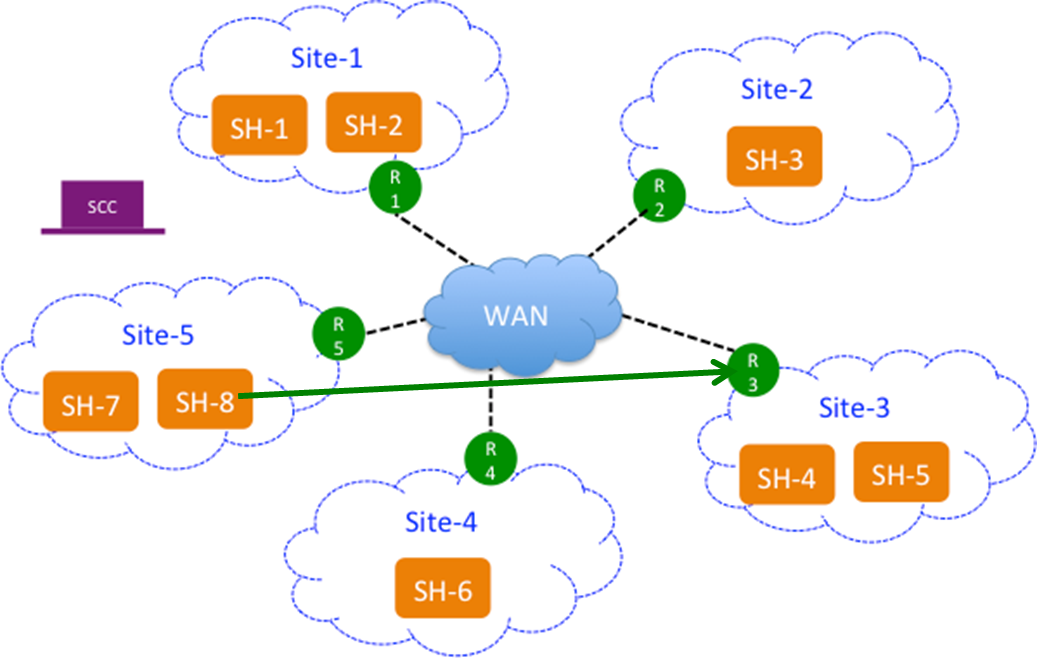
If the endpoint supports GRE encapsulation then the probe will be successful from the other sites, otherwise the probes will fail.
If custom endpoints are not specified then the SCC pushes the in-path interfaces as peers on the SteelHeads and vice a versa.
This feature is optional.
Troubleshooting
These troubleshooting tips can help you configure sites in the SCC.
Where Is the Local Site Field in the SCC?
The SteelHead Local Site field is replaced by the Site Name field in the SCC. The SCC field has a different name because the SCC pushes the configuration settings relative to the SteelHead receiving the push. In other words, you have specified in the SCC which SteelHead belongs to that site and you push that information to the specified SteelHead. The SteelHead Local Site field is renamed automatically.
What Happened to the Default Site in the SteelHead?
The SteelHead Default Site is renamed to the site you specified as a recipient of the backhaul traffic in the SCC. In the SteelHead, the default site owns the all zero destination network (that is, 0.0.0.0), eliminating the need to configure every single Internet subnet. In the SCC, you cannot build a site and give it the 0.0.0.0 subnet because once the configuration is pushed to the SteelHead the 0.0.0.0 subnet belongs to the site that traffic is being backhauled to, which is the default site.
Why Is There No Peer IP Address Field in the SCC?
There is no field for the peer IP address to probe on the SCC because the SCC automatically fills in this value with the SteelHead in-path IP addresses. The SCC uses the SteelHead in-path IP addresses that you have associated to that site. If no SteelHead is assigned to that site, the default gateway is used. This is only relevant to path selection configurations.
What Is the Internet Traffic Field Used For?
For path selection, the most important setting in a site is the Internet Traffic field. This field functions differently on the SteelHead. In the SCC, you specify how Internet-bound traffic is routed. You can choose Direct to Internet if you are putting public Internet traffic directly at the site. Direct to Internet traffic sends all traffic with an unknown destination to the specified default gateway.
Your other choice is Backhaul through Site. Configure this option if you have to send your traffic back through a specific site, typically the data center. The Backhaul through Site option sends all traffic to whatever site you specify in this field and this becomes the default site on the SteelHead. On the SteelHead, the default site is automatically renamed after you push your settings, so you do not have to configure the default site on the SteelHead. You simply specify it on the SCC.
As a best practice, always configure the data center first.
To define a site
1. Choose Manage > Topology: Sites & Networks to display the Sites & Networks page.
2. Click + Add a Site to display the pop-up window.
Figure: Defining a Site
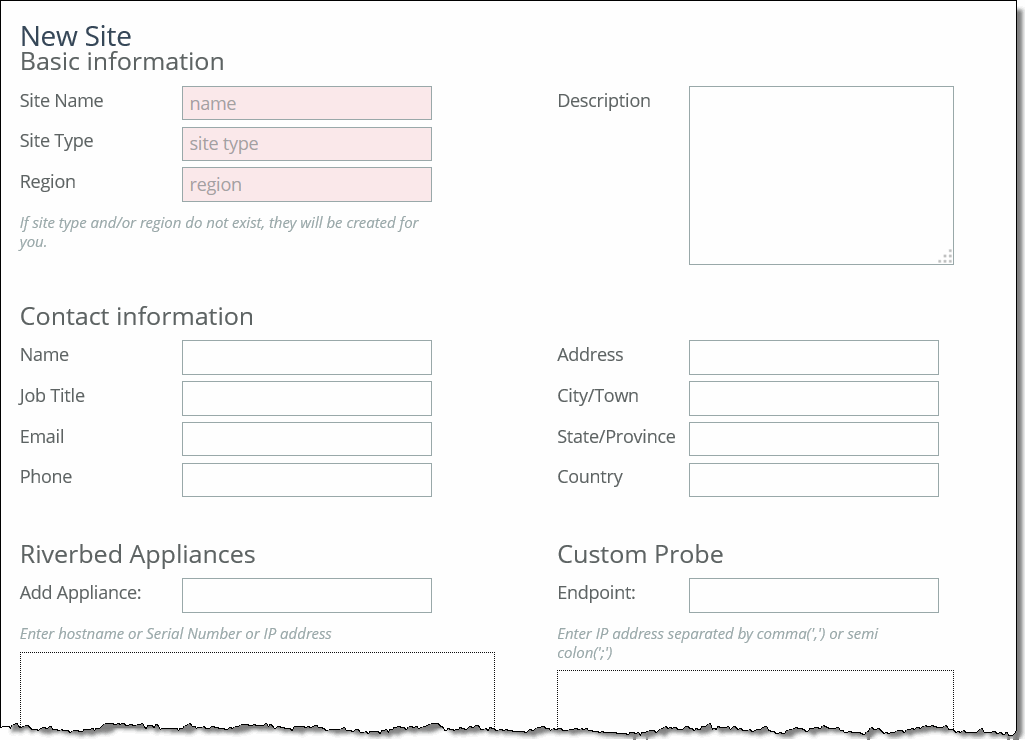
3. Complete the configuration as described in this table.
Control | Description |
Basic Information | Specify the basic information for the site: • Site Name - Specify the name of the site for example, DCEurope. Site names should reflect the location or region so that you can track issues. The site name must be unique and cannot contain special characters. Site names can contain spaces. • Site Type - Specify the site type. The basic site types are predefined: Data Center, Branch, and Headquarters. A maximum of 16 site types can be defined. • Region - Specify the region in which the site is located. Regions help in reporting and troubleshooting problems. • Description - Optionally, provide the intent of this site so that others can easily understand what this site is used for. A new site type and site region are created when the site is created. |
Contact Information | Optionally, specify the contact information for the site: • Name - Specify the name of the person responsible for the site. • Job Title - Specify the job title for the person responsible for the site. • Email - Specify the email address for the contact person for the site. • Address - Specify the address for the site. • City/Town - Specify the city or town for the site. • State/Province - Specify the state or province for the site. • Country - Specify the country the site. |
Riverbed Information | Specify the connection information for Riverbed peers for the site: • Add Appliance - Specify the hostname or serial number for the site peer. You must enter each peer separately. The peer must be registered (that is, added as an appliance) in SCC. For details about registering appliances, see To add an appliance. When you add a site in the SCC you do not have to specify the IP addresses of the SteelHeads at each given site because the SCC dynamically adds them to the site configuration that it sends to the SteelHeads. |
Custom Probe | Endpoint - Path selection users can specify, on a per site basis, specific endpoints to be probed to determine path availability rather than having the SCC automatically use that site's SteelHead in-path interfaces as probe endpoints. For service sensitive path selection deployments, custom-probe endpoints can better distinguish between true path availability versus false positives or inaccurate assumptions of service availability. You use the custom probe feature to define, on a per site basis, IP addresses that must be available for a path to be considered available to use. IP addresses must be separated by a comma or semicolon. |
Network Information | Specify the subnets for the site. Separate subnets with a comma, a semicolon, or a new line. You must list all the subnets either manually or copy and paste them from a spreadsheet. |
Internet Traffic | (Use only when path selection is enabled.) Specify how Internet access is achieved at this site. • Direct to Internet - Traffic is sent based on path selection rules configured. Typically, the data center is specified as Direct to Internet because it is not backhauling traffic through any remote branches. • Backhaul through site - Specify the subnet to backhaul traffic through the site. All out-bound traffic is sent or relayed to the specified site, no matter what path selection rule is configured. The backhaul traffic option sends all unknown traffic to whatever site you choose in this field—this becomes the default site on the SteelHead. On the SteelHead, the default site is automatically renamed after you push your settings. You do not need to configure the default site on the SteelHead. You simply choose it on the SCC. |
Uplinks | Click + Add New Uplink to display the controls. For detailed information, see To define an uplink. — or — Select a site connectivity template from the drop-down list if you have configured one. For detailed information about configuring a site connectivity template, see To define a site connectivity template. |
4. Click Save to save your settings.