Figure: Blockstore Metrics Report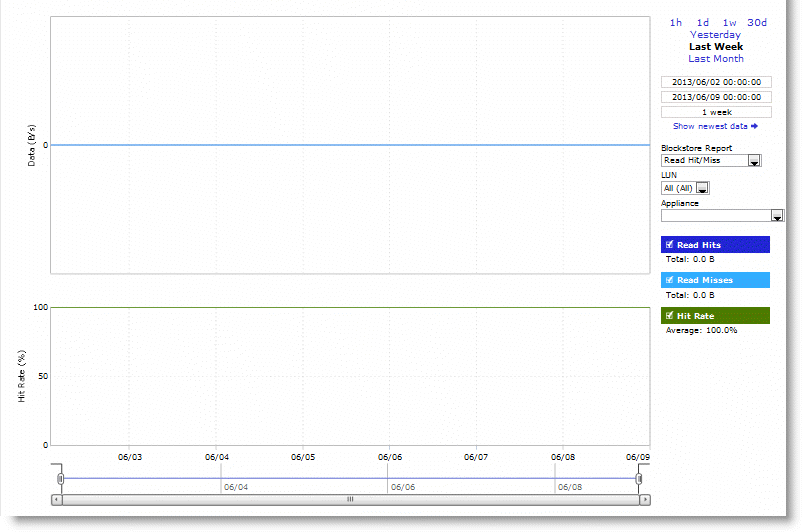
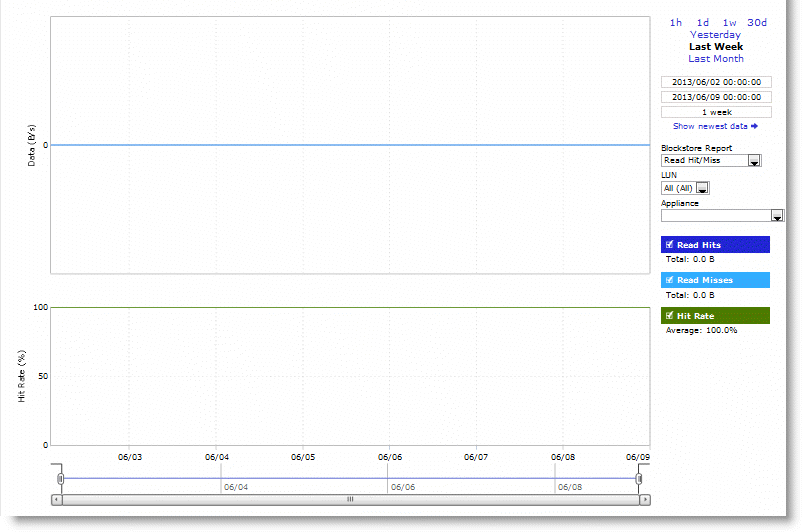
Control | Description |
Hits | Specifies the number of hits. |
Misses | Specifies the number of misses. |
Hit Rate | Specifies the hit rate. |
Bytes Written Blockstore | Specifies bytes written blockstore. |
Uncommitted Bytes at <date> <time> | Specifies uncommitted bytes at a date and time. |
Bytes Committed to SteelFusion Core | Specifies the bytes committed to SteelFusion Core. |
Average Commit Throughput | Specifies the average committed throughput. |
Average Commit Delay | Specifies the average committed delay. |
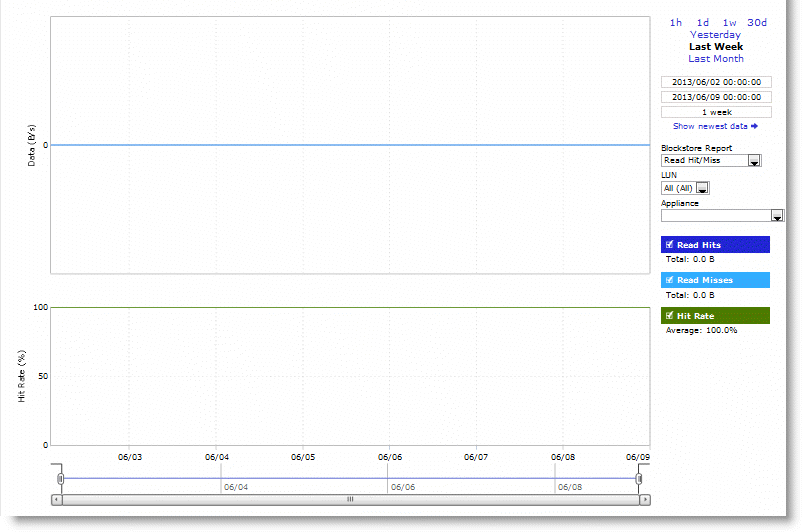
Control | Description |
Time Interval | Select a report time interval of 1 hour (1h), 1 day (1d), 1 week (1w), 30 days (30d), yesterday, last week, or last month. Time intervals that do not apply to a particular report are dimmed. For a custom time interval, enter the start time and end time using the format YYYY/MM/DD HH:MM:SS. Because the system aggregates data on the hour, request hourly time intervals. For example, setting a time interval to 08:30:00 to 09:30:00 from 2 days ago does not create a data display, whereas setting a time interval to 08:00:00 to 09:00:00 from 2 days ago will display data. When you request a custom time interval to view data beyond the aggregated granularity, the data is not visible because the system is no longer storing the data. For example, the following custom time intervals do not return data because the system automatically aggregates data older than 7 days into 2-hour data points: • Setting a 1-hour time period that occurred 2 weeks ago. • Setting a 75-minute time period that occurred more than 1 week ago. You can quickly see the newest data and see data points as they are added to the chart dynamically. To display the newest data, click Show newest data. |
Blockstore Report | Select a blockstore report (Read Hit/Miss, Uncommitted Data, Commit Throughput, Commit Delay) from the drop-down list. |
LUN | Select a LUN from the drop-down list. |
Appliance | Select an appliance from the drop-down list. |