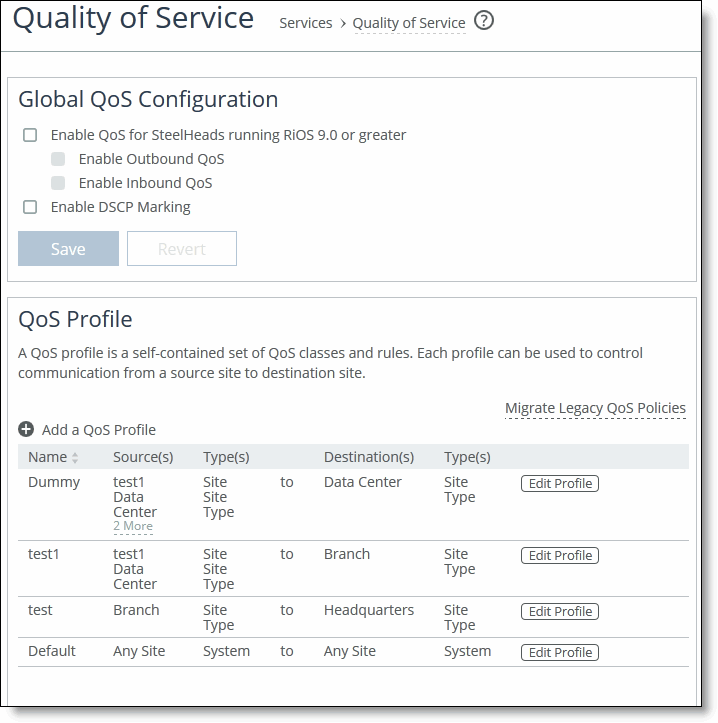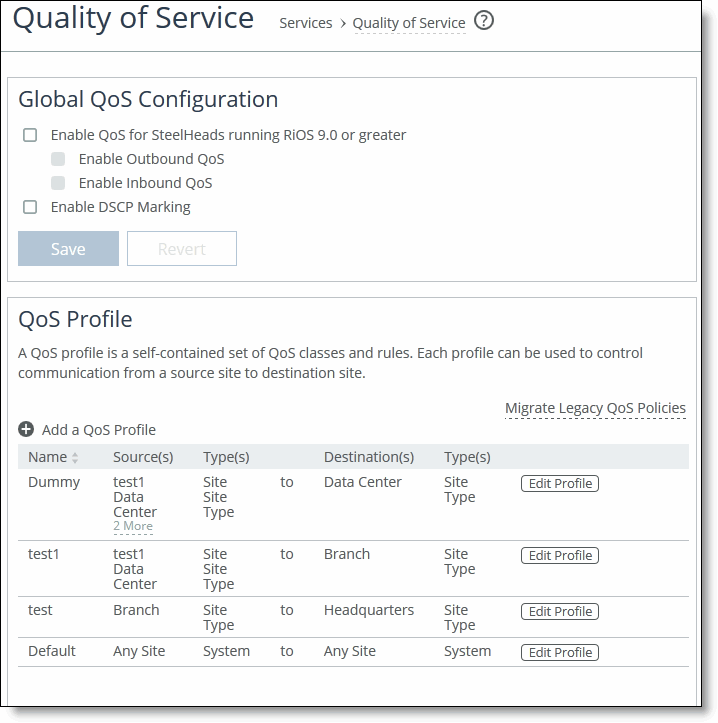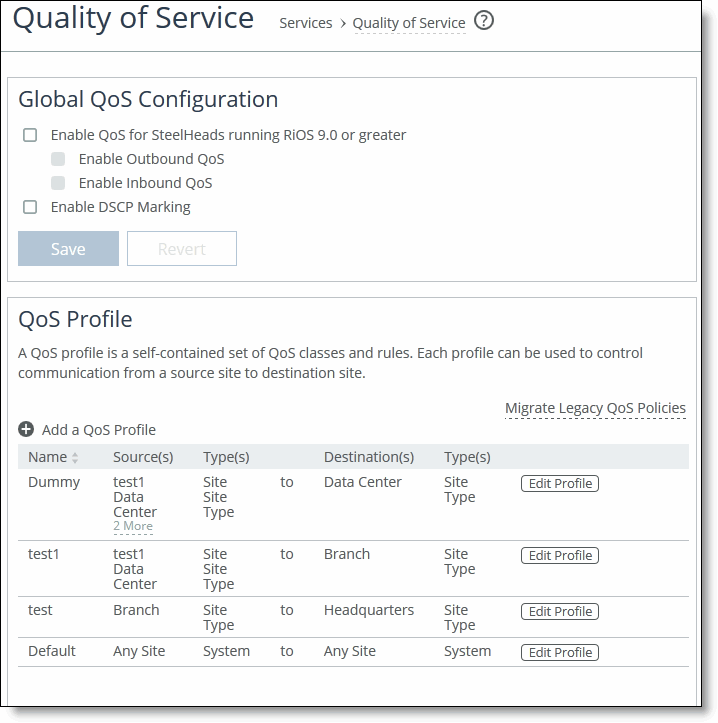Migrating Legacy QoS Policies
The SCC enables you to migrate your legacy policies (basic and advanced) to QoS profiles using a migration wizard.
You must perform these prerequisite steps before beginning the migration wizard:
• Include the basic and advanced legacy policies in the push.
• You are encouraged to create a copy of your policies before you migrate so that you can undo the operation.
The migration wizard uses the existing assigned legacy policy rules. These rules are included in legacy policy pushes to give you the various choices for the QoS profiles. You might have to wait for approximately 5 minutes before starting the migration if there are any changes made to the legacy policy.
The migration is a bulk migration—migrating a legacy policy can result in more than one QoS profile being created. The migration does not affect the existing legacy QoS policy. These legacy policies continue to be apply to SteelHeads running RiOS later than 9.0.
For detailed best practices regarding migrating QoS policies to profiles, see
QoS Migration.
To migrate an outbound legacy (basic or advanced) QoS policy
1. Choose Manage > Services: Quality of Service to display the Quality of Service page.
Figure: Migrating a QoS Policy
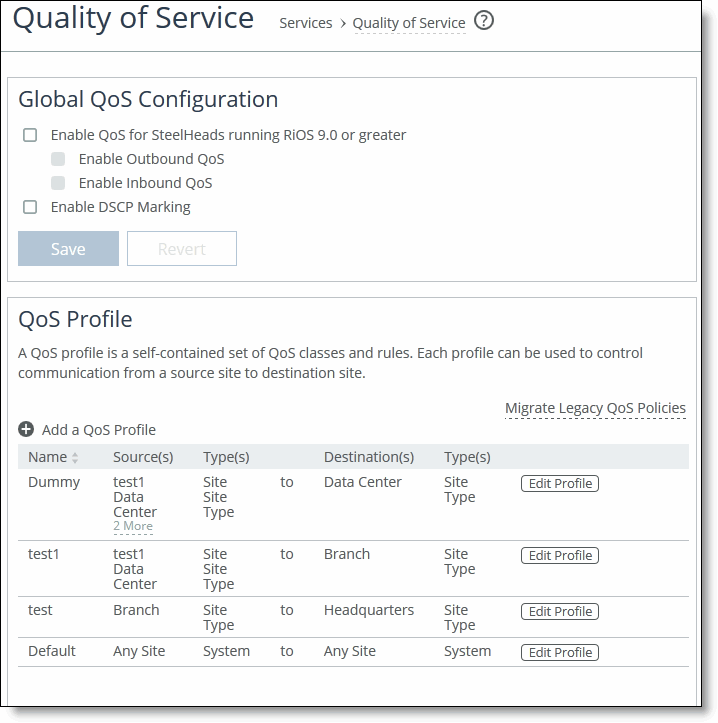
2. Under QoS Profiles, click Migrate Legacy QoS Policies to display the QoS migration wizard.
3. Select the legacy outbound QoS policy you want to migrate and click Migrate to display the Source Site Selection page.
4. Select the source site for the new QoS profile.
The Any Site option creates the fewest number of QoS rules, which makes profiles easier to manage. This setting might change the QoS behavior for sites that did not have this legacy QoS policy assigned.
A warning message is displayed if any appliances that are assigned to this legacy QoS policy are not assigned to a site. QoS requires all appliances to be assigned to sites or site types. For details about creating sites and site types, see
Managing Interceptor Clusters.
5. Click Next to display the Service Policy Selection page.
Service policies in legacy basic QoS policy translate into a class structure in the current QoS.
6. Select the service policy and click Choose to display the Destination Site Selection page.
7. Choose the destination site or site type for the new QoS profile.
This action might result in a large number of QoS profiles and can make QoS management difficult. The Any Site option creates the fewest number of QoS profiles, which makes QoS easier to manage. This setting might change the QoS behavior for sites that did not have this legacy QoS policy assigned.
Click Show Site to view the type of site in a pop-up window.
8. Select Site and Next to maintain current site and site type relationships.
9. Click Next to display the Migration Confirmation page and review the current settings for the migration. Click Back to return to previous pages.
To view legacy appliance policy details, click the appliance name to display the Editing Policy: <appliance>, Outbound QoS (Basic) page.
10. Click Migrate Now to migrate your legacy QoS policy.
To view legacy appliance policy details, click the appliance name to display the Editing Policy: <appliance>, Outbound QoS (Basic) page.