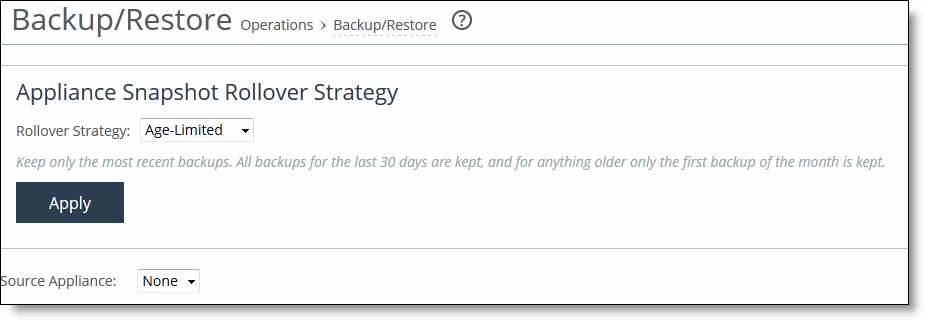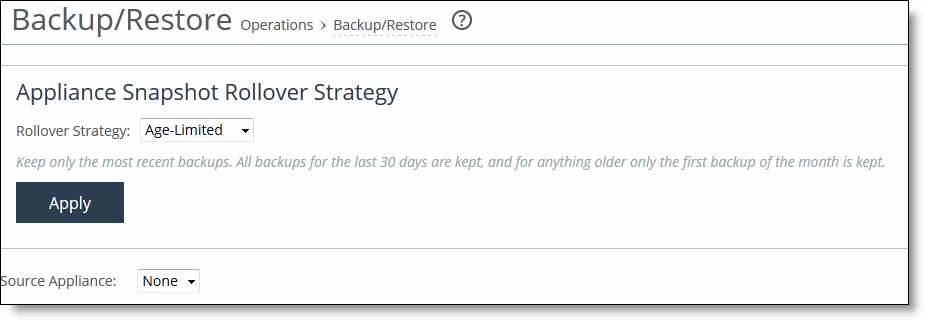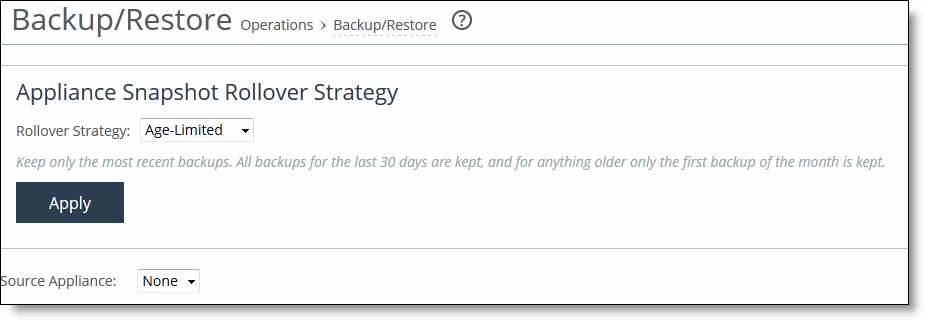Managing Backups and Restores
You back up appliance configurations in the Backups/Restore page. This section describes these tasks:
Typically, you do not need to use backups. Riverbed recommends that you restore an appliance to health by resending its configuration policies. If using policies for restoration is not possible, you can use this procedure to restore the system to the backup restore point. However, the restore point does not include SSL settings configured in the SSL page.
The SCC collects backups automatically, every day, at 3:00 AM, with the filename <yyyy>.<mm>.<dd><config-name>, where <config-name> is the name of the active configuration on the SteelHead.
Assigning Rollover Strategy
You assign a rollover strategy in the Backup/Restore page. You select the rollover strategy for the backups.
All backups for the last 30 days are kept, and for anything older only the first backup of the month is kept.
To assign a rollover strategy
1. Choose Manage > Operations: Backup/Restore to display the Backup/Restore page.
Figure: Appliance Snapshot Rollover Strategy
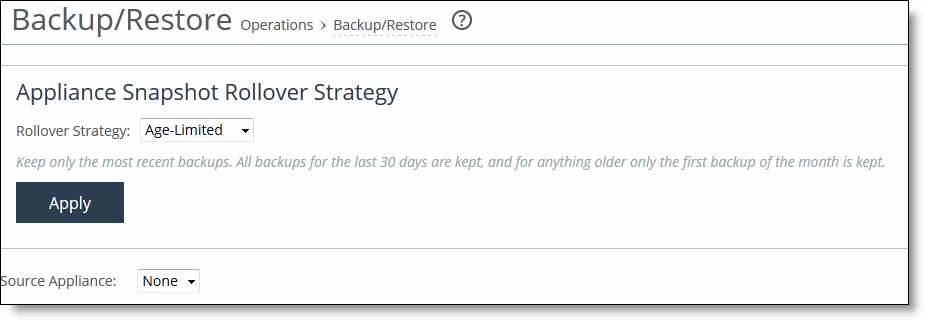
2. Under Appliance Snapshot Rollover Strategy, select the rollover strategy from the drop-down list as described in this table.
Control | Description |
Age-Limited | Select this option to keep only the most recent backups. All backups for the last 30 days are kept and for anything older only the first backup of the month is kept. Keeps only the most recent backups. All backups for the last 30 days are kept, and for anything older only the first backup of the month is kept. |
Deduplicated | Select this option to keep only the most recent backups. |
3. Click Apply to commit to the running configurations.
Restoring a Backup Snapshot to an Appliance
You restore appliance snapshots to an appliance in the Backup/Restore page.
This feature also displays the CLI configuration for the selected appliance backup.
To restore a backup snapshot
1. Choose Manage > Operations: Backup/Restore to display the Backup/Restore page.
2. Select the source appliance from the drop-down list.
3. Enter the snapshot name to back up the appliance to the SCC, and click Backup.
Note: Under Restore Operation, select the check box next to the name and click Remove Selected Snapshot.
Migrating the Current State of a Source Appliance
You can migrate the state (statistics, SCC configuration, snapshots) of the source appliance to a different appliance in the Backup/Restore page. select the target (The Source appliance will be deleted). You can migrate the state from one appliance to another in the Backup/Restore page.
Note: When you perform a migrate operation, SCC 9.0.x does not update the domain join status or the hybrid network settings (that is, sites, path selection, secure transport, or QoS). You must update the domain and the hybrid network settings manually.
To migrate status from one appliance to another
1. Choose Manage > Operations: Backup/Restore to display the Backup/Restore page.
2. Under Migrate Operation, select the target appliance from the drop-down list.
3. Click Migrate.
Removing Backup Configurations
You can remove configuration backups in the Backup/Restore page.
User-generated backups must be removed manually; they are not deleted automatically. Daily backups are automatically deleted as follows:
• The first automatic daily backup of the month is automatically deleted after three years.
• All other daily automatic backups are automatically deleted after thirty days.
To remove configuration backups
1. Choose Manage > Appliances: Backup/Restore to display the Backup/Restore page.
2. Select the appliance from the Source Appliance drop-down list to display the configuration backups for the specified appliance.
3. Select the check box next to the backup name and click Remove Selected Snapshots to remove the configuration backups from the list.
Related Topics