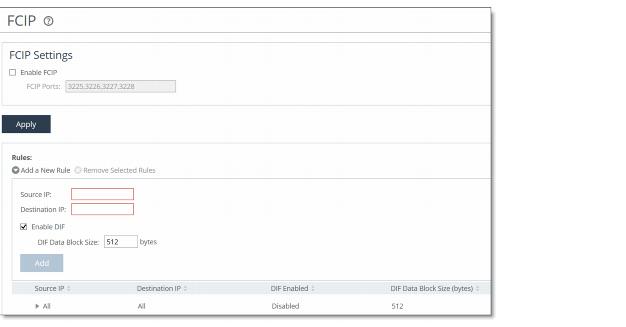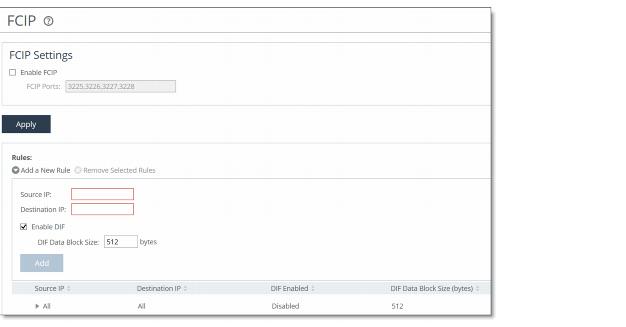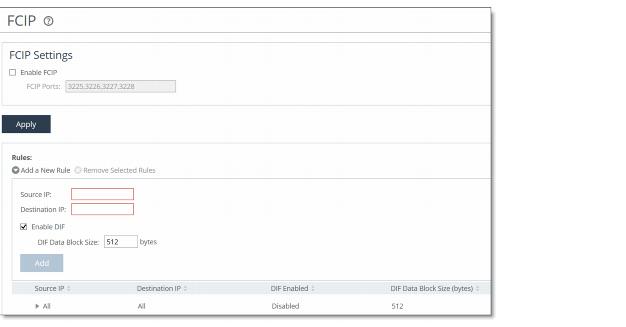Configuring FCIP Optimization
You can enable and modify FCIP storage optimization module settings in the Optimization > Data Replication: FCIP page.
Fibre Channel over TCP/IP (FCIP) is a transparent Fibre Channel (FC) tunneling protocol that transmits FC information between FC storage facilities over IP networks. FCIP is designed to overcome the distance limitations of FC.
FCIP storage optimization provides support for environments using storage technology that originates traffic as FC and then uses either a Cisco Multilayer Director Switch (MDS) or a Brocade 7500 FCIP gateway.
To increase the data reduction LAN-to-WAN ratio with either equal or greater data throughput in environments with FCIP traffic, RiOS separates the FCIP headers from the application data workload written to storage. The FCIP headers contain changing protocol state information, such as sequence numbers. These headers interrupt the network stream and reduce the ability of SDR to match large, contiguous data patterns. After isolating the header data, the SteelHead performs SDR network deduplication on the larger, uninterrupted storage data workload and LZ compression on the headers. RiOS then optimizes, reassembles, and delivers the data to the TCP consumer without compromising data integrity.
Note: Environments with Symmetrix Remote Data Facility (SRDF) traffic originated through Symmetrix FC ports (RF ports) only require configuration of the RiOS FCIP storage optimization module. Traffic originated through Symmetrix GigE ports (RE ports) requires configuration of the RiOS SRDF storage optimization module. For details on storage technologies that originate traffic through FC, see the SteelHead Deployment Guide.
You configure the RiOS FCIP storage optimization module on the SteelHead closest to the FCIP gateway that opens the FCIP TCP connection by sending the initial SYN packet. The SteelHead location can vary by environment. If you are unsure which gateway initiates the SYN, enable FCIP on both the client-side and server-side SteelHeads.
By default, FCIP optimization is disabled.
For details about data replication deployments, see the SteelHead Deployment Guide.
To configure FCIP optimization
1. Choose Optimization > Data Replication: FCIP to display the FCIP page.
Figure: FCIP Page
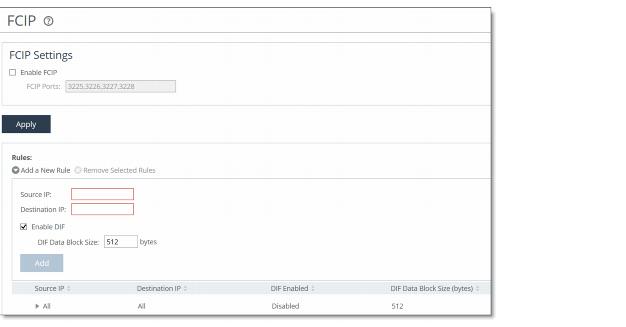
2. Under FCIP Settings, select Enable FCIP. By default, RiOS directs all traffic on the standard ports 3225, 3226, 3227, and 3228 through the FCIP optimization module. For most environments, the configuration is complete and you can skip to Step 4.
Environments with RF-originated SRDF traffic between VMAX arrays might need additional configuration to isolate and optimize the DIFs embedded within the headers of the FCIP data payload. For details, see
FCIP Rules (VMAX-to-VMAX Traffic Only).
3. Optionally, you can add FCIP port numbers separated by commas or remove a port number. Do not specify a port range.
Note: The FCIP ports field must always contain at least one FCIP port.
4. Click Apply to save your settings to the running configuration.
5. Click Save to Disk to save your settings permanently.
Viewing FCIP Connections
After completing the FCIP configuration on both SteelHeads and restarting the optimization service, you can view the FCIP connections in the Current Connections report. Choose Reports > Networking: Current Connections. In the list of optimized connections, look for the FCIP connection in the Application column. Verify that the FCIP connection appears in the list without a red protocol error icon:
• If the report lists a connection as TCP instead of FCIP, the module isn’t optimizing the connection. You must verify the configuration. For example, make sure that the peer SteelHeads are running RiOS 6.1 or later.
• If the report lists a connection as FCIP but a red protocol error icon appears in the Notes column, click the connection to view the reason for the error.
You can view combined throughput and reduction statistics for two or more FCIP tunnel ports by entering this command from the command-line interface:
protocol fcip stat-port <port>
For details, see the Riverbed Command-Line Interface Reference Manual.
FCIP Rules (VMAX-to-VMAX Traffic Only)
Environments with GigE-based (RF port) originated SRDF traffic between VMAX arrays must isolate DIF headers within the data stream. These DIF headers interrupt the data stream. When the R1 Symmetrix array is running Enginuity microcode version 5875 or newer, manual FCIP rules aren’t necessary. In 5875+ environments, RiOS automatically detects the presence of DIF headers and DIF blocksize for GigE-based (RF port) SRDF traffic. To manually isolate the DIF headers when the R1 Symmetrix array is running Enginuity microcode version 5874 or older, you add FCIP rules by defining a match for source or destination IP traffic.
Automatically detected FCIP settings in Enginuity 5875 and later environments override any manually configured FCIP rules.
FCIP Default Rule
The default rule optimizes all remaining traffic that has not been selected by another rule. It always appears as the last in the list. You can’t remove the default rule; however, you can change its DIF setting. The default rule uses 0.0.0.0 in the source and destination IP address fields, specifying all IP addresses. You can’t specify 0.0.0.0 as the source or destination IP address for any other rule.
To add an FCIP rule
1. Choose Optimization > Data Replication: FCIP to display the FCIP page.
2. Under Rules, complete the configuration as described in this table.
Control | Description |
Add a New Rule | Displays the controls for adding a new rule. Displays the controls for adding a manual rule. Use this control when the R1 Symmetrix array is running Enginuity microcode version 5874 or earlier. |
Source IP | Specify the connection source IP address of the FCIP gateway tunnel endpoints. Note: The source IP address can’t be the same as the destination IP address. |
Destination IP | Specify the connection destination IP address of the FCIP gateway tunnel endpoints. |
Enable DIF | Isolates and optimizes the DIFs embedded within the FCIP data workload. |
DIF Data Block Size | Specify the size of a standard block of storage data, in bytes, after which a DIF header begins. The valid range is from 1 to 2048 bytes. The default value is 512, which is a standard block size for Open System environments. When you enable DIF, RiOS FCIP optimization looks for a DIF header after every 512 bytes of storage data unless you change the default setting. Open System environments (such as Windows, UNIX, and Linux) inject the DIF header into the data stream after every 512 bytes of storage data. IBM iSeries AS/400 host environments inject the DIF header into the data stream after every 520 bytes. This field is required when you enable DIF. |
Add | Adds the manual rule to the list. The Management Console redisplays the Rules table and applies your modifications to the running configuration, which is stored in memory. |
Remove Selected | Select the check box next to the name and click Remove Selected. |
3. Click Apply to save your settings to the running configuration.
4. Click Save to Disk to save your settings permanently.
To edit an FCIP rule
1. Choose Optimization > Data Replication: FCIP to display the FCIP page.
2. Select the rule number in the rule list.
3. Edit the rule.
4. Click Save to Disk to save your settings permanently.
Example—Adding an FCIP rule to isolate DIF headers on the FCIP tunnel carrying the VMAX-to-VMAX SRDF traffic.
Suppose your environment consists mostly of regular FCIP traffic without DIF headers that has some RF-originated SRDF between a pair of VMAX arrays. A pair of FCIP gateways uses a tunnel to carry the traffic between these VMAX arrays. The source IP address of the tunnel is 10.0.0.1 and the destination IP is 10.5.5.1. The preexisting default rule doesn’t look for DIF headers on FCIP traffic. It handles all of the non-VMAX FCIP traffic. To isolate the DIF headers on the FCIP tunnel carrying the VMAX-to-VMAX SRDF traffic, add this rule.
1. Choose Optimization > Data Replication: FCIP to display the FCIP page.
2. Click Add a New Rule.
3. Specify these properties for the FCIP rule.
Control | Setting |
Source IP | 10.0.0.1. |
Destination IP | 10.5.5.1 |
Enable DIF | Select the check box. |
DIF Data Block Size | Leave the default setting 512. |
4. Click Add.
Related Topic