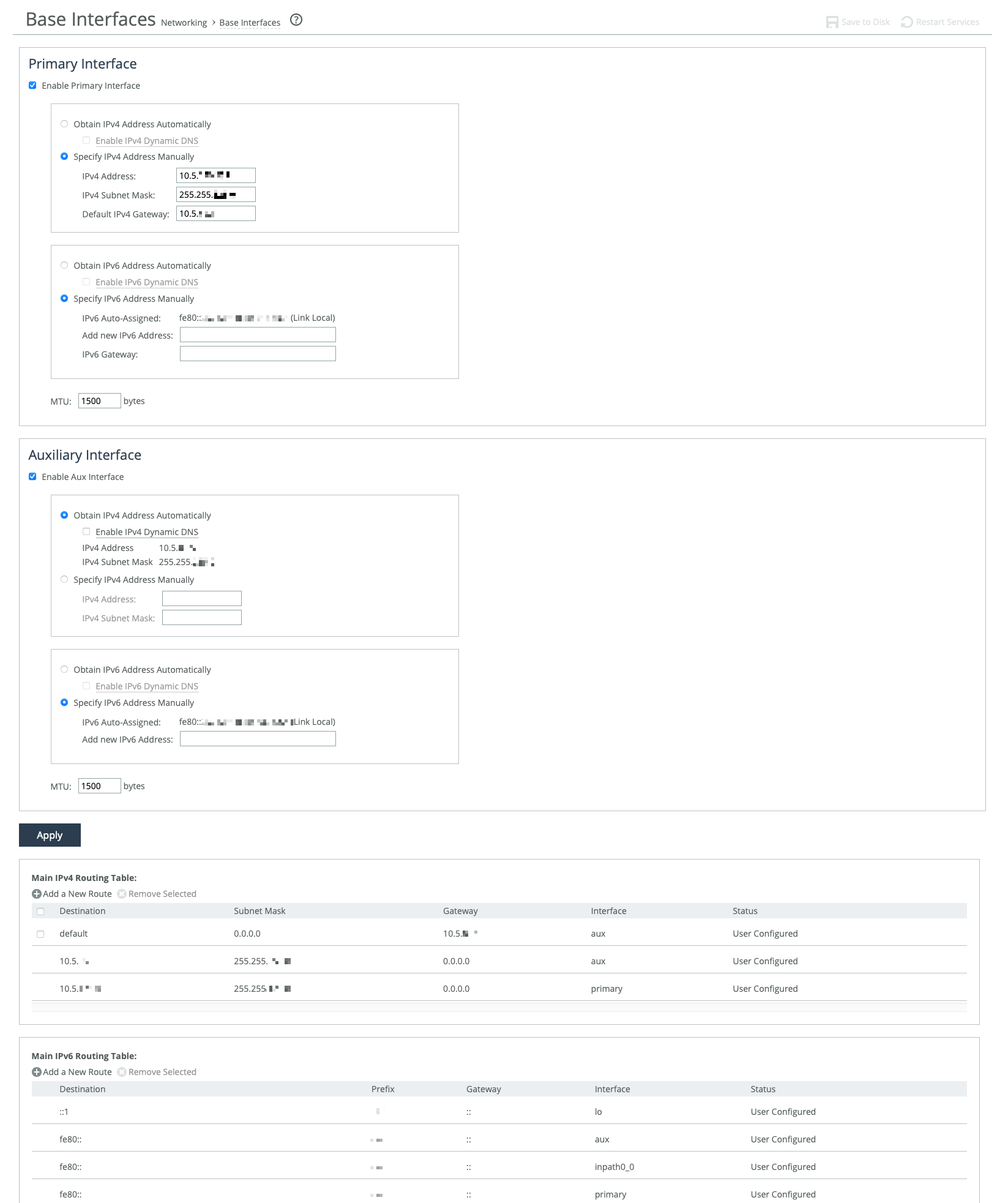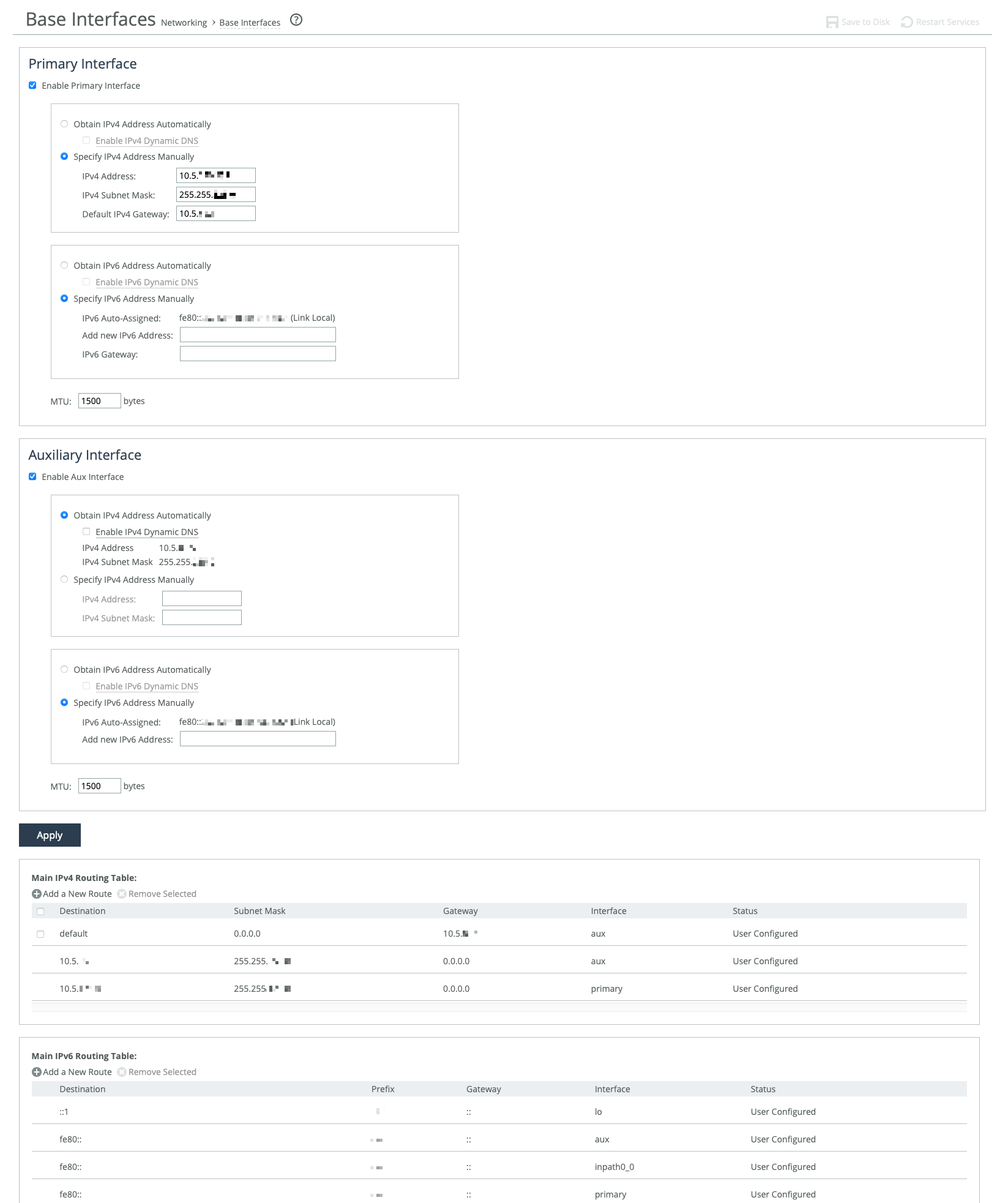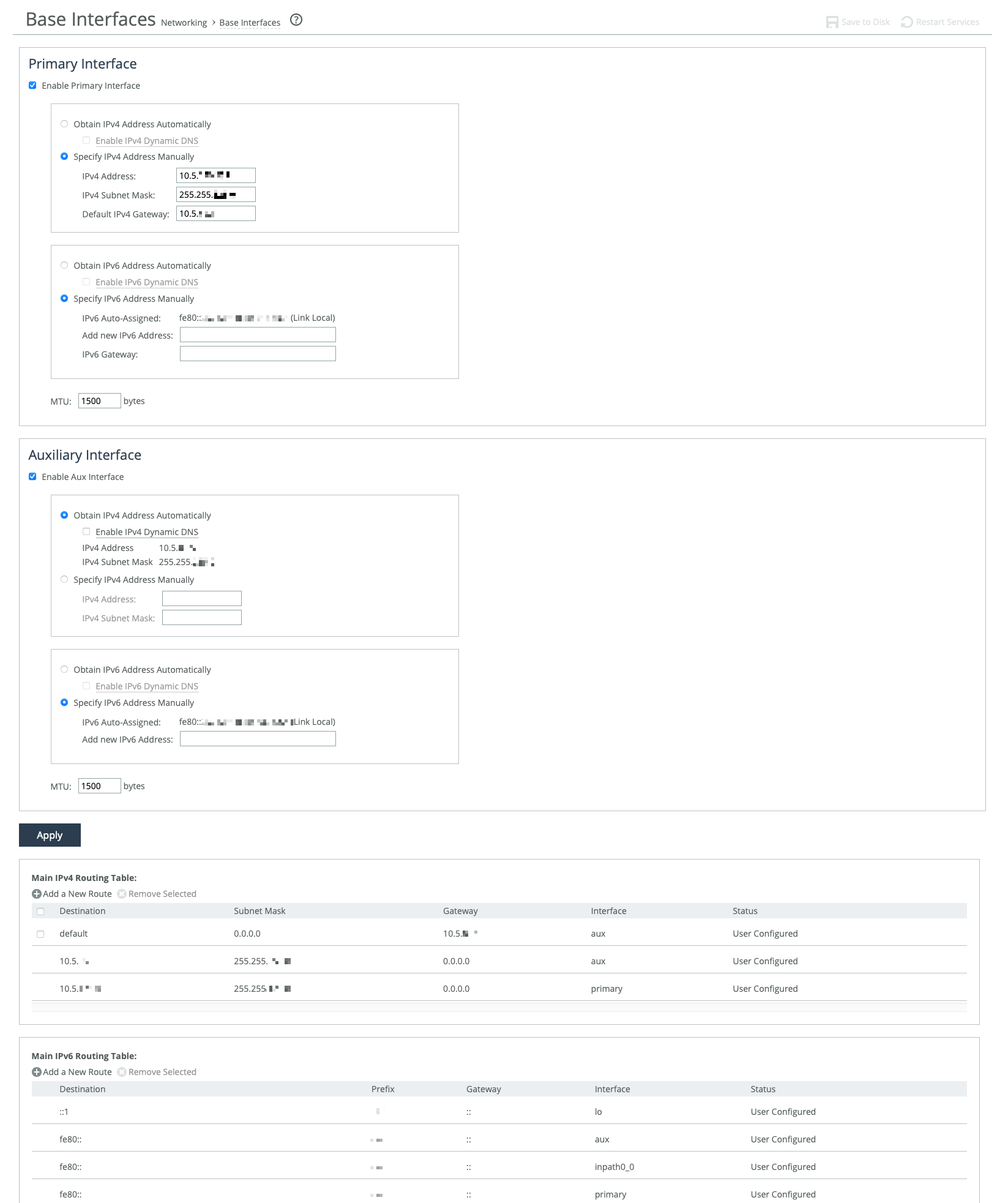About base interfaces
Settings for the appliance’s primary and auxiliary interfaces are under Networking > Networking: Base Interfaces. Routing table settings are also available there. IPv4 and IPv6 are supported.
Base Interfaces page
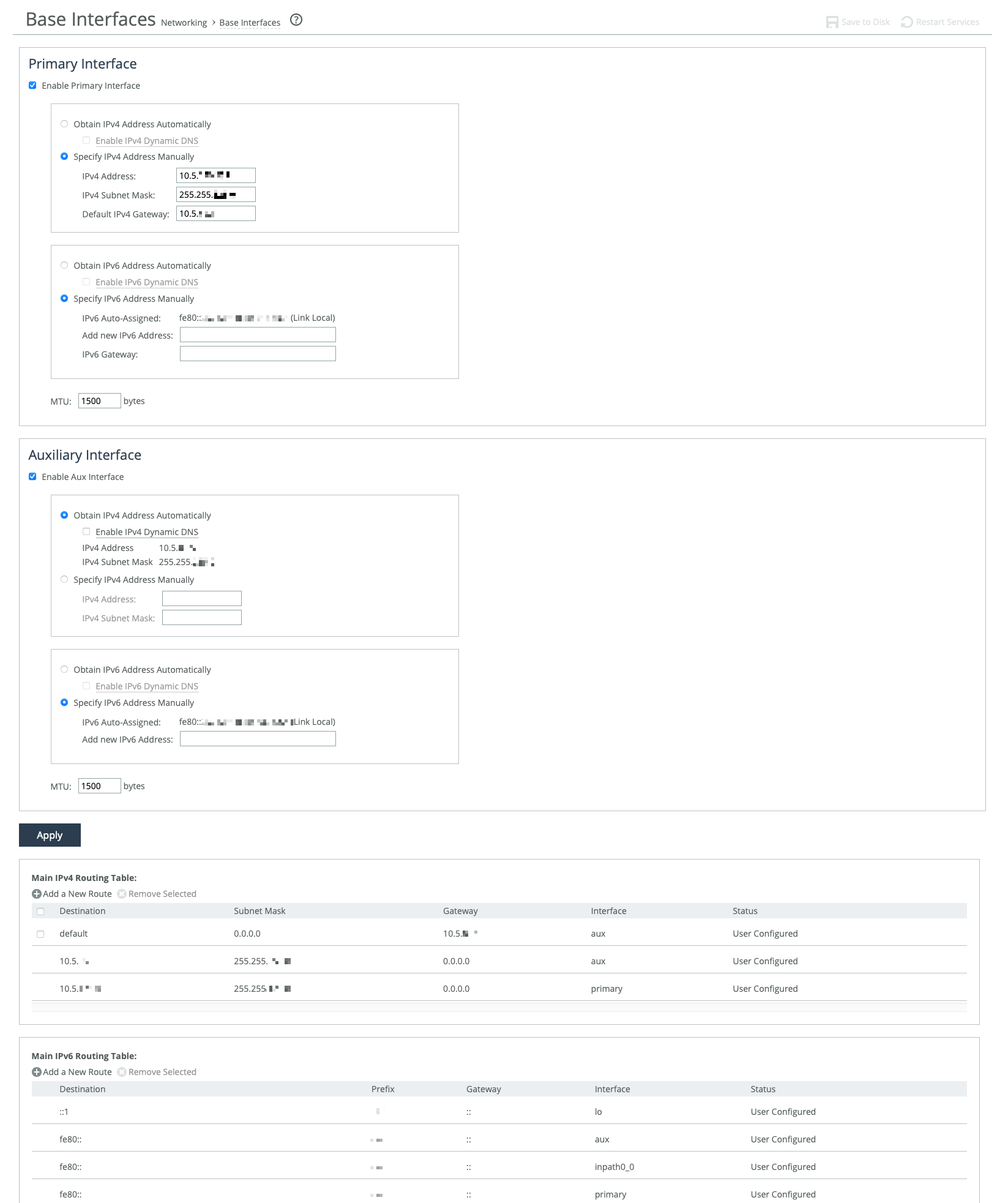
The primary interface is the port you connect to the LAN switch. The primary interface can serve as the appliance data and management interface. You can connect to the primary interface to use the Management Console or the CLI. This interface may also be used to serve data for a server-side out-of-path (OOP) deployment of the appliance.
The auxiliary interface is an optional port you can use to connect the appliance to a non-Riverbed network management device. The IP address for the auxiliary interface must be on a subnet different from the primary interface subnet. The auxiliary interface can be used only for managing the appliance. It can’t be used for an out-of-path (OOP) appliance deployment.
Primary and in-path interfaces can share the same network subnet. Primary and auxiliary interfaces can’t.
Use the main routing table settings to add static routes required for out-of-path deployments or particular device management subnets.
These options are available for configuring interfaces:
Obtain IP Address Automatically enables the appliance to automatically obtain its IP addresses from a dynamic host configuration protocol (DHCP) server. A DHCP server must reachable by the appliance so that the appliance can request IP addresses from it. Optionally, enable Dynamic DNS to send the appliance’s hostname with the DHCP request.
Specify IP Addresses Manually enables you to manually set the appliance’s IP addresses if your organization does not use DHCP. The default gateway must be in the same network as the primary interface. You must set the default gateway for in-path configurations. You do not set gateways for auxiliary interfaces.
IPv6 Auto-Assigned displays the link-local address that is automatically generated when IPv6 is enabled on the base interfaces.
Add New IPv6 Address specifies new IPv6 addresses.
MTU specifies the minimum transmission unit (MTU), the largest physical packet size in bytes that a network can send. Default is 1500.
Speed and duplex
These settings enable you to manually specify how the appliance negotiates speed and duplex on the interface, if the host device doesn’t automatically do that. The speed and duplex must match across the LAN/WAN pair of interfaces. If they don’t match, you might have a large number of errors on the interface when it’s in bypass mode. Default for each is Auto.
For physical appliances, speed and duplex are configurable through the appliance’s GUI. For virtual models, the speed and duplex configured at the virtual interface level, so those options are not shown in the appliance’s GUI.
Speed and duplex mismatches can easily occur in a network. For example, if one end of the link is set at half or full-duplex and the other end of the link is configured to autonegotiate, the link defaults to half-duplex, regardless of the duplex setting on the nonautonegotiated end. This duplex mismatch passes traffic, but it causes interface errors and results in degraded performance.
Routers are often configured with fixed speed and duplex settings. Check your router configuration and set it to match the SteelHead WAN and LAN settings. Make sure that your switch has the correct setting.
After you finish configuring the appliance, check for speed and duplex error messages—cyclic redundancy check (CRC) or frame errors—in the system logs. If there’s a problem with the appliance and it goes into bypass mode, a speed and duplex mismatch might occur if it’s restarted. To avoid that, configure the duplex values so that the LAN and WAN pairs match.
Main routing table
You can add static routes for out-of-path deployments, or if your device-management network requires static routes.
When adding routes, you’ll need to specify the destination IP address for the out-of-path appliance or network management device, the subnet mask for IPv4 networks or prefix for IPv6 networks, the gateway address, and the interface where you want to apply the route.
The gateway must be in the same network as the primary or auxiliary interface you are configuring.