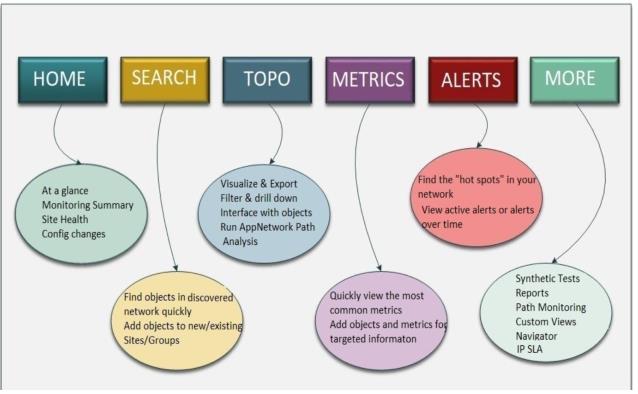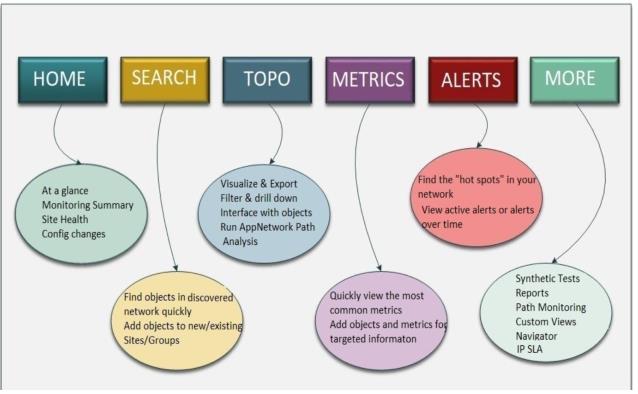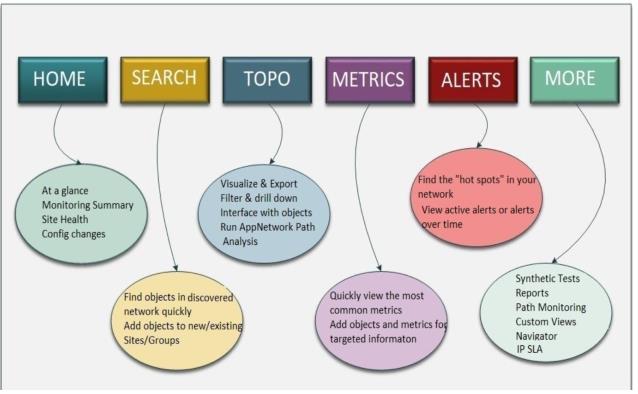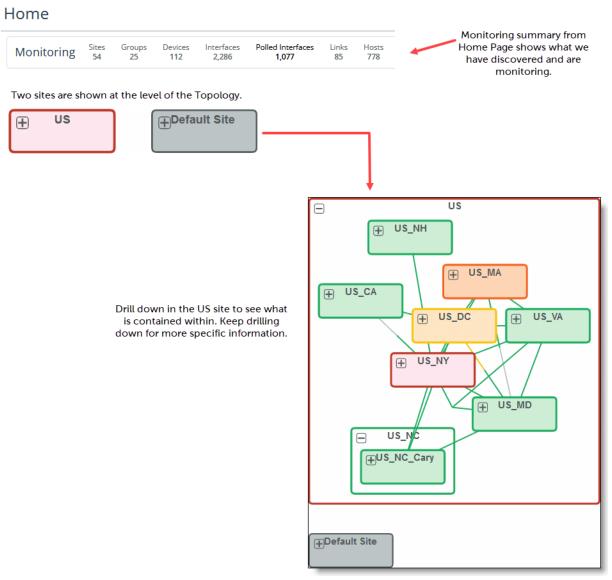NetIM Common Workflows and Best Practices
This chapter describes some common workflows and best practices for getting the most out of NetIM.
Common workflows for NetIM
The primary purpose of NetIM is to let you continuously monitor your infrastructure and quickly troubleshoot problems that may occur. The following image map describes the high-level workflows for each top-level menu.
Workflows for top-level menus
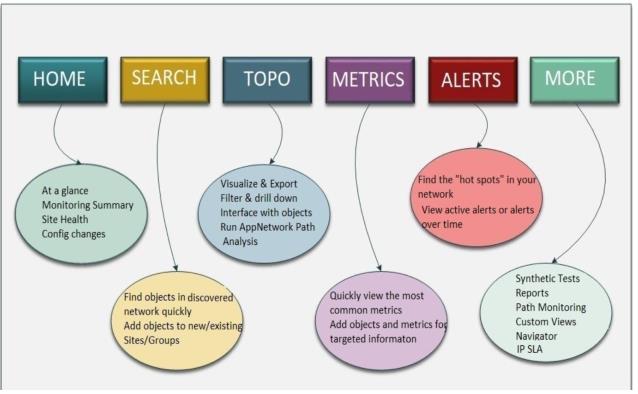
Best practices
The following sections describe best practices when using NetIM.
Create sites and groups
Because NetIM is centered around aggregation of infrastructure information, one of the first things you should do is create sites and groups. Views within NetIM, such as the Topology Viewer, use sites and groups to represent large amounts of data.
The Topology Viewer has a limit of 1,000 visible devices. If you try to display a network that has more than 1,000 devices, you will see an error. The solution is to use groupings to limit the devices displayed in a view to fewer than 1,000. In the example below, notice that there are only two sites at the top level, but 70 discovered devices and 2,995 interfaces. The view is clean and easy to read, but you have not lost any information. You simply drill down to more specific groups of devices and interfaces to find the information you want to see. Sites can be hierarchical. Notice in the example that there is a US and Default Site. Each site has more sites within it.
Topology Viewer
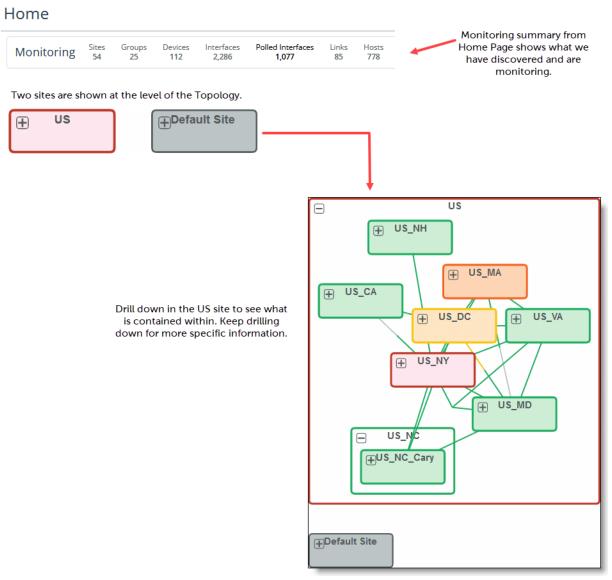
For more information about using the Topology Viewer, see
Navigating Topology.
Poll only the objects you want to monitor
Polling adds traffic to your network and can write a large amount of information to your database. By polling only the objects and metrics you want to track, you can reduce unnecessary stress on your resources.
For more information about polling, see
Configuring Metric Polling.
Model your network with synthetic testing
Synthetic testing is a way of simulating network traffic for a particular use case, to better understand how the network would perform under specific circumstances and identify potential problem areas that can be addressed before they impact your SLA.
Web page export and scheduling
In addition to manually printing or exporting NetIM web pages to a PDF file, you can now export topology diagrams to Visio and open and edit those diagrams within Visio. NetIM’s topology diagrams provide you with a great starting point for your network diagrams given you have the full power of Visio to further customize your diagrams.
In addition to supplying on-the-fly printing and export, you can also schedule the export of your Web pages to PDF and Topology Diagrams to Visio. Look for the printer icon and the export/scheduling icon on all pages that support export and printing.