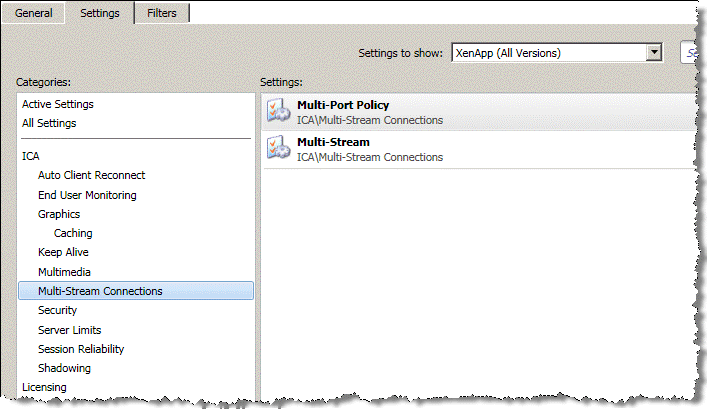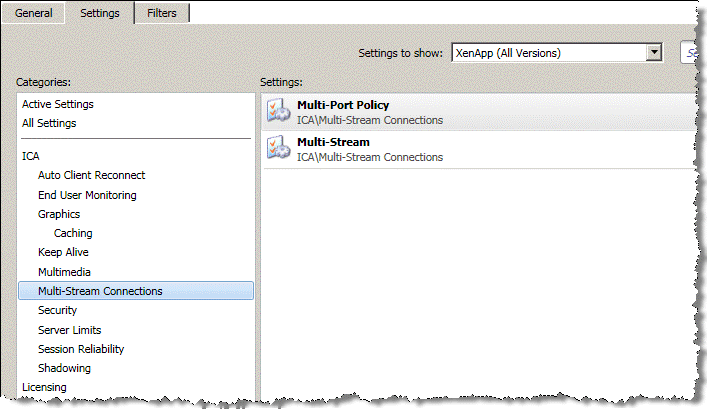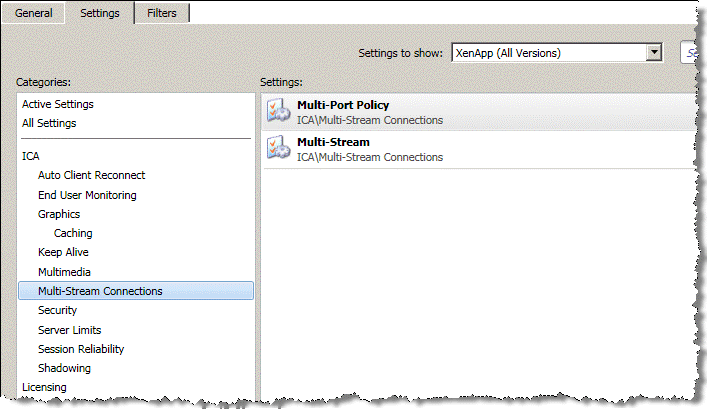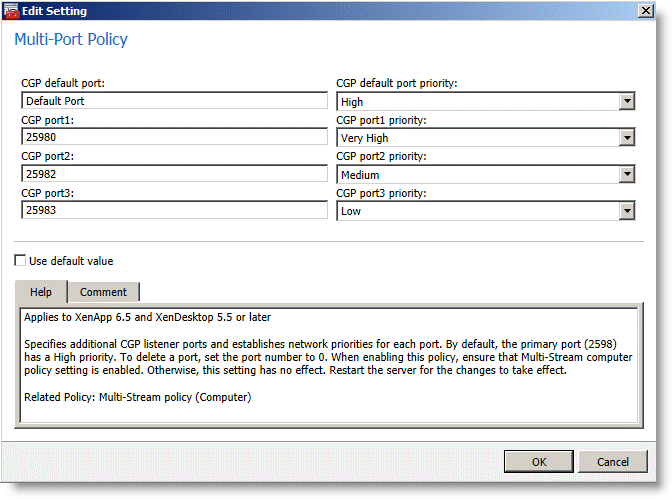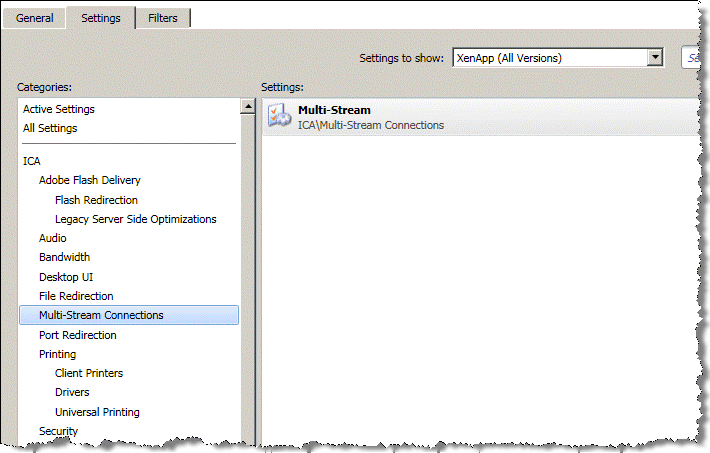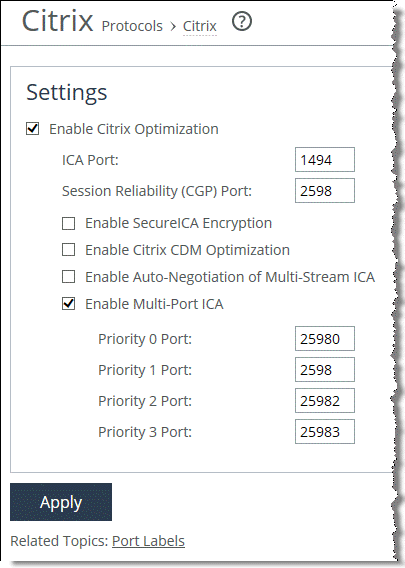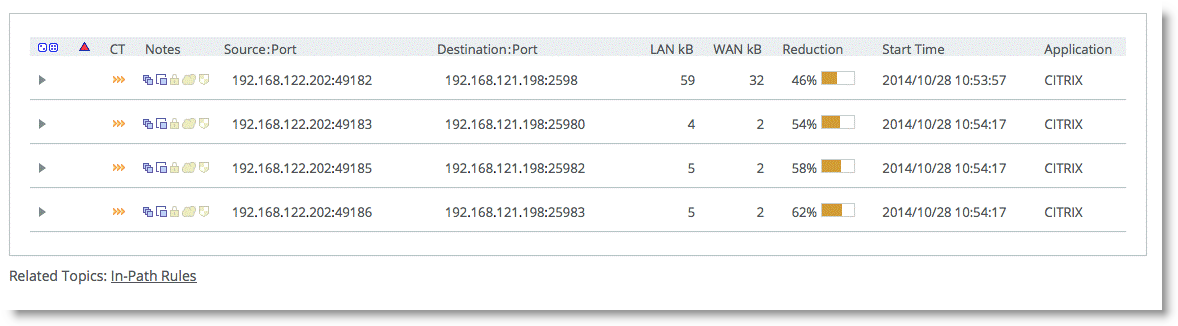Citrix Multi-Stream ICA Traffic Optimization with SteelHeads
This section requires that you be familiar with the Citrix ICA protocol and how to configure your Citrix server. This section includes the following topics:
Citrix Virtual Channels and Traffic PrioritiesSingle-Stream and Multi-Stream ICACitrix Virtual Channels and Traffic Priorities
The ICA traffic within a Citrix session comprises of many categories of traffic called virtual channels. A virtual channel provides a specific function of Citrix ICA remote computing architecture, such as print, CDM, audio, video, and so on. The ICA traffic within a Citrix session is also categorized by priority, in which virtual channels carrying real-time traffic, such as audio and video, are flagged with higher priority than virtual channels carrying bulk transfer traffic such as print and CDM. The ICA priority groups are as follows:
Very High (priority 0)High (priority 1)Medium (priority 2)Low (priority 3)For more information about Citrix ICA virtual channel, go to the Citrix Knowledge Base article CTX116890 at
http://support.citrix.com/article/CTX116890.
Single-Stream and Multi-Stream ICA
By default, a Citrix session uses a single TCP connection to carry traffic for all virtual channels and all priority groups. This is referred to as single-stream ICA.
XenApp 6.5 and XenDesktop 5.5 introduced a new feature that enabled use of multiple TCP connections to carry traffic for a Citrix session. This is called multi-stream ICA. Multi-stream ICA is available only when you enable Citrix session reliability. Multi-stream ICA carries traffic on port 2598 and three other user-configurable ports as defined in the multi-port Citrix computer policy. Each port represents an ICA priority group and enables you to apply true network-based QoS policies to the priority groups for the virtual channel traffic that they carry.
For more information about enhanced QoS with multi-stream ICA, go to
http://blogs.citrix.com/2011/08/25/enhanced-qos-via-multi-stream-ica/.
This table shows the association of Citrix ICA priority groups to the various ICA virtual channels for multi-stream ICA.
Value | Priority | Description |
0 | Very high | Audio |
1 | High | Thin Wire/DX command remoting, seamless, MSFT TS licensing; SmartCard redirection; control virtual channel; and end-user experience monitoring |
2 | Medium | MediaStream (Windows media and Flash), USB redirection, clipboard, and CDM |
3 | Low | Printing, client COM port mapping, LPT port mapping, and legacy OEM virtual channels |
You must use these software components to enable and optimize multi-stream and multi-port ICA:
RiOS v7.0 or laterCitrix XenApp 6.5 or laterCitrix XenDesktop 5.5 or laterCitrix Receiver 3.x (online plug-in 13.0) or later In addition, you must enable Citrix session reliability. Citrix session reliability is enabled by default in XenApp 6.5 and XenDesktop 5.5.
For more information about Citrix session reliability, go to
http://support.citrix.com/article/CTX104147.
The following example shows how to configure multi-stream and multi-port ICA in XenApp 6.5.
To configure XenApp 6.5 multi-stream and multi-port ICA traffic optimization with a SteelHead
From the Citrix AppCenter or Windows Group Policy Editor, enable multi-stream ICA in the Citrix computer policy.
Figure 5‑4. Citrix Computer Policy for Multi-Stream and Multi-Port ICA
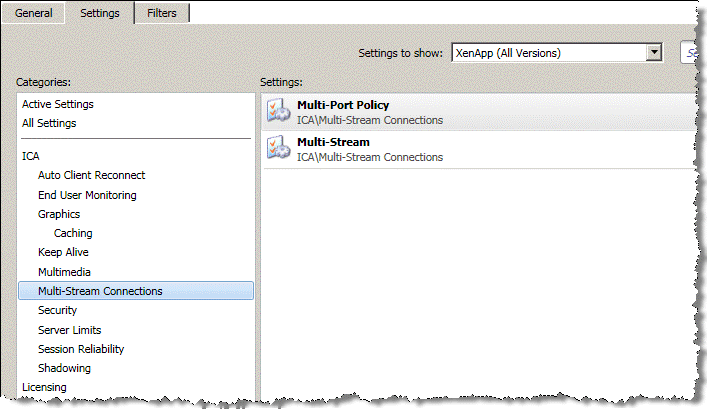
Configure the multi-port policy in the Citrix computer policy.
You cannot change the default port assigned to high priority. The default is mapped to the Citrix CGP port 2598 for session reliability.
Figure 5‑5. Citrix Computer Policy for Multi-Port ICA
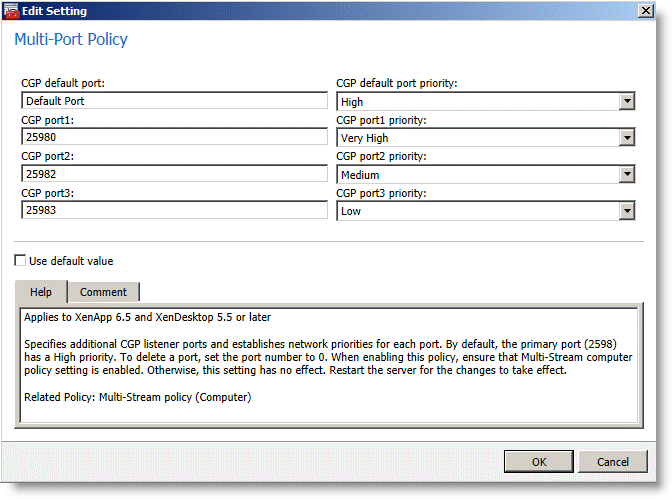
Enable multi-stream ICA in the Citrix user policy.
Figure 5‑6. Citrix User Policy for Multi-Stream ICA
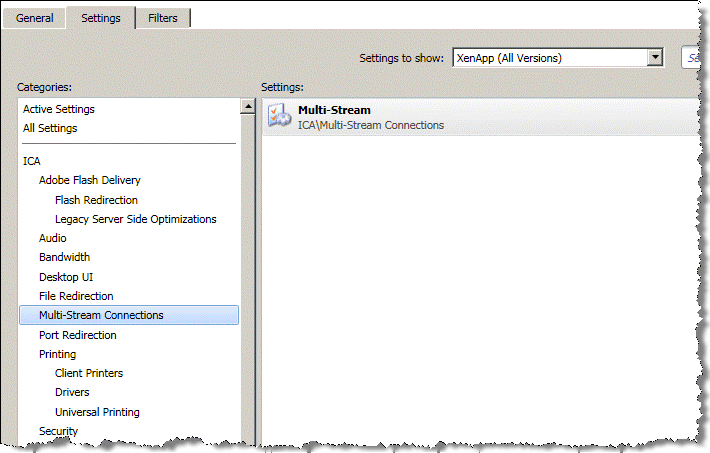
Restart the XenApp Server to apply the Citrix computer policy. Log in the user once more to apply the Citrix user policy.
From the SteelHead Management Console, choose Optimization > Protocols: Citrix and specify the ports according to what is configured in the multi-port policy.
Figure 5‑7. Enable Multi-Port ICA
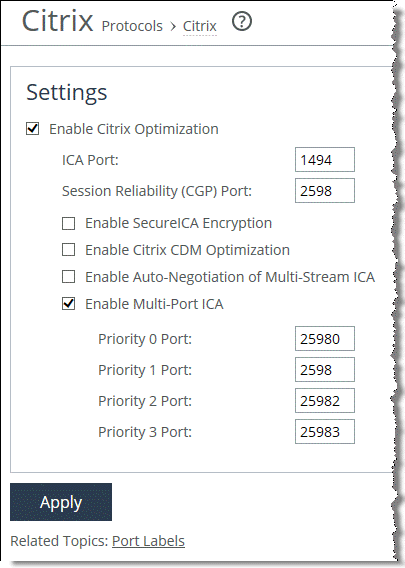
Click Apply to apply the settings to the running configuration.
Restart the optimization service.
You must repeat this configuration on both the client-side and the server-side SteelHead.
Log in to the XenApp server and launch a published application.
From the Current Connections page in the SteelHead Management Console, you see four unique TCP connections for the Citrix session, according to the TCP ports that you have configured in the multi-port policy.
Figure 5‑8. Current Connections Report
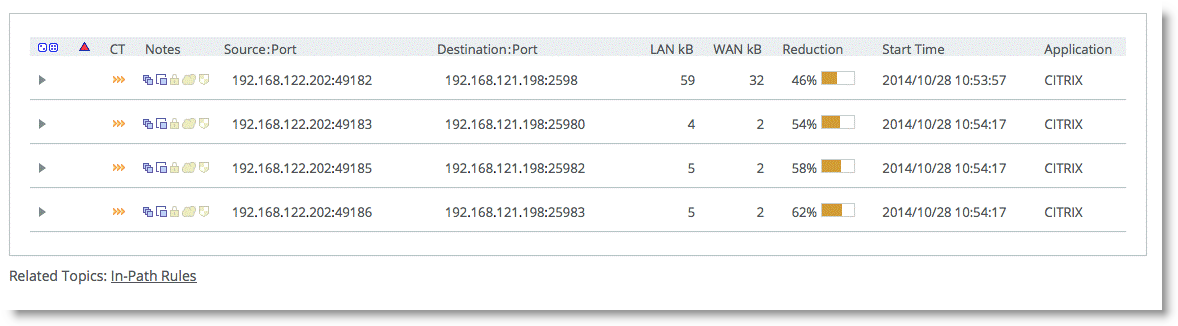
You do not need to change your current QoS configuration if you already have rules to prioritize Citrix ICA traffic on port 2598. However, you must configure additional QoS rules if you want to prioritize Citrix ICA traffic on the user-configurable ports that you have configured in the multi-port Citrix computer policy.