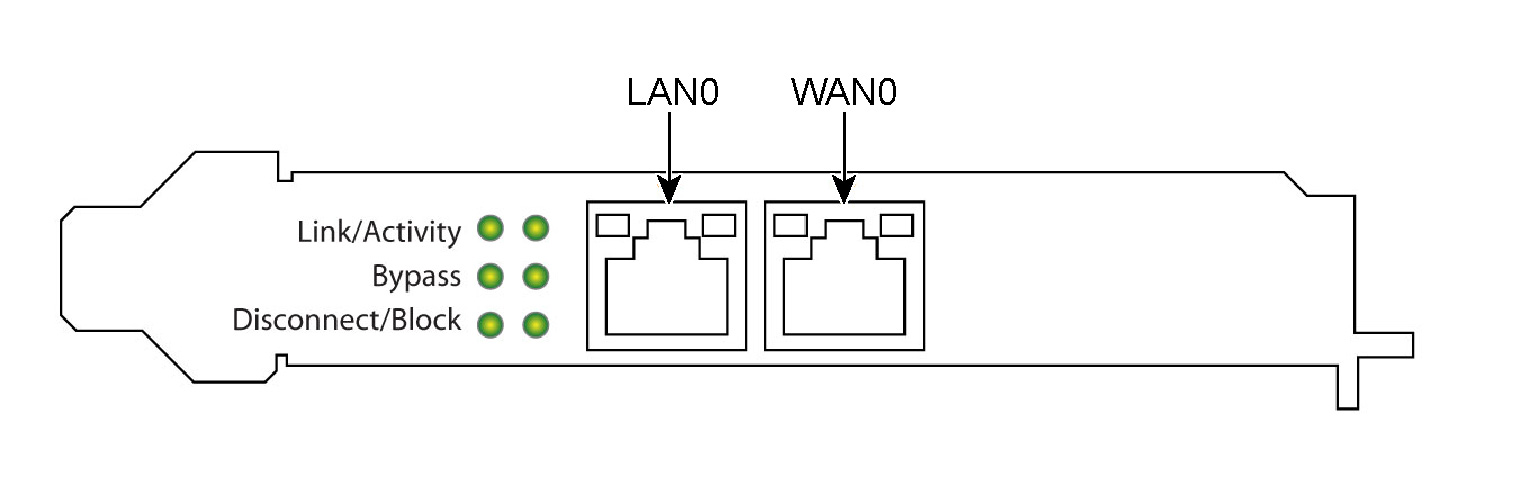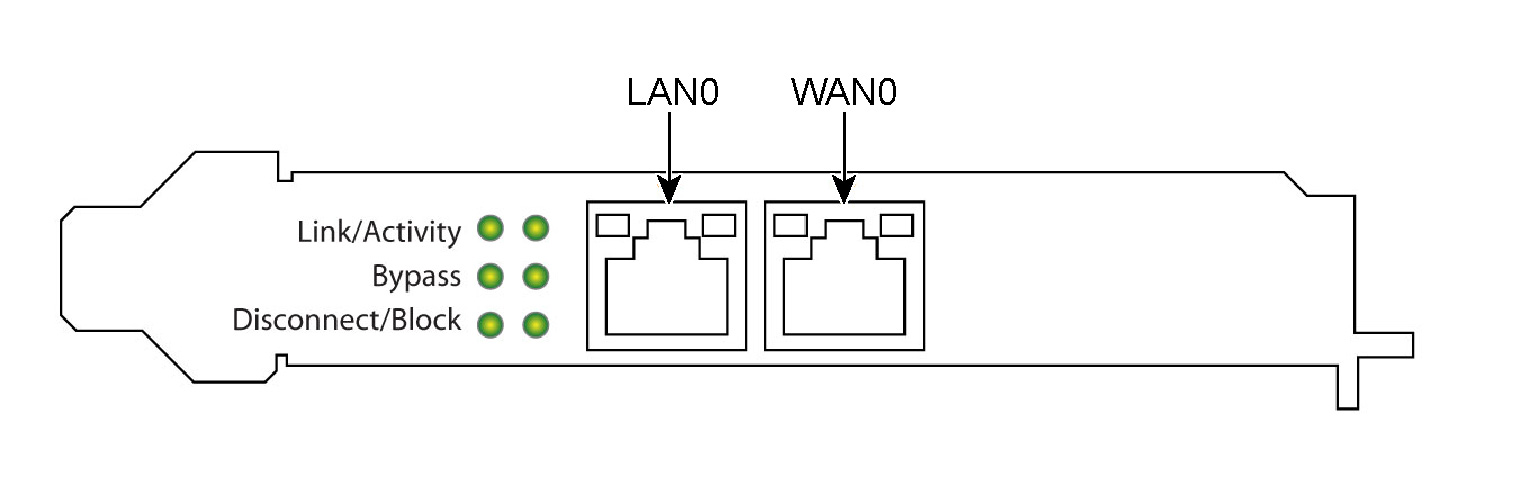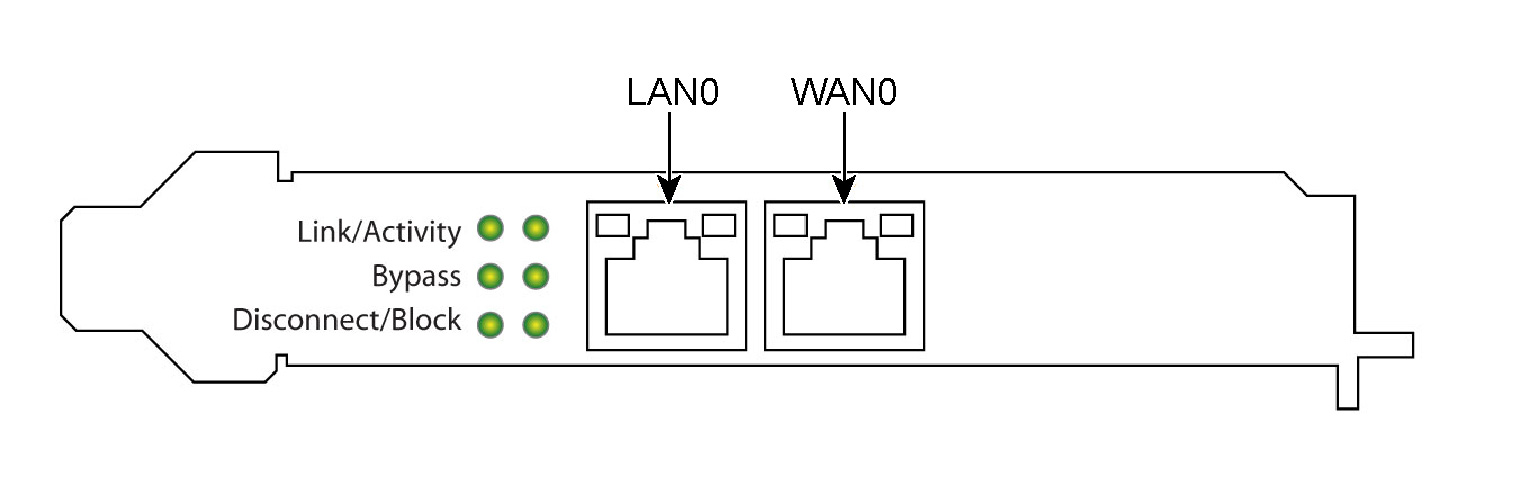Getting Started
This chapter provides the necessary information to begin the add-in card installation process. It includes the following sections:
This chapter assumes you have installed and configured the appliance.
Overview
Riverbed appliances are equipped with and can accommodate add-on cards. You can install multiport network cards to connect to multiple routers and switches, or you can install fiber cards to connect to optical devices in your network.
For SteelHead appliances, the network card can prevent a single point of failure. If there is a serious problem with an appliance, the card goes into bypass mode and the traffic passes through unoptimized.
In addition, some products and cards support fail-to-block mode where in the event of a failure, traffic is re-routed through a router or switch to an optimized backup path. For more information about fail-to-block mode, see
Fail-to-Block Mode. Required Tools and Equipment
You need the following tools and equipment to install a card:
• Antistatic strap (required)
• A Phillips screwdriver
• Straight-through cables to connect the LAN ports to the LAN switches
• Crossover cables to connect the WAN ports to the WAN routers
Ethernet Network Compatibility
The Riverbed appliance supports the following Ethernet networking standards:
• Ethernet Logical Link Control (LLC) (IEEE 802.2 - 1998)
• Fast Ethernet 100 Base-TX (IEEE 802.3 - 2008)
• Gigabit Ethernet over Copper 1000 Base-T and Fiber 1000 Base-SX (LC connector) and Fiber 1000 Base LX (IEEE 802.3 - 2008)
• 10-Gigabit Ethernet over Fiber, 10GBase-LR Single Mode, and 10GBase-SR Multimode (IEEE 802.3 - 2008)
The ports (which vary by appliance type) support the following connection types and speeds:
• Primary - 10/100/1000 Base-T, autonegotiating
• Auxiliary - 10/100/1000 Base-T, autonegotiating
• LAN - 10/100/1000 Base-TX or 1000 Base-SX or 1000 Base-LX or 10GBase-LR or 10GBase-SR, depending on configuration
• WAN - 10/100/1000 Base-TX or 1000 Base-SX or 1000 Base-LX or 10GBase-LR or 10GBase-SR, depending on configuration
• Management - 10/100/1000 Base-T, autonegotiating
• Monitor - 10/100/1000 Base-TX or 1000 Base-SX or 1000 Base-LX or 10GBase-LR or 10GBase-SR, depending on configuration
1000 Base-SX and 1000 Base-LX interface options are not available for the SteelHead 150, 250, and 550 appliances.
The appliance supports VLAN Tagging (IEEE 802.3 - 2008). It does not support the ISL protocol.
All copper interfaces are autosensing for speed and duplex (IEEE 802.3 - 2008).
The appliance autonegotiates speed and duplex mode for all data rates and supports full-duplex mode and flow control (IEEE 802.3 - 2008).
A SteelHead appliance with a Gigabit Ethernet card supports jumbo frames on in-path and primary ports.
Note: For Ethernet compatibility specifics for other platforms, see the installation and configuration guide for the product.
NIC Self-Test for SteelHead
The following self-test helps you verify that your card functions properly.
Before you begin, plug a crossover cable between the LAN and WAN on the SteelHead. With the service enabled and an IP address on the inpath0_0 interface, you will see a link on both interfaces.
To validate a Two-Port TX Copper Gigabit Ethernet Card
For the Two-Port TX Copper Gigabit Ethernet card (410-00043-01), the links are indicated by the following status lights:
• The Link/Activity LEDs are solid green when there is a link, and they blink to show network activity.
• The Bypass LEDs are solid green to indicate the card is in bypass mode.
• The Disconnect/Block LEDs are solid green in disconnect mode.
Figure: Two-Port Copper Gigabit Ethernet Card
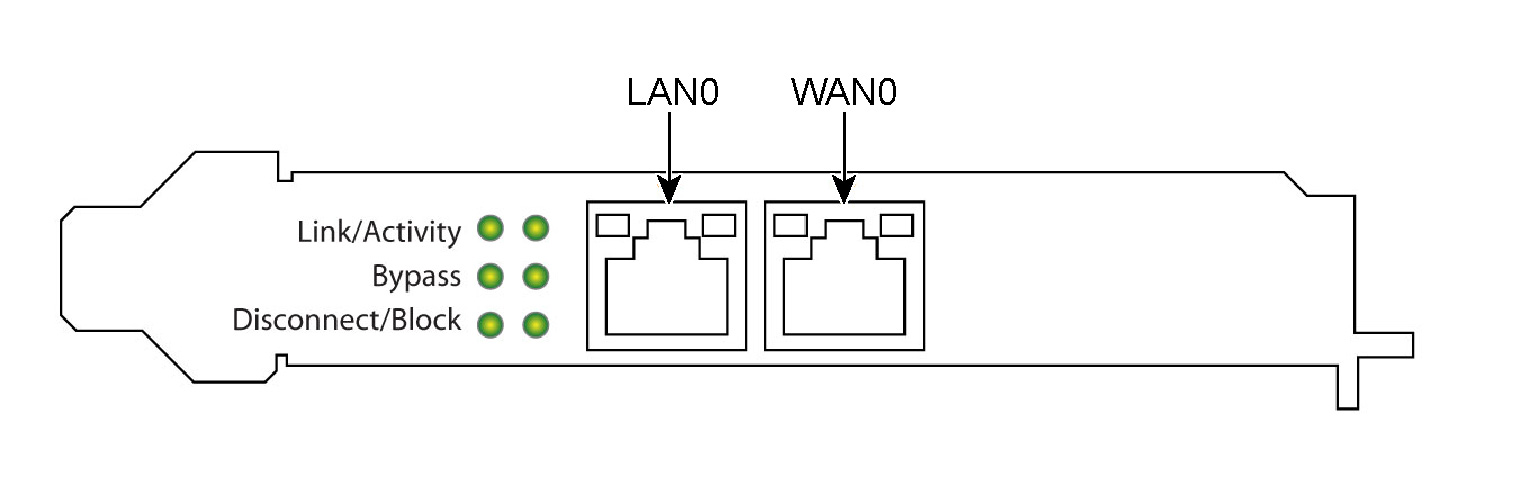
You must induce traffic to ensure the card works correctly. Removing the cable from the ports turns off the LEDs.
To induce traffic to verify the NIC
1. Connect to the Riverbed command-line interface.
For detailed information, see the Riverbed Command-Line Interface Reference Manual.
2. To check for connectivity, at the system prompt, enter the following ping command:
amnesiac > ping -c 1 -I <inpath-ip-address> -b <broadcast-ip-address>
For example (where the netmask is /24):
amnesiac > ping -c 1 -I 10.11.128.8 -b 10.11.128.255
This ping command creates a loop for testing the SteelHead in isolation.
For detailed information about NIC status lights, see the appendixes in this guide.
Troubleshooting
The following diagnostic tips address common fixable issues:
• Unseated card. Sometimes cards can become unseated during shipment. This can lead to system malfunctions, including system reboots. To correct this situation, power down the system and reseat the card.
For SteelHead appliances:
• Configuration issue. Make sure the speed and duplex match on the SteelHead and its connected devices.
• Wiring issue. Make sure you have a crossover cable for the connection between the SteelHead and a router. Use a straight-through cable for the connection between the SteelHead and a switch port.