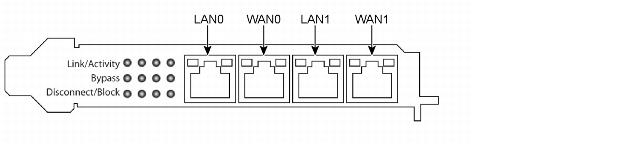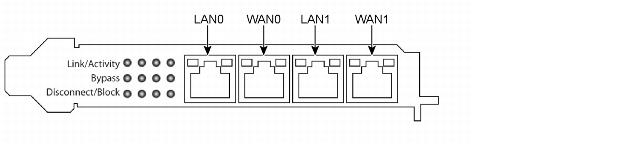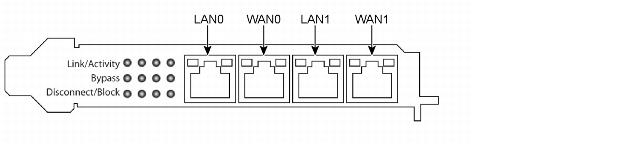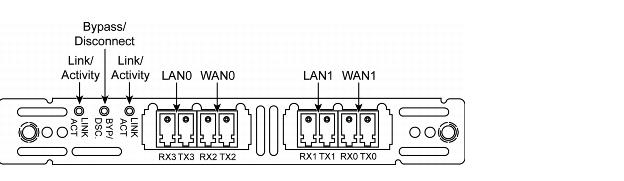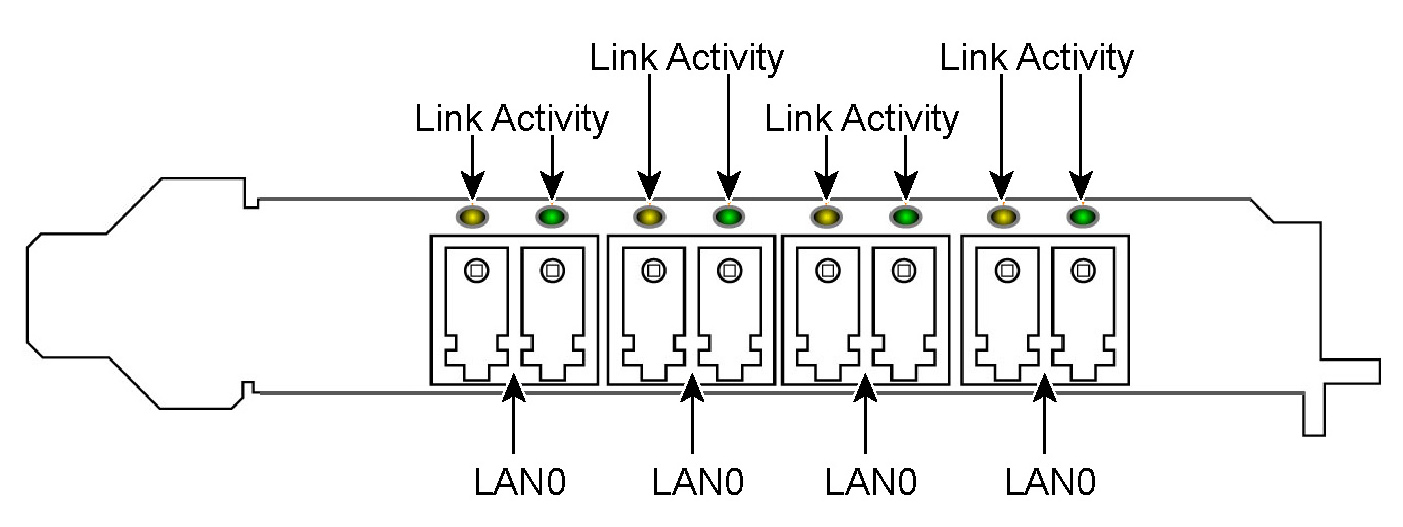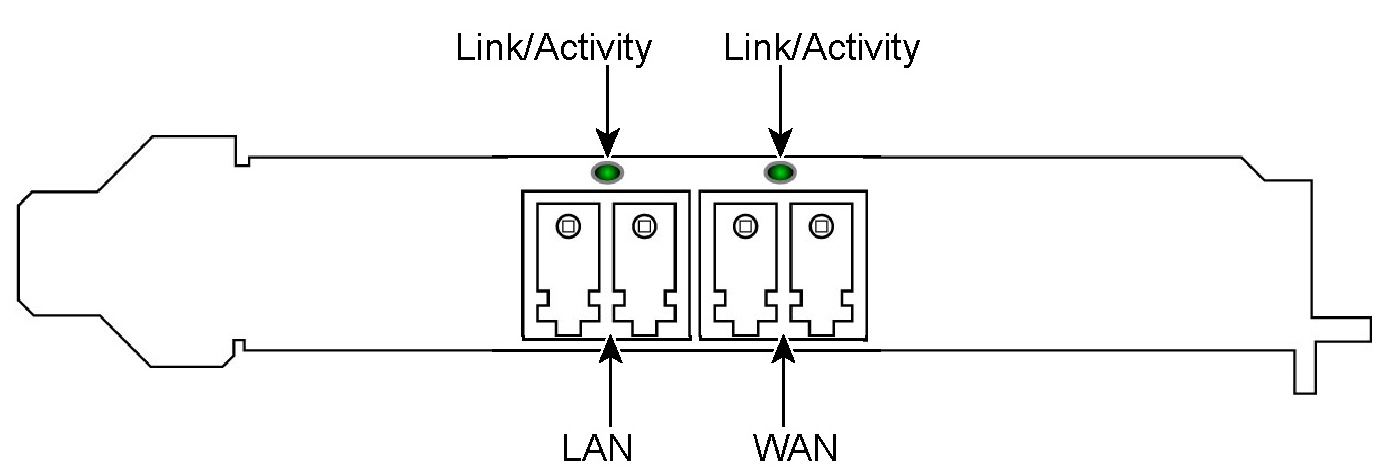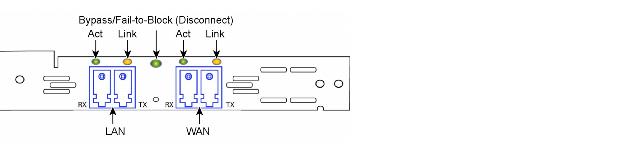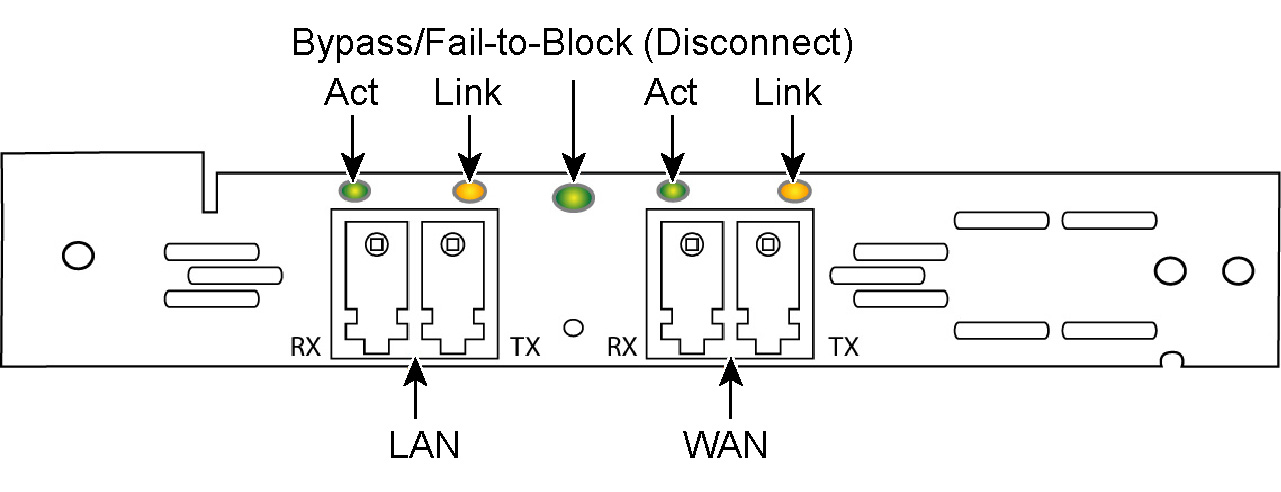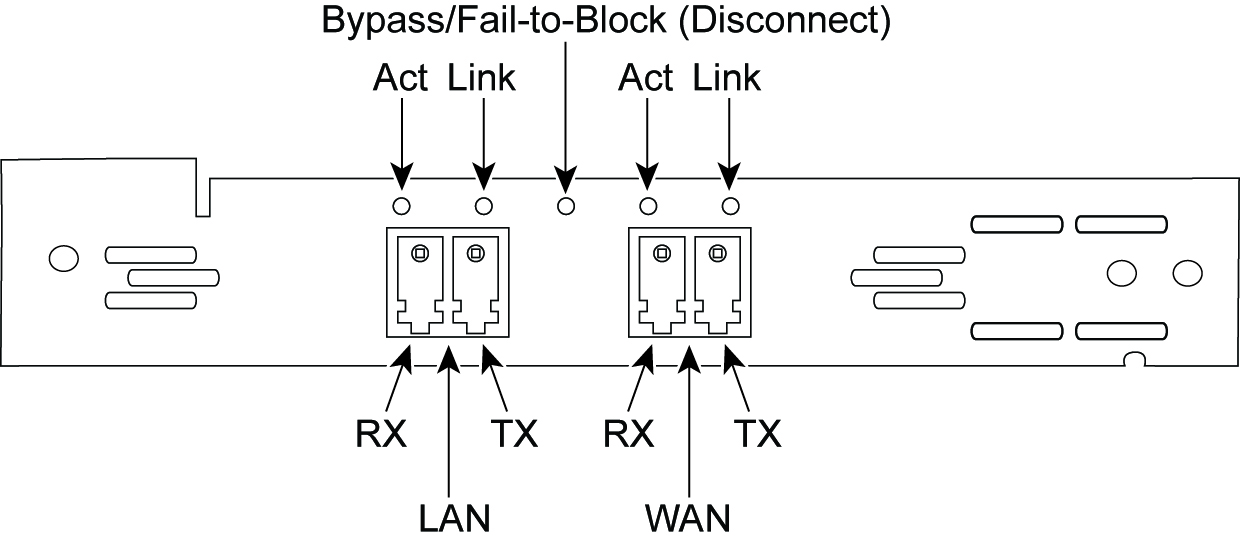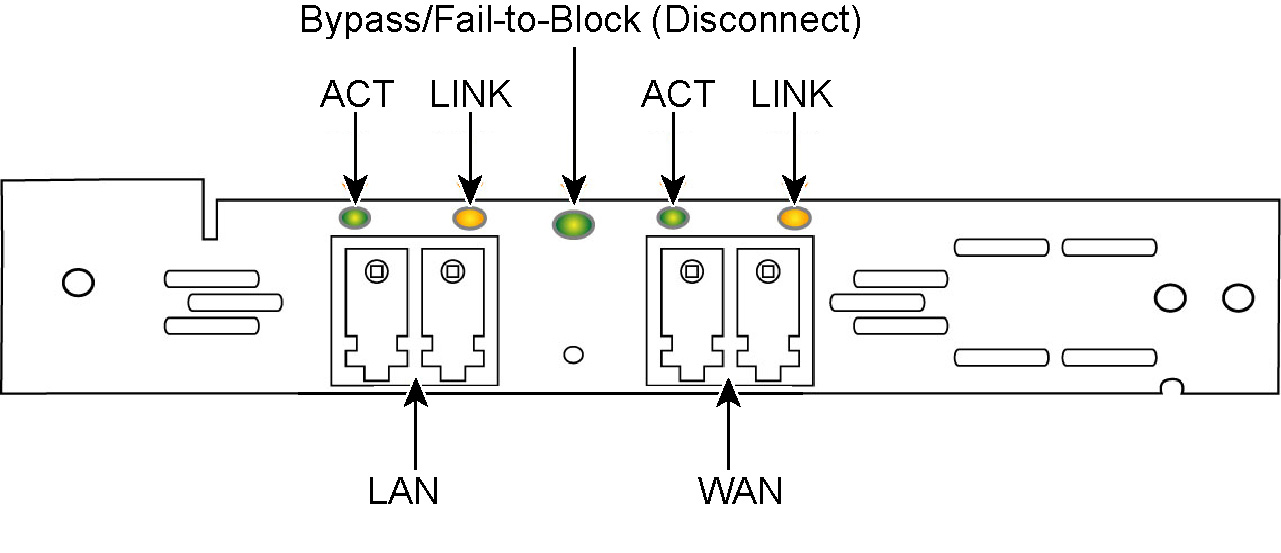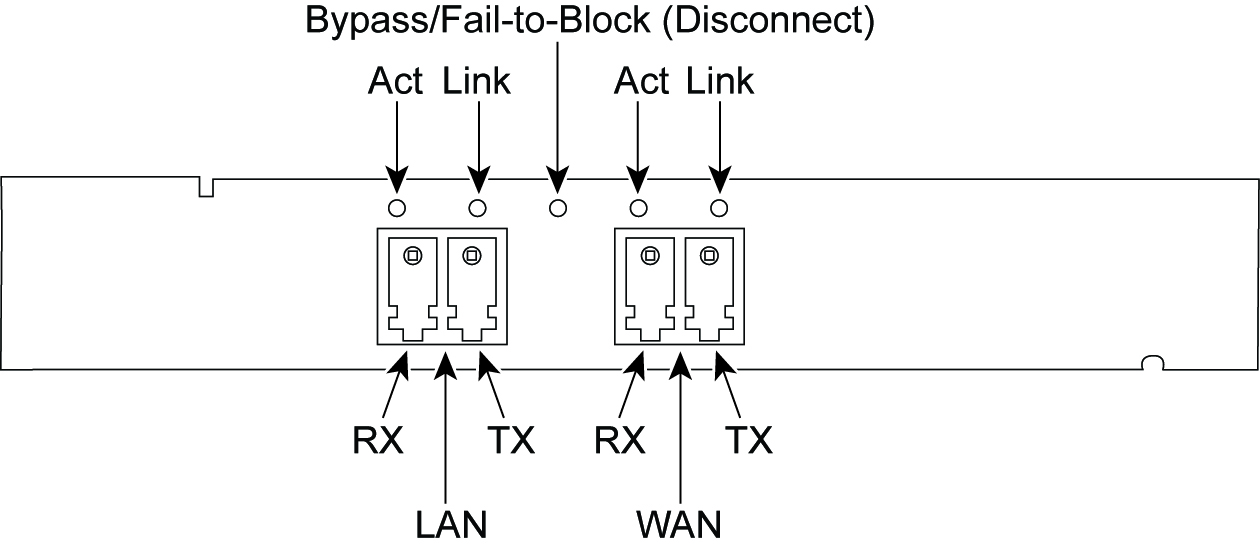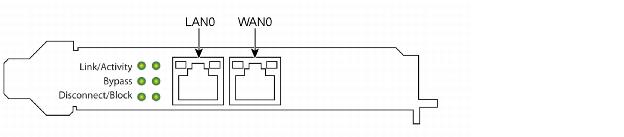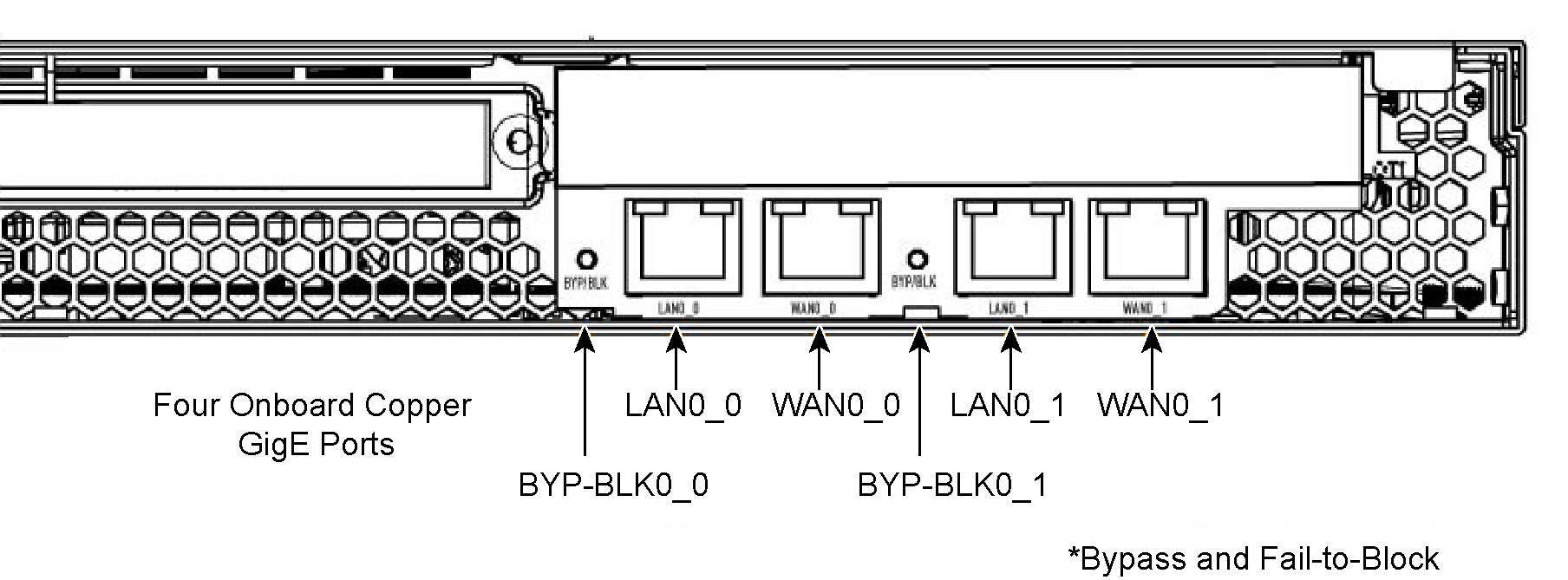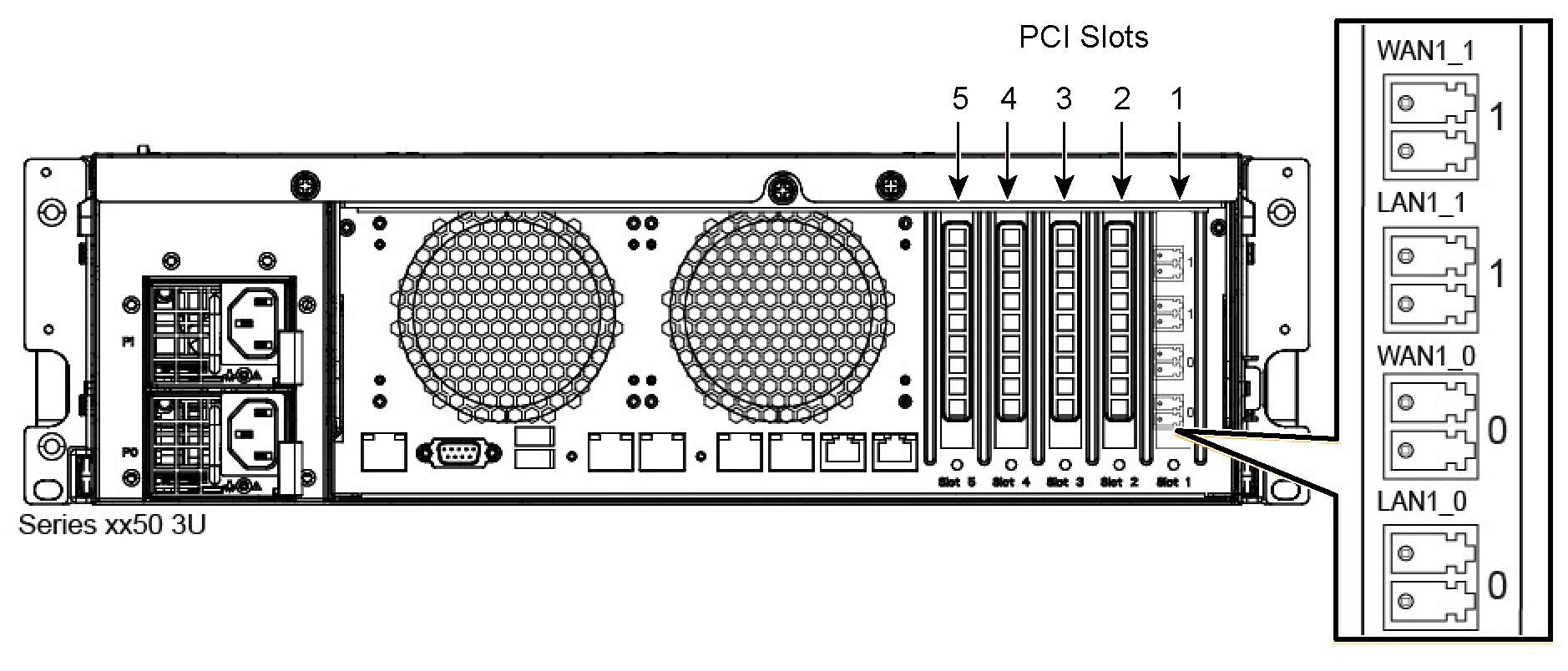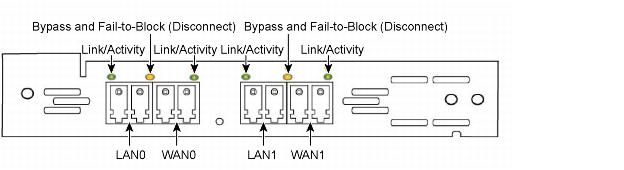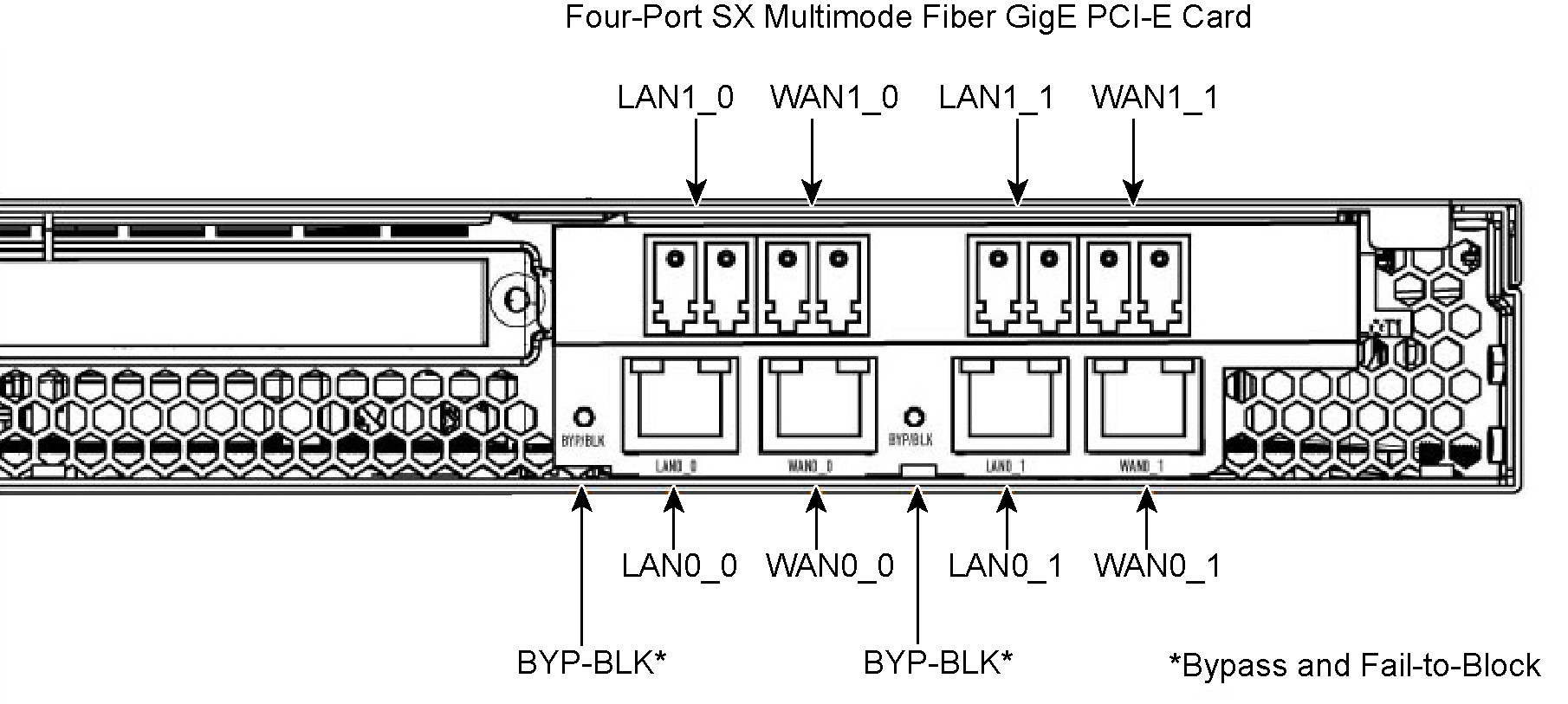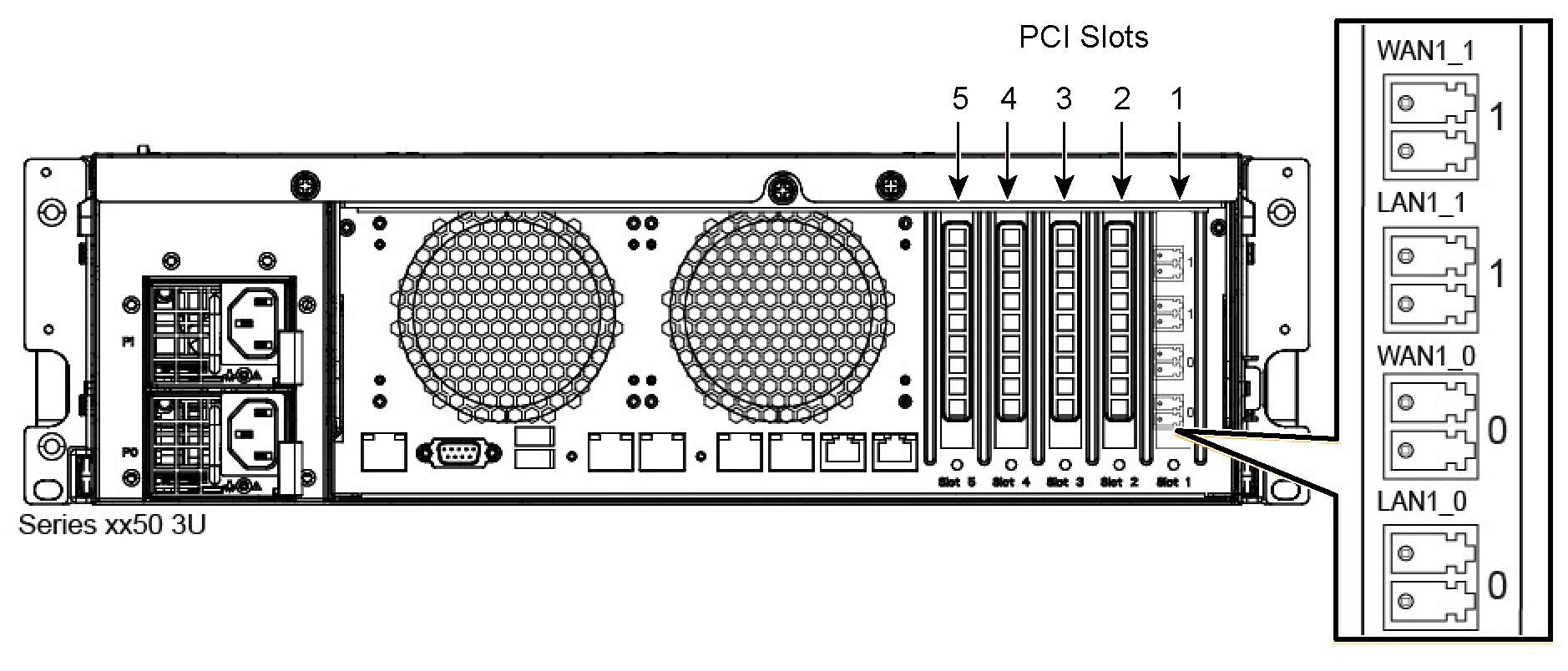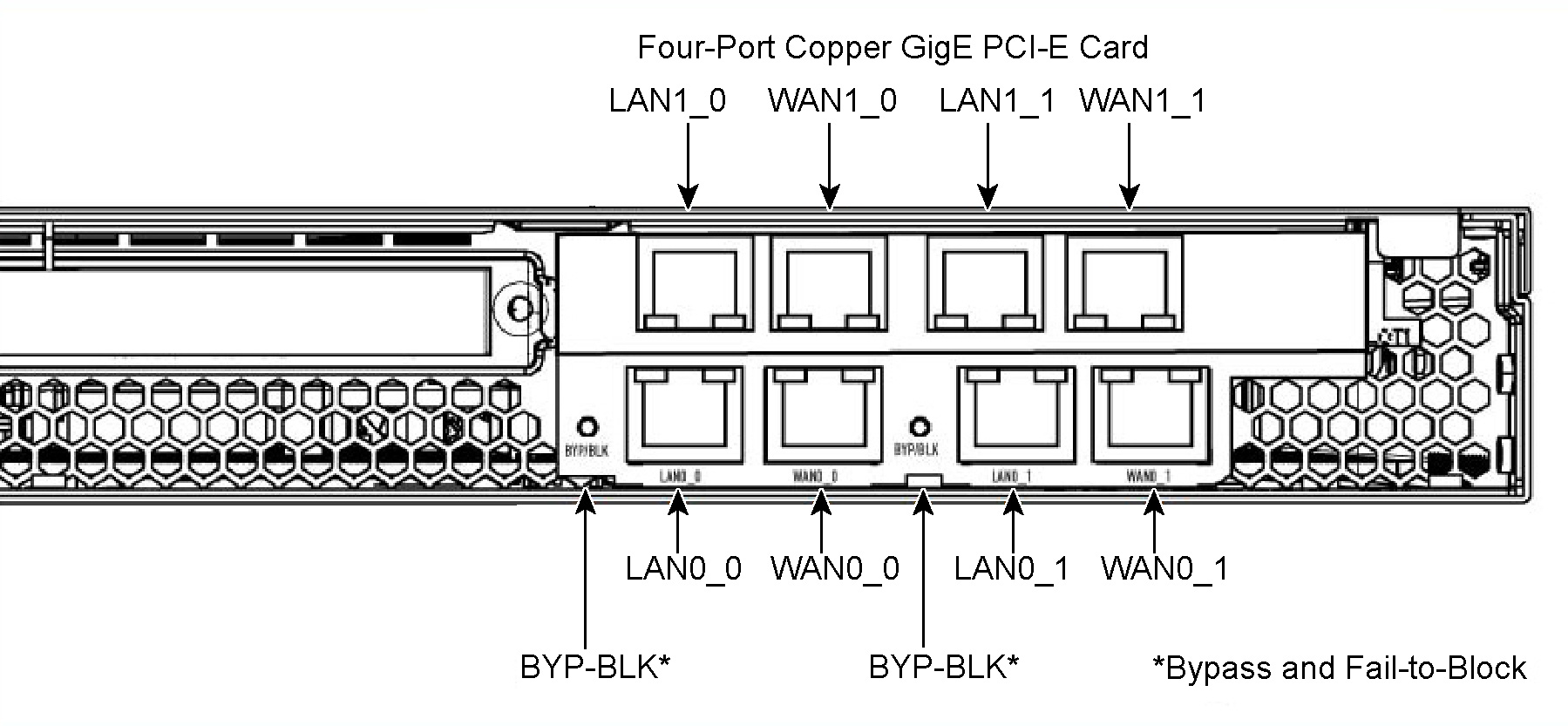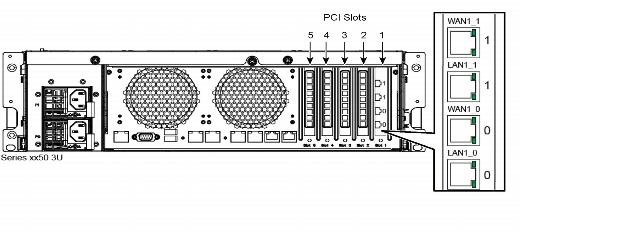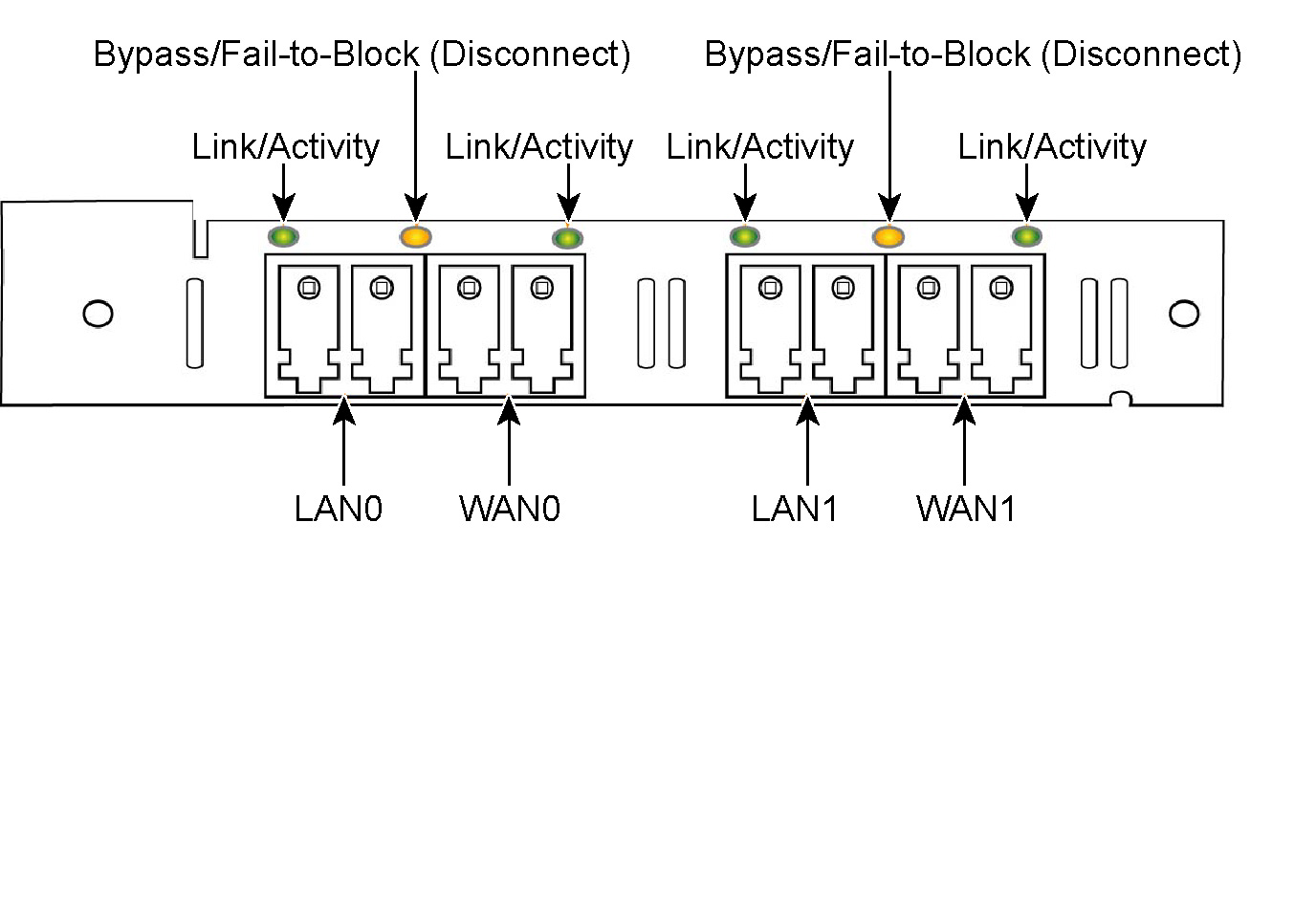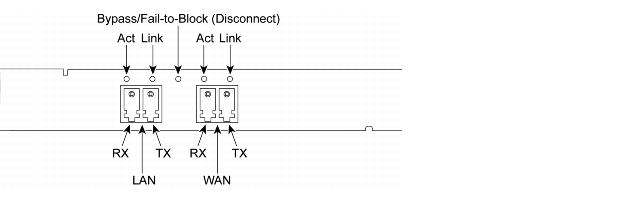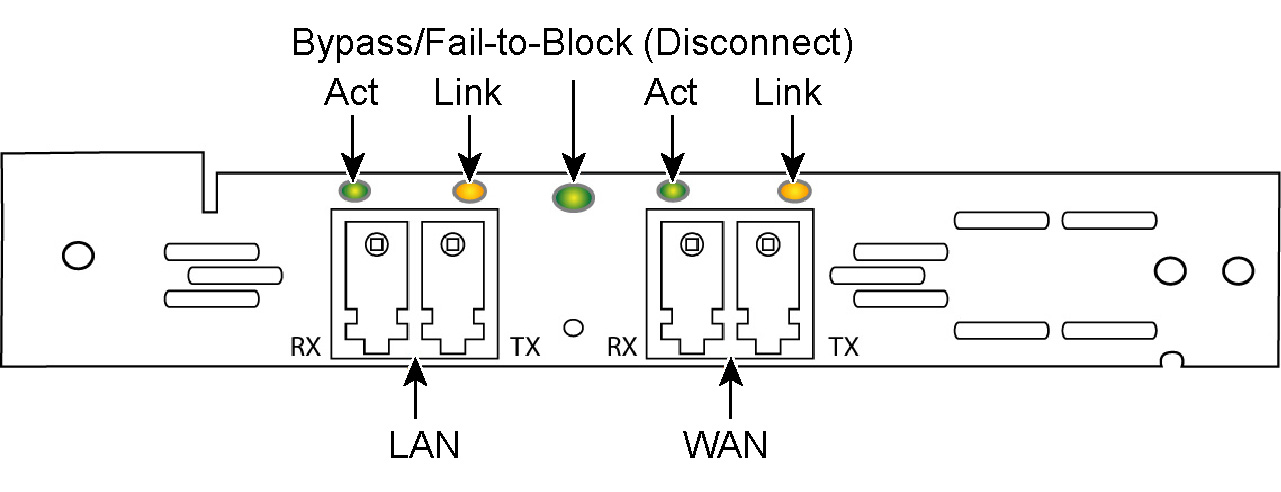NIC Status Lights for xx60, xx55, and xx50 Appliances
This appendix summarizes the status lights for the NICs supported by xx60, xx55, and xx50 appliances. It includes the following sections:
NICs for SteelHead CX, DX, EX, SteelFusion, and SteelCentral Platforms
This section describes the status lights for the NICs supported on SteelHead CX, DX, EX, SteelFusion, and SteelCentral xx60 platforms. It includes the following topics:
Note: For detailed information about status lights and NICs in the EX560 and EX760, see the Series EX560 and EX760 Systems Owner’s Manual.
Manufacturing Part Numbers
This section describes the manufacturing part numbers for CX, DX, EX, SteelFusion, and SteelCentral NICs. To determine the manufacturing part number for your NIC, run the show hardware command in the CLI.
NICs for Series xx55 and xx60 | Manufacturing Part # | Orderable Part # |
Four-Port TX Copper Gigabit Ethernet Card (RB-R) | 410-00044-01 | NIC-002-4TX |
Four-Port TX Copper Gigabit Ethernet Card (RB1-R) | 410-00047-01 | NIC-003-4TX |
Four-Port SX Multimode Fiber Gigabit Ethernet Card | 410-00045-01 | NIC-004-4SX |
Four-Port LX Single Mode Fiber Gigabit Ethernet Card | 410-00046-01 | NIC-005-4LX |
Four-Port LX/SX Fiber Gigabit Ethernet SFP Card | 410-00048-01 | NIC-006-4SF |
Two-Port LR/SR Fiber 10-Gigabit Ethernet SFP+ Card | 410-00049-01 | NIC-009-2XF |
Two-Port LR Fiber 10-Gigabit Ethernet Card (Second Generation) | 410-00301-02 | NIC-007-2LR |
Two-Port SR Fiber 10-Gigabit Ethernet Card (Second Generation) | 410-00302-02 | NIC-008-2SR |
Two-Port SX Multimode Fiber Gigabit Ethernet Card | 410-00101-01 | NIC-01G-2SX |
Two-Port LX Single Mode Fiber Gigabit Ethernet Card | 410-00105-01 | NIC-01G-2LX |
Two-Port FX Multimode Fiber 100-Mbps Card | 410-00107-01 | NIC-01M-2FX |
Deep Packet Inspection PCIe Adapter | 410-00033-01 | DPI-CAS-002 |
SAN Attached Storage Connector | 410-00030-01 | SAN-001 |
For a table that outlines which card works with specific appliances, see
NICs for SteelHead CX xx55, DX, EX xx60, and SteelFusion Core Appliances.
Four-Port TX Copper Gigabit Ethernet Card
This section describes the Four-Port TX Copper Gigabit Ethernet card (410-00044-01 and 410-00047-01) status lights.
Figure: Four-Port TX Copper Gigabit Ethernet NIC
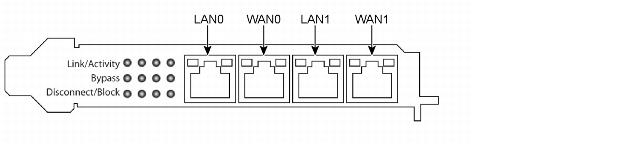
The interface names for the NICs in the SteelHead Management Console and the CLI are a combination of the slot number and the port pairs (lan<slot>_<pair>, wan<slot>_<pair>). For example, if a four-port NIC is located in slot 1 of your system, the interface names are lan1_0, wan1_0, lan1_1, and wan1_1 respectively.
Note: In a 1U appliance the LAN and WAN ports are numbered in ascending order (such as 0, 1, 2) from left to right. In a 3U appliance the LAN and WAN ports are numbered in ascending order (such as 0, 1, 2) from bottom to top.
The following table describes the Four-Port TX Copper Gigabit Ethernet NIC status and LED lights. The card provides three LEDs per port.
LED | Condition |
Link/Activity | Solid green on link.
Blinks green on activity. |
Bypass | Solid green in bypass mode. |
Disconnect (Fail-to-Block) | Solid green in disconnect mode. |
Four-Port SX Multimode Fiber Gigabit Ethernet Card
This section describes the Four-Port SX Multimode Fiber Gigabit Ethernet card (410-00045-01) status lights.
Figure: Four-Port SX Multimode Fiber Gigabit Ethernet NIC

The interface names for the NICs in the SteelHead Management Console and the CLI are a combination of the slot number and the port pairs (lan<slot>_<pair>, wan<slot>_<pair>). For example, if a four-port NIC is located in slot 1 of your system, the interface names are lan1_0, wan1_0, lan1_1, and wan1_1 respectively.
Note: In a 1U appliance the LAN and WAN ports are numbered in ascending order (such as 1, 2) from left to right. In a 3U appliance the LAN and WAN ports are numbered in ascending order (such as 0, 1, 2) from bottom to top.
The following table describes the Four-Port SX Multimode Fiber Gigabit Ethernet card status and LED lights. Each port has one LED for link/activity. The Bypass/Disconnect LED is between each two ports.
LED | Condition |
Link/Activity | Solid green on link.
Blinks green on activity. |
Link/Bypass/Disconnect | Turns off for a normal link.
Solid green in bypass mode.
Solid yellow in disconnect mode. |
Four-Port LX Single Mode Fiber Gigabit Ethernet Card
This section describes the Four-Port LX Single Mode Fiber Gigabit Ethernet card (410-00046-01) status lights.
Figure: Four-Port LX Single Mode Fiber Gigabit Ethernet NIC
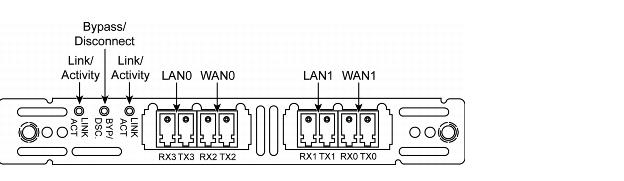
The interface names for the NICs in the SteelHead Management Console and the CLI are a combination of the slot number and the port pairs (lan<slot>_<pair>, wan<slot>_<pair>). For example, if a four-port NIC is located in slot 1 of your system, the interface names are lan1_0, wan1_0, lan1_1, and wan1_1 respectively.
Note: In a 1U appliance the LAN and WAN ports are numbered in ascending order (such as 0, 1, 2) from left to right. In a 3U appliance the LAN and WAN ports are numbered in ascending order (such as 0, 1, 2) from bottom to top.
The following table describes the Four-Port LX Single Mode Fiber Gigabit Ethernet NIC status and LED lights.
LED | Condition |
Link/Activity | Solid green on link.
Blinks green on activity. |
Link/Bypass/Fail-to-Block (Disconnect) | Turns off for a normal link.
Solid green in bypass mode.
Solid yellow in disconnect mode. |
Four-Port LX/SX Fiber Gigabit Ethernet SFP Card
This section describes the Four-Port LX/SX Fiber Gigabit Ethernet SFP card (410-00048-01) status lights. This card is a standard NIC (without bypass functionality) for use with SteelCentral appliances.
Figure: Four-Port Gigabit Ethernet LX/SX Fiber SFP NIC
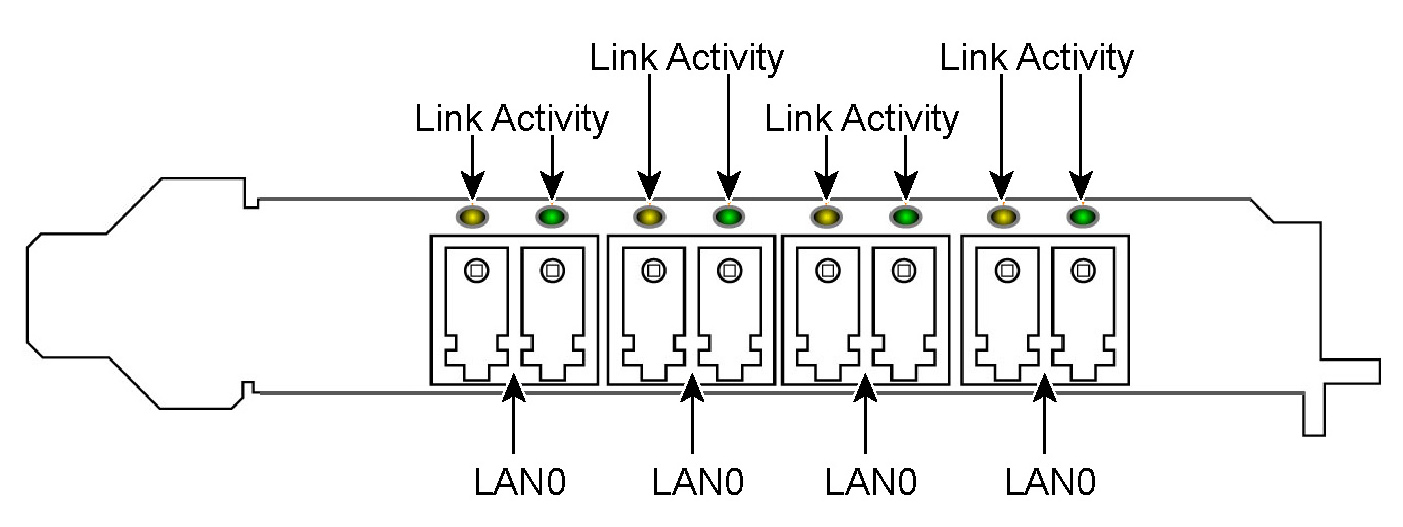
The interface names for the NICs in the SteelHead Management Console and the CLI are a combination of the slot number and the port pairs (lan<slot>_<pair>, wan<slot>_<pair>). For example, if a four-port NIC is located in slot 1 of your system, the interface names are: lan1_0, wan1_0, lan1_1, and wan1_1 respectively.
The following table describes the Four-Port LX/SX Fiber Gigabit Ethernet SFP card status and LED lights.
LED | Condition |
Link | Turns yellow for any link speed. |
Activity | Solid green on link.
Blinks green on activity. |
Two-Port LR/SR Fiber 10-Gigabit Ethernet SFP+ Card
This section describes the Two-Port LR/SR Fiber 10-Gigabit Ethernet SFP+ card (410-00049-01) status lights. This card is a standard NIC (without bypass functionality) for use with SteelCentral appliances.
Figure: Two-Port 10-Gigabit Ethernet LR/SR Fiber SFP+ NIC
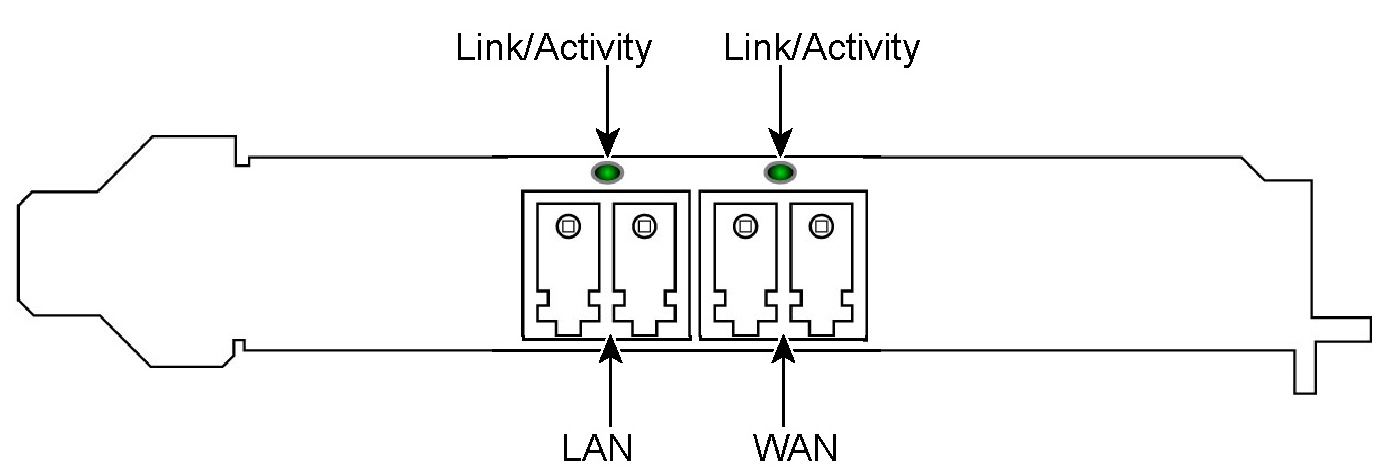
The interface names for the NICs in the Management Console and the CLI are a combination of the slot number and the port pairs (lan<slot>_<pair>, wan<slot>_<pair>). For example, if a four-port NIC is located in slot 1 of your system, the interface names are lan1_0, wan1_0, lan1_1, and wan1_1 respectively.
Note: In a 1U appliance the LAN and WAN ports are numbered in ascending order (such as 0, 1, 2) from left to right. In a 3U appliance the LAN and WAN ports are numbered in ascending order (such as 0, 1, 2) from bottom to top.
The following table describes the Two-Port LR/SR Fiber 10-Gigabit Ethernet SFP+ card status and LED lights.
LED | Condition |
Link/Activity | Solid green on link.
Blinks green on activity. |
Two-Port LR Single Mode Fiber 10-Gigabit Ethernet Card
This section describes the Two-Port LR Single Mode Fiber 10-Gigabit Ethernet card (410-00301-02) status lights. The is the second generation of this card.
Note: The card requires RiOS software 7.0.5 or later.
Figure: Two-Port LR Single Mode Fiber 10-Gigabit Ethernet NIC
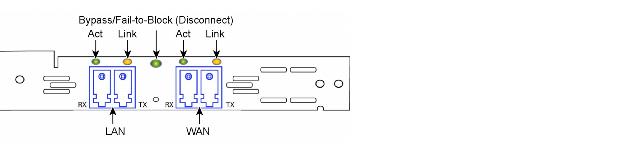
The interface names for the NICs in the SteelHead Management Console and the CLI are a combination of the slot number and the port pairs (lan<slot>_<pair>, wan<slot>_<pair>). For example, if a four-port NIC is located in slot 1 of your system, the interface names are lan1_0, wan1_0, lan1_1, and wan1_1 respectively.
Note: In a 1U appliance the LAN and WAN ports are numbered in ascending order (such as 0, 1, 2) from left to right. In a 3U appliance the LAN and WAN ports are numbered in ascending order (such as 0, 1, 2) from bottom to top.
The following table describes the Two-Port LR Single Mode Fiber 10-Gigabit Ethernet PCIe card status and LED lights.
LED | Condition |
Link | Solid green on link. |
Activity | Blinks green on activity. |
Bypass/Fail-to-Block (Disconnect) | Solid green in bypass mode. Solid yellow in disconnect mode. |
Two-Port SR Multimode Fiber 10-Gigabit Ethernet Card
This section describes the Two-Port SR Multimode Fiber 10-Gigabit Ethernet card (410-00302-02) status lights. The is the second generation of this card.
Note: The Two-Port SR Multimode Fiber 10 Gigabit Ethernet card requires RiOS software v7.0.5 or later.
Note: It is not necessary to plug in the 12 volt connector of the Two-Port SR Multimode Fiber 10 GbE PCIe card.
Figure: Two-Port SR Multimode Fiber 10 Gigabit Ethernet Card
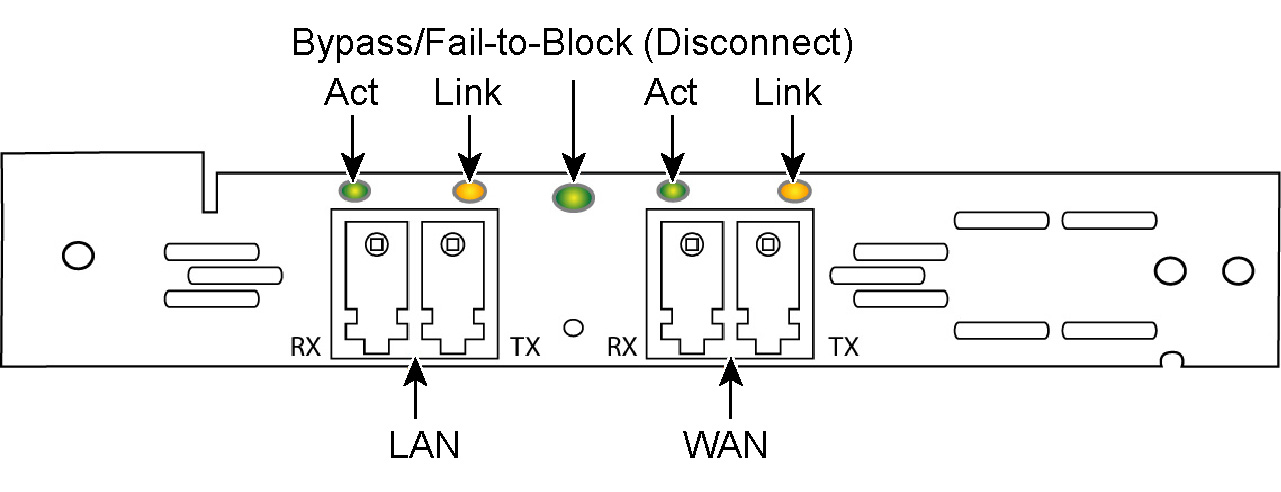
The interface names for the NICs in the SteelHead Management Console and the CLI are a combination of the slot number and the port pairs (lan<slot>_<pair>, wan<slot>_<pair>). For example, if a four-port NIC is located in slot 1 of your system, the interface names are lan1_0, wan1_0, lan1_1, and wan1_1 respectively.
Note: In a 1U appliance the LAN and WAN ports are numbered in ascending order (such as 0, 1, 2) from left to right. In a 3U appliance the LAN and WAN ports are numbered in ascending order (such as 0, 1, 2) from bottom to top.
The following table describes the Two-Port SR Multimode Fiber 10-Gigabit Ethernet card status and LED lights.
LED | Condition |
Link | Solid green on link. |
Activity | Blinks green on activity. |
Bypass/Fail-to-Block (Disconnect) | Solid green in bypass mode. Solid yellow in disconnect mode. |
Two-Port SX Multimode Fiber Gigabit Ethernet Card
This section describes the Two-Port SX Multimode Fiber Gigabit Ethernet PCIe card (410-00101-01) status lights.
Figure: Two-Port SX Multimode Fiber Gigabit Ethernet PCIe Card
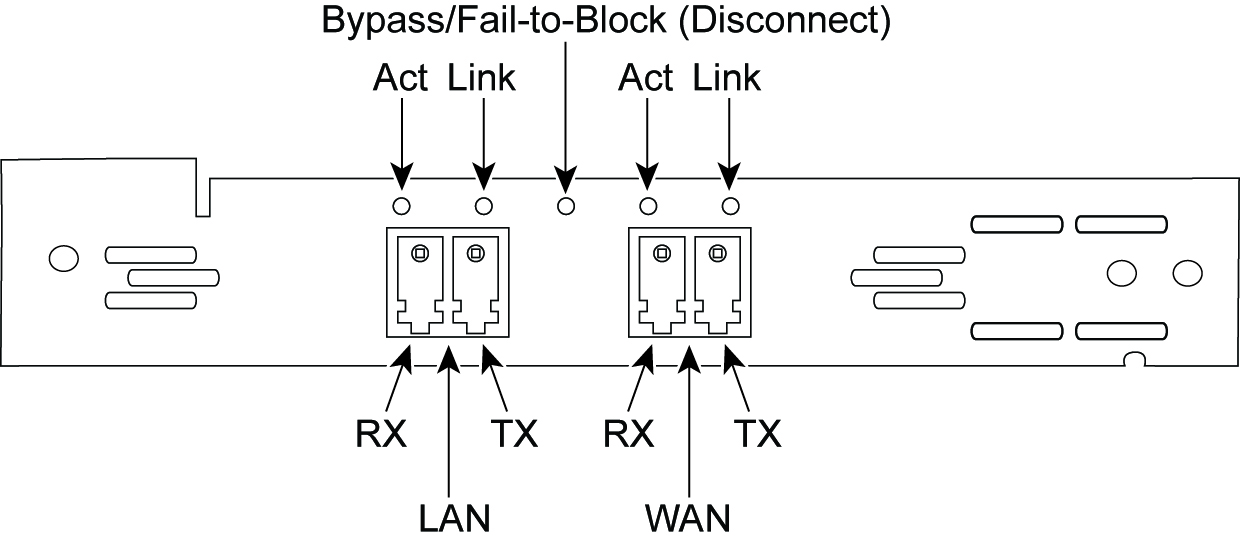
The interface names for the NICs in the SteelHead Management Console and the CLI are a combination of the slot number and the port pairs (lan<slot>_<pair>, wan<slot>_<pair>). For example, if a four-port NIC is located in slot 1 of your system, the interface names are lan1_0, wan1_0, lan1_1, and wan1_1 respectively.
Note: In a 1U appliance the LAN and WAN ports are numbered in ascending order (such as 0, 1, 2) from left to right. In a 3U appliance the LAN and WAN ports are numbered in ascending order (such as 0, 1, 2) from bottom to top.
The following table describes the Two-Port SX Multimode Fiber Gigabit Ethernet PCIe card status and LED lights.
LED | Condition |
Link | Solid yellow on link. |
Activity | Blinks green on activity. |
Bypass/Fail-to-Block (Disconnect) | Solid green in bypass mode. Solid yellow in disconnect mode. |
Two-Port LX Single Mode Fiber Gigabit Ethernet Card
This section describes the Two-Port LX Single Mode Fiber Gigabit Ethernet card (410-00106-01) status lights.
Figure: Two-Port LX Single Mode Fiber Gigabit Ethernet PCIe Card
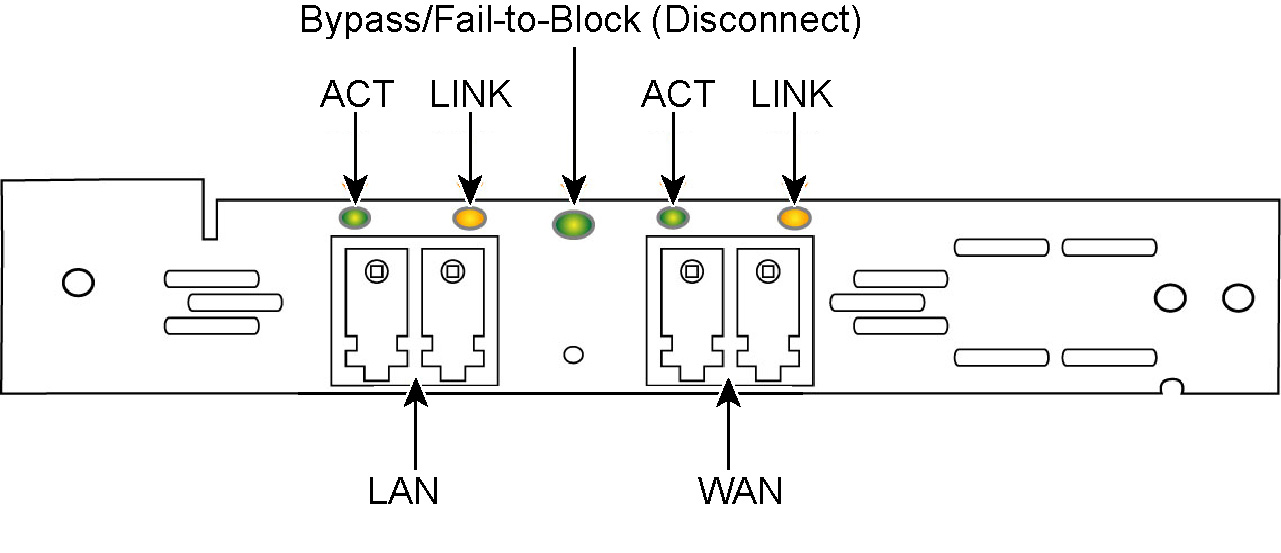
The interface names for the NICs in the SteelHead Management Console and the CLI are a combination of the slot number and the port pairs (lan<slot>_<pair>, wan<slot>_<pair>). For example, if a four-port NIC is located in slot 1 of your system, the interface names are lan1_0, wan1_0, lan1_1, and wan1_1 respectively.
Note: In a 1U appliance the LAN and WAN ports are numbered in ascending order (such as 0, 1, 2) from left to right. In a 3U appliance the LAN and WAN ports are numbered in ascending order (such as 0, 1, 2) from bottom to top.
The following table describes the Two-Port LX Single Mode Fiber Gigabit Ethernet PCIe card status and LED lights.
LED | Condition |
Link | Solid yellow on link. |
Activity | Blinks green on activity. |
Bypass/Fail-to-Block (Disconnect) | Solid green in bypass mode. Solid yellow in disconnect mode. |
Two-Port FX Multimode Fiber 100 Mbps Card
This section describes the Two-Port FX Multimode Fiber 100-Mbps card (410-00107-01) status lights.
Figure: Two-Port FX Multimode Fiber 100-Mbps PCIe Card
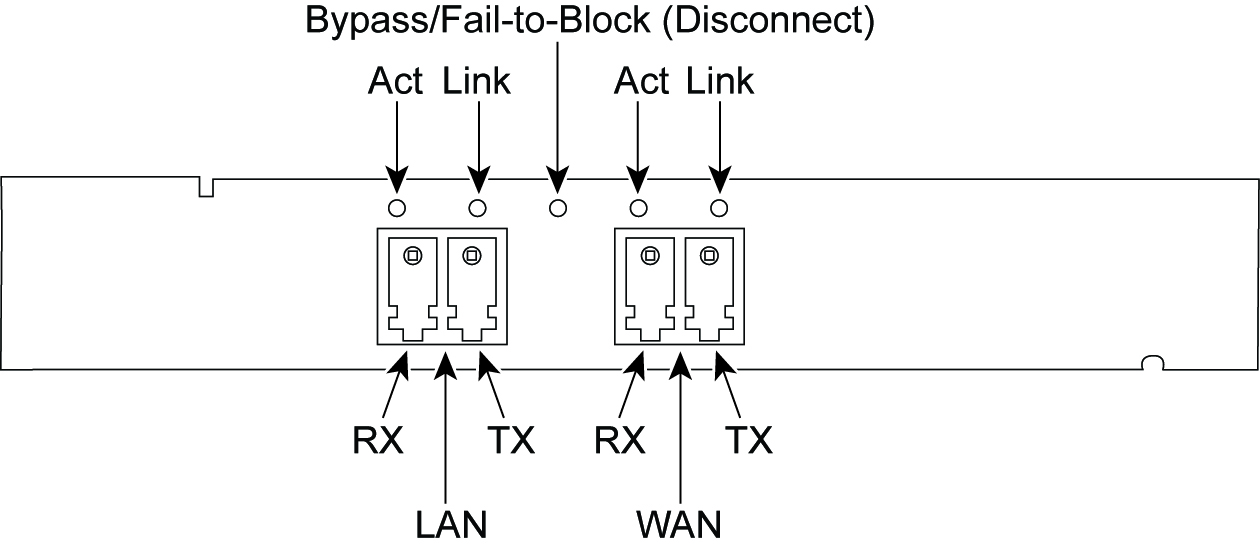
The interface names for the NICs in the SteelHead Management Console and the CLI are a combination of the slot number and the port pairs (lan<slot>_<pair>, wan<slot>_<pair>). For example, if a four-port NIC is located in slot 1 of your system, the interface names are lan1_0, wan1_0, lan1_1, and wan1_1 respectively.
The following table describes the Two-Port FX Multimode Fiber 100-Mbps PCIe card status and LED lights.
LED | Condition |
Link | GB = Yellow
100 MB = Green |
Activity | Blinks green on activity. |
Bypass/Fail-to-Block (Disconnect) | Solid green in bypass mode. Solid yellow in disconnect mode. |
Note: In a 1U appliance the LAN and WAN ports are numbered in ascending order (such as 0, 1, 2) from left to right. In a 3U appliance the LAN and WAN ports are numbered in ascending order (such as 0, 1, 2) from bottom to top.
Deep Packet Inspection PCIe Adapter
The Deep Packet Inspection PCIe Adapter (410-00033-01) does not have status lights or ports. It has a solid face plate with no connections or activity indicators.
SAN Attached Storage Connector
This section describes the SAN Attached Storage Connector (410-00030-01) status lights.
Figure: SAN Attached Storage Connector

The following table describes the status and LED lights.
LED | Condition |
Link/Activity | Solid green on link.
Blinks green on activity. |
NICs for SteelHead (virtual edition) Platforms
This section describes the status lights for the NICs supported on SteelHead (virtual edition) platforms. It includes the following topics:
Manufacturing Part Numbers
This section describes the manufacturing part numbers for NICs for Virtual Steelhead platforms.
NICs for SteelHead (virtual edition) | Manufacturing Part # | Orderable Part # |
Two-Port TX Copper Gigabit Ethernet Card | 410-00043-01 | NIC-001-2TX |
Four-Port TX Copper Gigabit Ethernet Card | 410-00044-01 | NIC-002-4TX |
Two-Port TX Copper Gigabit Ethernet Card
This section describes the Two-Port TX Copper Gigabit Ethernet card (410-00043-01) status lights.
Figure: Two-Port TX Copper Gigabit Ethernet NIC
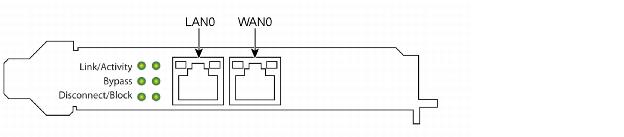
The interface names for the NICs in the SteelHead Management Console and the CLI are a combination of the slot number and the port pairs (lan<slot>_<pair>, wan<slot>_<pair>).
For example, if a four-port NIC is located in slot 0 of your system, the interface names are: lan0_0, wan0_0, lan0_1, and wan0_1 respectively.
The following table describes the Two-Port TX Copper Gigabit Ethernet NIC status and LED lights. The card provides three LEDs per port.
LED | Condition |
Link/Activity | Solid green on link.
Blinks green on activity. |
Bypass | Solid green in bypass mode. |
Fail-to-Block (Disconnect) | Solid green in disconnect mode. |
Four-Port TX Copper Gigabit Ethernet Card
This section describes the Four-Port TX Copper Gigabit Ethernet card (410-00044-01) status lights.
Figure: Four-Port Gigabit Ethernet TX Copper NIC

The interface names for the NICs in the SteelHead Management Console and the CLI are a combination of the slot number and the port pairs (lan<slot>_<pair>, wan<slot>_<pair>). For example, if a four-port NIC is located in slot 0 of your system, the interface names are lan0_0, wan0_0, lan0_1, and wan0_1 respectively.
The following table describes the Four-Port TX Copper Gigabit Ethernet card status and LED lights. The card provides three LEDs per port.
LED | Condition |
Link/Activity | Solid green on link.
Blinks green on activity. |
Bypass | Solid green in bypass mode. |
Fail-to-Block (Disconnect) | Solid green in disconnect mode. |
NICs for Series xx50 Platforms
This section describes the status lights for the NICs supported on Series xx50 platforms. It includes the following topics:
Manufacturing Part Numbers
This section describes the manufacturing part numbers for NICs for xx50 platforms. To determine the manufacturing part number for your NIC, run the show hardware command in the CLI.
NICs for Series xx50 | Manufacturing Part # | Orderable Part # |
Two-Port SX Multimode Fiber Gigabit Ethernet PCIe Card | 410-00101-01 | NIC-01G-2SX |
Four-Port SX Multimode Fiber Gigabit Ethernet PCIe Card | 410-00102-01 | NIC-01G-4SX |
Four-Port TX Copper Gigabit Ethernet PCIe Card | 410-00103-01 | NIC-01G0-4TX |
Two-Port LX Single Mode Fiber Gigabit Ethernet PCIe Card | 410-00105-01 | NIC-01G-2LX |
Four-Port LX Single Mode Fiber Gigabit Ethernet PCIe Card | 410-00106-01 | NIC-01G-4LX |
Two-Port FX Multimode Fiber 100 Mbps PCIe Card | 410-00107-01 | NIC-01M-2FX |
Two-Port LR Single Mode Fiber 10 Gigabit Ethernet PCIe Card | 410-00301-01 | NIC-10G-2LR |
Two-Port SR Multimode Fiber 10 Gigabit Ethernet PCIe Card | 410-00302-01 | NIC-10G-2SR |
Series xx50 Onboard Copper Gigabit Ethernet Ports
Series xx50 systems are equipped with two or four onboard copper Gigabit Ethernet network interface ports depending on your order. The following sections describes the status lights for these ports:
Series 150, 250, and 550
This section describes the status lights of the two onboard Gigabit Ethernet copper network interface ports in Series x50 desktop systems.
Figure: Series 150, 250, and 550 Onboard Gigabit Ethernet Copper Ports

The following table describes the two onboard port status lights.
LED | Condition |
Left LED | Link = Solid Green
Activity = Blinks Green |
Right LED | GB = Green
100 MB = Orange
10 MB = No Light |
Bypass/Fail-to-Block (Disconnect) | Solid orange when in bypass or block (disconnect) mode. |
Interceptor 9350
This section describes the status lights of the four onboard Gigabit Ethernet copper network interface ports in the Interceptor 9350.
Figure: Interceptor 9350 Onboard Gigabit Ethernet Copper Ports
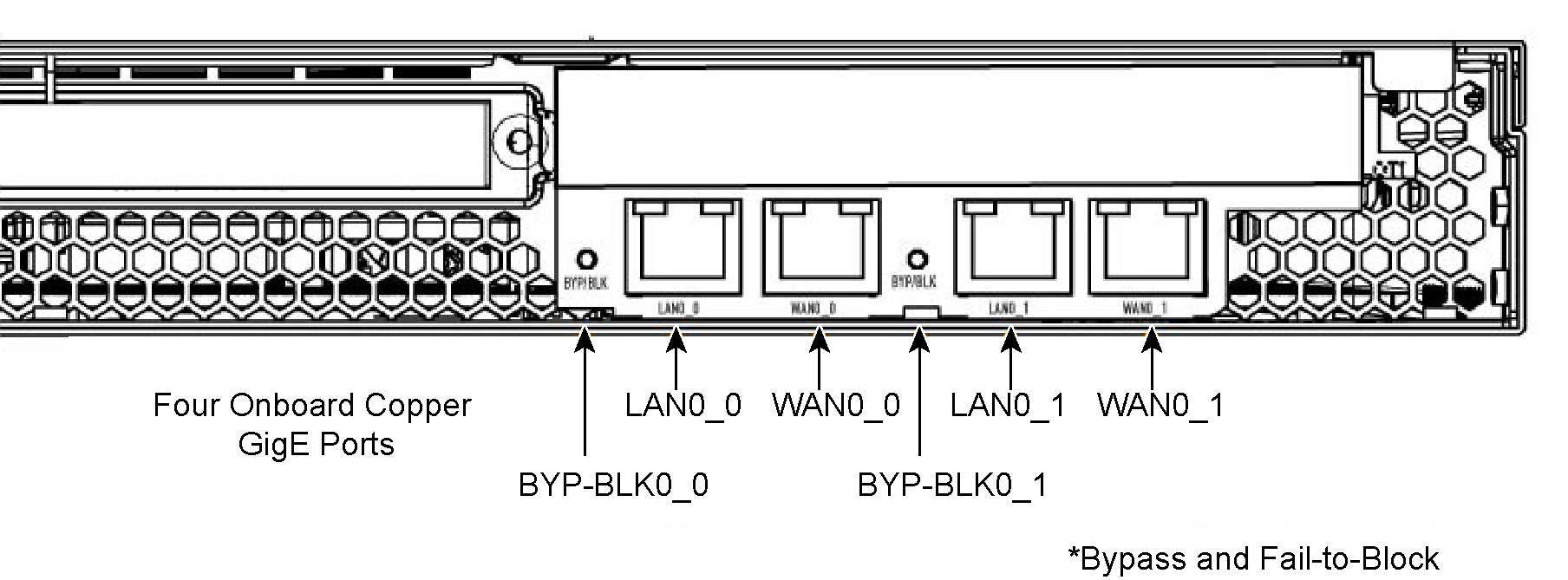
The following table describes the four onboard port status lights of the 1U and 3U Series xx50.
LED | Condition |
Left LED | Link = Solid Green
Activity = Blinks Green |
Right LED | GB = Orange
100 MB = Green
10 MB = No Light |
Bypass/Fail-to-Block (Disconnect) | Solid orange when in bypass or block (disconnect) mode |
Two-Port SX Multimode Fiber Gigabit Ethernet PCIe Card
This section describes the Two-Port SX Multimode Fiber Gigabit Ethernet PCIe card (410-00101-01) status lights.
Figure: Two-Port SX Multimode Fiber Gigabit Ethernet PCIe Card

The interface names for the NICs in the SteelHead Management Console and the CLI are a combination of the slot number and the port pairs (lan<slot>_<pair>, wan<slot>_<pair>). For example, if a four-port NIC is located in slot 1 of your system, the interface names are lan1_0, wan1_0, lan1_1, and wan1_1 respectively.
Note: In a 1U appliance the LAN and WAN ports are numbered in ascending order (such as 0, 1, 2) from left to right.
Figure: 1U Series xx50 Appliance with a Two-Port SX Multimode Fiber Gigabit Ethernet PCIe Card in Slot 1

Note: In a 3U appliance the LAN and WAN ports are numbered in ascending order (such as 0, 1, 2) from bottom to top.
Figure: 3U Series xx50 Appliance Populated by a Two-Port SX Multimode Fiber Gigabit Ethernet PCIe Card in Slot 1
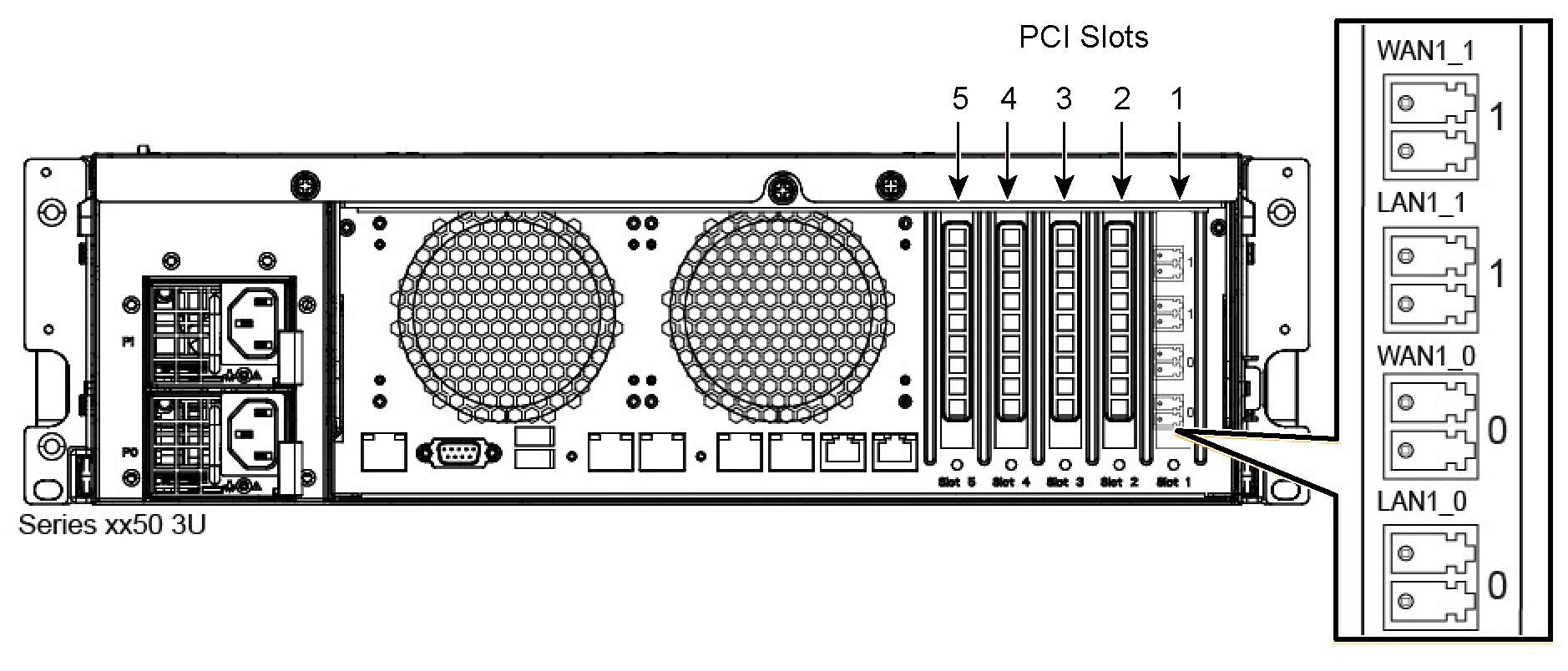
The following table describes the Two-Port SX Multimode Fiber Gigabit Ethernet PCIe card status and LED lights.
LED | Condition |
Link | Solid yellow on link. |
Activity | Blinks green on activity. |
Bypass/Fail-to-Block (Disconnect) | Solid green in bypass mode. Solid yellow in disconnect mode. |
Four-Port SX Multimode Fiber Gigabit Ethernet PCIe Card
This section describes the Four-Port SX Multimode Fiber Gigabit Ethernet PCIe card (410-00102-01) status lights.
Figure: Four-Port SX Multimode Fiber Gigabit Ethernet PCIe Card
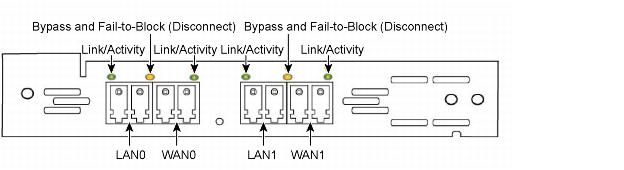
The interface names for the NICs in the SteelHead Management Console and the CLI are a combination of the slot number and the port pairs (lan<slot>_<pair>, wan<slot>_<pair>). For example, if a four-port NIC is located in slot 1 of your system, the interface names are lan1_0, wan1_0, lan1_1, and wan1_1 respectively.
Note: In a 1U appliance the LAN and WAN ports are numbered in ascending order (such as 0, 1, 2, etc.) from left to right.
Figure: Series xx50 Appliance with a Four-Port SX Multimode Fiber Gigabit Ethernet PCIe Card in Slot 1
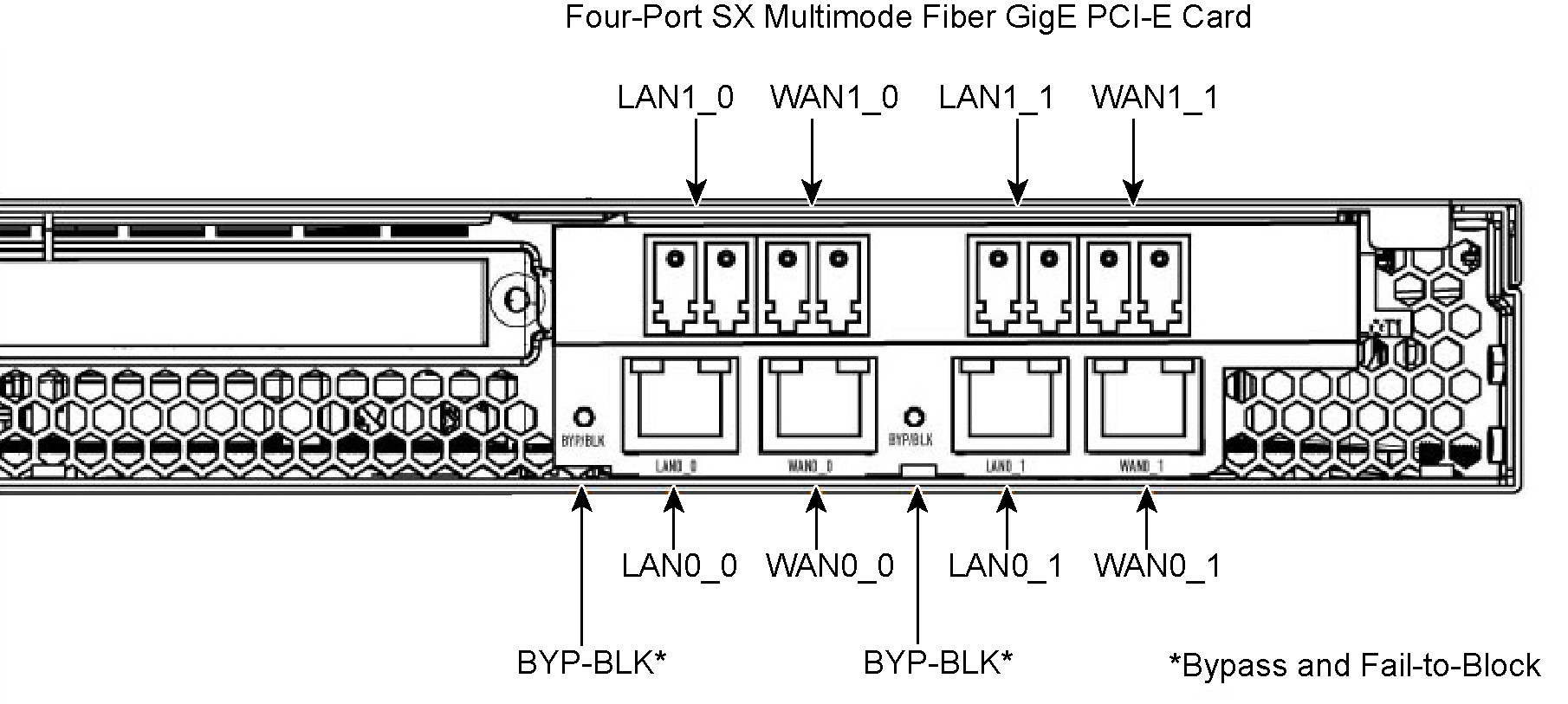
Note: In a 3U appliance the LAN and WAN ports are numbered in ascending order (such as 0, 1, 2) from bottom to top.
Figure: 3U Series xx50 Appliance with a Four-Port SX Multimode Fiber Gigabit Ethernet PCIe Card in Slot
1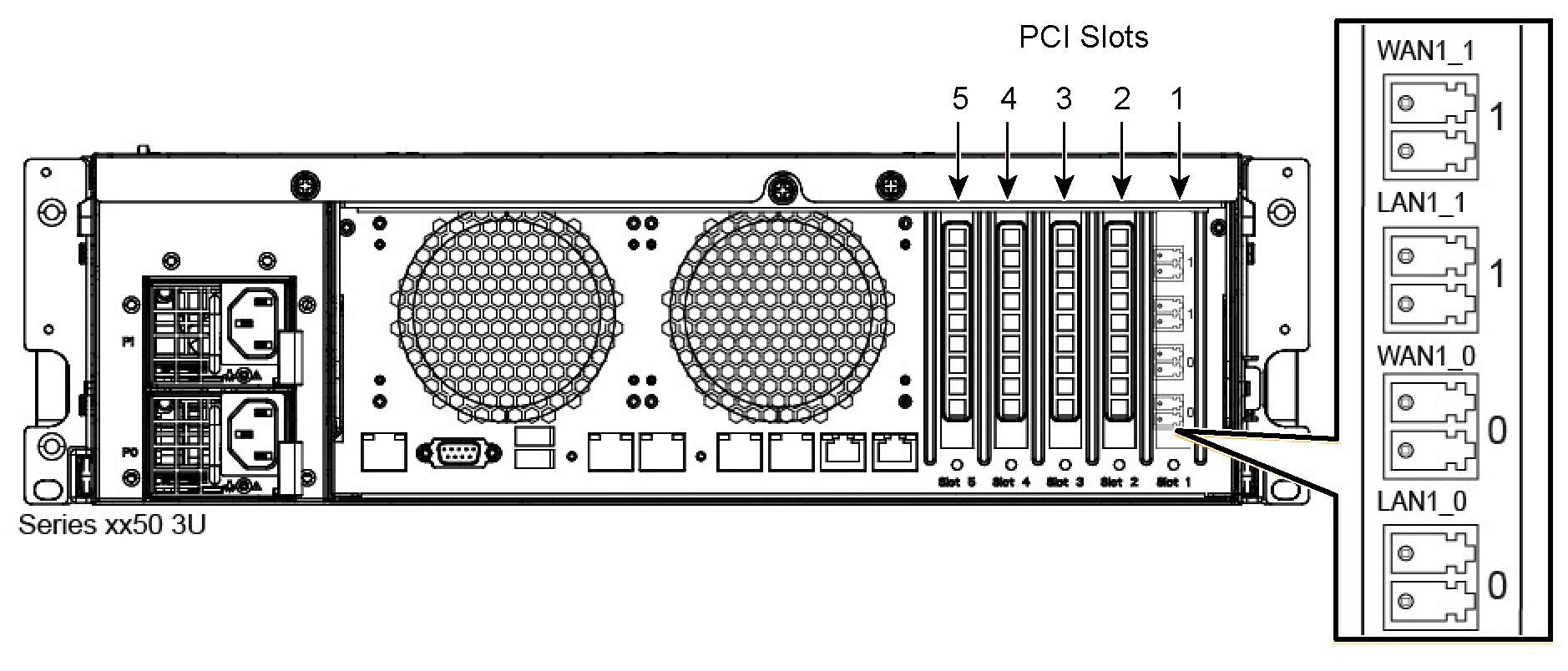
The following table describes the Four-Port SX Multimode Fiber Gigabit Ethernet PCIe card status and LED lights.
LED | Condition |
Link / Act | Solid green on link, blinks on activity. |
Bypass/Fail-to-Block (Disconnect) | Solid green in bypass mode. Solid yellow in disconnect mode. |
Four-Port TX Copper Gigabit Ethernet PCIe Card
This section describes the Four-Port TX Copper Gigabit Ethernet PCIe card (410-00103-01) status lights and port layout.
Figure: Four-Port TX Copper GbE PCIe Card

The interface names for the NICs in the SteelHead Management Console and the CLI are a combination of the slot number and the port pairs (lan<slot>_<pair>, wan<slot>_<pair>). For example, if a four-port NIC is located in slot 1 of your system, the interface names are: lan1_0, wan1_0, lan1_1, and wan1_1 respectively.
Note: In a 1U appliance the LAN and WAN ports are numbered in ascending order (such as 0, 1, 2) from left to right.
Figure: 1U Series xx50 Appliance with a Four-Port Copper Gigabit Ethernet PCIe Card in Slot 1
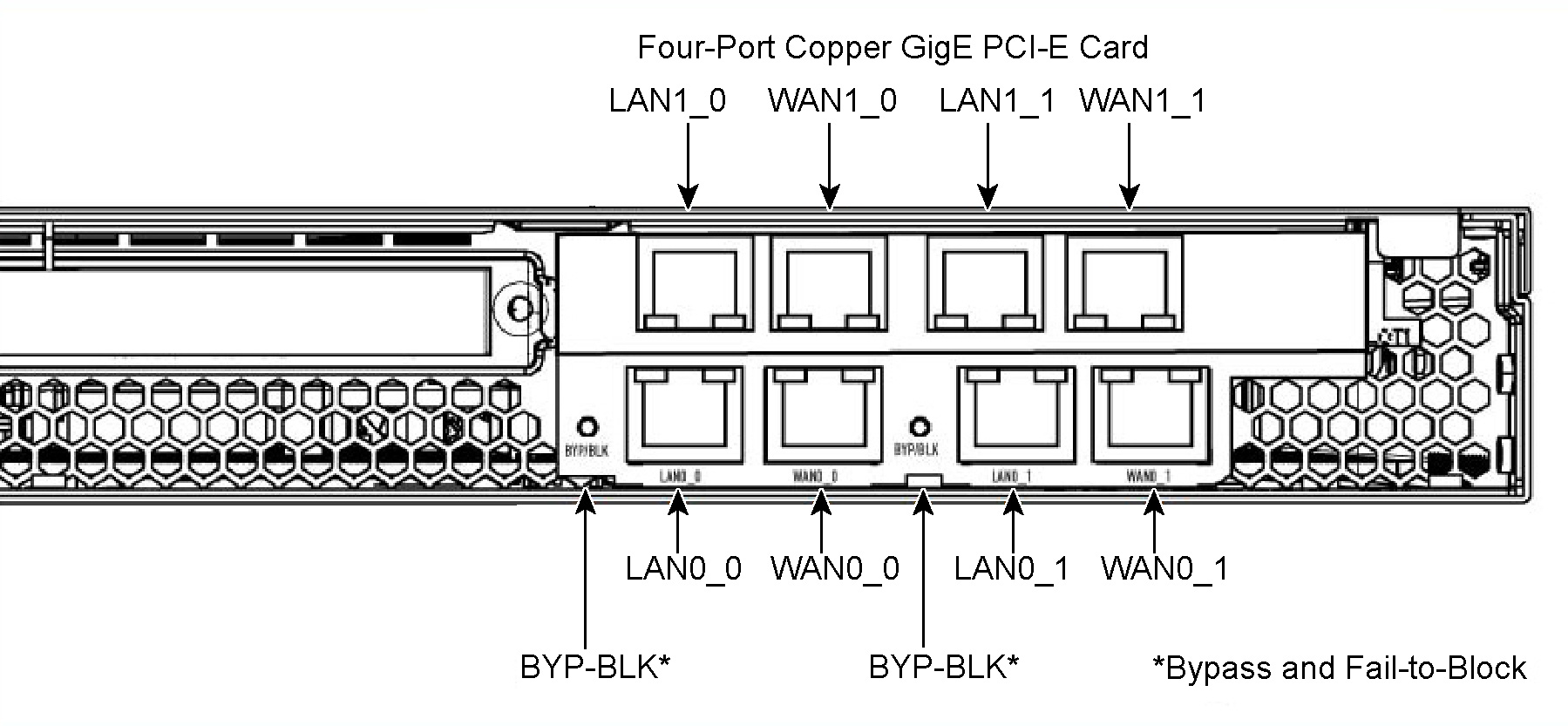
Note: In a 3U appliance the LAN and WAN ports are numbered in ascending order (such as 0, 1, 2) from bottom to top.
Figure: 3U Series xx50 Appliance Populated by a Four-Port Copper GbE PCIe Card in Slot 1
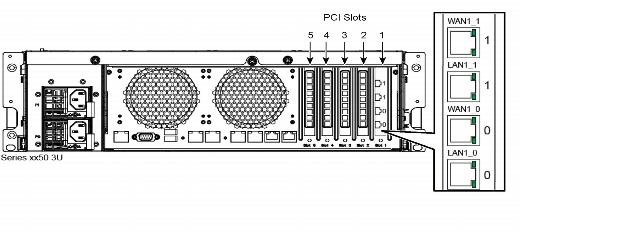
The following table describes the Four-Port Copper Gigabit Ethernet PCIe card status and LED lights.
LED | Condition |
Link / Act | Solid green on link, blinks on activity. |
Bypass | Solid green when in bypass mode. |
Disconnect | Solid green in disconnect mode. |
Two-Port LX Single Mode Fiber Gigabit Ethernet PCIe Card
This section describes the Two-Port LX Single Mode Fiber Gigabit Ethernet PCIe card (410-00105-01) status lights.
Note: The LX Fiber PCIe NICs require RiOS software 4.1.9, 5.0.7, 5.5.2, or later.
Figure: Two-Port LX Single Mode Fiber Gigabit Ethernet PCIe Card

The interface names for the NICs in the SteelHead Management Console and the CLI are a combination of the slot number and the port pairs (lan<slot>_<pair>, wan<slot>_<pair>). For example, if a four-port NIC is located in slot 1 of your system, the interface names are lan1_0, wan1_0, lan1_1, and wan1_1 respectively.
Note: In a 1U appliance the LAN and WAN ports are numbered in ascending order (such as 0, 1, 2) from left to right.
Note: In a 3U appliance the LAN and WAN ports are numbered in ascending order (such as 0, 1, 2) from bottom to top.
The following table describes the Two-Port LX Single Mode Fiber Gigabit Ethernet PCIe card status and LED lights.
LED | Condition |
Link | Solid yellow on link. |
Activity | Blinks green on activity. |
Bypass/Fail-to-Block (Disconnect) | Solid green in bypass mode. Solid yellow in disconnect mode. |
Four-Port LX Single Mode Fiber Gigabit Ethernet PCIe Card
This section describes the Four-Port LX Single Mode Fiber Gigabit Ethernet PCIe card (410-00106-01) status lights.
Important: The LX Fiber PCIe NICs require RiOS software 4.1.9, 5.0.7, 5.5.2, or later.
Figure: Four-Port LX Single Mode Fiber Gigabit Ethernet PCIe NIC
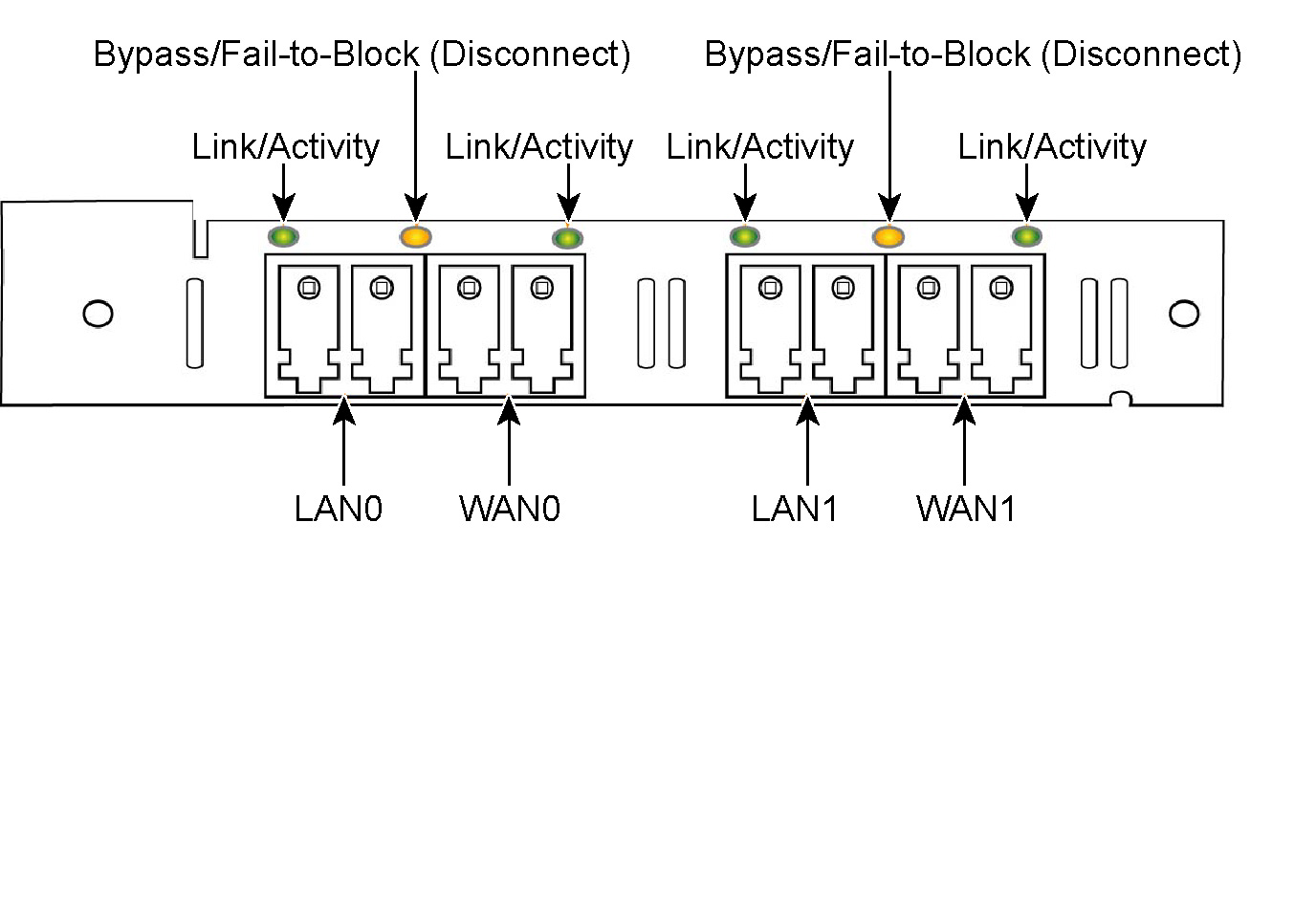
The interface names for the NICs in the SteelHead Management Console and the CLI are a combination of the slot number and the port pairs (lan<slot>_<pair>, wan<slot>_<pair>). For example, if a four-port NIC is located in slot 1 of your system, the interface names are lan1_0, wan1_0, lan1_1, and wan1_1 respectively.
Note: In a 1U appliance the LAN and WAN ports are numbered in ascending order (such as 0, 1, 2) from left to right.
Note: In a 3U appliance the LAN and WAN ports are numbered in ascending order (such as 0, 1, 2) from bottom to top.
The following table describes the Four-Port LX Single Mode Fiber Gigabit Ethernet PCIe card status and LED lights.
LED | Condition |
Link / Act | Solid green on link, blinks on activity. |
Bypass/Fail-to-Block (Disconnect) | Solid green in bypass mode. Solid yellow in disconnect mode. |
Two-Port FX Multimode Fiber 100-Mbps PCIe Card
This section describes the Two-Port FX Multimode Fiber 100-Mbps PCIe card (410-00107-01) status lights.
Note: The Two-Port FX Multimode Fiber 100-Mbps PCIe card requires RiOS software 5.5.9, 6.0.4 or later.
Figure: Two-Port FX Multimode Fiber 100 Mbps PCIe Card
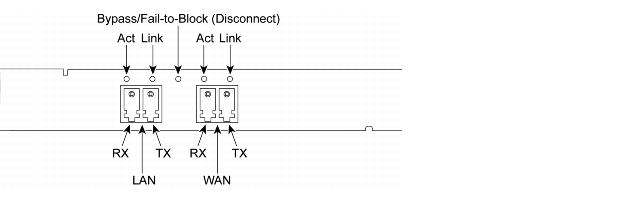
The interface names for the NICs in the SteelHead Management Console and the CLI are a combination of the slot number and the port pairs (lan<slot>_<pair>, wan<slot>_<pair>). For example, if a four-port NIC is located in slot 1 of your system, the interface names are lan1_0, wan1_0, lan1_1, and wan1_1 respectively.
The following table describes the Two-Port FX Multimode Fiber 100 Mbps PCIe card status and LED lights.
LED | Condition |
Link | GB = Yellow
100 MB = Green |
Activity | Blinks green on activity. |
Bypass/Fail-to-Block (Disconnect) | Solid green in bypass mode. Solid yellow in disconnect mode. |
Note: In a 1U appliance the LAN and WAN ports are numbered in ascending order (such as 0, 1, 2) from left to right.
Note: In a 3U appliance the LAN and WAN ports are numbered in ascending order (such as 0, 1, 2) from bottom to top.
Two-Port LR Single Mode Fiber 10-Gigabit Ethernet PCIe Card
This section describes the Two-Port LR Single Mode Fiber 10-Gigabit Ethernet PCIe card (410-00301-01) status lights.
Note: The Network and Storage Card Installation Guide card requires RiOS software 5.5.8, 6.0.2 or later.
Note: Interceptor software 2.0.4 or later is required to run the Two-Port LR Single Mode Fiber 10-GbE PCIe card on Interceptor 9350 platforms.
Figure: Two-Port LR Single Mode Fiber 10 Gigabit Ethernet PCIe NIC

The interface names for the NICs in the SteelHead Management Console and the CLI are a combination of the slot number and the port pairs (lan<slot>_<pair>, wan<slot>_<pair>). For example, if a four-port NIC is located in slot 1 of your system, the interface names are lan1_0, wan1_0, lan1_1, and wan1_1 respectively.
Note: In a 1U appliance the LAN and WAN ports are numbered in ascending order (such as 0, 1, 2) from left to right.
Note: In a 3U appliance the LAN and WAN ports are numbered in ascending order (such as 0, 1, 2) from bottom to top.
The following table describes the Two-Port LR Single Mode Fiber 10-Gigabit Ethernet PCIe card status and LED lights.
LED | Condition |
Link | Solid green on link. |
Activity | Blinks green on activity. |
Bypass/Fail-to-Block (Disconnect) | Solid green in bypass mode. Solid yellow in disconnect mode. |
Two-Port SR Multimode Fiber 10-Gigabit Ethernet PCIe Card
This section describes the Two-Port SR Multimode Fiber 10-Gigabit Ethernet PCIe (Two-Port SR Multimode Fiber 10 Gigabit Ethernet PCIe) card (410-00302-01) status lights.
Note: The Two-Port SR Multimode Fiber 10-Gigabit Ethernet PCIe card requires RiOS software 5.5.7, 6.0.2 or later.
Note: When adding 10-Gigabit Ethernet cards, populate slots 2, 3, and 5 before the other slots for best performance. Next, use slot 1 and lastly, use slot 4. For Gigabit Ethernet (1-GbE) cards, the slot position for the card does not matter.
Note: Interceptor software 2.0.2a, 1.2.0a or later is required to run the Two-Port SR Multimode Fiber 10-GbE PCIe card on Interceptor 9350 platforms. Interceptor software 2.0.3 is required to run four (4) Two-Port SR Multimode Fiber 10-GbE PCIe cards. In systems running versions prior to 2.0.3 the Two-Port SR Multimode Fiber 10-GbE PCIe card can be installed in slots 1, 2, and 3 of the Interceptor 9350. If slot 3 is populated with a Two-Port SR Multimode Fiber 10-GbE PCIe card then slot 4 must remain empty.
Note: It is not necessary to plug in the 12 volt connector of the Two-Port SR Multimode Fiber 10-GbE PCIe card.
Figure: Two-Port SR Multimode Fiber 10-Gigabit Ethernet PCIe Card
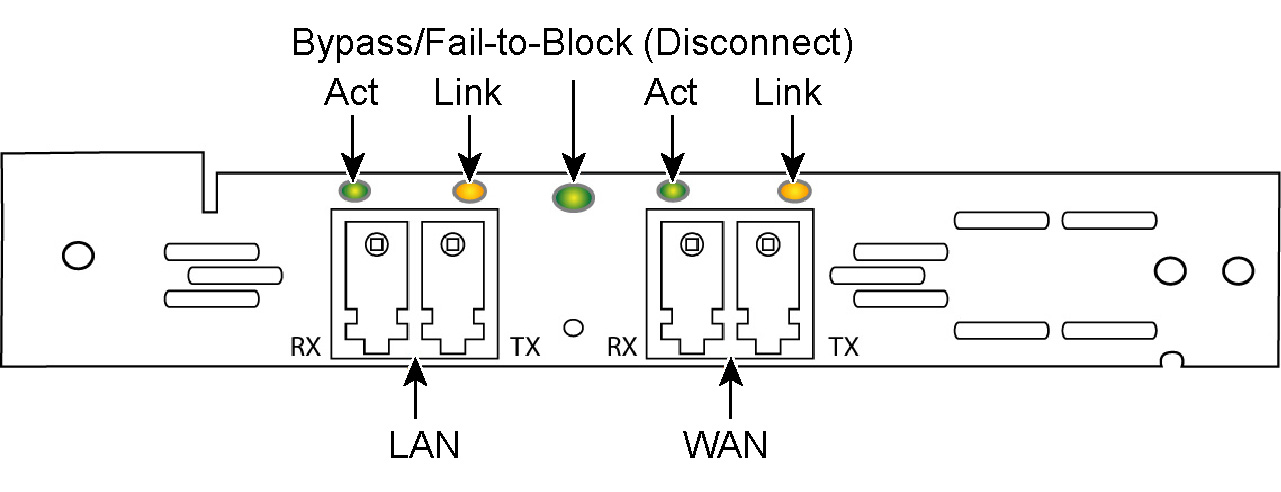
The interface names for the NICs in the SteelHead Management Console and the CLI are a combination of the slot number and the port pairs (lan<slot>_<pair>, wan<slot>_<pair>). For example, if a four-port NIC is located in slot 1 of your system, the interface names are lan1_0, wan1_0, lan1_1, and wan1_1 respectively.
Note: In a 1U appliance the LAN and WAN ports are numbered in ascending order (such as 0, 1, 2) from left to right.
Note: In a 3U appliance the LAN and WAN ports are numbered in ascending order (such as 0, 1, 2) from bottom to top.
The following table describes the Two-Port SR Multimode Fiber 10-Gigabit Ethernet PCIe card status and LED lights.
LED | Condition |
Link | Solid green on link. |
Activity | Blinks green on activity. |
Bypass/Fail-to-Block (Disconnect) | Solid green in bypass mode. Solid yellow in disconnect mode. |