Figure: SteelFusion Edges page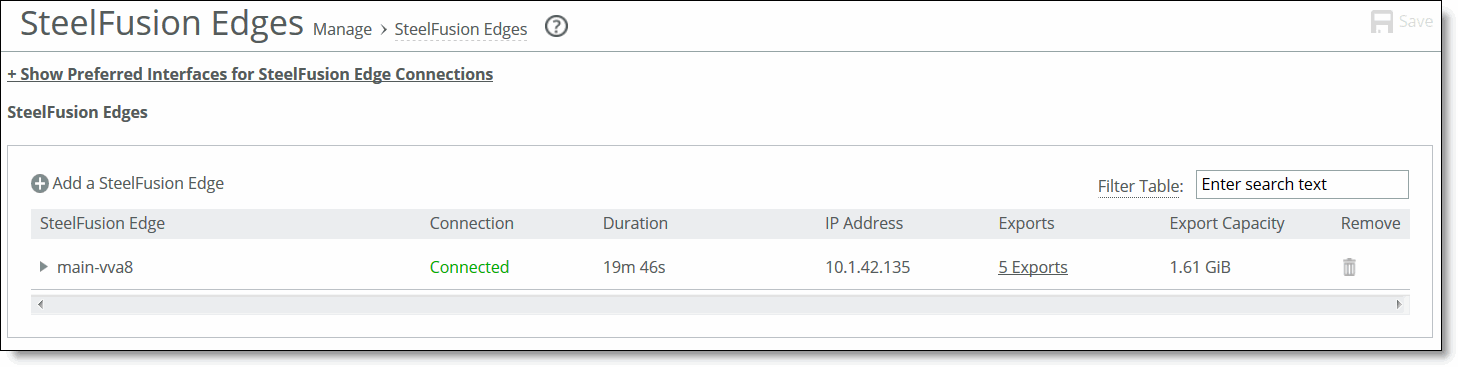
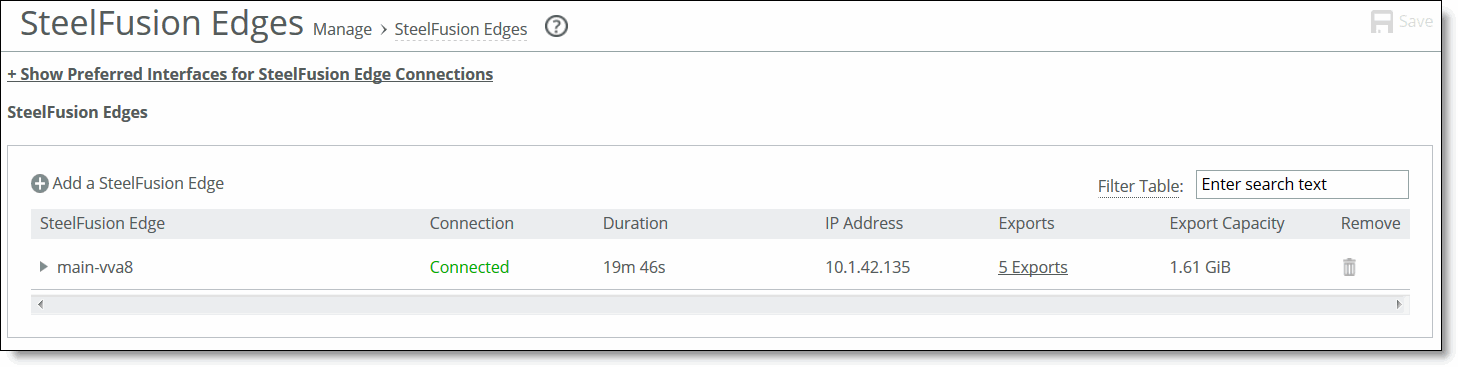
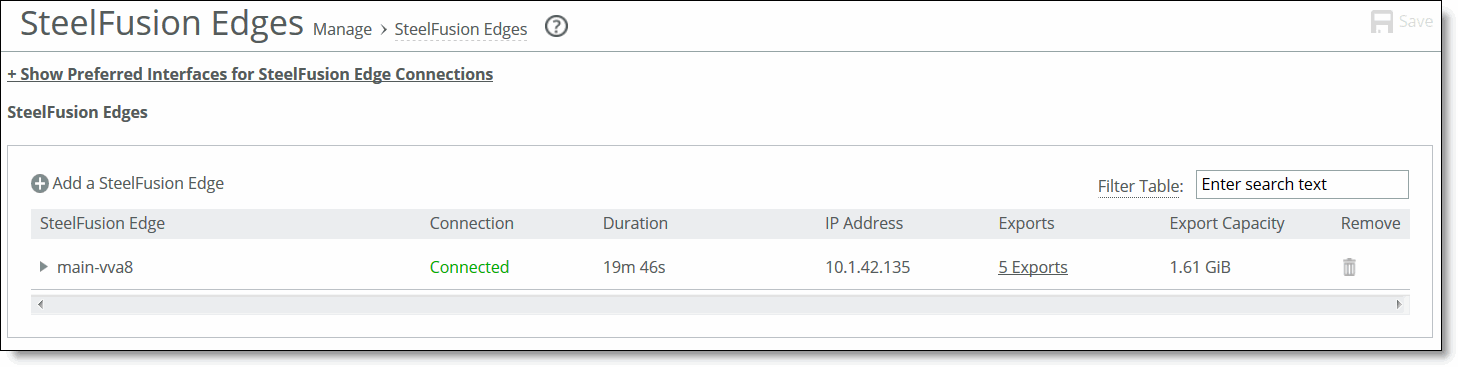
Control | Description |
Show/Hide Preferred Interfaces for SteelFusion Edge Connections | Click to show or hide the preferred interfaces for Edge connections. For details, see To modify an existing Edge configuration. |
Add a SteelFusion Edge | Displays controls for adding an Edge to the current configuration. |
SteelFusion Edge Identifier | Specify the identifier for the Edge. This value must match the value configured on the Edge. Note: Edge identifiers are case sensitive. |
Blockstore Encryption | Select one of the following encryption types from the drop-down list. The encryption types are listed from the least to the most secure. • No encryption - Disables data encryption. • Using AES_128 bit key - Encrypts data using the AES cryptographic key length of 128 bits. • Using AES_192 bit key - Encrypts data using the AES cryptographic key length of 192 bits. • Using AES_256 bit key - Encrypts data using the AES cryptographic key length of 256 bits. |
Add SteelFusion Edge | Adds the new Edge to the running configuration. The newly added device appears in the list. |
Control | Description |
Status | This pane displays the following information about the selected Edge configuration: • IP Address - The IP address of the selected Edge. • Connection Status - Indicates whether the selected Edge is connected to the Core. • Connection Duration - Duration of the current connection. • Total Export Capacity - The total storage capacity of the export dedicated to the selected Edge. • Blockstore Encryption - Shows the type of encryption of the blockstore data (if any). • Read I/O Latency - Shows the average read I/O time (in milliseconds) for the specified Edge. • Write I/O Latency - Shows the average write I/O time (in milliseconds) for the specified Edge. • SteelFusion Edge Data I/O report - The graph is displayed in reduced scale. Click View Full Report to go to the SteelFusion Edge Data I/O report page. For details, see Viewing the SteelFusion Edge trends. • Blockstore Metrics • Commit Delay - Estimated time (in seconds) to drain the uncommitted blockstore data back to Core. • Space Utilization - Percentage of the blockstore is currently being used by uncommitted data. • Time to Commit - Delay (in seconds) to commit the blockstore data. • Uncommitted Bytes - Percentage of the blockstore is currently being used by uncommitted data. For details about blockstore metrics, see Viewing storage reports. |
Servers | Displays controls for adding an ESXi or vCenter server to the selected Edge: • Server Type - Specify the server type. • Unique Server Alias - Specify a descriptive name for the server. • Hostname - Specify the hostname of the server. If you are adding a Windows server, specify the hostname only. Don’t include the domain name. • Add Server - Adds the new server to the selected Edge. To remove a server from the list, click the trashcan icon in the Remove column. Before removing the server, you must ensure that there are no backup policies protecting it. For more details, see Deleting a backup policy. Note: Before downgrading to a previous version of SteelFusion Edge or Core, you must perform the following steps in this order: 1. Remove any existing server-level backup policies and proxy backup servers from the Configure > Data Protection: Backups page. 2. Remove the servers from the Servers tab of the Data Protection: SteelFusion Edges page. After doing so, we recommend waiting at least 10 minutes before performing the downgrade to ensure that snapshots associated with recently deleted backup policies are deleted on the Edge. |
Exports | Displays the following export information for the selected Edge: • Directory - The directory on the backend NFS storage array where the export is located. • Storage Array - The backend NFS storage array where the export is located. • Availability - This export’s current status can be Online, Offline, Being Offlined, or Not Connected (the export is expected to be online but can’t reach the Edge). The status will be blank if the export isn’t currently mapped to an Edge. • Size - The size of the export. |