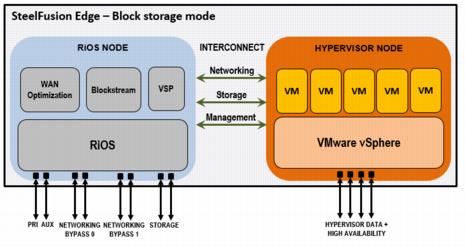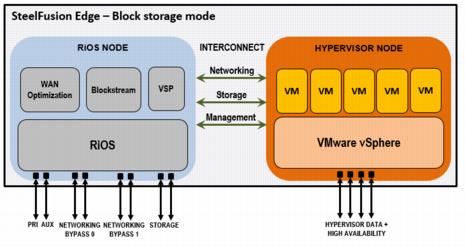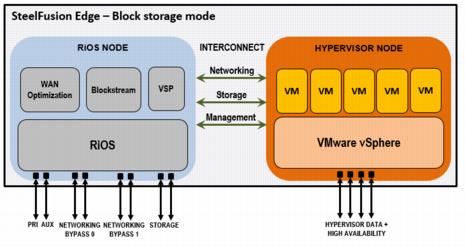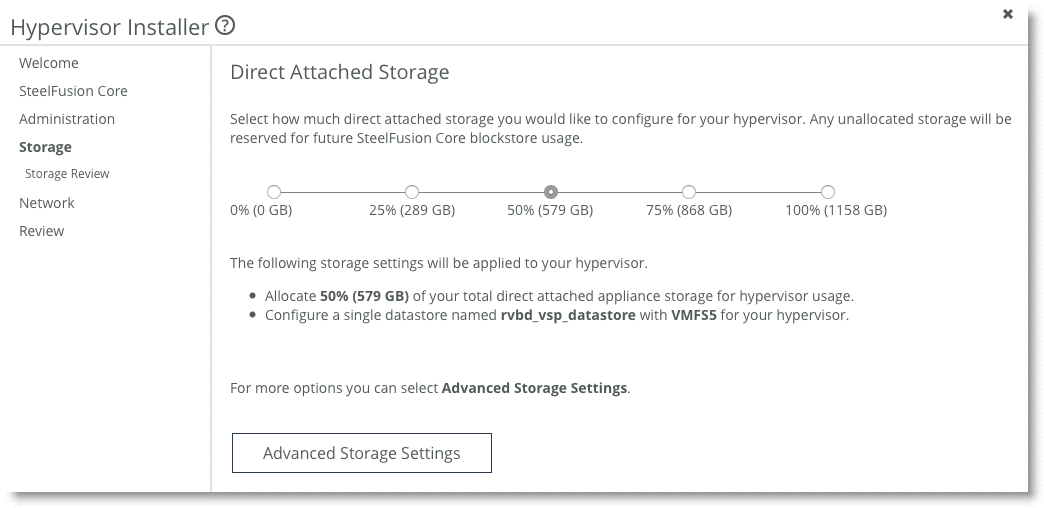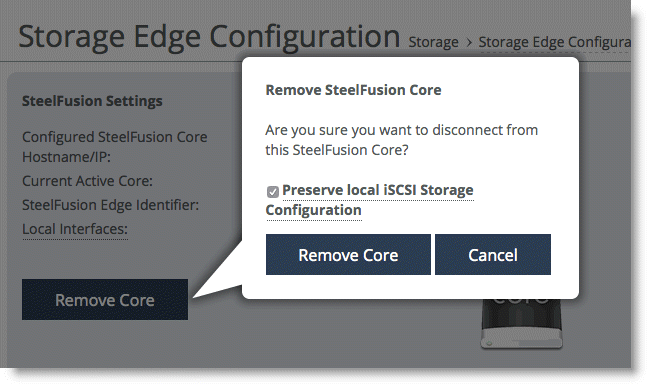Configuring the Edge in iSCSI Mode
This chapter describes the process for configuring Edge at the branch office. It includes the following topics:
Note: This chapter focuses on the deployment of SteelFusion block storage mode with iSCSI or Fibre Channel connected storage. For deployments that are using SteelFusion in NFS/file mode, see
SteelFusion and NFS. SteelFusion Edge appliance architecture
The Edge contains two distinct computing nodes within the same hardware chassis (
Figure: SteelFusion Edge appliance architecture - block storage mode).
Figure: SteelFusion Edge appliance architecture - block storage mode
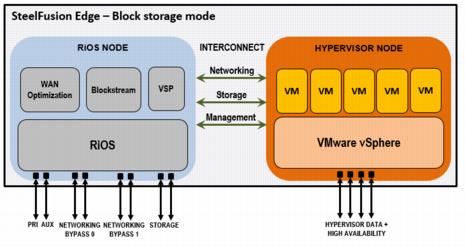
The two nodes are as follows:
• The RiOS node provides networking, WAN optimization, direct attached storage available for SteelFusion use, and VSP functionality.
• The hypervisor node provides hypervisor-based hardware resources and software virtualization.
The two-node design provides hardware resource separation and isolation.
Note: In an NFS/file deployment the internal architecture remains virtually unchanged, with the two-node design continuing to provide the same basic functionality. But there are some minor alterations and additions in order to provide the NFS services required. For more details, see
SteelFusion and NFS. For details on the RiOS and hypervisor nodes, see the SteelFusion Edge Installation and Configuration Guide and the SteelFusion Edge Hardware and Maintenance Guide.
Interface and port configurations
This section describes a typical port configuration for the Edge. You might require additional routing configuration depending on your deployment scenario.
This section includes the following topics:
Edge appliances ports
The following table summarizes the ports that connect the SteelFusion Edge appliance to your network. For more information about the Edge appliances, see the SteelFusion Edge Hardware and Maintenance Guide.
Port | Description |
Primary (PRI) | The Primary port connected the Edge to a LAN switch. It provides access to the Management Console and Edge CLI. This interface is also used to connect to the Core through the Edge RiOS node in-path interface. |
Auxiliary (AUX) | When Storage Edge is enabled on the SteelHead EX, use the Auxiliary port to connect SteelHead EX to the management VLAN. You can connect a computer directly to the appliance with a crossover cable, enabling you to access the CLI or Management Console of the Edge RiOS node. |
lan1_0 | The Edge RiOS node uses one or more in-path interfaces to provide Ethernet network connectivity for optimized traffic. Each in-path interface comprises two physical ports: the LAN port and the WAN port. Use the LAN port to connect the Edge RiOS node to the internal network of the branch office. You can also use this port for a connection to the Primary port. A connection to the Primary port enables the blockstore traffic sent between Edge and Core to transmit across the WAN link. |
wan1_0 | The WAN port is the second of two ports that comprise the Edge RiOS node in-path interface. The WAN port is used to connect the Edge RiOS node toward WAN-facing devices such as a router, firewall, or other equipment located at the WAN boundary. If you need additional in-path interfaces, or different connectivity for in-path (for example, 10 GigE or Fiber), then you can install a bypass NIC in an Edge RiOS node expansion slot. |
eth0_0 to eth0_1 | These ports are available as standard on the SteelFusion Edge appliance. When configured for use by Edge RiOS node, the ports can provide additional iSCSI interfaces for storage traffic to external servers. These ports also enable the ability to provide redundancy in the form of MPIO or SteelFusion Edge high availability (HA). In such an HA design, we recommend that you use the ports for the heartbeat and BlockStream synchronization between the SteelFusion Edge HA peers. If additional iSCSI connectivity is required in an HA design, then install a nonbypass data NIC in the Edge RiOS node expansion slot. |
gbe0_0 to gbe0_3 | These ports are available as standard on the SteelFusion Edge appliance. When configured for use by SteelFusion Edge hypervisor node, these 1 Gbps ports provide LAN connectivity to external clients. The ports are connected to a LAN switch using a straight-through cable. If additional connectivity is required for the hypervisor node, you can install a nonbypass data NIC in a hypervisor node expansion slot. There are no expansion slots available for the hypervisor node on the SFED 2100 and 2200 models. There are two expansion slots on the SFED 3100, 3200, and 5100 models. |
Note: All the above interfaces are gigabit capable. Where it is practical, use gigabit speeds on interface ports that are used for iSCSI traffic.
Moving the Edge to a new location
If you began your SteelFusion deployment by initially configuring and loading the Edge appliance in the data center, you might have to change the IP addresses of various network ports on the Edge after you move it to its final location in the remote office.
The Edge configuration includes the IP address of the Core and it initiates the connection to the Core when it is active. Because Core does not track the Edge by IP address, it is safe to change the IP addresses of the network ports on the Edge when you move it to its final location.
The iSCSI adapter within the VSP of the Edge needs to be reconfigured with the new IP address of the Edge.
Configuring Edge for jumbo frames
You can have one or more external application servers in the branch office that use the LUNs accessible from the Edge iSCSI portal. If your network infrastructure supports jumbo frames, we recommend that you configure the connection between the Edge and application servers as described below. If you are using VSP for hosting all your branch application servers, then you can ignore the following two procedures because the iSCSI traffic is internal to the Edge.
Note: VSP VMs do not support jumbo frames.
In addition to configuring Edge for jumbo frames, you must configure the external application servers and any switches, routers, or other network devices between Edge and the application server for jumbo frame support.
To configure Edge primary interface for jumbo frames
1. In the Edge Management Console, choose Networking > Networking: Base Interfaces.
2. In the Primary Interface box:
• Select Enable Primary Interface.
• Select Specify IPv4 Address Manually option, and specify the correct values for your implementation.
• For the MTU setting, specify 9000 bytes.
3. Click Apply to apply the settings to the current configuration.
4. Click Save to save your changes permanently.
For more details about interface settings, see the SteelFusion Edge Management Console User’s Guide.
To configure Edge Ethernet interfaces for jumbo frames
1. In the Edge Management Console, choose Networking > Networking: Data Interfaces.
2. In the Data Interface Settings box:
• Select the required data interface (for example: eth1_0).
• Select Enable Interface.
• Select the Specify IPv4 Address Manually option and specify the correct values for your implementation.
• For the MTU setting, specify 9000 bytes.
3. Click Apply to apply the settings to the current configuration.
4. Click Save to save your changes permanently.
For more details about interface settings, see the
SteelFusion Edge Management Console User’s Guide. For more information about jumbo frames, see
Configure jumbo frames.
Configuring iSCSI initiator timeouts
The Edge acts as the iSCSI portal for any internal (VSP) hosted application servers, but also for any external application servers. In the case of external servers, consider adjusting the iSCSI Initiator timeout settings on the server. This adjustment could improve the ability for the initiator to survive minor outages involving MPIO or other HA configurations. For more details and guidance, see
Microsoft iSCSI initiator timeouts and documentation provided by the iSCSI initiator supplier.
Configuring disk management on the Edge appliance
On the SteelFusion Edge appliance, you can specify the size of the local LUN during the hypervisor installation, before the appliance is connected to the Core. During the installation, choose Direct Attached Storage. You are prompted to choose the percentage amount of the available blockstore you want to use as local storage. A single LUN is created, formatted as VMFS5, and mounted as a datastore to ESX as rvbd_vsp_datastore. If the fixed percentages for direct attached storage are not appropriate for the LUN size desired, click Advanced Storage Settings in the installer to specify the exact size of the local LUN, change file system type to the appropriate VMFS version, and choose a different name for the datastore.
Figure: Hypervisor Installer page
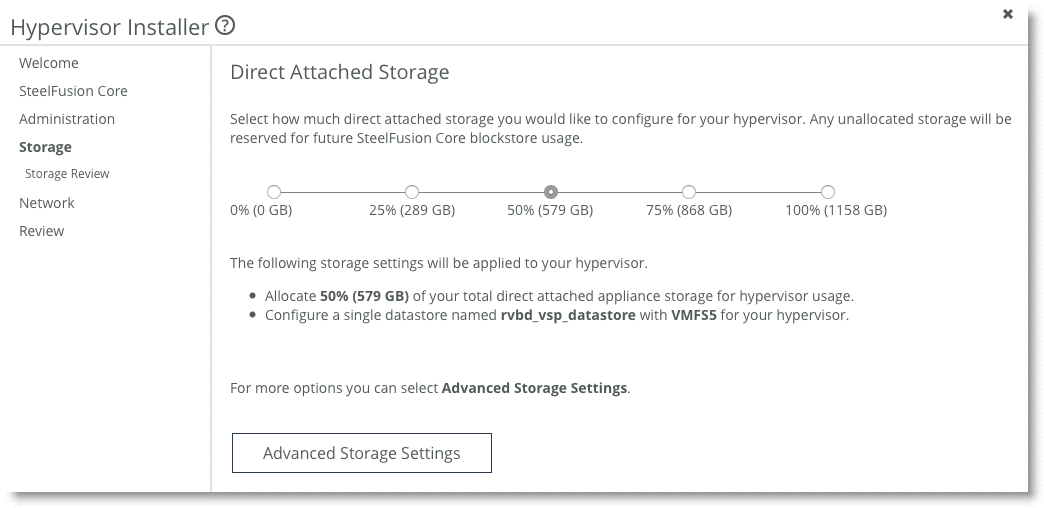
To install multiple local LUNs
1. Connect the Edge to the Core.
2. Create the LUNs on the backend storage and map them to Edge.
3. Pin the LUNs and finish synchronization to the Edge.
4. Offline the LUNs on the Core.
5. Remove the Core.
Figure: Removing the Core
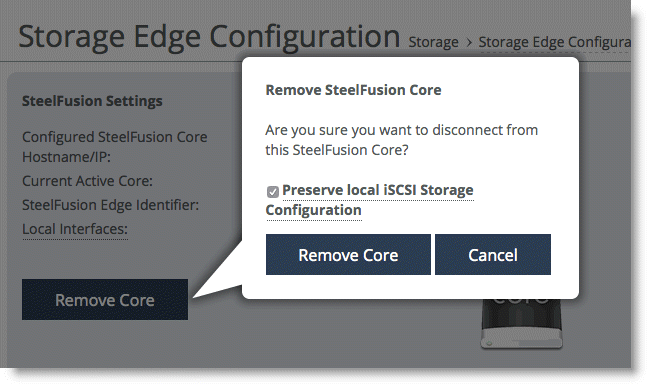
SteelFusion 4.0 and later can preserve a SteelFusion Edge configuration for Local LUNs, initiators, and initiator groups after unpairing from the Core. Now you can connect the SteelFusion Edge to a Core; the preserved LUNs remain as local LUNs, and the rest of the local space is used for the blockstore.
Configuring SteelFusion storage
Complete the connection to the Core by choosing Storage > Storage Edge Configuration on the Edge Management Console, specifying the Core IP address, and defining the Edge Identifier (among other settings).
You need the following information to configure Edge storage:
• Hostname/IP address of the Core.
• Edge Identifier, the value of which is used on the Core-side configuration for mapping LUNs to specific Edge appliances. The Core identifier is case sensitive.
• Self Identifier. If you configure failover, both appliances must use the same self-identifier. In this case, you can use a value that represents the group of appliances.
• Port number of the Core. The default port is 7970.
• The interface for the current Edge to use when connecting with the Core.
For details about this procedure, see the SteelHead Management Console User’s Guide and the SteelFusion Edge Management Console User’s Guide.
MPIO in Edge
When you configure multiple path I/O (MPIO) for the Edge, it means you can enable multiple local interfaces through which the iSCSI initiator can connect to iSCSI targets in the Edge. Redundant connections help prevent loss of connectivity in the event of an interface, switch, cable, or other physical failure.
In the Core Management Console, choose Configure > Storage Arrays: iSCSI, Initiators, MPIO to access controls to add or remove MPIO interfaces. Once specified, the interfaces are available for the iSCSI initiator to connect with the Edge.
For details, see the SteelFusion Edge Management Console User’s Guide.
Related information
• SteelFusion Core Management Console User’s Guide
• SteelFusion Edge Management Console User’s Guide
• SteelFusion Core Installation and Configuration Guide
• SteelFusion Command-Line Interface Reference Manual