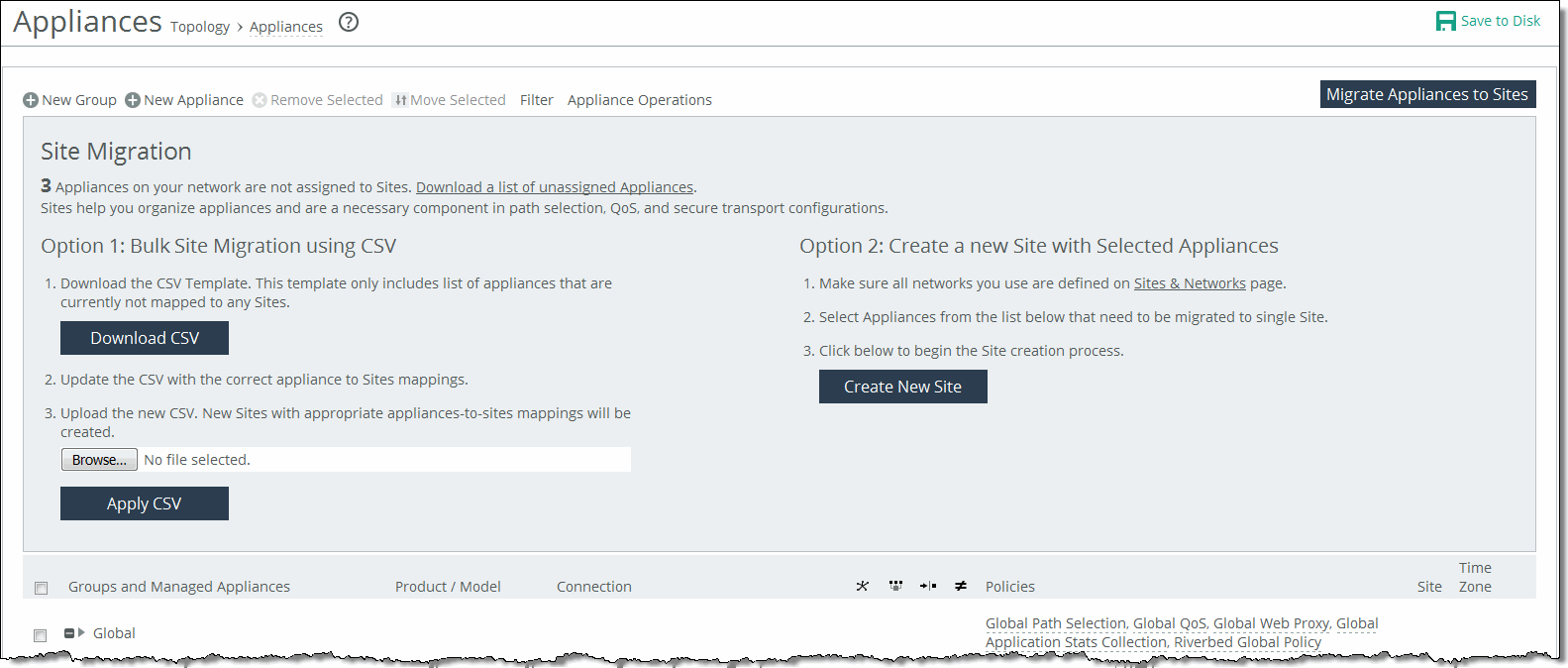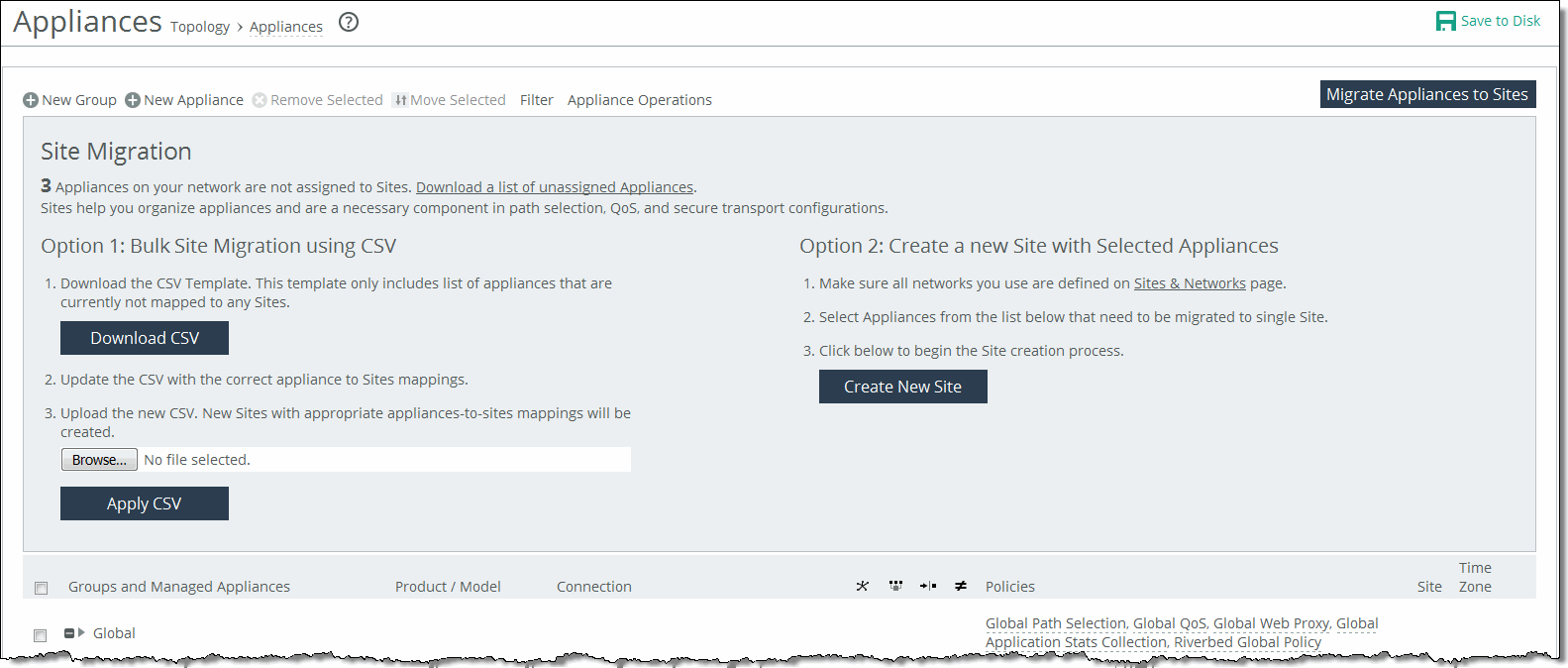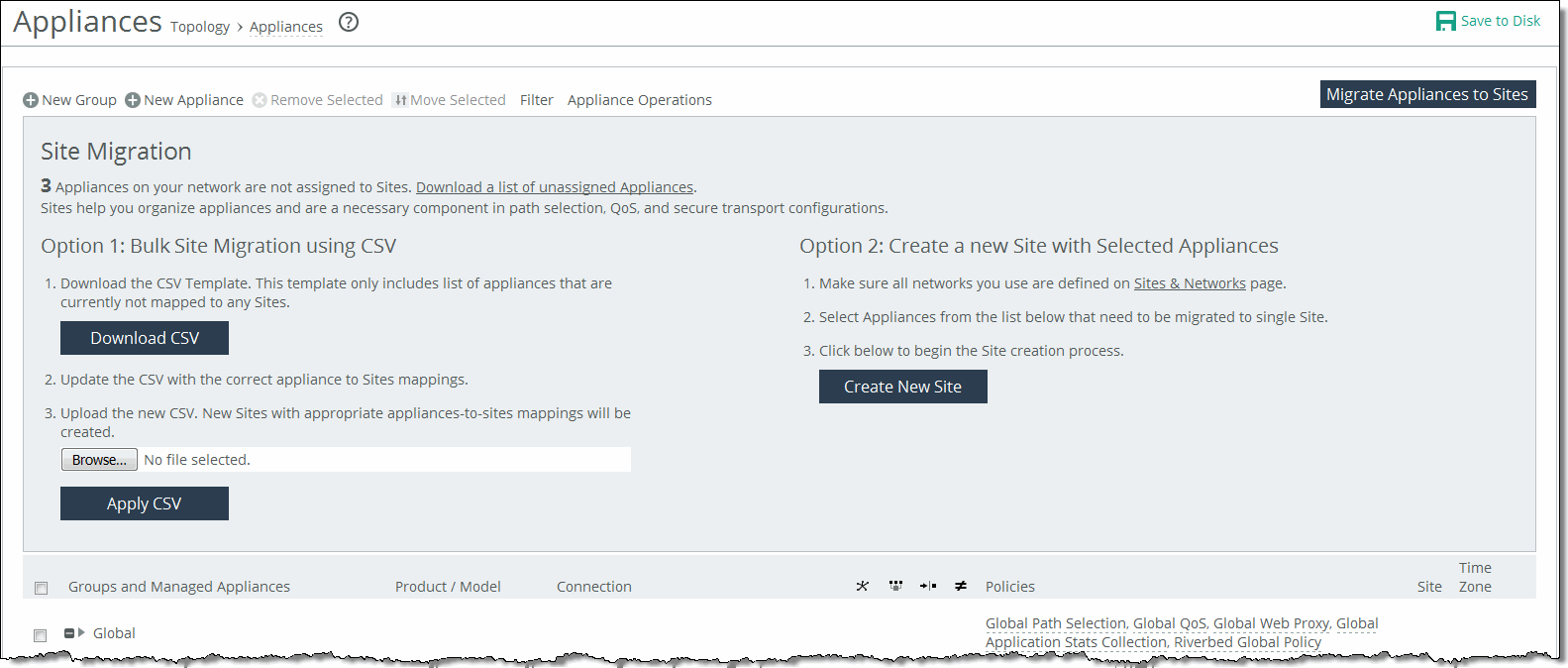About migrating appliances to sites
If you’re planning on using the hybrid networking features of path selection, simplified QoS, or secure transport, you must migrate your appliances to sites, networks, and uplinks. See
About Sites, Networks, Uplinks, and Regions.Migrating appliances to sites
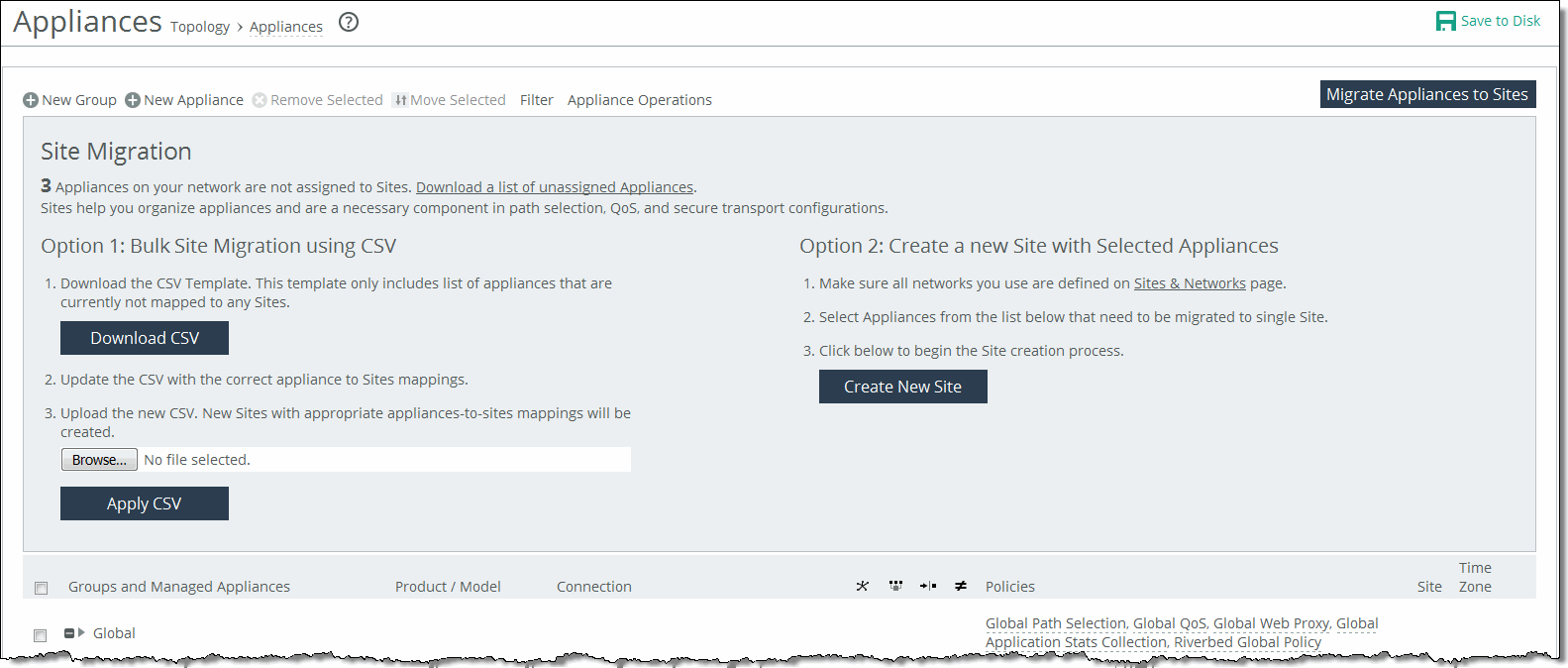
The SCC provides these migration tools:
• Bulk migration using a CSV template—Bulk migration allows you to migrate groups of appliances to more than one site in a single operation. The bulk migration wizard provides a custom CSV template. The SCC automatically populates the template with the appliances, group names, serial numbers, hostnames, and IP addresses currently managed by the SCC. For details, see
Migrating in bulk using the CSV template. • Create a new site from selected appliances—Alternatively you can create individual sites manually using the Create a New Site form in the Appliances page or the detailed New Sites form (for features such as secure transport) on the Sites & Networks page. Creating sites allows the user to map their unassigned appliances to sites. For details, see
Creating a new site from selected appliances. Migrating in bulk using the CSV template
You can migrate in bulk under Manage > Topology: Appliances.
1. In Appliances page, click Migrate Appliances to Sites to display the Site Migration page.
2. In the Site Migration page, click Download CSV to download the CSV template and open it in Excel.
3. Define the sites. The Site Name, Site Type, Site Region, Subnets, and Peers (if custom endpoints configured) are required. The Site Name column doesn’t accept commas. We recommend creating the region and type before you populate this CSV template. Uplink Gateway fields are ignored unless a connectivity template is specified. If one is specified, then Uplink Gateway is required. Internet traffic can be either Direct-to-Net or backhauled through a site. Specify a site to backhaul through or leave blank for Direct-to-Net.
4. Associate appliances to sites. The Object Type, Serial Number, and Site Name are required. The Site Name doesn’t accept commas. You can also assign the appliance to an already existing site.
5. Save, and then close the CSV file.
6. In the Site Migration page under Option 1, click Browse to navigate to the CSV template.
7. Click Apply CSV to upload the new CSV template to the SCC. New sites with appropriate appliances to sites mappings are created and displayed in the Appliance/Group table.
Creating a new site from selected appliances
You can create a new site in under Manage > Topology: Appliances.
1. Click Migrate Appliances to Sites to display the Site Migration panel.
2. Select the appliances you want to migrate.
3. Under Option 2, click Create New Site to expand the page and display the controls to create a site. Under Riverbed Appliances, the selected appliances automatically appear.
4. Enter a site name, site type, region, and a brief description that will help you identify the site.