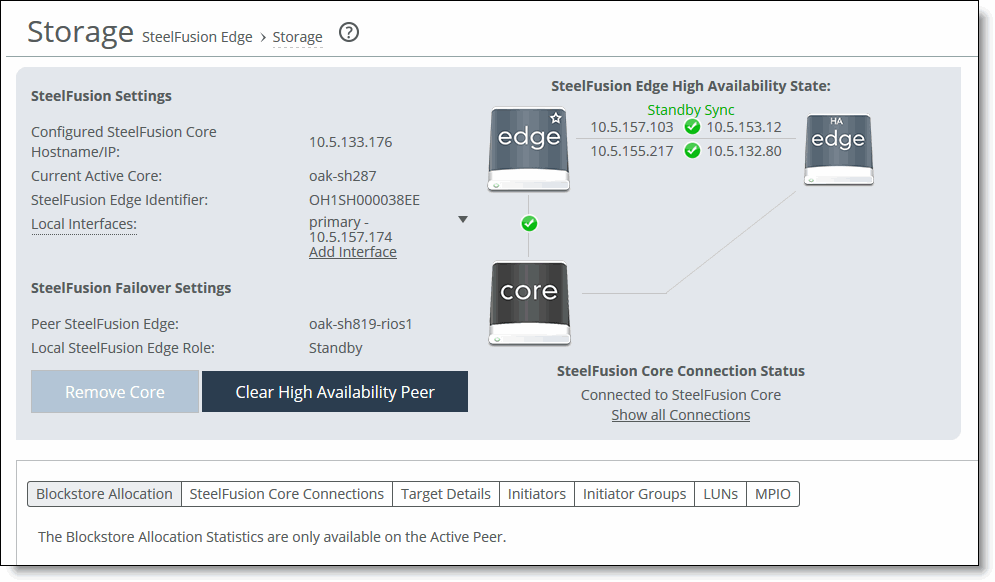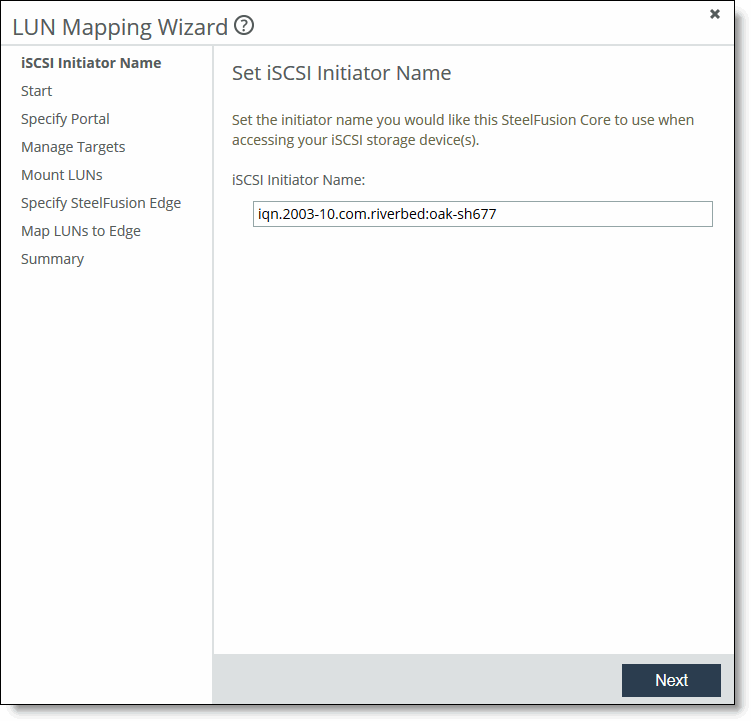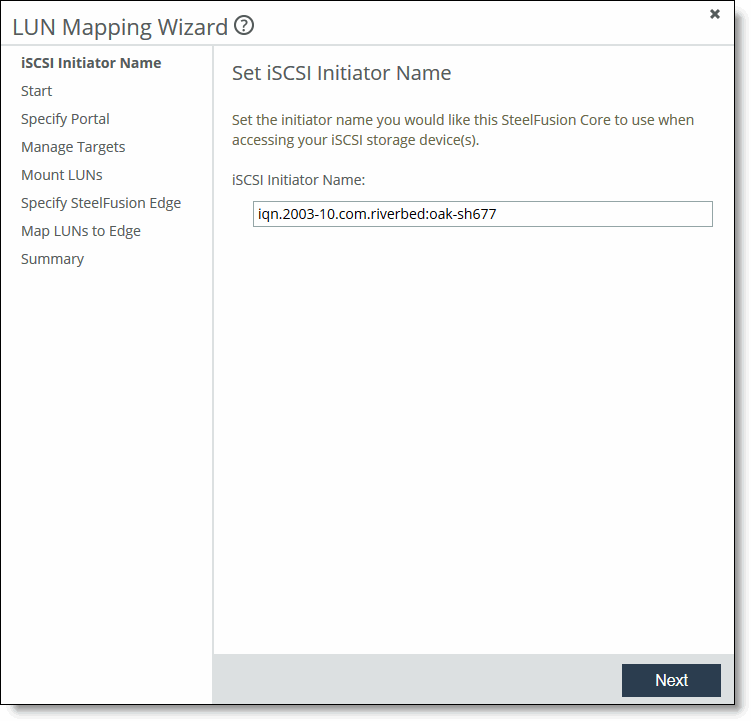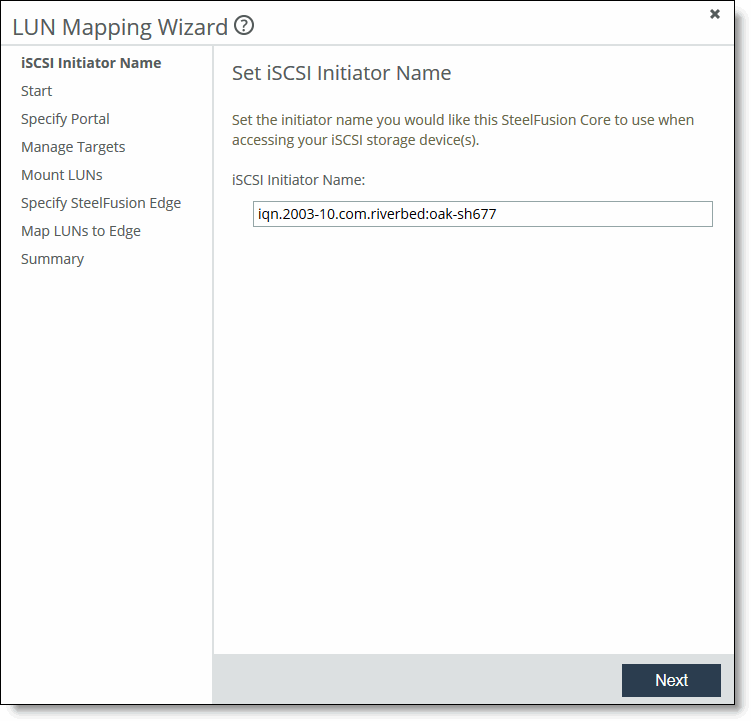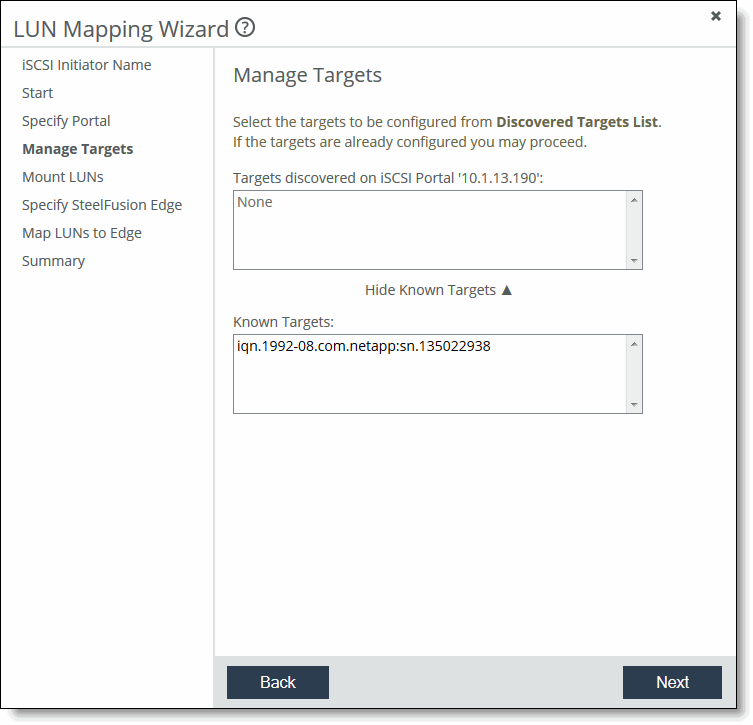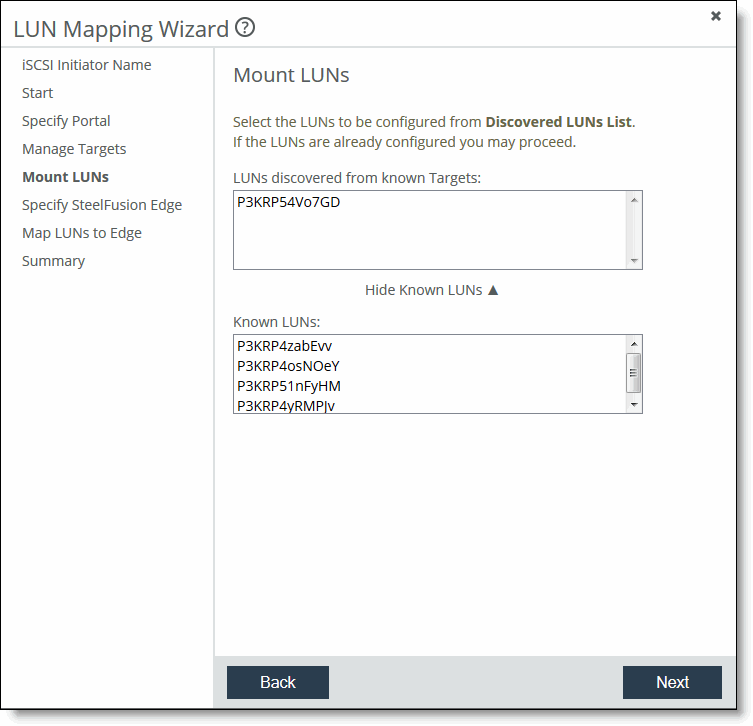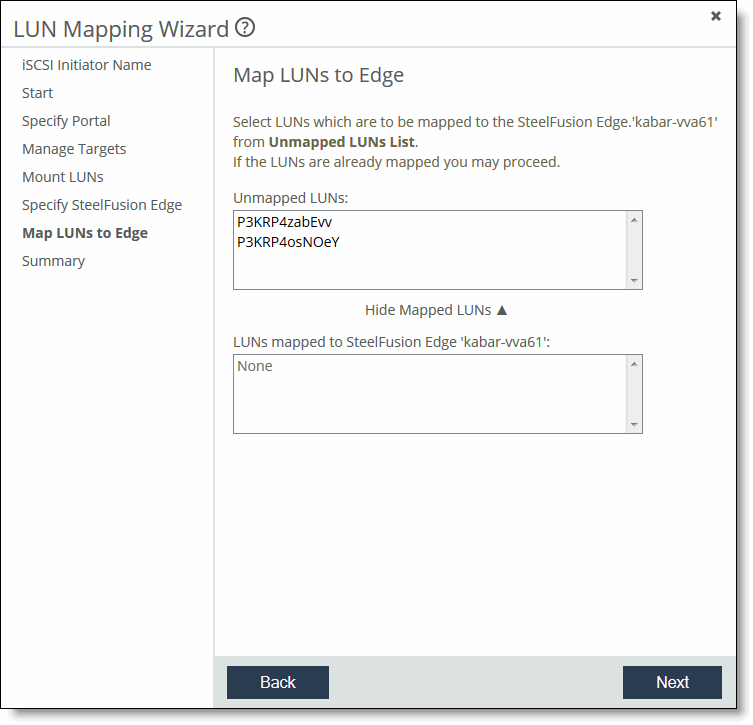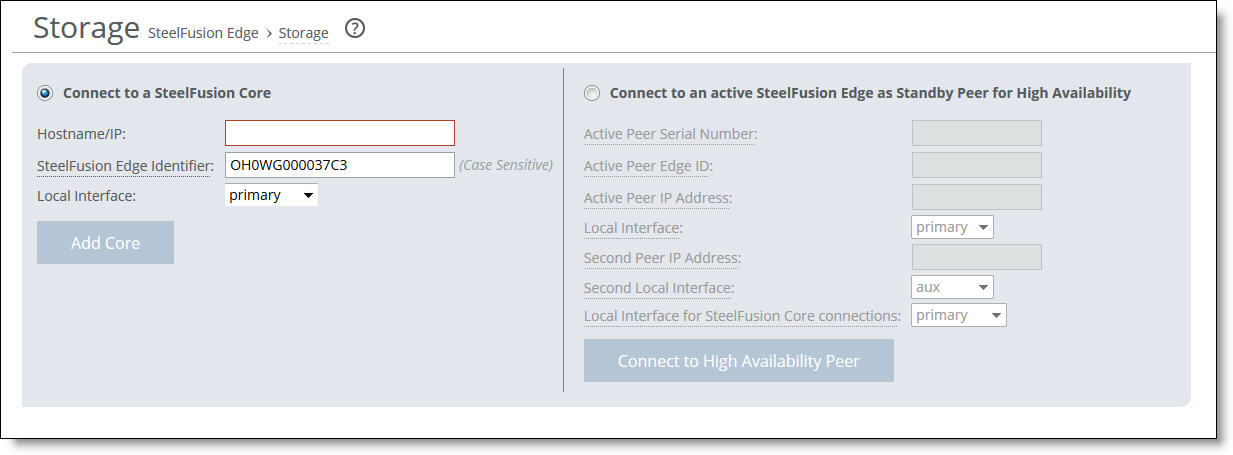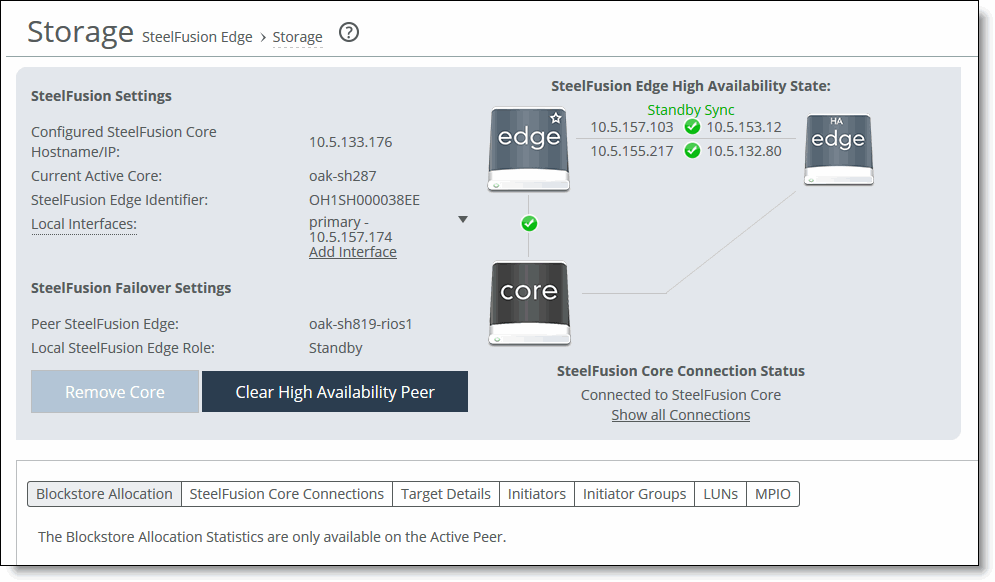Mapping LUNs to Edges
The LUN mapping pages enable you to quickly add LUNs, Edges, and iSCSI portals and targets to the Core configuration.
To map LUNs to Edges
1. Choose Configure > Wizards: LUN Mapping to display the LUN Mapping Wizard.
Figure: LUN Mapping Wizard
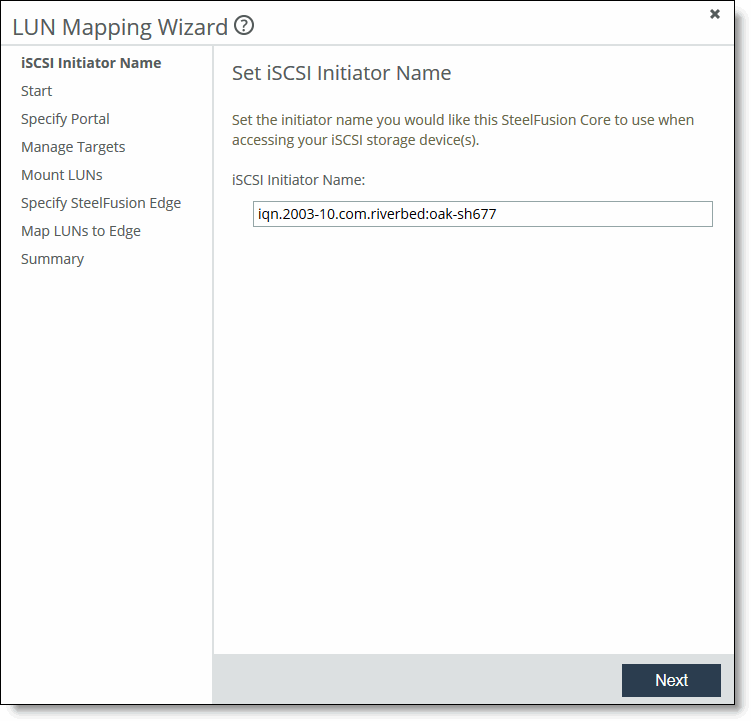
2. In the iSCSI Initiator Name field, specify the iSCSI Qualified Name (IQN) determined in
Prerequisites.
3. Click Next.
The Before You Begin page displays prerequisites already discussed in this guide.
4. Click Next to display the Specify Portal page.
Figure: LUN Mapping Wizard - Specify Portal page

5. Specify the iSCSI portal using the controls described in this table.
Control | Description |
Select from known Portals | From the IP address drop-down list, select a previously configured iSCSI portal. Appliances that appear in this list are independently configured in the Configure > Storage Array: iSCSI, Initiators, MPIO page. |
Add new Portal | Specify the IP address and port for the intended iSCSI portal. |
6. Click Next to display the Manage Targets page.
Figure: LUN Mapping Wizard - Manage Targets page
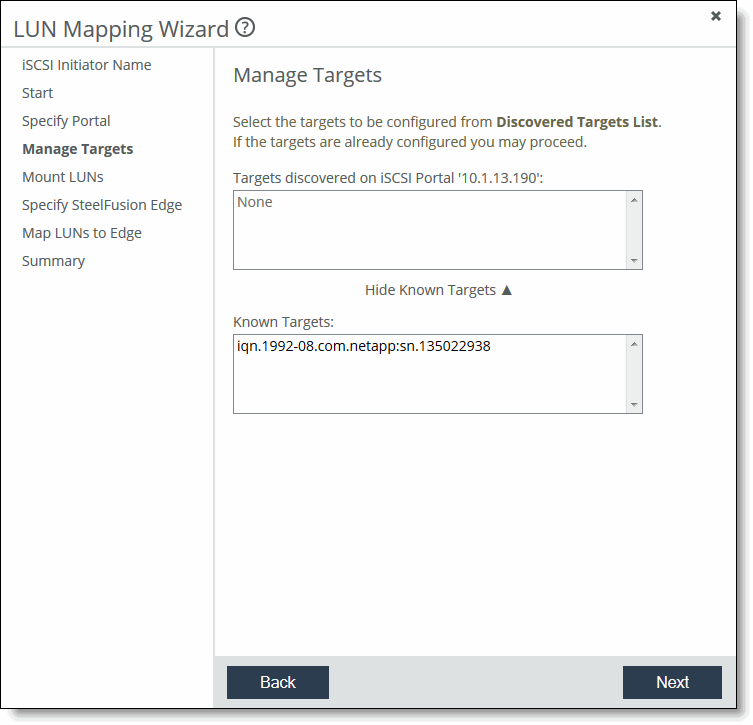
7. Select and add targets from the top panel, which displays the targets discovered on the portal selected in the previous page.
8. Click Next to display the Mount LUNs page.
Figure: LUN Mapping Wizard - Mount LUNs page
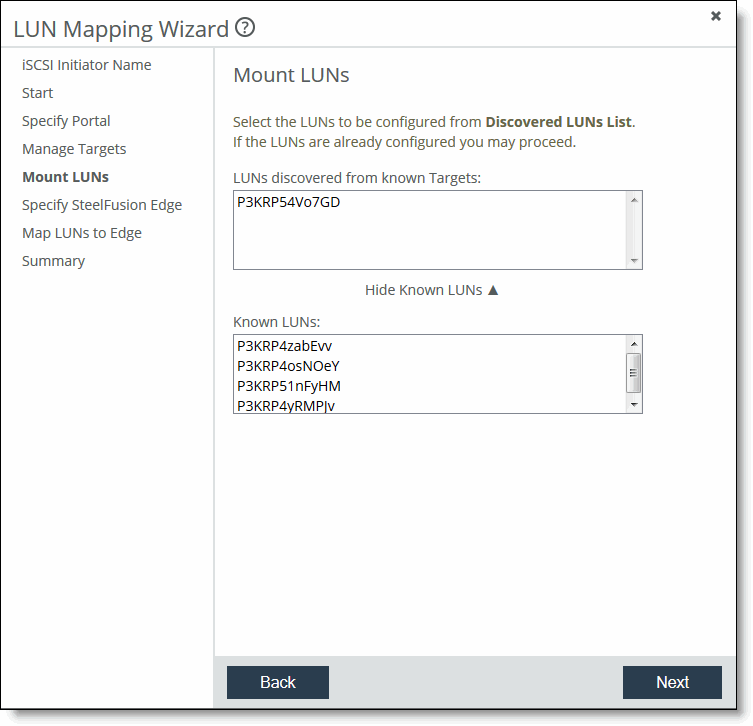
9. Select and add LUNs from the top panel, which displays the LUNs discovered on the targets selected in the previous page.
10. Click Next to display the Specify SteelFusion Edge page.
Figure: LUN Mapping Wizard - Specify SteelFusion Edge page

11. Specify the Edge using the controls described in this table.
Control | Description |
Select from known SteelFusion Edges | From the SteelFusion Edge Identifier drop-down list, select a previously configured Edge. Note: After initial configuration, this setting can be modified in the Configure > Manage: SteelFusion Edges page in the SteelFusion Core Management Console. You can also add more Edges. |
Add new SteelFusion Edge | Specify the hostname for the intended Edge. |
12. Click Next to display the Map LUNs to Edge page.
13. Select and map LUNs from the top panel, which displays the unmapped LUNs, to the Edge selected in one of the preceding pages.
Figure: LUN Mapping Wizard - Map LUNs to Edge page
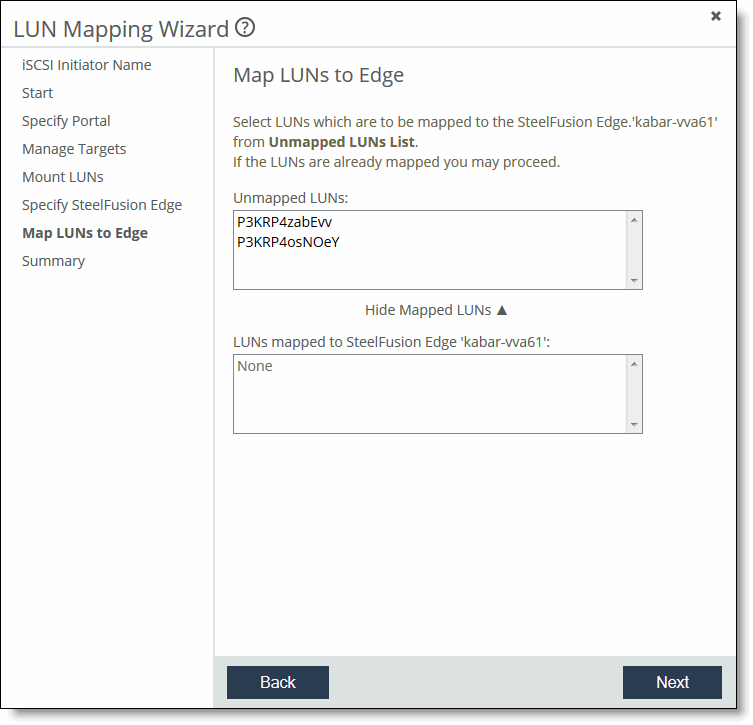
14. Click Next to display the Summary page.
The Summary page displays the settings configured in the LUN settings pages and provides links directly to the related configuration pages.
15. Click Exit to complete the set-up procedure.
Confirming the connection to an Edge
This section describes how to confirm that a specific Edge is communicating with the newly configured Core.
To confirm the connection
2. Choose Storage > Storage Edge Configuration to display the Storage page.
Figure: SteelFusion Storage page - without any configuration
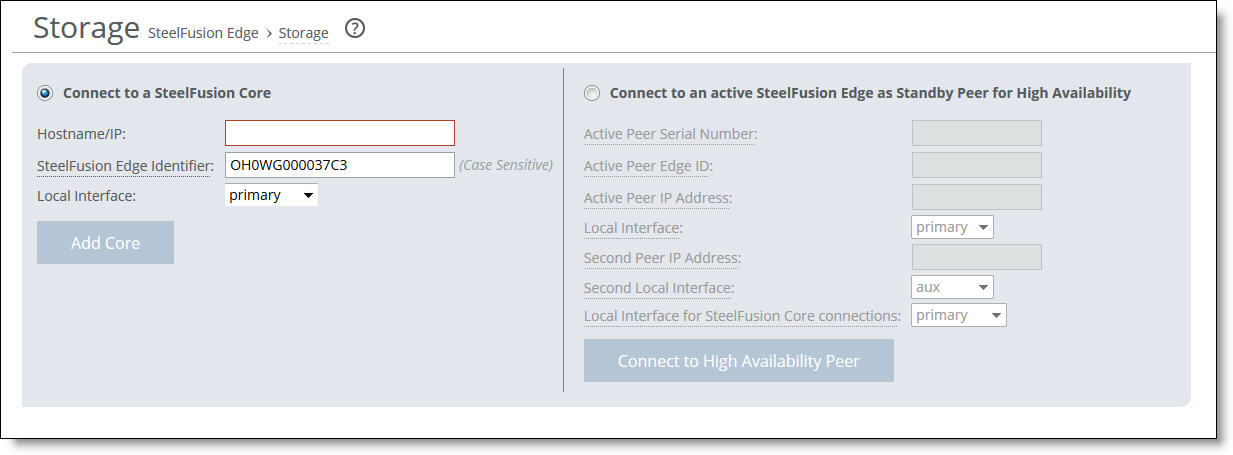
Figure: SteelFusion Storage page - with Edge high availability configured