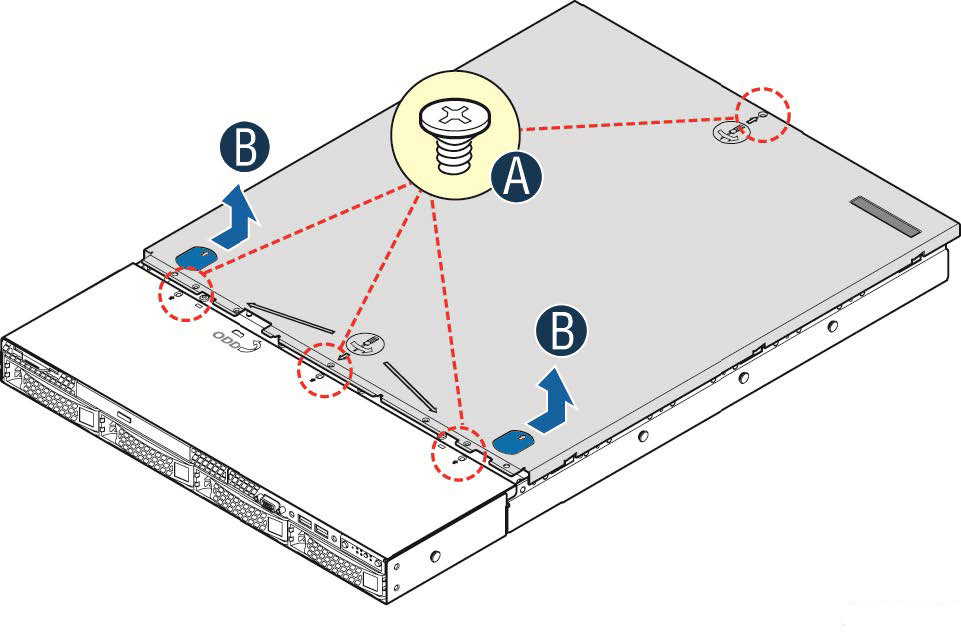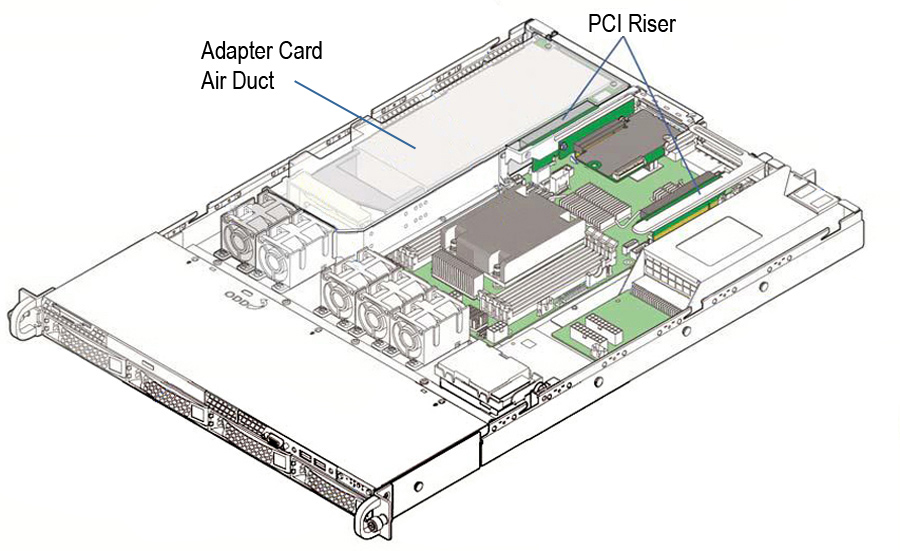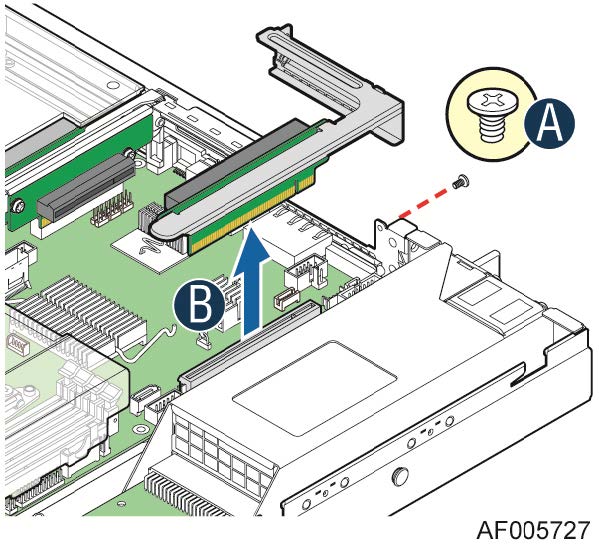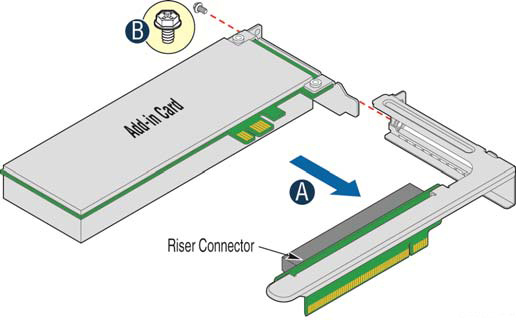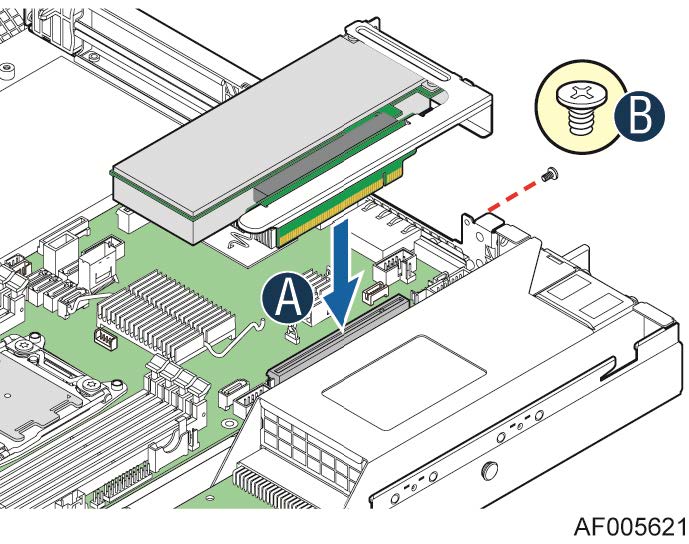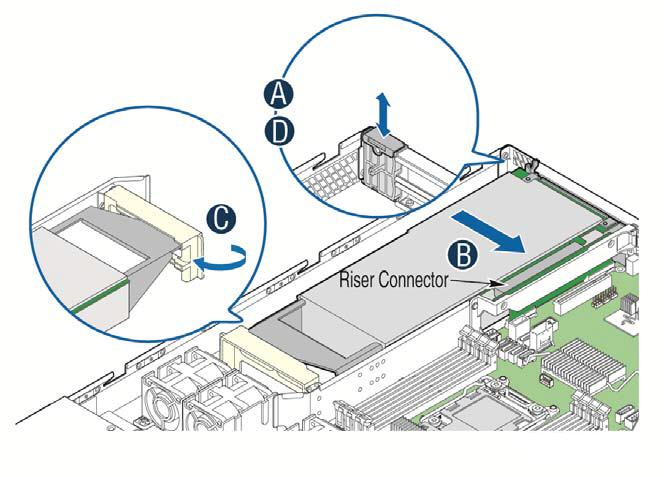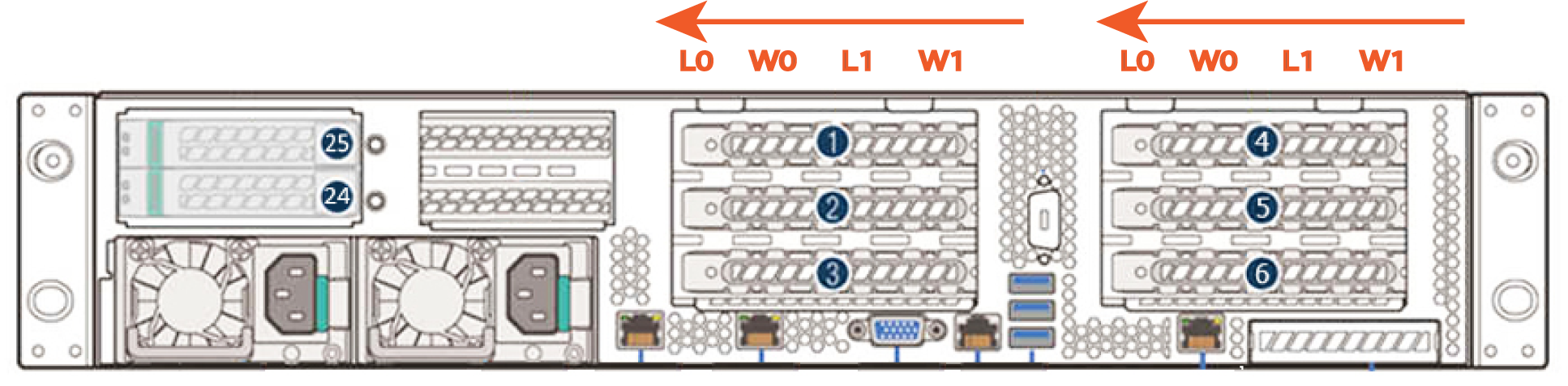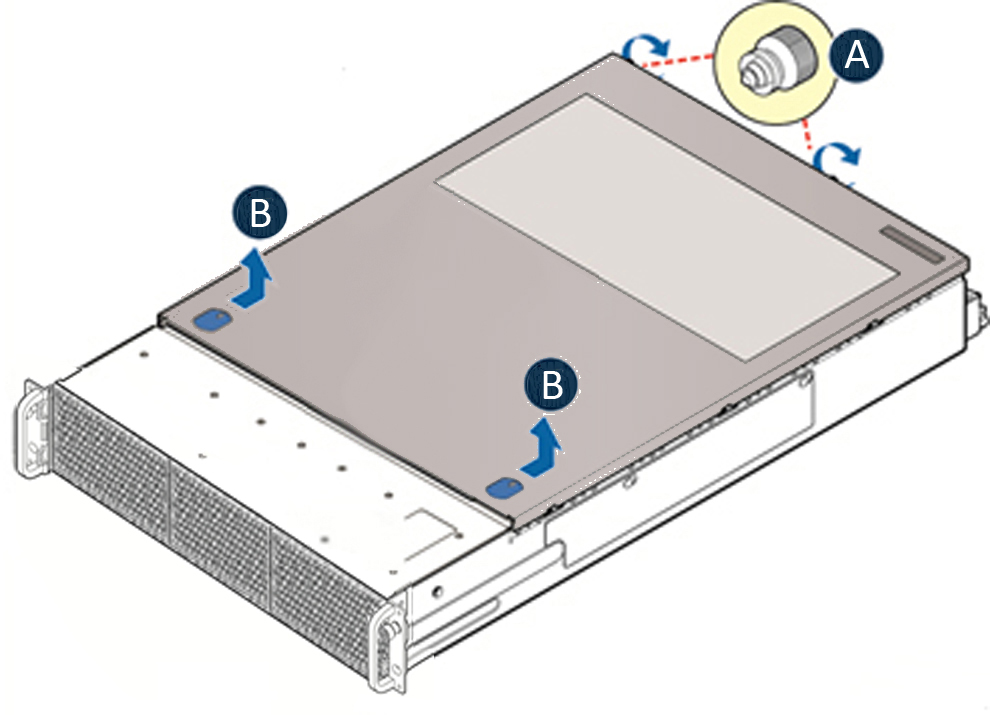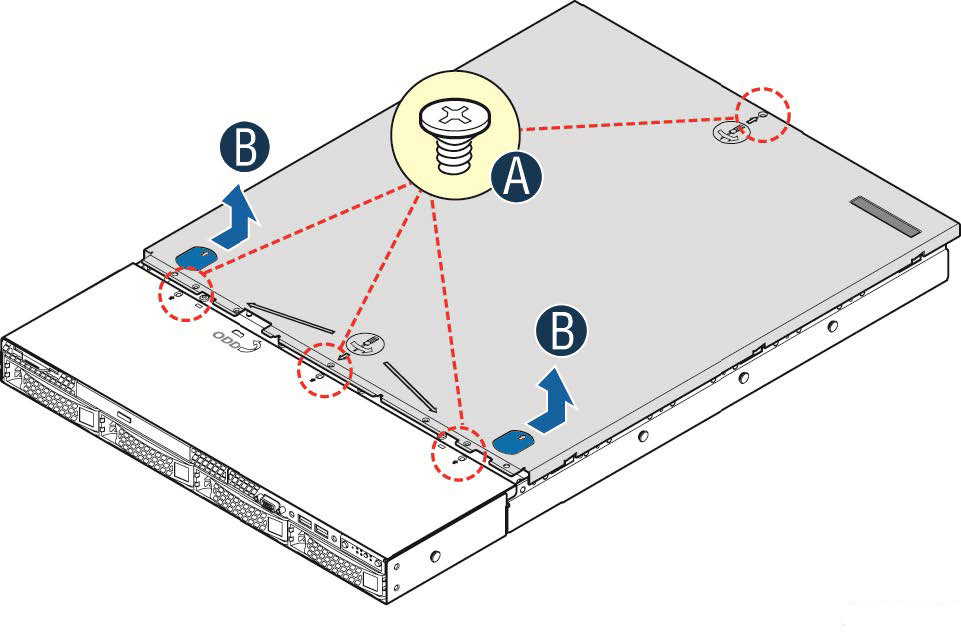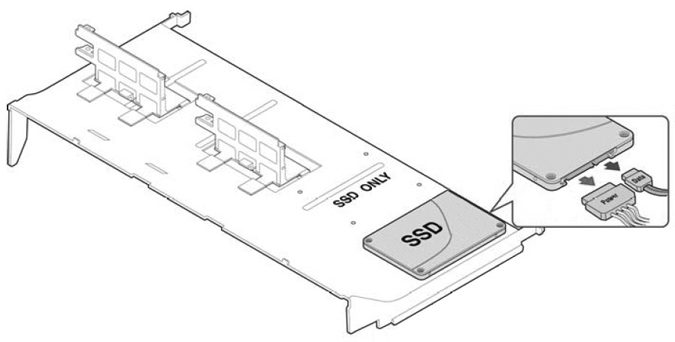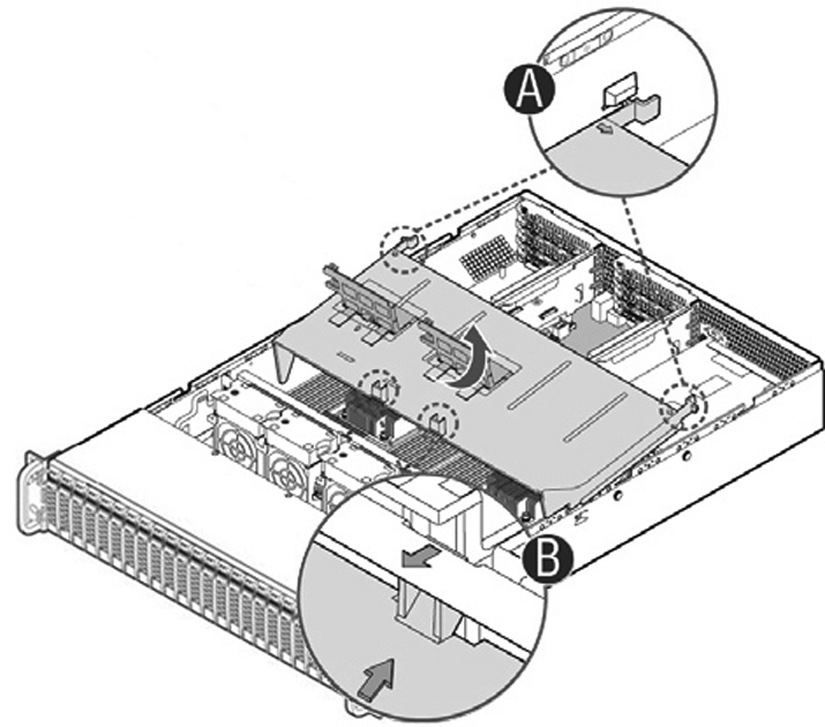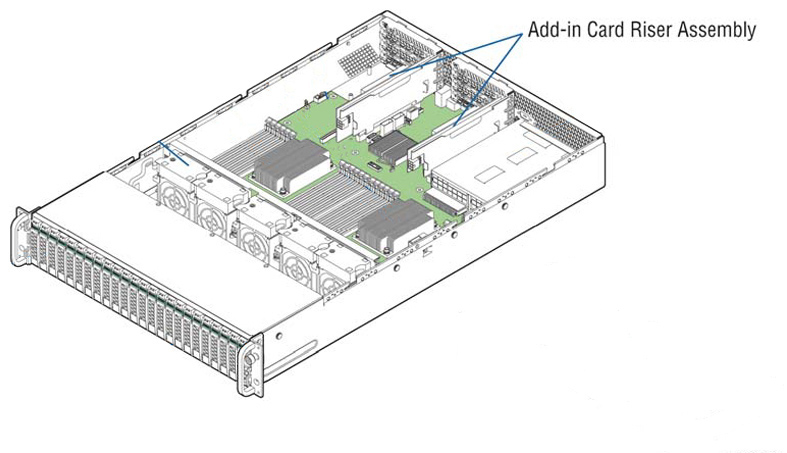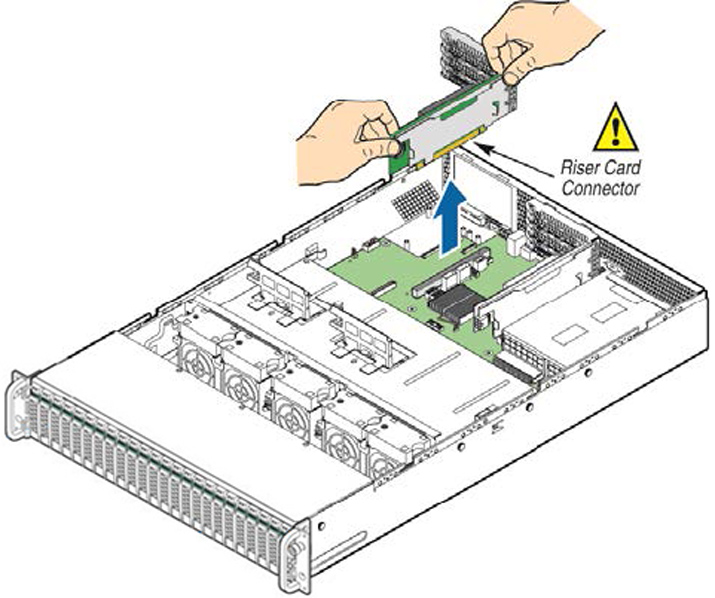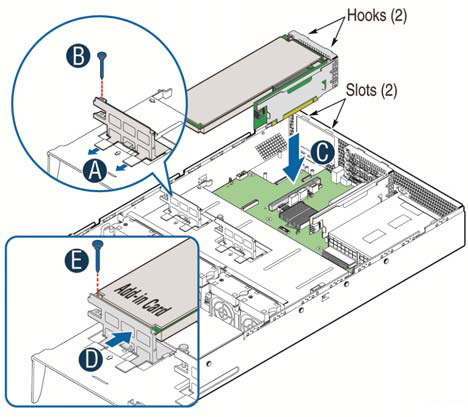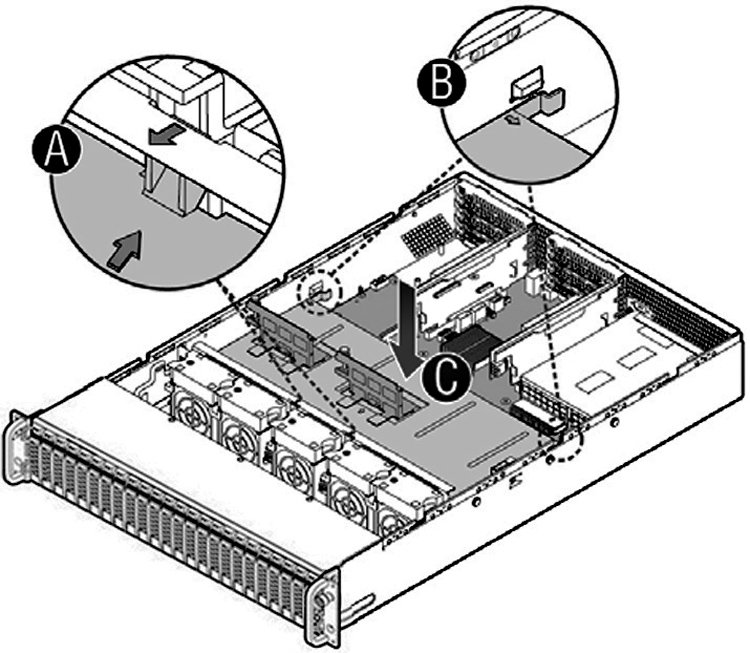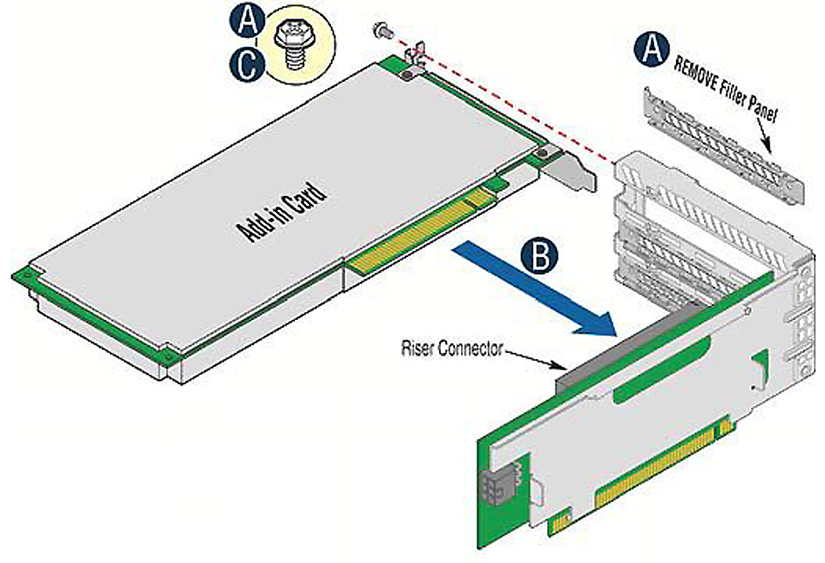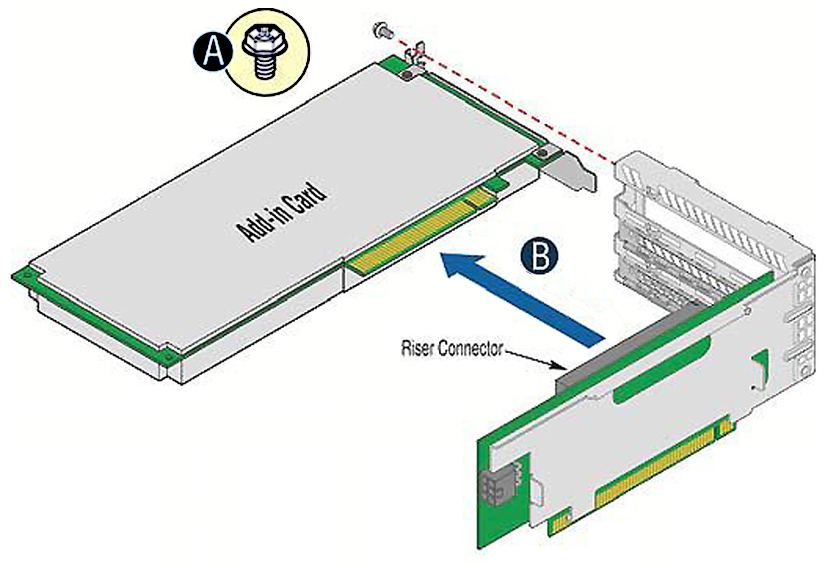Installing Network Cards in SteelHead GX and xx70, SteelHead SD, SteelCentral, Interceptor 9600, and SteelFusion Core 3500
This chapter describes how to install network add-on cards (that is, network interface cards (NICs), and Peripheral Component Interconnect Express (PCIe) expansion and storage cards). It includes these sections:
This chapter assumes you have installed and configured the appliance. For details, see the installation and configuration guide for your product.
1U appliances included in this chapter
This chapter describes how to install cards in the following 1U appliances:
• 1U SteelHead CX3070, 1U SteelHead SD 3070-SD
• SteelCentral NetProfiler 4270-UI and 4270-DB
• SteelCentral NetExpress 470
• SteelCentral NetShark 2170
• SteelCentral AppResponse 2170
For information about SteelFusion Edge appliances, see the SteelFusion Edge Hardware and Maintenance Guide.
2U appliances included in this chapter
This chapter describes how to install cards in the following 1U appliances:
• 2U SteelHead CX5070 and CX7070
• 2U SteelCentral NetProfiler 2270, 4270-EXP, and 4270-AN
• 2U SteelCentral NetShark 4170 and 6170
• 2U SteelCentral AppResponse 4170, 6170, and 8170
• 2U SteelHead GX10000
• 2U SteelHead Interceptor 9600
• 2U SteelFusion Core 3500
For information about SteelFusion Edge appliances, see the SteelFusion Edge Hardware and Maintenance Guide.
Before you begin
During installation, make sure you follow proper ESD procedures when you handle the network add-on card:
• Wear properly grounded ESD straps.
• If an ESD strap isn’t available, touch a properly grounded metallic surface prior to handling the network add-on card.
• Don’t touch the electronic components on the network add-on card.
Before you install a network add-on card, ensure the card meets the software and appliance requirements described in the following sections.
Supported cards for SteelHead GX, SteelHead CX xx70,
SteelHead SD 3070-SD, and Interceptor 9600 appliances
This section describes the software requirements and cards that you can install on SteelHead GX10000, SteelHead CX xx70, SteelHead SD 3070-SD, and Interceptor 9600 appliances.
All the network cards for the SteelHead, SteelHead GX, and Interceptor appliances support fail-to-block mode. For details, see
Chapter: Fail-to-Block Mode.For SteelHead SD 3070-SD appliances, bypass NICs aren’t required for SteelConnect gateway deployments. You can install supported NICs for nonbypass traffic. For details, see
SteelHead GX10000.
The following tables summarize the add-on cards and software requirements for the SteelHead GX10000, CX xx70 and Interceptor 9600 appliances.
SteelHead CX 3070
NICs | Size (*) | Manufacturing part # | Orderable part # | Required software |
Four-Port 1-GbE Copper Base-T | HHHL | 410-00115-01** | NIC-1-001G-4TX-BP | RiOS 8.6.2 or RiOS 9.0.0b or later |
Two-Port 1-GbE Fiber SX | HHHL | 410-00113-01 | NIC-1-001G-2SX-BP | RiOS 8.6.2 or RiOS 9.0.0b or later |
Four-Port 1-GbE Fiber SX | FHHL | 410-00122-01 | NIC-1-001G-4SX-BP | RiOS 8.6.2 or RiOS 9.0.0b or later |
Two-Port 1-GbE Fiber LX | HHHL | 410-00114-01 | NIC-1-001G-2LX-BP | RiOS 8.6.2 or RiOS 9.0.0b or later |
Four-Port 1-GbE Fiber LX | FHHL | 410-00123-01 | NIC-1-001G-4LX-BP | RiOS 8.6.2 or RiOS 9.0.0b or later |
Two-Port 10-GbE Fiber SR | FHHL | 410-00302-03 | NIC-1-010G-2SR-BP | RiOS 8.6.2 or RiOS 9.0.0b or later |
Two-Port 10-GbE Fiber LR | FHHL | 410-00301-03 | NIC-1-010G-2LR-BP | RiOS 8.6.2 or RiOS 9.0.0b or later |
Four-Port 10-GbE Fiber SR (redirector)* | FH7.6” | 410-00191-01 | NIC-1-010G-4SR-BP | RiOS 9.6.2a, 9.8 or later |
*HHHL = Half Height, Half Length; FHHL = Full Height, FH7.6 = Full Height, Length 7.6”
* The Four-Port 10-GbE Fiber SR/LR NICs have a power connector cable attached that is not used in the Riverbed SteelHead platforms. The SteelHead systems are designed to fully power these NICs through the interface bus.
**You might receive a card with the part number 410-00115-11. The -11 denotes a different manufacturing location. The 410-00115-11 card is the same card as the 410-00115-01 card.
In-path traffic might slow or fail with the Two-Port 40-GbE SR QSFP+ Fiber (410-00193-01) card and the Four-Port 10-GbE SR Fiber (410-00191-01) card. For a workaround, go to Knowledge Base article
S33925.
SteelHead SD 3070-SD
Bypass NICs aren’t required for SteelConnect gateway deployments since LAN traffic requires network address translation (NAT) before it reaches the service provider network.
You can install these NICs in the SteelHead SD 3070-SD for non-bypass traffic.
NICs | Size (*) | Manufacturing part # | Orderable part # | Required software |
Two-Port 10-GbE Fiber SFP+ | HHHL | 410-00036-02 | NIC-1-010G-2SFPP | SteelHead SD 2.0 or later |
Four-Port 10-GbE Fiber SFP+ | HHHL | 410-00108-01 | NIC-1-010G-4SFPP | SteelHead SD 2.0 or later |
*HHHL = Half Height, Half Length
SFP | Manufacturing part # | Orderable part # | Required software |
SFP 1-GbE SX | 410-00139-01 | TRC-1-SFP-SX | SteelHead SD 2.0 or later |
SFP 1-GbE LX | 410-00140-01 | TRC-1-SFP-LX | SteelHead SD 2.0 or later |
SFP+ 10-GbE DAC | 410-00142-01 | TRC-1-SFPP-DAC | SteelHead SD 2.0 or later |
SFP+ 10-GbE SR | 410-00143-01 | TRC-1-SFPP-SR | SteelHead SD 2.0 or later |
SFP+ 10-GbE LR | 410-00144-01 | TRC-1-SFPP-LR | SteelHead SD 2.0 or later |
SteelHead CX 5070
NICs | Size (**) | Manufacturing part # | Orderable part # | Required software |
Four-Port 1-GbE Copper Base-T | HHHL | 410-00115-01*** | NIC-1-001G-4TX-BP | RiOS 8.6.2 or RiOS 9.0.0b or later |
Two-Port 1-GbE Fiber SX | HHHL | 410-00113-01 | NIC-1-001G-2SX-BP | RiOS 8.6.2 or RiOS 9.0.0b or later |
Four-Port 1-GbE Fiber SX | FHHL | 410-00122-01 | NIC-1-001G-4SX-BP | RiOS 8.6.2 or RiOS 9.0.0b or later |
Two-Port 1-GbE Fiber LX | HHHL | 410-00114-01 | NIC-1-001G-2LX-BP | RiOS 8.6.2 or RiOS 9.0.0b or later |
Four-Port 1-GbE Fiber LX | FHHL | 410-00123-01 | NIC-1-001G-4LX-BP | RiOS 8.6.2 or RiOS 9.0.0b or later |
Two-Port 10-GbE Fiber SR | FHHL | 410-00302-03 | NIC-1-010G-2SR-BP | RiOS 8.6.2 or RiOS 9.0.0b or later |
Two-Port 10-GbE Fiber LR | FHHL | 410-00301-03 | NIC-1-010G-2LR-BP | RiOS 8.6.2 or RiOS 9.0.0b or later |
Four-Port 10-GbE Fiber SR*
(field-mountable spares only; shipped separately) | FH7.6” | 410-00191-01 | NIC-1-010G-4SR-BP | RiOS 9.6.2a, 9.6.3 or later, or RiOS 9.8.0 or later |
Four-Port 10-GbE Fiber LR*
(field-mountable spares only; shipped separately) | FH7.6” | 410-00190-01 | NIC-1-010G-4LR-BP | RiOS 9.6.2a, 9.6.3 or later, or RiOS 9.8.0 or later |
*The Four-Port 10-GbE Fiber SR/LR NICs have a power connector cable attached that is not used in the Riverbed SteelHead platforms. The SteelHead systems are designed to fully power these NICs through the interface bus.
**HHHL = Half Height, Half Length; FHHL = Full Height, Half Length; FH7.6” = Full Height, Length 7.6”.
***You might receive a card with the part number 410-00115-11. The -11 denotes a different manufacturing location. The 410-00115-11 card is the same card as the 410-00115-01 card.
In-path traffic might slow or fail with the Two-Port 40-GbE SR QSFP+ Fiber (410-00193-01) card and the Four-Port 10-GbE SR Fiber (410-00191-01) card. For a workaround, go to Knowledge Base article
S33925.
SteelHead CX 7070
NICs | Size (**) | Manufacturing part # | Orderable part # | Required software |
Four-Port 1-GbE Copper Base-T | HHHL | 410-00115-01*** | NIC-1-001G-4TX-BP | RiOS 8.6.2 or RiOS 9.0.0b or later |
Two-Port 1-GbE Fiber SX | HHHL | 410-00113-01 | NIC-1-001G-2SX-BP | RiOS 8.6.2 or RiOS 9.0.0b or later |
Four-Port 1-GbE Fiber SX | FHHL | 410-00122-01 | NIC-1-001G-4SX-BP | RiOS 8.6.2 or RiOS 9.0.0b or later |
Two-Port 1-GbE Fiber LX | HHHL | 410-00114-01 | NIC-1-001G-2LX-BP | RiOS 8.6.2 or RiOS 9.0.0b or later |
Four-Port 1-GbE Fiber LX | FHHL | 410-00123-01 | NIC-1-001G-4LX-BP | RiOS 8.6.2 or RiOS 9.0.0b or later |
Two-Port 10-GbE Fiber SR | FHHL | 410-00302-03 | NIC-1-010G-2SR-BP | RiOS 8.6.2 or RiOS 9.0.0b or later |
Two-Port 10-GbE Fiber LR | FHHL | 410-00301-03 | NIC-1-010G-2LR-BP | RiOS 8.6.2 or RiOS 9.0.0b or later |
Four-Port 10-GbE Fiber SR*
(field-mountable spares only; shipped separately) | FH7.6” | 410-00191-01 | NIC-1-010G-4SR-BP | RiOS 9.6.2a, 9.6.3 or later, or RiOS 9.8.0 or later |
Four-Port 10-GbE Fiber LR*
(field-mountable spares only; shipped separately) | FH7.6” | 410-00190-01 | NIC-1-010G-4LR-BP | RiOS 9.6.2a, 9.6.3 or later, or RiOS 9.8.0 or later |
5-Gbps Compression Offload Card | HHHL | 410-00303-02 | OFL-1-CMP-1 | RiOS 8.6.2 or RiOS 9.0.0b or later (CX7070-H only) |
*The Four-Port 10-GbE Fiber SR/LR NICs have a power connector cable attached that is not used in the Riverbed SteelHead platforms. The SteelHead systems are designed to fully power these NICs through the interface bus.
**HHHL = Half Height, Half Length; FHHL = Full Height, Half Length; FH7.6” = Full Height, Length 7.6”.
***You might receive a card with the part number 410-00115-11. The -11 denotes a different manufacturing location. The 410-00115-11 card is the same card as the 410-00115-01 card.
In-path traffic might slow or fail with the Two-Port 40-GbE SR QSFP+ Fiber (410-00193-01) card and the Four-Port 10-GbE SR Fiber (410-00191-01) card. For a workaround, go to Knowledge Base article
S33925.
SteelHead GX10000
NICs | Size (**) | Manufacturing part # | Orderable part # | Required software |
Two-Port 10-GbE Fiber SR | FHHL | 410-00302-03 | NIC-1-010G-2SR-BP | RiOS 9.6.0.gx1 or later |
Two-Port 10-GbE Fiber LR | FHHL | 410-00301-03 | NIC-1-010G-2LR-BP | RiOS 9.6.0.gx1 or later |
Four-Port 10-GbE Fiber SR* | FH7.6” | 410-00191-01 | NIC-1-010G-4SR-BP | RiOS 9.8.0 or later |
Four-Port 10-GbE Fiber LR* | FH7.6” | 410-00190-01 | NIC-1-010G-4LR-BP | RiOS 9.8.0 or later |
Four-Port 10-GbE Copper | FH9.5” | 410-00195-01 | NIC-1-010G-4TX-BP | RiOS 9.9.0 or later |
Four-Port 10-GbE DAC | FH7.6” | 410-00197-01 | NIC-1-010G-DAC-BP | RiOS 9.9.0 or later |
Two-Port 40-GbE Fiber SR | FH9.5” | 410-00193-01 | NIC-1-040G-2SR4-BP | RiOS 9.7 or later |
Two-Port 40-GbE Fiber LR | FH9.5” | 410-00194-01 | NIC-1-040G-2LR4-BP | RiOS 9.7 or later |
10-Gbps Compression Offload Card | FHHL | 410-00055-02 | OFL-1-CMP-2 | RiOS 9.6.0.gx1 or later |
Four-Port 1-GbE Copper Base-T Bypass | HHHL | 410-00115-01*** | NIC-1-001G-4TX-BP | RiOS 9.9.0a or later |
Four-Port 1-GbE Fiber SX Bypass | FHHL | 410-00122-01 | NIC-1-001G-4SX-BP | RiOS 9.9.0a or later |
*The Four-Port 10-GbE Fiber SR/LR NICs have a power connector cable attached that is not used in the Riverbed SteelHead platforms. The SteelHead systems are designed to fully power these NICs through the interface bus.
**HHHL = Half Height, Half Length; FHHL = Full Height, Half Length; FH7.6” = Full Height, Length 7.6”; FH9.5” = Full Height, Length 9.5”.
***You might receive a card with the part number 410-00115-11. The -11 denotes a different manufacturing location. The 410-00115-11 card is the same card as the 410-00115-01 card.
In-path traffic might slow or fail with the Two-Port 40-GbE SR QSFP+ Fiber (410-00193-01) card and the Four-Port 10-GbE SR Fiber (410-00191-01) card. For a workaround, go to Knowledge Base article
S33925.
SteelHead Interceptor 9600
9600 NICs | Size (*) | Manufacturing part # | Orderable part # | Supported Interceptor versions |
Four-Port 1-GbE Copper Base-T | HHHL* | 410-00115-01** | NIC-1-001G-4TX-BP | 4.5.2 or later |
Two-Port 1-GbE Fiber SX | HHHL | 410-00113-01 | NIC-1-001G-2SX-BP | 4.5.2 or later |
Four-Port 1-GbE Fiber SX | FHHL | 410-00122-01 | NIC-1-001G-4SX-BP | 4.5.2 or later |
Two-Port 1-GbE Fiber LX | HHHL | 410-00114-01 | NIC-1-001G-2LX-BP | 4.5.2 or later |
Four-Port 1-GbE Fiber LX | FHHL | 410-00123-01 | NIC-1-001G-4LX-BP | 4.5.2 or later |
Two-Port 10-GbE Fiber SR | FHHL | 410-00302-03 | NIC-1-010G-2SR-BP | 4.5.2 or later |
Two-Port 10-GbE Fiber LR | FHHL | 410-00301-03 | NIC-1-010G-2LR-BP | 4.5.2 or later |
Two-Port 40-GbE Fiber SR | FH9.5” | 410-00193-01 | NIC-1-040G-2SR4-BP | 7.0 or later |
Two-Port 40-GbE Fiber LR | FH9.5” | 410-00194-01 | NIC-1-040G-2LR4-BP | 7.0 or later |
Four-Port 10-GbE Fiber SR | FHFL | 410-00191-01 | NIC-1-010G-4SR-BP | 7.1 or later |
Four-Port 10-GbE Fiber LR | FHFL | 410-00190-01 | NIC-1-010G-4LR-BP | 7.1 or later |
*HHHL = Half Height, Half Length; FHHL = Full Height, Half Length; FH9.5” = Full Height, Length 9.5”.
**You might receive a card with the part number 410-00115-11. The -11 denotes a different manufacturing location. The 410-00115-11 card is the same card as the 410-00115-01 card.
The NIC-1-010G-4SR-BP-C and the NIC-1-010G-4LR-BP-C cards are not supported on the Interceptor 9600 due to compliance restrictions.
In-path traffic might slow or fail with the Two-Port 40-GbE SR QSFP+ Fiber (410-00193-01) card and the Four-Port 10-GbE SR Fiber (410-00191-01) card. For a workaround, go to Knowledge Base article
S33925.
For Interceptor 9600 slot restrictions, see
Slot restrictions for 2U appliances.
Maximum NICs and slot restrictions for SteelHead GX10000,
CX5070, CX7070, and Interceptor 9600
This table summarizes the maximum number of NICs and slot restrictions for the SteelHead GX10000, CXxx70, and Interceptor 9600 appliances. For additional details on slot restrictions, see
Slot restrictions for 2U appliances.
Supported NICs | Quantity | Supported slots |
SteelHead GX 10000 | | |
1 GbE | 4 | 1, 2, 4, 5 (compression card in slots 3 and 6) |
10 GbE | 2 | 1, 2 (hardware restriction in slots 4 and 5; compression cards in slots 3 and 6) |
40 GbE | 2 | 1, 2 (compression card in slots 3 and 6) |
SteelHead CX5070 | | |
1 GbE | 6 | 1-6 |
10 GbE | 4 | 1, 2, 3, 6 (hardware restriction in slots 4 and 5) |
40 GbE | 2 | 1, 2 |
SteelHead CX7070 | | |
1 GbE | 5 | 1, 2, 4, 6 (compression card in slot 3) |
10 GbE | 3 | 1, 2, 6 (compression card in slot 3; hardware restrictions slots 4 and 5) |
40 GbE | 2 | 1, 2 (compression card in slot 3) |
SteelHead CX3070 | | |
10GbE (fiber SR, redirector) | 2 | Slots 2 and 3 (Slot 1 is reserved for the default bypass card and it only takes a half-height card.) |
Interceptor 9600 | | |
1 GbE | 6 | 1-6 |
10 GbE | 4 | 1, 2, 3, 6 |
40 GbE | 2 | 1, 2 |
Supported cards for SteelFusion Core 3500 appliances
All the network cards for SteelFusion appliances support fail-to-block mode, see
Chapter: Fail-to-Block Mode.The SteelFusion Core 3500 NICs require SteelFusion Core 4.0 or later.
The Two-Port 10-GbE Fiber SFP+ card requires SteelFusion Core 4.2 or later.
The following tables summarize the add-on cards and small form-factor pluggables (SFP) compatible with the SteelFusion Core 3500 appliances.
SteelFusion Core 3500
NICs | Size (*) | Manufacturing part # | Orderable part # | SFCR3500 |
Four-Port 1-GbE Copper | HHHL | 410-00115-01** | NIC-1-001G-4TX | X |
Four-Port 1-GbE Fiber/Copper SFP | HHHL | 410-00124-01 | NIC-1-001G-4SFP | X |
Two-Port 10-GbE Fiber SFP+ | HHHL | 410-00036-02 | NIC-1-010G-2SFPP | X |
Two-Port 10-GbE TX Copper | HHHL | 410-00094-01 | NIC-1-010G-2TX | X |
* HHHL = Half Height, Half Length
**You might receive a card with the part number 410-00115-11. The -11 denotes a different manufacturing location. The 410-00115-11 card is the same card as the 410-00115-01 card.
SFP | Manufacturing part # | Orderable part # | SFCR3500 |
SFP+ 10-GbE SR | 410-00143-01 | TRC-1-SFPP-SR | X |
SFP+ 10-GbE LR | 410-00144-01 | TRC-1-SFPP-LR | X |
Supported cards for SteelFusion Edge appliances
For details on installing NICs on SteelFusion Edge appliances, see the SteelFusion Edge Hardware and Maintenance Guide.
NIC description | Orderable part # | 1U slots supported | 2U slots supported | Node |
Four-Port 1-GbE Copper Base-T | NIC-2-001G-4TX-BP | Slot 1 only | Not supported | RiOS |
Four-Port 1-GbE Copper Base-T | NIC-1-001G-4TX-BP | Slot 2 only | Slots 2, 3, or 4 | RiOS |
Four-Port 1-GbE Fiber SX | NIC-1-001G-4SX-BP | Slot 2 only | Slots 2, 3, or 4 | RiOS |
Four-Port 1-GbE Fiber SX | NIC-1-001G-2SX-BP | Slot 2 only | Slots 2, 3, or 4 | RiOS |
Two-Port 1-GbE Fiber LX | NIC-1-001G-2LX-BP | Slot 2 only | Slots 2, 3, or 4 | RiOS |
Two-Port 1-GbE Fiber LX | NIC-1-001G-4LX-BP | Slot 2 only | Slots 2, 3, or 4 | RiOS |
Two-Port 10-GbE Fiber SR | NIC-1-010G-2SR-BP | Slot 2 only | Slots 2, 3, or 4 | RiOS |
Two-Port 10-GbE Fiber LR | NIC-1-010G-2LR-BP | Slot 2 only | Slots 2, 3, or 4 | RiOS |
Combo Card - Four-Port 1-GbE Copper Base-T + LSI controller | NIC-2-001G-4TX-EXP-BP | Not supported | Slot 1, 3, or 4 | RiOS |
Four-Port 1-GbE Copper Base-T | NIC-1-001G-4TX | Slot 2 only | Slots 2, 3, or 4 | RiOS |
Slots 5 or 6 | Hypervisor |
Two-Port 10-GbE Copper Base-T | NIC-1-010G-2TX | Slot 2 only | Slots 2, 3, or 4 | RiOS |
Slots 5 or 6 | Hypervisor |
Four-Port 10-GbE Copper Base-T | NIC-1-010G-4TX | Slot 2 only | Slot 2 | RiOS |
Slots 5 or 6 | Hypervisor |
Two-Port 10-GbE SFP+
(DAC, SR, LR) | NIC-1-010G-2SFPP | Slot 2 only | Slots 2, 3, or 4 | RiOS |
Slots 5 or 6 | Hypervisor |
Four-port 10-GbE SFP+
(DAC, SR, LR) | NIC-1-010G-4SFPP | Slot 2 only | Slots 2, 3, or 4 | RiOS |
Slots 5 or 6 | Hypervisor |
Four-port 1-GbE SFP
(Copper, SX, LX) | NIC-1-001G-4SFP | Slot 2 only | Slots 2, 3, or 4 | RiOS |
Slots 5 or 6 | Hypervisor |
SFP | Manufacturing part # | Orderable part # |
SFP+ 10-GbE DAC | 410-00142-01 | TRC-1-SFPP-DAC |
SFP+ 10-GbE SR | 410-00143-01 | TRC-1-SFPP-SR |
SFP+ 10-GbE LR | 410-00144-01 | TRC-1-SFPP-LR |
SFP 1-GbE LX | 410-00140-01 | TRC-1-SFP-LX |
SFP 1-GbE SX | 410-00139-01 | TRC-1-SFP-SX |
SFP 1-GbE copper | 410-00138-01 | TRC-1-SFP-TX |
The dual 10-GbE SFP+ card requires the SteelFusion Edge 4.2 or later. All other NICs require SteelFusion Edge 4.0 or later.
Supported add-on cards for SteelCentral xx70 appliances
All SteelCentral xx70 network add-on cards require version 10.8 or later. The following tables summarizes the add-on cards compatible with the SteelCentral xx70 hardware appliances.
SteelCentral NetExpress and NetProfiler xx70
Network add-on cards | Size (*) | Manufacturing part # | Orderable part # | SCNE470 | SCNP2270 | SCNP4270
EX | SCNP4270AN |
Four-Port 1-GbE Fiber/Copper SFP | HHHL | 410-00124-01 | NIC-1-001G-4SFP | X | | | |
Four-Port 1-GbE Copper Base-T | HHHL | 410-00116-01 | NIC-1-001G-4TX | X | | | |
Two-Port 10-GbE Fiber SFP+ | HHHL | 410-00036-02 | NIC-1-010G-2SFPP | X | | | |
Two-Port FC HBA (SAN)
4/8/16-Gbps Emulex | HHHL | 410-00158-01 | NIC-1-HBA-2FC | | X | X | X |
Expander - PCIe card | | 410-00152-01 | STC-1-EXP-P24 | | X | X | X |
* HHHL = Half Height, Half Length
SFP | Manufacturing part # | Orderable part # | SCNE470 |
SFP 1-GbE SX | 410-00139-01 | TRC-1-SFP-SX | X |
SFP 1-GbE LX | 410-00140-01 | TRC-1-SFP-LX | X |
SFP+ 10-GbE SR | 410-00143-01 | TRC-1-SFPP-SR | X |
SFP+ 10-GbE LR | 410-00144-01 | TRC-1-SFPP-LR | X |
SteelCentral NetShark xx70
Network add-on cards | Size (*) | Manufacturing part # | Orderable part # | SCAN-2170 | SCAN-4170 | SCAN-6170 |
Four-Port 1-GbE Fiber/Copper SFP | HHHL | 410-00124-01 | NIC-1-001G-4SFP | X | X | X |
Four-Port 1-GbE Copper Base-T | HHHL | 410-00116-01 | NIC-1-001G-4TX | X | X | X |
Two-Port 10-GbE Fiber SFP+ | HHHL | 410-00036-02 | NIC-1-010G-2SFPP | X | X | X |
Four-Port 10-GbE Fiber SFP+ | HHHL | 410-00108-01 | NIC-1-010G-4SFPP | | X | X |
8e (PCIe): RAID Controller PCIe Card (8 internal ports) | HHHL | 410-00169-01 | STC-1-RAC-P08-SP | | X | |
8e (PCIe): RAID Controller PCIe Card (8 external ports) | HHHL | 410-00157-01 | STC-1-RAC-P80 | | | X |
*HHHL = Half Height, Half Length; FHHL = Full Height, Half Length.
SFP | Manufacturing part # | Orderable part # | SCAN-2170 | SCAN-4170 | SCAN-6170 |
SFP 1-GbE SX | 410-00139-01 | TRC-1-SFP-SX | X | X | X |
SFP 1-GbE LX | 410-00140-01 | TRC-1-SFP-LX | X | X | X |
SFP+ 10-GbE DAC | 410-00142-01 | TRC-1-SFPP-DAC | X | X | X |
SFP+ 10-GbE SR | 410-00143-01 | TRC-1-SFPP-SR | X | X | X |
SFP+ 10-GbE LR | 410-00144-01 | TRC-1-SFPP-LR | X | X | X |
SteelCentral AppResponse 2170, 4170, 6170, 8170
Network add-on cards | Size (*) | Manufacturing part # | Orderable part # |
Four-Port 1-GbE Fiber SFP | HHHL | 410-00124-01 | NIC-1-001G-4SFP |
Four-Port 1-GbE Copper Base-T | HHHL | 410-00116-01 | NIC-1-001G-4TX |
Two-Port 10-GbE Fiber SFP+ | HHHL | 410-00036-02 | NIC-1-010G-2SFPP |
Four-Port 10-GbE Fiber SFP+ (not supported on the 2170) | HHHL | 410-00108-01 | NIC-1-010G-4SFPP |
Two-Port 40-GbE Time Stamp
(supported only on the 6170/8170) | HHHL | 410-00214-01 | NIC-1-040G-2QSFP-TS |
8e (PCIe): RAID Controller PCIe (8 internal ports; supported on 4170 only)** | HHHL | 410-00169-01 | STC-1-RAC-P08-SP |
8e (PCIe): RAID Controller PCIe (8 external ports; supported on 6170/8170 only)** | HHHL | 410-00157-01 | STC-1-RAC-P80 |
*HHHL = Half Height, Half Length; FHHL = Full Height, Half Length.
**The 2170 doesn't use RAID controllers.
SFP | Manufacturing part # | Orderable part # |
SFP 1-GbE SX | 410-00139-01 | TRC-1-SFP-SX |
SFP 1-GbE LX | 410-00140-01 | TRC-1-SFP-LX |
SFP+ 10-GbE DAC | 410-00142-01 | TRC-1-SFPP-DAC |
SFP+ 10-GbE SR | 410-00143-01 | TRC-1-SFPP-SR |
SFP+ 10-GbE LR | 410-00144-01 | TRC-1-SFPP-LR |
The Two-Port 40-GbE Time Stamp QSPF+ NIC can house one of two QSFP modules: the SR4 (short range) and the LR4 (long range).
QSFP | Manufacturing part # | Orderable part # |
QSFP+ 40-GbE SR4 | 410-00147-01 | TRC-1-QSFP-SR4 |
QSFP+ 40-GbE LR4 | 410-00148-01 | TRC-1-QSFP-LR4 |
QSFP+ 40-GbE LM4 | 410-00245-01 | TRC-1-QSFP-LM4 |
Installing network add-on cards in 1U appliances
This section describes how to install add-on cards in the 1U SteelHead CX and SteelCentral xx70 appliances.
The following figure identifies the slot locations. Due to space limitations, slot 1 only supports half-height, half-length cards. Slots 2 and 3 support full-height, full-length cards.
Figure 4‑1. PCIe slot locations for 1U xx70 appliances

SteelHead CX3070 appliances ship with a Four-Port 1-GbE Copper Bypass card installed in slot 3. These appliances have two additional slots for expansion.
SteelCentral NetExpress and SteelCentral NetProfiler support only one network add-on card.
SteelCentral NetShark 2170 supports only one network add-on card. The network add-on card must be installed in slot 2.
SteelCentral AppResponse 2170 supports only one network add-on card. The network add-on card must be installed in slot 2.
To prepare to install or replace an add-on card
1. Power down the appliance.
2. Remove the power-supply cord.
3. Remove the cables connected to the appliance.
4. Remove the appliance from the mounting rack, if necessary.
Figure 4‑2. Removing the appliance cover
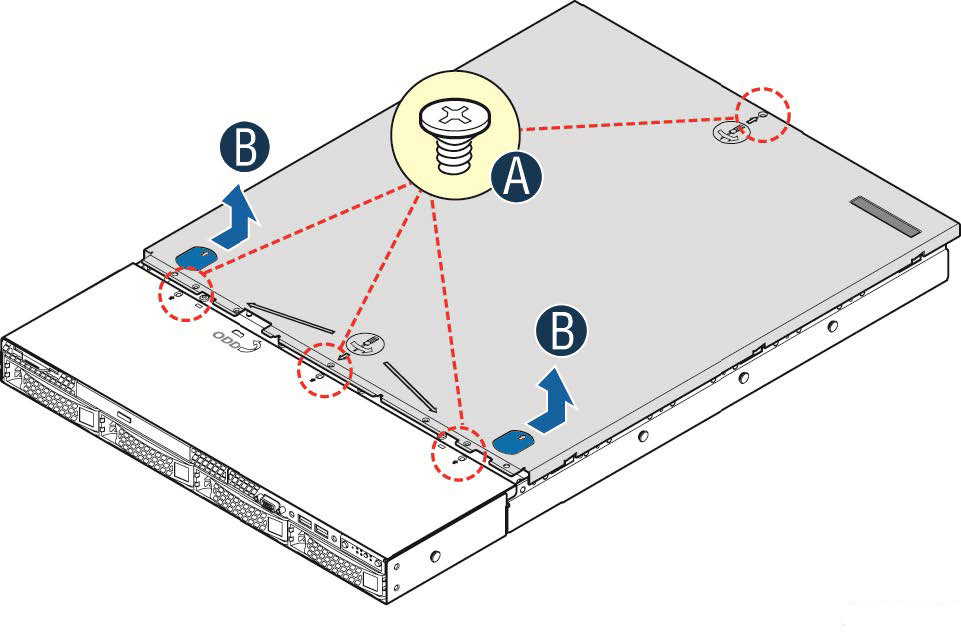
Figure 4‑3. Riser slots and adapter card air duct
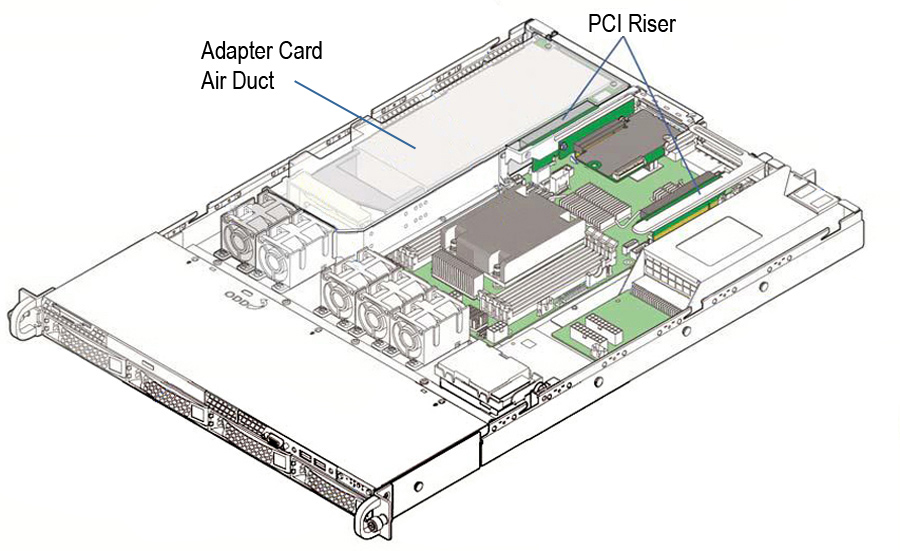
To install a low-profile add-on card in slot 1
Figure 4‑4. Removing the riser with bracket
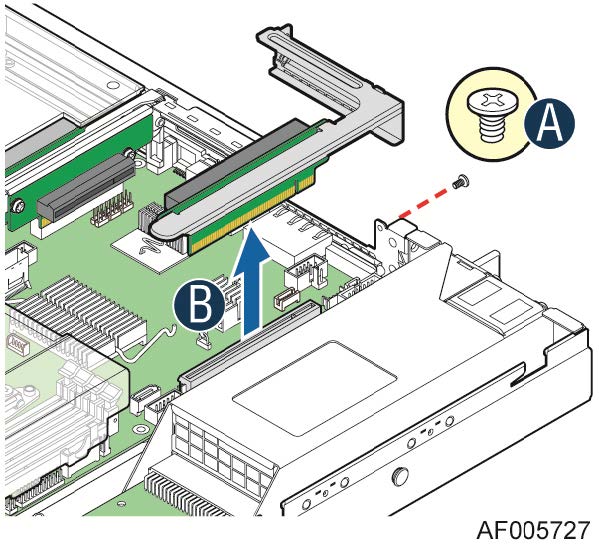
2. If you are replacing an existing card, carefully pull the card from the riser. If you aren’t replacing a card, remove the filler panel from the slot by pushing it from the inside of the appliance.
3. Hold the new card between the front bezel and the rear of the card to avoid ESD damage.
The network add-on cards fit horizontally into the PCIe enclosure.
Make sure the cards are seated properly in the enclosure. If they aren’t seated properly, the cards don’t function.
Figure 4‑5. Installing the riser assembly for slot 1
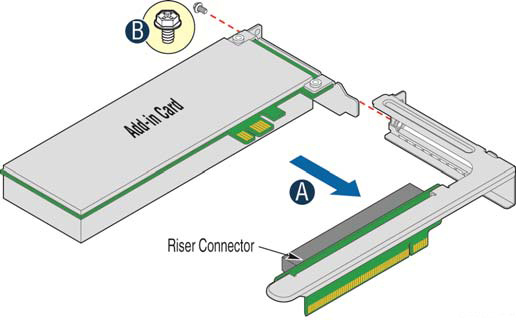
Figure 4‑6. Installing an adapter to the riser assembly for slot 1
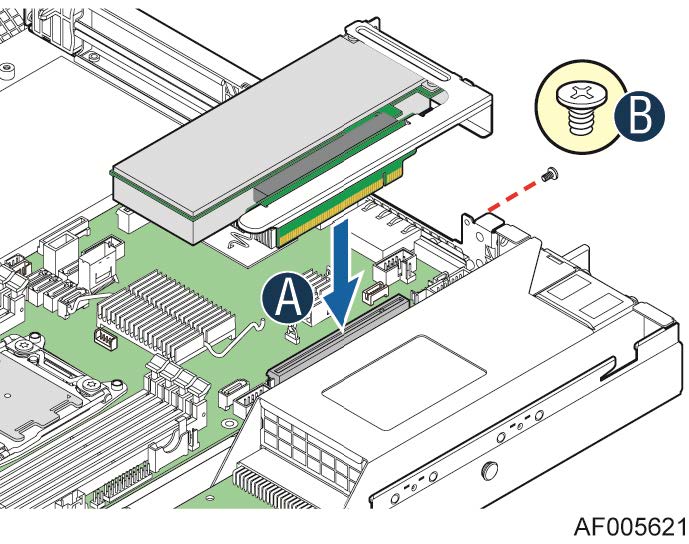
6. Replace the cover on the chassis.
7. Connect the power cords.
8. Connect the cables.
9. Power up the appliance and check the status lights.
To install an add-on card in slots 2 and 3
1. Remove the adapter card air duct by lifting it straight up.
Figure 4‑7. Installing an adapter to the riser 3 assembly
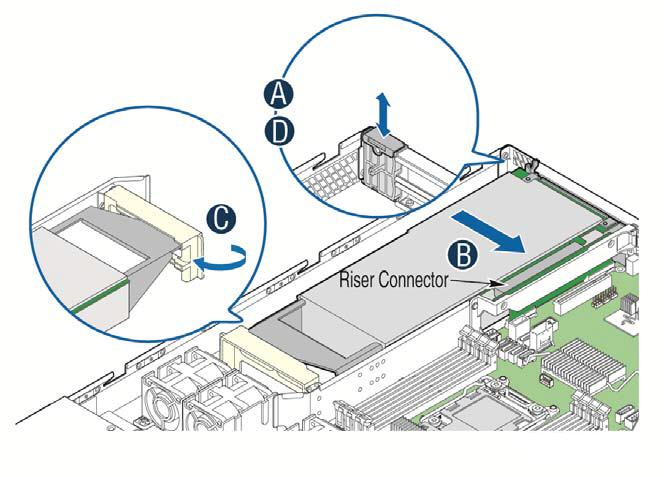
3. If you are replacing an existing PCIe card, carefully pull the card from the riser card.
4. Hold the new card between the front bezel and the rear of the card to avoid ESD damage.
Make sure the cards are seated properly in the PCIe enclosure. If they aren’t seated properly, the cards don’t function.
8. Install the adapter card air duct.
Align the hole on the front of the air duct with the alignment pin on the chassis and lower the air duct into place.
9. Replace the cover on the chassis.
10. Connect the power cords.
11. Connect the cables.
12. Power up the appliance and check the status lights.
To test SteelHead NICs
1. Connect to the SteelHead CLI.
For detailed information, see the Riverbed Command-Line Interface Reference Manual.
2. Enter enable mode. At the system prompt, enter the following command:
amnesiac > enable
amnesiac #
3. Verify that the NIC is correctly installed.
For example, to verify the network cards on a SteelHead xx70, at the system prompt enter the following command:
amnesiac # show hardware all
Hardware revision: A
Mainboard: Platform Tarpon 2UAGB Motherboard 2U 2.5 CI, 425-00270-01
Slot 0: .......... 2 Port Copper GigE Gen2 PCIe Non-Bypass Module, Integrated
Slot 1: .......... 4 Port Copper GigE Gen2 PCIe Network Bypass Card, 410-00115-01
Slot 2: .......... 2 Port SR Fiber 10 GigE Gen2 PCIe Redirector Card, 410-00302-03
Run the in-path reset-iface command in configuration mode to reset the main interface and recognize all ports.
Installing network add-on cards in 2U appliances
This section describes how to install add-on cards in the 2U SteelHead GX, SteelHead CX xx70, SteelCentral, and Interceptor 9600 appliances.
Figure 4‑8. PCIe slot locations for 2U GX10000 and xx70 and 9600 appliances

The 2U SteelHead GX, SteelHead CX xx70, SteelCentral, and Interceptor 9600 bypass card port numbering is shown in
Figure: GX, SteelHead CX xx70, SteelCentral, and Interceptor 9600 bypass card port numbering. The PCI riser cards are located at the same side of the slots. When facing the rear of the chassis, both risers are on the left side of the cards.The physical ports on the NICs are mapped in proximity to the PCI bus edge connector. The port closest to the edge connector is L0, then W0, L1, followed by W1.
Figure 4‑9. GX, SteelHead CX xx70, SteelCentral, and Interceptor 9600 bypass card port numbering
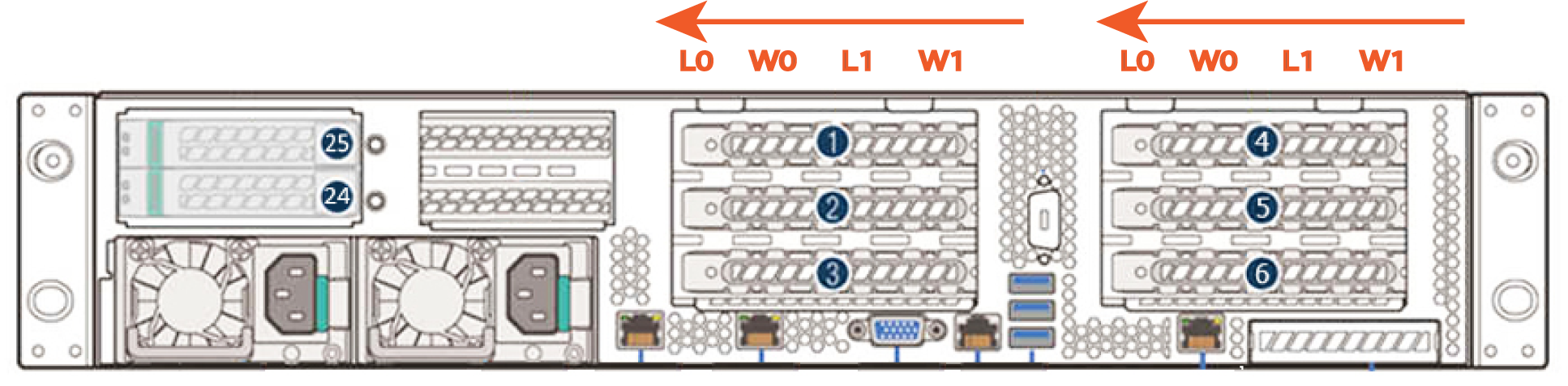
Slot restrictions for 2U appliances
Product | Slot guidelines |
SteelHead CX5070, CX7070 | • Appliances ship with a four-port 1-GbE copper bypass card installed in slot 1. • The preferred order for populating slots is 2, 3 (if available), 6, 5, and 4. • Install 10-GbE NICs before 1-Gbps NICs when following the preferred slot order. (The preinstalled NIC will always remain in slot1.) • Compression cards must be installed in slot 3. (The CX7070H also includes a preinstalled compression card in slot 3.) • In-path traffic might slow or fail with the Two-Port 40-GbE SR QSFP+ Fiber (410-00193-01) card and the Four-Port 10-GbE SR Fiber (410-00191-01) card. For a workaround, go to Knowledge Base article
S33925. |
SteelHead GX10000 | • GX10000 appliances don’t ship with any data NICs installed. If you preorder a data NIC, it will be installed in slot 1. The GX10000 ships with two compression cards in slots 3 and 6. • The preferred order for populating slots is 2, 4, and 5. • Install 10-GbE cards before 1-GbE cards when following the preferred slot order. You can install a maximum of two 10-GbE NICs in slots 1 and 2. • 10-GbE cards must be installed in slots 1, 2, 3, or 6; don’t install in slots 4 or 5. Install 10-GbE cards before 1-GbE cards when following the preferred slot order. • 40-GbE cards must be installed in slot 1 or 2; don’t install in slots 3, 4, 5, or 6. • In-path traffic might slow or fail with the Two-Port 40-GbE SR QSFP+ Fiber (410-00193-01) card and the Four-Port 10-GbE SR Fiber (410-00191-01) card. For a workaround, go to Knowledge Base article
S33925. |
Interceptor 9600 | • Appliances ship with a four-port 1-GbE copper bypass card installed in slot 1. You can install a maximum of six 1-GbE NICs in slots 1-6 in IC 9600. • The preferred order for populating slots is 2, 3 (if available), 6, 5, and 4. • Install 10-GbE NICs before 1-Gbps NICs when following the preferred slot order. (The preinstalled NIC will always remain in slot1.) • 10-GbE NICs must be installed in slots 1,2, 3, or 6; don’t install in 4, 5. Install10-GbE NICs before 1-Gbps NICs when following the preferred slot order. You can install a maximum of four 10-GbE NICs in IC 9600. • IC9600 supports four10-GbE network add-on cards. The1GbE card in slot1 must be relocated to slot 4 or 5. • 40-GbE NICs must be installed in slots 1 or 2; don’t install in 3, 4, 5, or 6. You can install a maximum of two 40-GbE NICs in IC 9600. • In-path traffic might slow or fail with the Two-Port 40-GbE SR QSFP+ Fiber (410-00193-01) card and the Four-Port 10-GbE SR Fiber (410-00191-01) card. For a workaround, go to Knowledge Base article
S33925. |
SteelFusion Core | • The preferred order for populating slots is 2, 3 (if available), 6, 5, and 4. • Install10-GbE NICs before 1-Gbps NICs when following the preferred slot order. (The preinstalled NIC will always remain in slot1.) |
SteelCentral AppResponse | • Network add-on cards must be installed in slots 1 and 2. Fill slot 1 first. • 40-GbE cards must be installed in slot 1. • RAID cards must be in slot 4. (On the SteelCentral AppResponse 8170, there is a secondary RAID card in slot 5.) |
SteelCentral NetProfiler | Network add-on cards must be installed in slots 1 and 2. Fill slot 1 first. |
SteelCentral NetExpress | Network add-on cards must be installed in slots 1 and 2. Fill slot 1 first. |
SteelCentral NetShark | Network add-on cards must be installed in slots 1 and 2. Fill slot 1 first. |
To prepare to install or replace an add-on card
1. Power down the appliance.
2. Remove the power-supply cord.
3. Remove the cables connected to the appliance.
For appliances with storage units attached (that is, the SteelCentral AppResponse 6170 or 8170), identify and note the SAS cables that connect the storage units to each RAID card in slot 4 and 5 before disconnecting the cables. You must reconnect the SAS cables to the same RAID cards after replacement.
4. Remove the appliance from the mounting rack, if necessary.
5. Perform one of the following actions:
Figure 4‑10. GX10000 removing the appliance cover
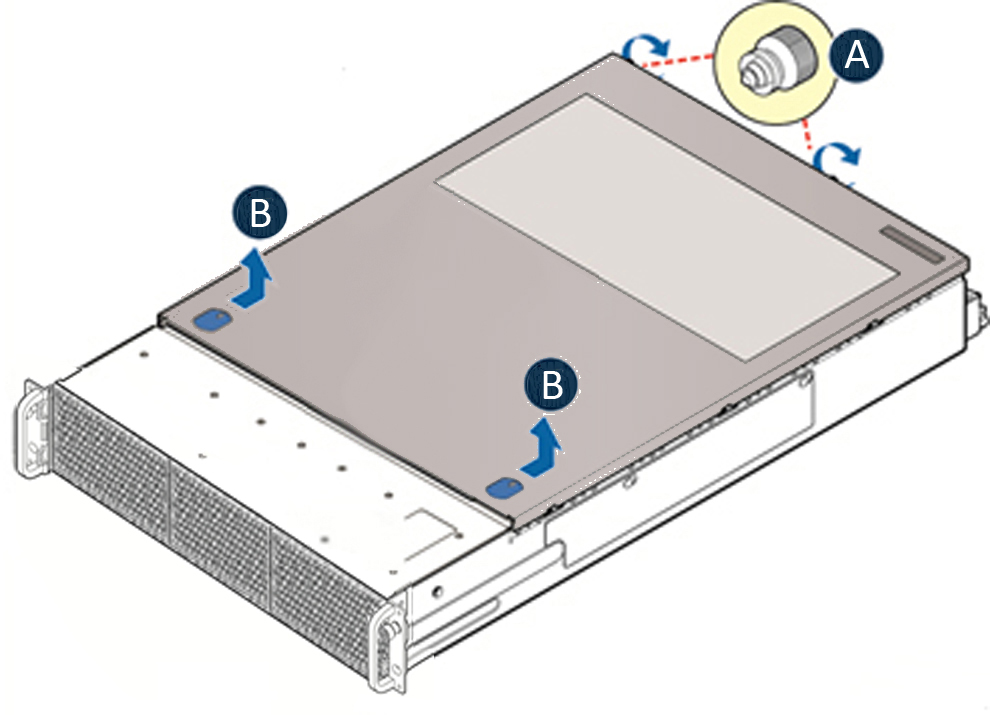
Figure 4‑11. Removing the 1U appliance cover
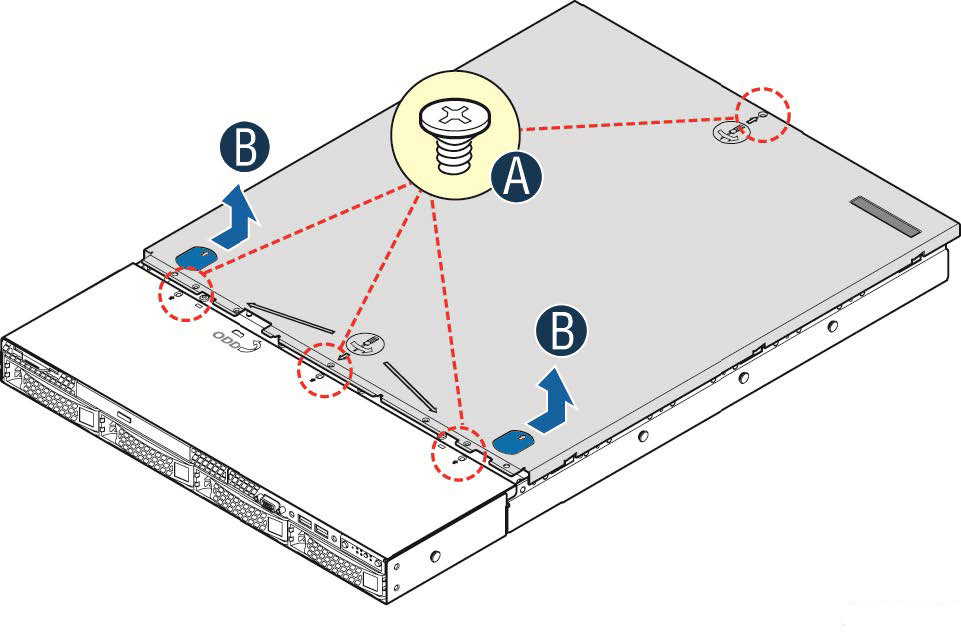
6. Unplug the cables on the SSD boot drive.
Figure 4‑12. Unplugging the SSD drive cable
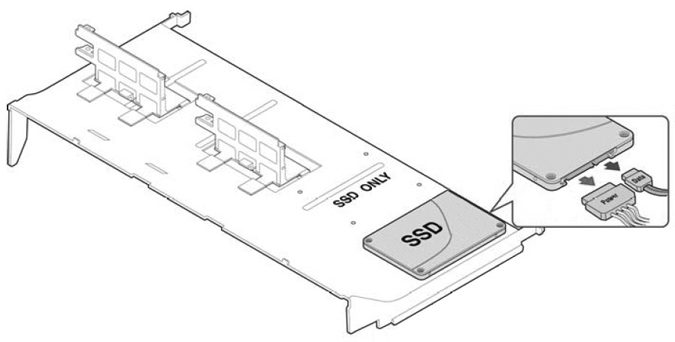
Figure 4‑13. Removing the air duct
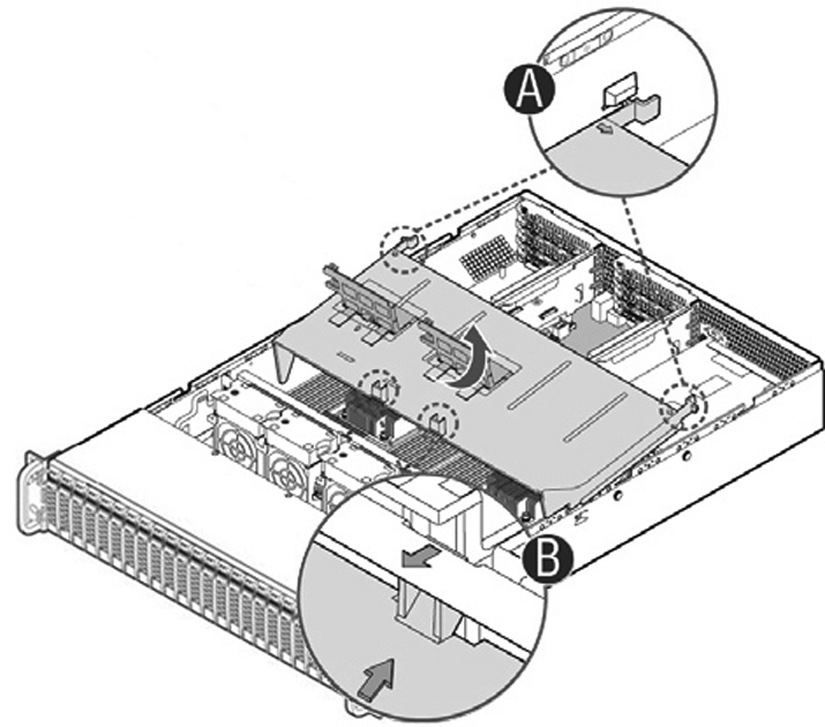
The riser assemblies are accessible.
Figure 4‑14. Network add-on card riser
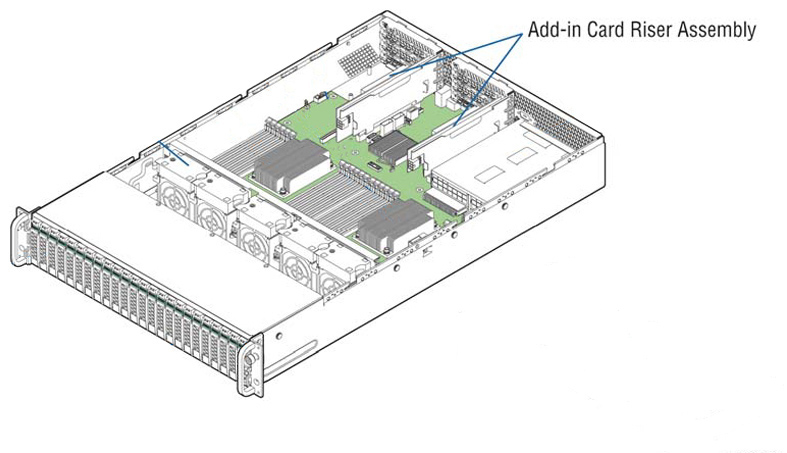
Removing and installing the riser assembly in 2U appliances
The network card riser assembly connects the cards to the appliance. You need to remove the assembly to add or replace a card.
To remove the riser assembly
• Grasp the riser assembly with both hands and pull up to remove from the appliance.
Figure 4‑15. Removing the add-on card riser assembly
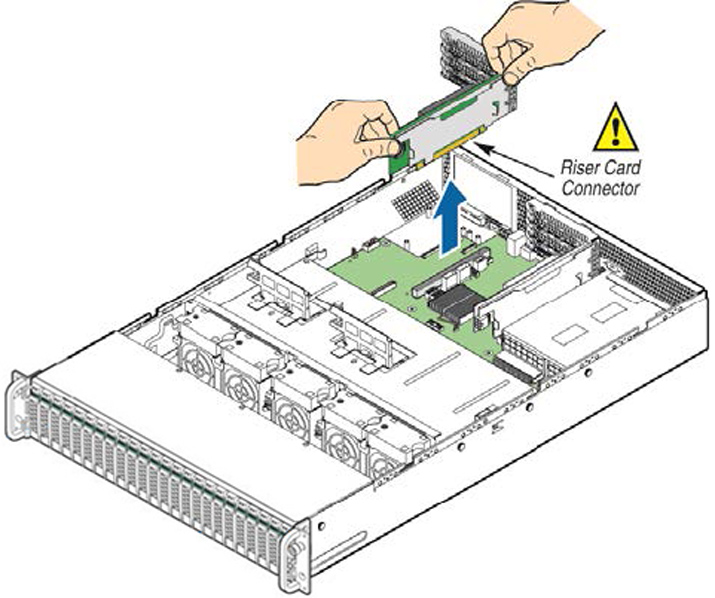
To install the riser assembly with full-length cards
3. Position the riser card edge connector over the server board riser socket and align the two hooks on the back edge of the riser assembly with the slots on the back of the chassis, and then press straight down into riser socket. (see
Figure: Installing the riser assembly, letter C.)
Figure 4‑16. Installing the riser assembly
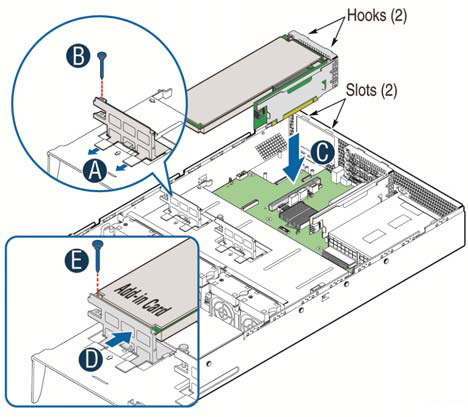
6. To reinstall the air duct, lower the back edge of the air duct to engage the two tabs on the fan bulkhead. (see
Figure: Installing the air duct, letter B.)
Figure 4‑17. Installing the air duct
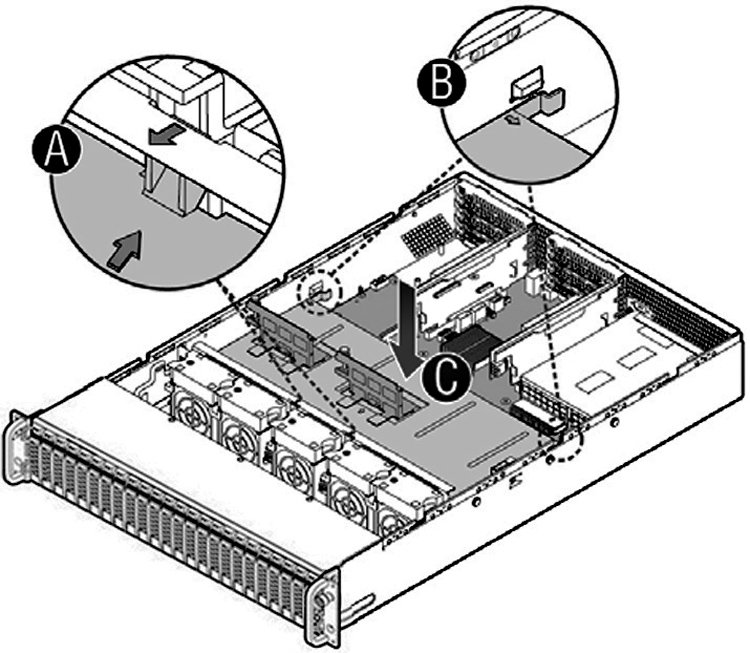
9. For SteelHead GX, CX, SteelHead Interceptor 9600, and SteelFusion Core 3500, plug in the SSD boot drive cable.
To install the riser assembly without full-length cards
1. Position the riser card edge connector over the server board riser socket.
2. Align the two hooks on the back edge of the riser assembly with the slots on the back of the chassis.
Installing and replacing an add-on card in 2U appliances
Follow these instructions to install or replace an add-on card in your 2U appliance.
To install or replace an add-on card
1. Remove the riser assembly.
2. Remove the filler panel from the card slot by pushing it from the inside of the appliance and remove the screw as shown. (see
Figure: Installing a add-in card, letter A.)
Figure 4‑18. Installing a add-in card
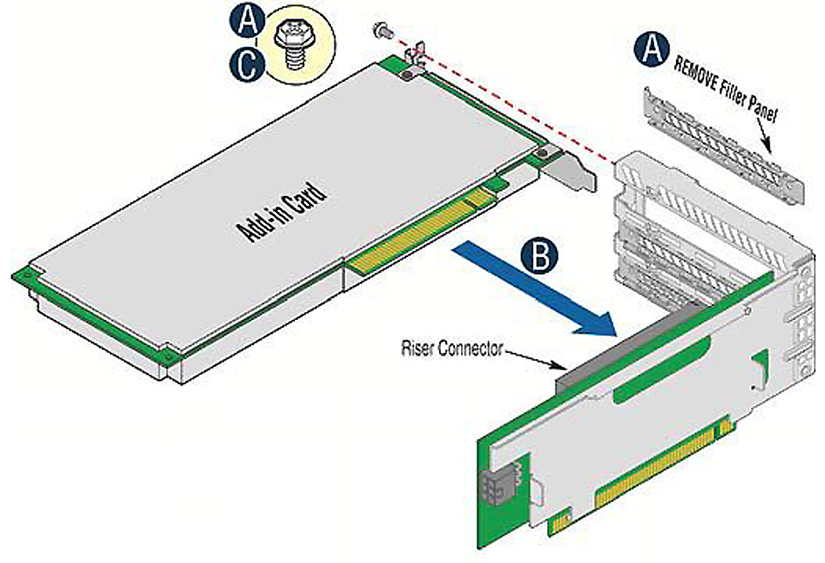
5. Ensure that all empty card slots have filler panels.
7. Replace the cover on the chassis.
For appliances with storage units attached (that is, the SteelCentral AppResponse 6170 or 8170), reconnect the SAS cables to the same RAID cards prior to replacement.
8. Connect the cables.
9. Connect the power cords.
10. Power up the appliance and check the status lights.
To remove an add-on card
1. Remove the riser assembly.
Figure 4‑19. Removing a add-in card
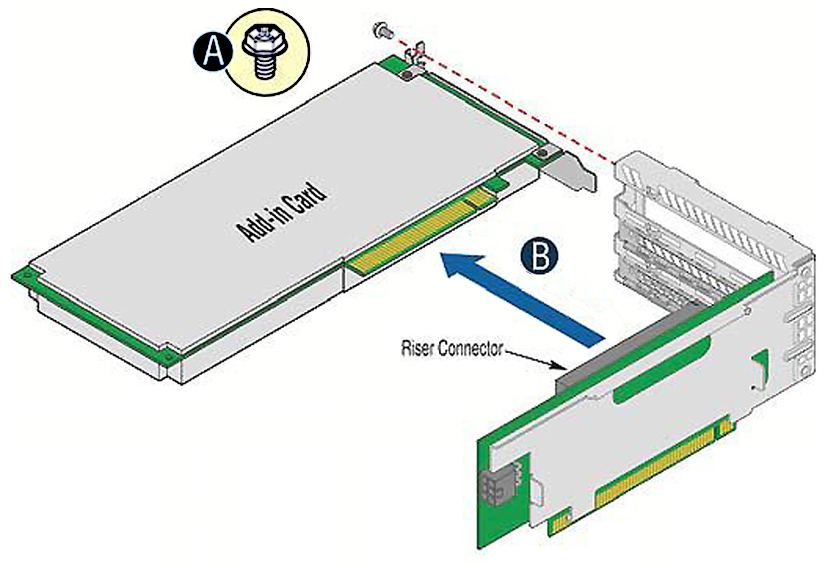
4. Ensure that all empty card slots have filler panels.
6. Replace the cover on the chassis.
To test SteelHead NICs
1. Connect to the SteelHead CLI.
For detailed information, see the Riverbed Command-Line Interface Reference Manual.
2. Enter enable mode. At the system prompt, enter the following command:
amnesiac > enable
amnesiac #
3. Verify that the NIC is correctly installed.
For example, to verify the NICs on a SteelHead 5070, at the system prompt enter the following command:
amnesiac # show hardware all
Hardware revision: A
Mainboardlatform Tarpon 2UAGB Motherboard 2U 2.5 CI, 425-00270-01
Slot 0: .......... 2 Port Copper GigE Gen2 PCIe Non-Bypass Module, Integrated
Slot 1: .......... 4 Port Copper GigE Gen2 PCIe Network Bypass Card, 410-00115-01
Slot 2: .......... 2 Port SR Fiber 10 GigE Gen2 PCIe Redirector Card, 410-00302-03
Enter the in-path reset-iface command in configuration mode in the CLI to reset the main interface and recognize all ports.
Identifying interface names
The interface names for the network add-on cards vary according to the product.
Product | Interface names |
SteelHead | The interface names are a combination of the slot number and the port pairs: (lan<slot>_<pair>, wan<slot>_<pair>). For example, if a four-port NIC is located in slot 1 of your appliance, the interface names are lan1_0, wan1_0, lan1_1, and wan1_1 respectively. |
SteelCentral AppResponse | The interface name is a combination of the slot number and the port number within the slot: monNN_MM. Where NN is the slot number and MM is the port number within the slot. The port number is named from left to right, starting with 0. For example, mon2_0 is the left-most interface of a NIC card installed in slot 2. |
SteelCentral NetProfiler | The SCNP-04270 and SCNP-04270-EXP appliances do not have interface names. |
SteelCentral Flow Gateway | You can install an additional two-port 10-GbE card in the SCFG-02270 appliance. The two ports are named, from left-to-right: primary and aux. These ports replace the on-board ports with the same name. |
SteelCentral NetExpress | The interface names are a combination of the slot number and the port pair (mon<slot>_<pair>). |