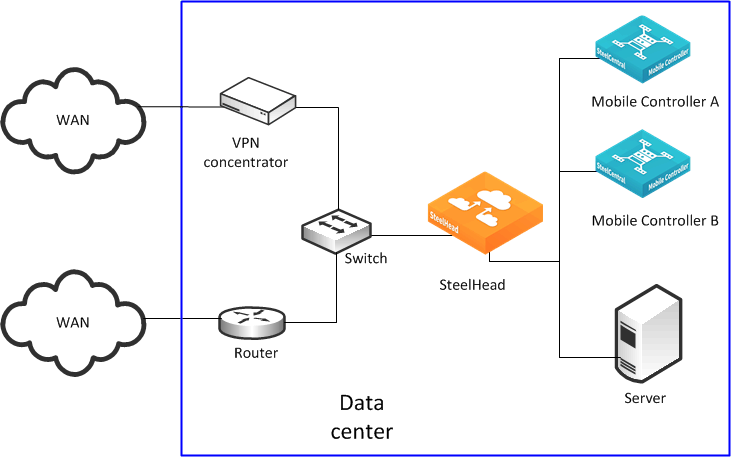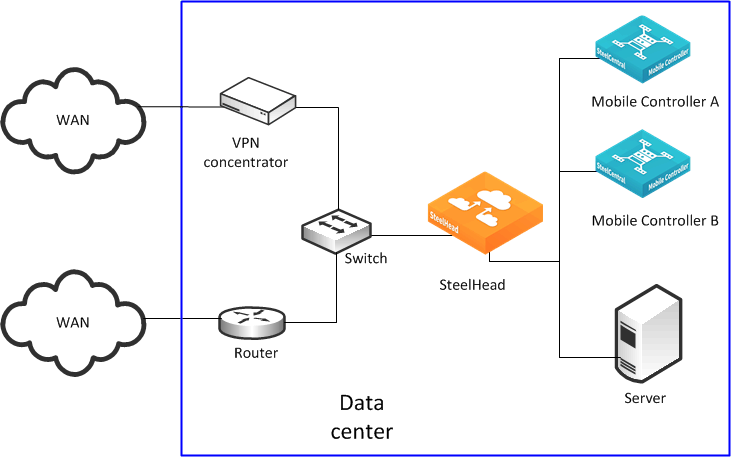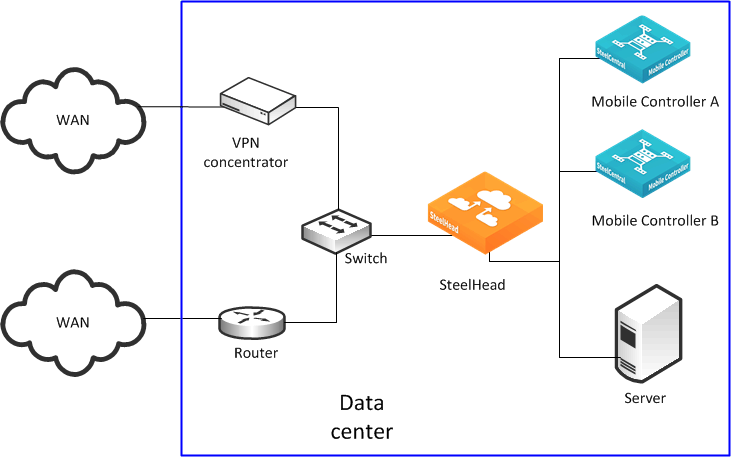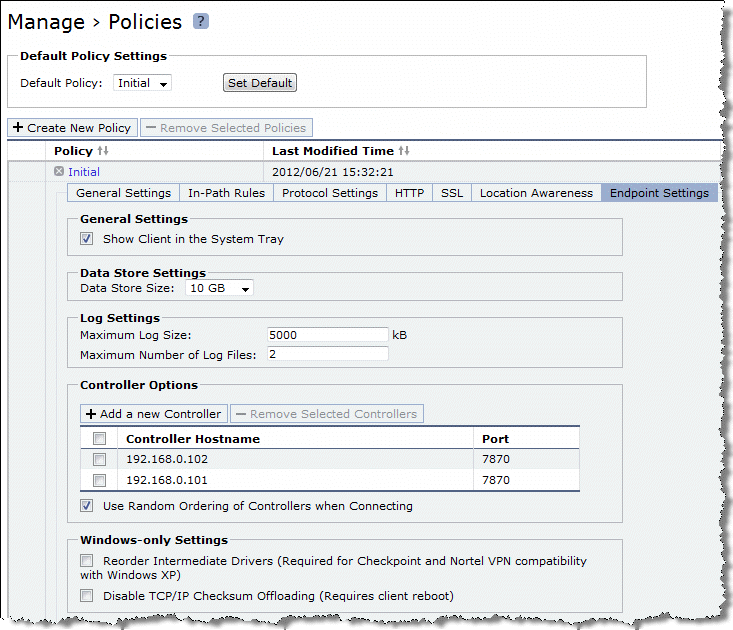Multiple Mobile Controller Deployments
This sections describes the benefits of deploying more than one Mobile Controller, including deployment methods. This section contains the following topics:
Overview of Multiple Mobile Controller DeploymentsMobile Controller Concurrent User LimitsConfiguring Multiple Mobile Controllers for RedundancyPreparing to Join Mobile Controllers in a High-Availability Cluster Sizing Considerations in a High-Availability ClusterEndpoint License PoolingCommunication Between HA Cluster MembersOverview of Multiple Mobile Controller Deployments
If you deploy multiple Mobile Controllers, you gain the following benefits:
Federation - Different IT teams can manage designated areas.Scale - You can support a greater number of concurrently connected users.There is a limit of concurrent user licenses per Mobile Controller. This limit is either 100, 4000, or 20,000 depending on the Mobile Controller model. For details, see
Mobile Controller Concurrent User Limits.
By default, when you deploy multiple Mobile Controllers, they operate as separate entities, with their own SteelHead Mobile policies and concurrent user licenses. If you need identical policies across multiple Mobile Controllers, then you must individually update each instance. Concurrent user licenses on a failed Mobile Controller are not available for use by other Mobile Controllers.
High-availability cluster - In case of a network outage or failure of a Mobile Controller, users can receive a license from another Mobile Controller and gain optimized access to network resources. If you configure a high-availability cluster, multiple Mobile Controllers automatically synchronize the SteelHead Mobile policies among themselves. Concurrent user licenses on all Mobile Controllers in a cluster are pooled together as a single resource that is available to all Mobile Controllers in the cluster. To configure two or more Mobile Controllers as a high-availability cluster, the controllers must be running SteelCentral Controller for SteelHead Mobile v4.0 or later.With more than one data center, you are not required to deploy multiple Mobile Controllers. If you have multiple data centers, but only one Mobile Controller, the SteelHead Mobiles obtains a user license from the Mobile Controller no matter in which data center the Mobile Controller is located. The Mobile Controller is not directly involved with the optimized connections. After the SteelHead Mobile has a license, it optimizes connections with the SteelHeads in the data centers where the application servers are located.
You must distinguish between a deployment of multiple Mobile Controllers for redundancy and multiple Mobile Controllers as a high-availability cluster. If you are using SteelCentral Controller for SteelHead Mobile v4.0 or later, Riverbed recommends that you use a high-availability cluster. The following table shows the differences.
Requirement | Multiple Mobile Controllers | Multiple Mobile Controllers in a High-Availability Cluster (SteelCentral Controller for SteelHead Mobile v4.0 or later) |
Federated SteelCentral Controller for SteelHead Mobile | Yes | Yes |
Autonomous SteelHead Mobile policy management per SteelCentral Controller for SteelHead Mobile device | Yes | No |
Global SteelHead Mobile policy management | Partial - requires manual policy synchronization between SteelCentral Controller for SteelHead Mobile devices. | Yes |
Ability to service license requests on failure of the Mobile Controller | Partial - requires sufficient additional endpoint licenses per SteelCentral Controller for SteelHead Mobile device. | Yes |
Scalable beyond 4000 concurrent SteelHead Mobile | Yes | Yes |
Mobile Controller Concurrent User Limits
The following tables show the different Mobile Controller models and concurrent user limits.
Mobile Controller Appliance | Default Number of Concurrent Users | Maximum Concurrent Users |
SMC-8650-BASE | 40 | 4000 |
SMC-9000-BASE | 40 | 20,000 |
Mobile Controller-v Licenses for VMware ESX Host and SteelHead EX v2.x | Default Number of Concurrent Users | Maximum Concurrent Users |
SMC-VRT-V100 | 10 | 4000 |
SMC-VRT-V100-E | 100 | 100 |
Mobile Controller-v Licenses for SteelHead EX v1.x | Default Number of Concurrent Users | Maximum Concurrent Users |
VSMC-VSP | 10 | 100 |
VSMC-VSP-E | 100 | 100 |
Configuring Multiple Mobile Controllers for Redundancy
This section describes how to deploy two or more Mobile Controllers in a redundant configuration. This section requires that you be familiar with
Multiple Mobile Controller Deployments.
Figure 24‑4 shows Mobile Controller A and Mobile Controller B installed in the data center and configured with a basic setup. You can install Mobile Controllers in different data centers and continue to provide redundancy.
Figure 24‑4. Two Active Mobile Controllers
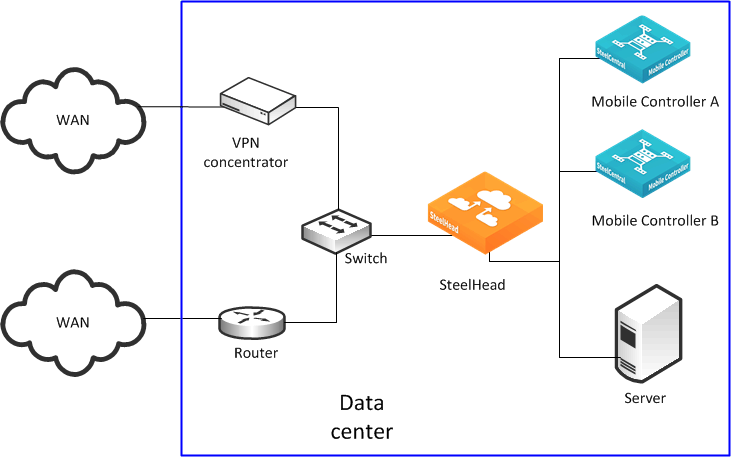
Complete the following steps on both of the Mobile Controllers.
To configure two Mobile Controllers for redundancy
From the Mobile Controller Console, choose Manage > Policies.
Select an existing policy to edit, or create a new policy.
Select Endpoint Settings.
Under Controller Options, add the hostname or IP address of each Mobile Controller.
To avoid any potential issues with invalid certificates when deploying in an SSL environment, make sure that the name and IP address in the Mobile Controller list is consistent with the hostname field in the Mobile Controller configuration.
Under Controller Options, select Use Random Ordering of Controllers when Connecting to ensure a random but even distribution of clients per Mobile Controller.
Figure 24‑5. Endpoint Settings Page
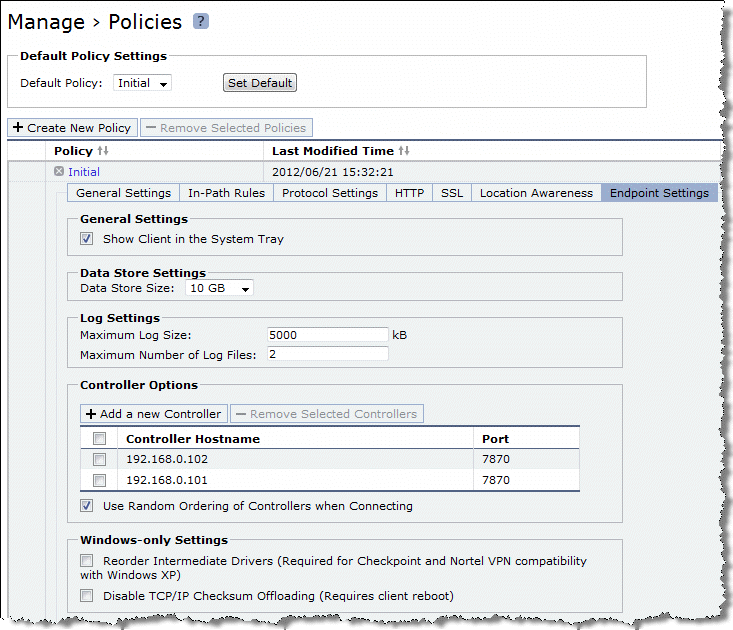
You can repeat these steps to add additional Mobile Controllers to the redundant configuration later. In each case, add the hostname or IP address of the additional Mobile Controllers to the Endpoint Settings in the relevant policy on all the Mobile Controllers in the redundant configuration.
To avoid clients receiving an untrusted certificate message, multiple Mobile Controllers in a redundant configuration must have the same Certificate Authority (CA) certificates. For more information, see
Multiple Mobile Controllers and SSL.
Preparing to Join Mobile Controllers in a High-Availability Cluster
This section describes how to prepare two or more Mobile Controllers to form a Mobile Controller high-availability cluster. Mobile Controller clusters work together as a single entity with respect to client policies, and some elements of the reporting. You can administer the Mobile Controller cluster from any member of the cluster.
Any client policy that you update on any cluster member automatically replicates and synchronizes with the other members of the cluster. Conflicts in which the same policy is inadvertently edited at the same time on different cluster members resolve automatically. Policies, packages, and some reporting statistics are automatically passed among cluster members. By default, this communication is though a TCP connection on port 7870.
Before a Mobile Controller can join a cluster, the Mobile Controller must:
have a valid IP address.be able to ping other cluster members.be running SteelCentral Controller for SteelHead Mobile v4.0 or later.have its own set of licenses (CIFS, MAPI, concurrent user endpoint licenses, and so on).have the same signing CA certificate as the other Mobile Controllers already in the cluster.There are no geographic or latency restrictions between the nodes of a Mobile Controller cluster, because the Mobile Controllers in a cluster use the same protocol that a Mobile Controller uses with a SteelHead Mobile. Typically, the current connection between the Mobile Controller and the SteelHead Mobiles supports round-trip times in excess of 3 seconds.
After a Mobile Controller successfully joins the cluster, it is automatically populated with the packages, policies, and other client-related settings from the existing members of the cluster, and any existing settings are deleted. If you want to retain a copy of the original settings, make sure that you back up the Mobile Controller configuration before joining it to an existing cluster. You do not need to configure existing cluster members for a new Mobile Controller to join.
To set up a cluster, make sure that all Mobile Controllers meet the requirements listed above, choose one Mobile Controller to start with, and join the remaining Mobile Controllers to the cluster one-by-one.
The members of the cluster can be different types and models of Mobile Controller. For example, it is possible to have SMC-9000, SMC-8650 and a Mobile Controller-v all in the same cluster so long as they meet the requirements previously listed.
For information about how to join the Mobile Controller to the cluster, see the SteelCentral Controller for SteelHead Mobile User’s Guide.
Sizing Considerations in a High-Availability Cluster
An HA cluster provides the ability to survive the failure of an individual Mobile Controller and potentially multiple Mobile Controller failures if you have a configuration that supports this (for example, the number of cluster members is greater than two).
Clustering also enables scalability for the number of supported endpoints. When multiple Mobile Controllers are joined together to form an HA cluster, the endpoint licenses that each Mobile Controller instance had prior to joining are put into a license pool. The license pool is available for all cluster members to use.
The following are basic guidelines to ensure a supported cluster configuration:
Riverbed recommends that a cluster of SMC-9000s does not exceed a total of 80,000 endpoint licenses and a cluster of SMC-8650 does not exceed a total of 20,000 endpoint licenses. A cluster of SMC-8650 with 20,000 endpoint licenses can be 5 x SMC-8650 with 4,000 licenses each. Another example is that you can have a cluster of 8 x SMC-8650 with 2,500 licenses each. While you can have a mixture of different Mobile Controller platforms as part of a cluster, in a cluster that comprises a mixture of SMC-9000 and SMC-8650 models make sure that surviving cluster members can sustain the total number of endpoint licenses in the pool. For more information about pooling of endpoint licenses, see Endpoint License Pooling. As a result of ongoing development and enhancements, this information is always subject to change. Riverbed recommends that you contact your Riverbed account team if you have a need to extend beyond these limits.
Endpoint License Pooling
There are many different scenarios related to HA clusters and endpoint licensing. To have a successful deployment, you must understand how these endpoint licenses move in and out of the pool. This section contains the following topics:
General Process for Pooled License DistributionLicense ThresholdsPooled License Counts During Cluster Member FailureEvery cluster member must have some number of endpoint licenses before it joins the cluster. Generally, a new Mobile Controller has a number of endpoint licenses included by default. The actual quantity of default endpoint licenses depends on the model of the Mobile Controller. Additional endpoint licenses are supplied in packs, with each pack containing 10 licenses. For example, to add 100 licenses to a Mobile Controller, you purchase ten packs. When a Mobile Controller joins a cluster, it gives licenses to the pool if it has more than 100 licenses (this is the default setting).
For example, if a Mobile Controller has 130 licenses when it joins the cluster, it gives 30 licenses to the pool and keeps 100 licenses. If a Mobile Controller has 60 licenses, it does not give any licenses to the pool when it joins the cluster. Giving licenses to the pool is known as check in.
You can change the default of how many licenses the Mobile Controller keeps initially with the following command on the Mobile Controller CLI:
(config) # cluster license initial-count <number>
For example:
(config) # cluster license initial-count 50
This command changes the default of licenses kept from 100 to 50. In that, when a Mobile Controller joins a cluster for the first time, if it has more than 50 endpoint licenses, it checks in the excess to the pool.
Because the Mobile Controller is part of a cluster, you can enter the command once, and it automatically applies to all other members of the cluster.
General Process for Pooled License Distribution
A Mobile Controller cluster member assigns a license from the cluster pool to a SteelHead Mobile client when the client requests one.
When the license count of a Mobile Controller drops below a certain threshold, the Mobile Controller takes more licenses from the pool. Taking licenses from the pool is known as check out. If there are no licenses in the pool, the Mobile Controller continues to assign licenses on request until it either runs out of licenses, or the pool is populated with more available licenses.
If there are no more licenses for the Mobile Controller and there are no licenses in the pool, the SteelHead Mobile client automatically contacts another Mobile Controller for a license (assuming the client is configured with multiple Mobile Controllers). If the other Mobile Controllers do not have an available license, the SteelHead Mobile client passes through connections while continuing to request a license at 10-second intervals. After a license is issued, any new connections are optimized.
There are a number of threshold settings related to license check out and check in.
When a Mobile Controller takes licenses from the pool, by default it checks out up to 100 licenses. You can change the default value with the following command on the Mobile Controller CLI:
(config) # cluster license checkout-count <number>
For example:
(config) # cluster license checkout-count 40
This command changes the default threshold from 100 to 40. In that, when a Mobile Controller reaches its
low threshold value, it checks out 40 more licenses. For more information about thresholds, see
License Thresholds.
Because the Mobile Controller is part of a cluster, you can enter the command once, and it automatically applies to all other members of the cluster.
If the pool contains fewer licenses than the value for checkout-count, then the Mobile Controller takes all the remaining licenses, leaving the pool empty.
After a Mobile Controller has joined a cluster, checking in its excess licenses to the pool, it also detects how many licenses it has kept.
License Thresholds
You can configure the Mobile Controller with two thresholds associated with the license usage. The high threshold is when a Mobile Controller has assigned most of its licenses (in other words, license usage is high) and needs to check out more licenses from the pool.
The low threshold is when the number of assigned licenses drops (in other words, license usage is low). When a client machine running the SteelHead Mobile client goes offline for a while (shuts down, hibernates, disconnects from the network, and so on) the Mobile Controller that assigned the license to the client marks the license as available for another request. When the number of assigned licenses in the Mobile Controller drops beneath the low-threshold value, the Mobile Controller has an excess of available licenses and checks in excess licenses to the pool.
The high-threshold and low-threshold values are expressed as a percentage. These two values are by default 90 and 70 respectively. You can change the default value with the following command on the Mobile Controller CLI:
(config) # cluster license high-threshold <percentage>
and
(config) # cluster license low-threshold <percentage>
For example:
(config) # cluster license high-threshold 80
This command changes the default value from 90% to 80%. In that, when a Mobile Controller has assigned 80% of its initial count of licenses, it checks out more licenses from the pool as specified by the checkout-count value.
Because the Mobile Controller is part of a cluster, you can enter the command once, and it automatically applies to all other members of the cluster.
Pooled License Counts During Cluster Member Failure
One of the benefits of using multiple Mobile Controllers in a cluster rather than having them as individual (autonomous) instances is that you can pool the licenses in such a way that they remain available with one surviving member in the cluster.
When a Mobile Controller fails as part of a cluster, any licenses that it has are automatically placed in the pool and can be used by surviving Mobile Controllers in the cluster.
When the failed Mobile Controller recovers, it automatically checks out licenses as described in
Endpoint License Pooling.
In a cluster of mixed Mobile Controller models that include one or more SMC-9000-BASE and one or more SMC-8650-BASE, a failure scenario might result in fewer licenses being available due to the capacity of the Mobile Controller.
For example, consider a cluster composed of two Mobile Controllers (1 x SMC-9000-BASE and 1 x SMC-8650-BASE) each with 3,000 licenses. The cluster can support 6,000 endpoints connected concurrently. But if the SMC-9000-BASE were to fail, only 4,000 licenses are available from the SMC-8650-BASE because that is its maximum capacity.
Communication Between HA Cluster Members
Individual Mobile Controllers that are part of an HA cluster share the same SteelHead Mobile group assignments, policies, packages and other general configuration details. This information is sent to a new cluster member at the time of joining the cluster. During the lifetime of the cluster, any changes or additions to deployment configuration data that are completed on one of the cluster members is automatically communicated to the other cluster members. Likewise, the data associated with endpoint reports is also communicated between the cluster members.
As a new cluster member joins, there can be a comparatively large amount (10s of MB) of information sent from an existing member to the new member. There is no real time limit for this transfer to complete, but if the link between the members is low bandwidth and high latency (for example, a WAN link, then the initial transfer can take some time. The new member only transitions to the Connected, Synced status after the transfer has completed. When this status is reached, the member is fully operational within the cluster.
The cluster members use a persistent connection on TCP port 7870 to send the configuration and report data. This is the same TCP port that is used by SteelHead Mobile to communicate with the Mobile Controller.
After the cluster members are all in sync, any configuration changes to one member are automatically broadcast to the other members. Even if there is no change, there is a poll every 5 minutes between random pairs of cluster members to compare the configuration between the pair. This ensures that any changes that have been missed are properly synced.