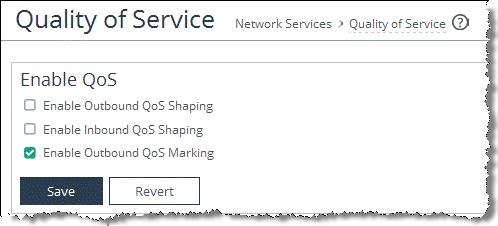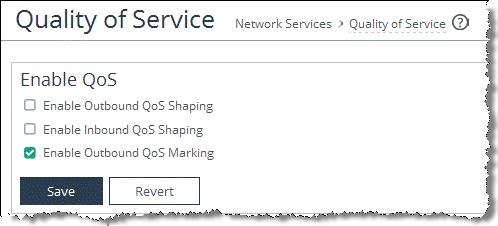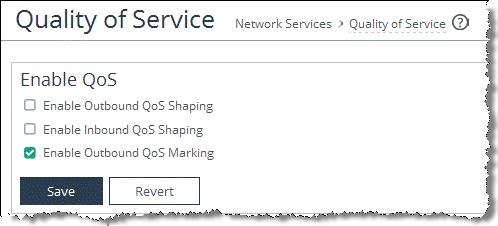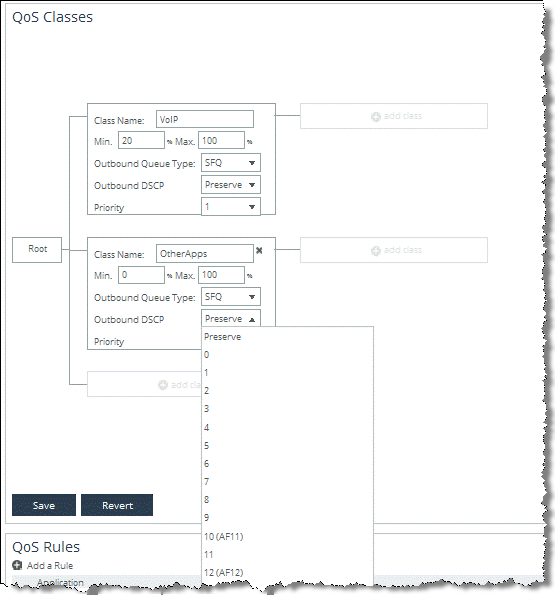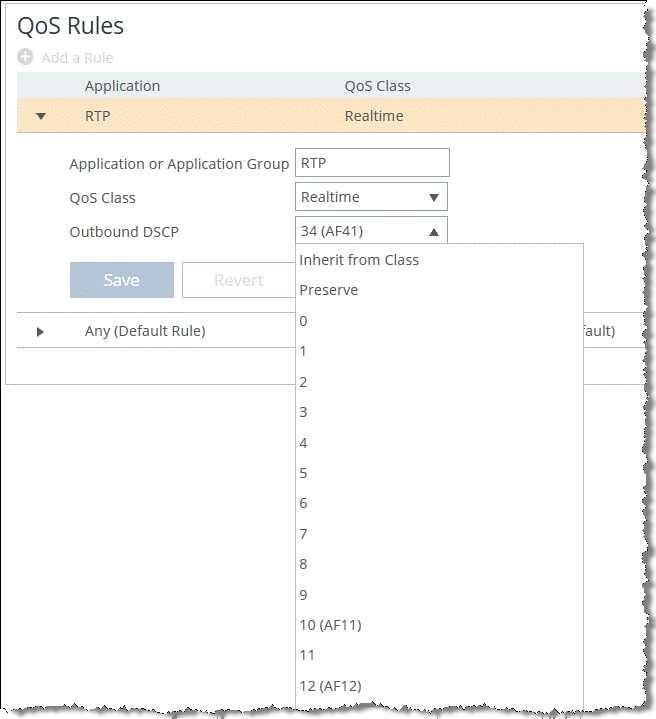Configuring QoS Marking on SteelHeads
You can mark incoming traffic to a LAN port of a SteelHead with a DSCP or an IP ToS value (for information about default behavior, see
QoS Marking Default Setting).
For more information about QoS marking settings, see the SteelHead Management Console User’s Guide.
Prior to RiOS v7.0, the DSCP or IP TOS value on a server-side SteelHead was determined by the DSCP or IP ToS value of the client-side SteelHead. If you are running an earlier version of RiOS, see an earlier version of this guide for instructions on how to configure the DSCP or IP ToS value.
To enable QoS marking on a SteelHead
Choose Networking > Network Services: Quality of Service.
Figure 7‑24. Enable QoS Marking
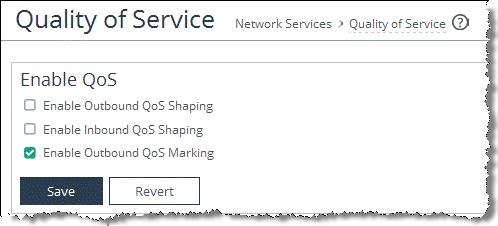
After you define the application, you can mark it with a DSCP or IP TOS value in a QoS profile. The application can either inherit the DSCP or IP TOS value from a QoS class or you can create a QoS rule to mark it with a DSCP or IP TOS value. For more information about how to define an application, see
Defining an Application.
With RiOS v9.0 and later, marking traffic with a DSCP or IP TOS value is no longer part of the application definition. If you are using a release previous to RiOS v9.0, see earlier versions of the
SteelHead Deployment Guide on the Riverbed Support site at https://support.riverbed.com.To set DSCP or IP ToS value per class in a QoS profile
Choose Networking > Network Services: Quality of Service.
Edit an existing QoS profile or select Add a Profile to create a new QoS profile.
Create or edit the class for which you want to set a DSCP or IP ToS value (
Figure 7‑25).
Figure 7‑25. Setting DSCP or IP ToS Value Per Class in a QoS Profile
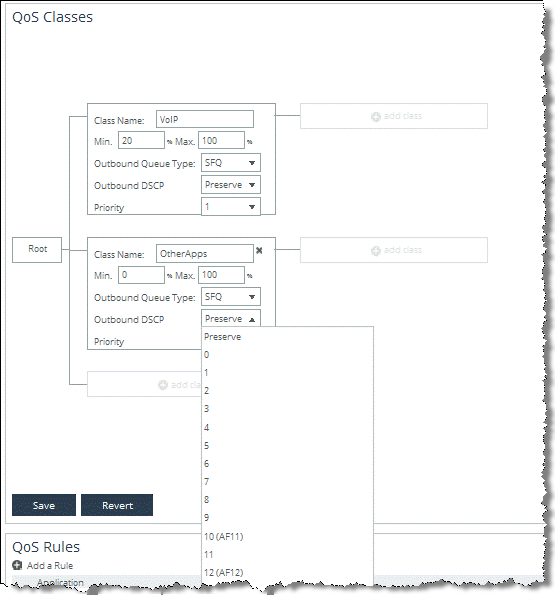
To set DSCP or IP ToS value per application in a QoS profile
Choose Networking > Network Services: Quality of Service.
Edit an existing QoS profile or select Add a Profile to create a new QoS profile.
Edit an existing QoS rule or select Add a Rule to create a new QoS rule.
Select the application or application group to mark with a DSCP or IP TOS value.
Select the DSCP or IP TOS value from the drop down list (
Figure 7‑26).
Figure 7‑26. Setting a DSCP or IP ToS value
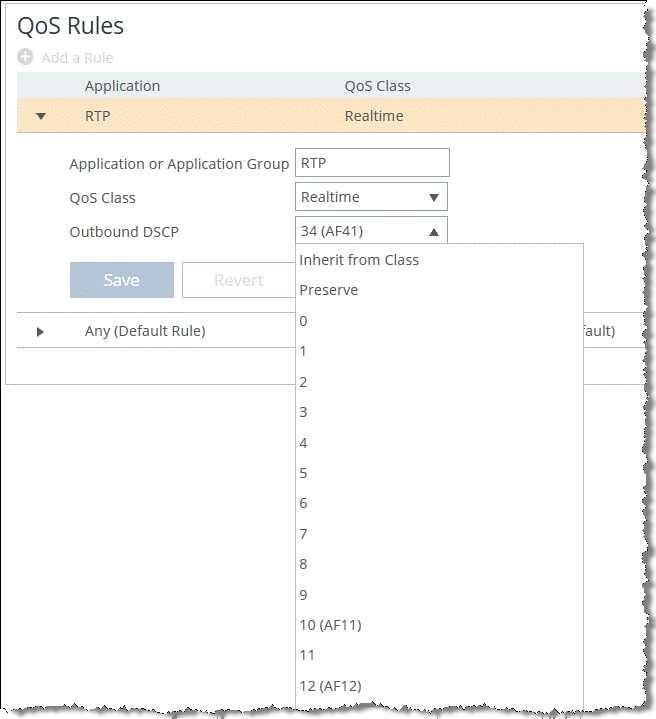
The DSCP or IP ToS value that you define in a QoS rule of a QoS profile takes precedence over the values defined in the QoS class of the same QoS profile.
Riverbed recommends that you do the following:
For QoS marking only, set the DSCP or IP ToS value in the QoS rule of a QoS profile.For QoS marking and traffic shaping, set the DSCP or IP ToS value in the QoS class of a QoS profile.