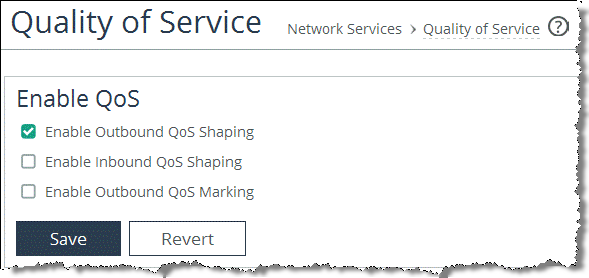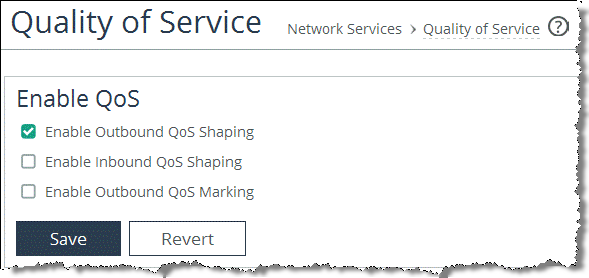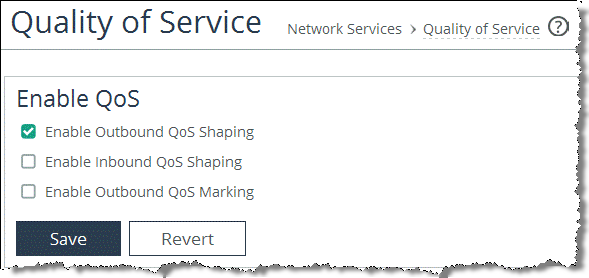Configuring QoS
This section shows how to configure Riverbed QoS. It includes the following topics:
QoS Configuration Work FlowEnabling QoSThis section requires you be familiar with
QoS Concepts,
Topology, and
Application Definitions.
QoS Configuration Work Flow
In RiOS v9.0 and later, you configure QoS modularly. Some configuration tasks needed for QoS are also needed for the path selection and secure transport feature. You configure modules independently from each other and RiOS combines the information from the modules into a QoS configuration. This greatly simplifies work you need to do to configure QoS in previous RiOS versions.
To configure QoS you must complete the following tasks:
Configure the applications - Configure and define the applications, which are to be handled with QoS. For details, see
Application Definitions.
Configure the profiles - Configure the classes and rules to prioritize and shape the applications. For details, see
QoS Profiles.
Configure the topology - Set up the local and destination sites to do QoS for. Configure the bandwidths from and to the sites and assign a profile to the sites. For details, see
Topology.
Enable QoS on the SteelHead.
A QoS configuration generally requires the configuration of many SteelHeads. To avoid repetitive configuration steps on single SteelHeads, Riverbed strongly recommends that you use the SCC v9.0 or later to configure QoS on your SteelHeads. SCC enables you to configure one time and to send it out to multiple SteelHeads instead of connecting to a SteelHead, performing the configuration and repeating the same configuration for all SteelHeads in the network.
Enabling QoS
This section describes how to enable QoS.
To enable QoS on a SteelHead
Choose Network > Network Services: Quality of Service.
Select the check box next to the QoS feature you want to enable.
Figure 6‑10. Enabling QoS
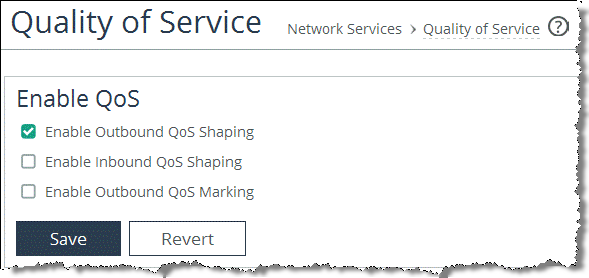
You can enable outbound QoS marking without having to enable inbound or outbound QoS shaping.
After you enable QoS globally, you must check to see if the in-path interface of the SteelHead is also enabled for QoS.
In the Manage QoS Per Interface section of the configuration page, enable QoS on the in-path interface.
Click Save.
Enabling QoS marking is a global configuration setting. You cannot enable it per in-path interface.
RiOS QoS needs to be part of the TCP three-way handshake to be able to classify traffic. If you enable QoS on a SteelHead, all existing TCP flows are classified into the default site. Riverbed recommends that you enable QoS during nonproduction hours in a network.