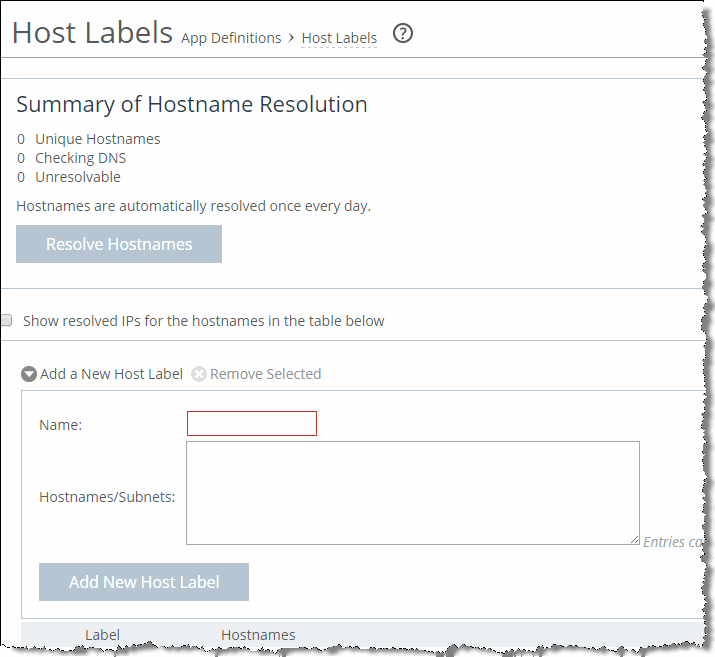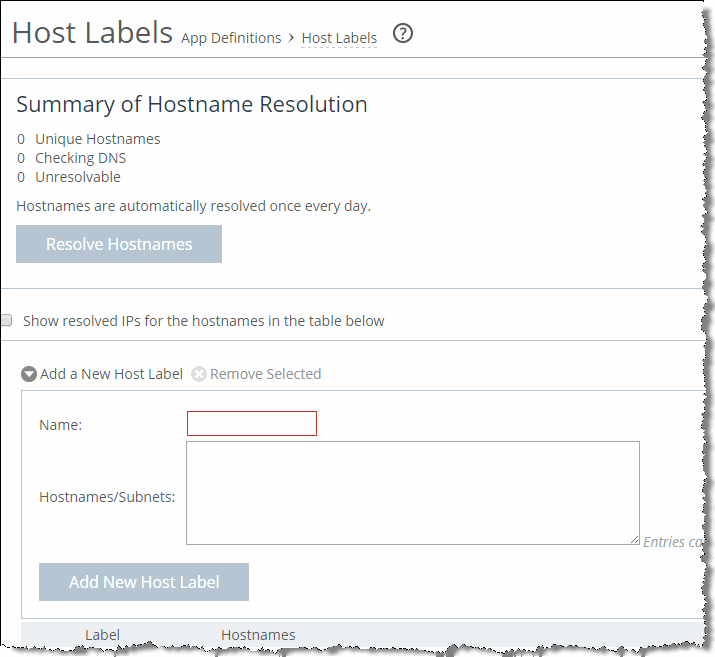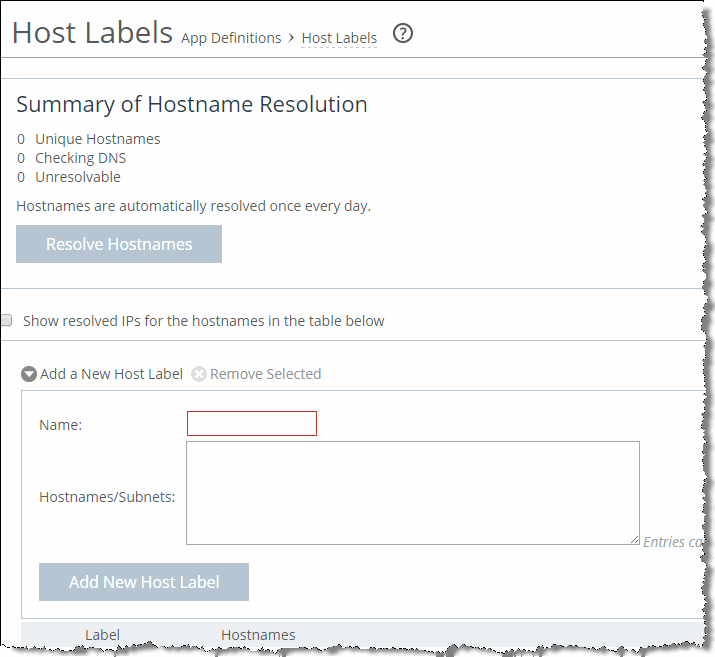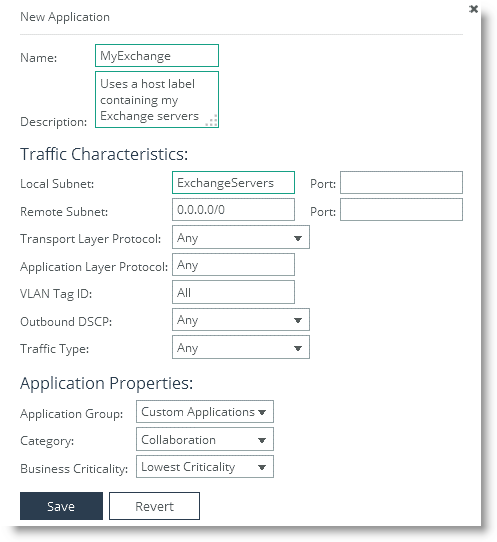Creating Host Labels
Use host labels to group multiple subnets or hostnames into one label. You create host labels on the Networking > App Definitions > Host Labels page (
Figure 5‑9).
Figure 5‑9. Host Labels Page
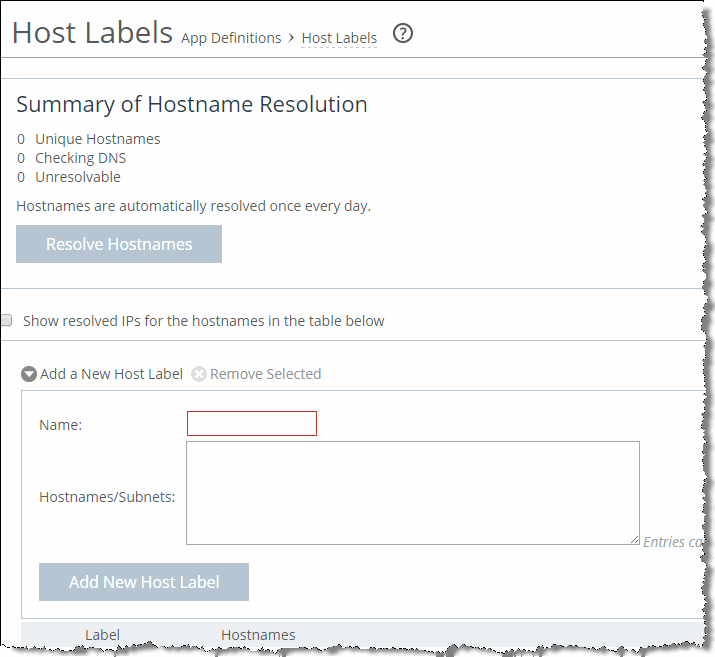
After you create the host label, you can use the host label to define an application instead of using an IP addresses in the local and remote subnet fields of the New Application box (
Figure 5‑10). An application defined using a host label can match traffic coming from or going to multiple hostnames or IP addresses with a single application definition.
For information about how to define an application, see
Defining an Application.
Figure 5‑10. Adding the Host Label
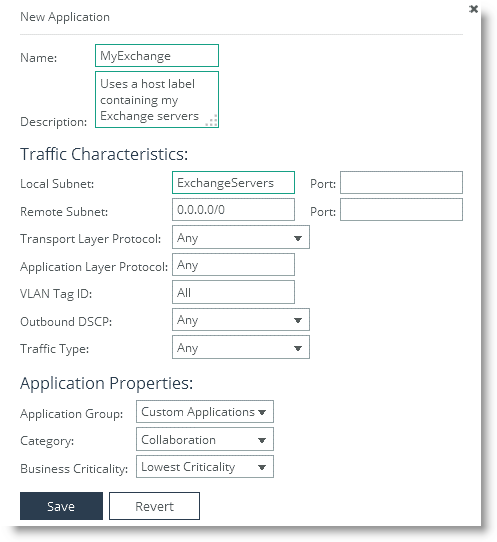
Use the following guidelines when creating a host label:
If hostnames in a host label are not resolved by DNS, traffic does not match.You cannot use host labels to define sites.Host labels do not support IPv6.All configured hostnames are automatically resolved by DNS every 24 hours.Click Resolve Hostnames to immediately resolve hostnames through DNS.Any changes in IP addresses that a hostname resolves are relayed to the QoS rule.You can configure a maximum of 100 unique hostnames.There is a maximum of 64 subnets and hostnames per host label.There is no limit on the number of host labels that you can configure.For more information about host labels, see the SteelHead Management Console User’s Guide.