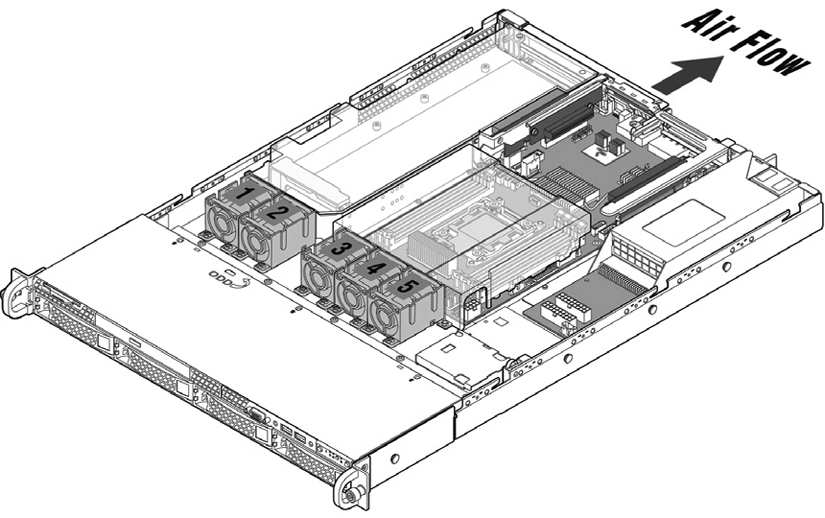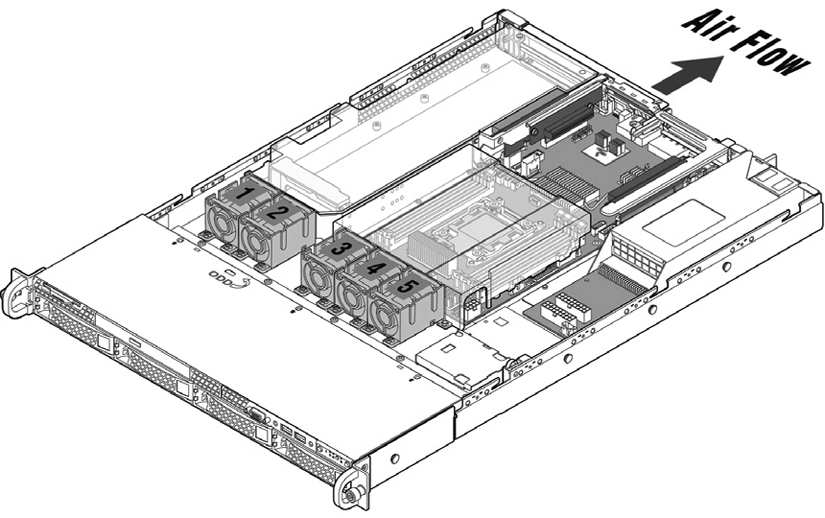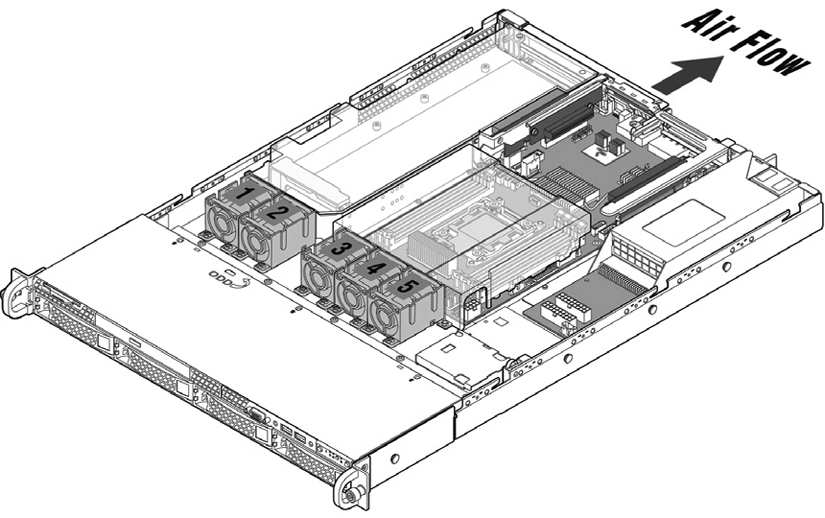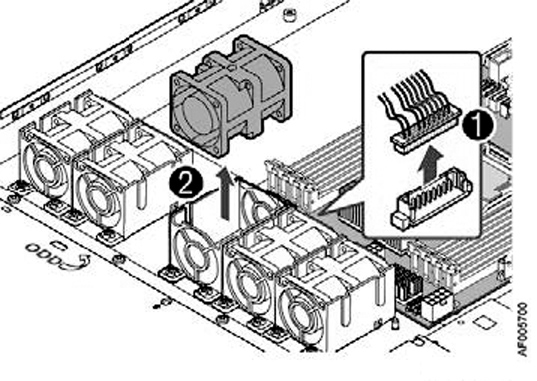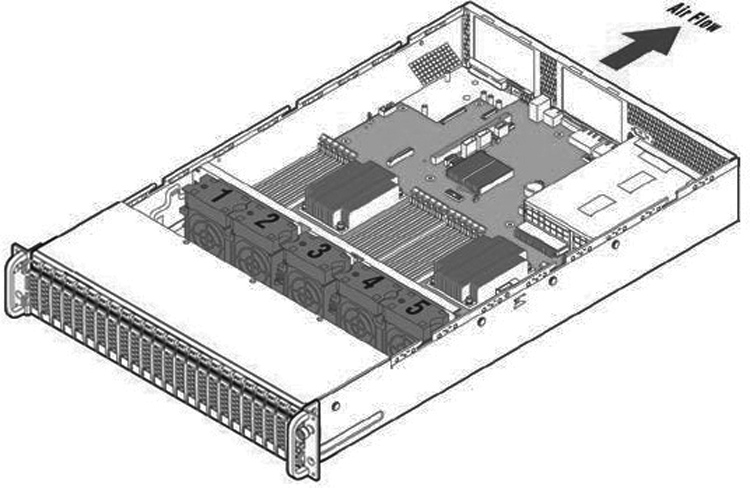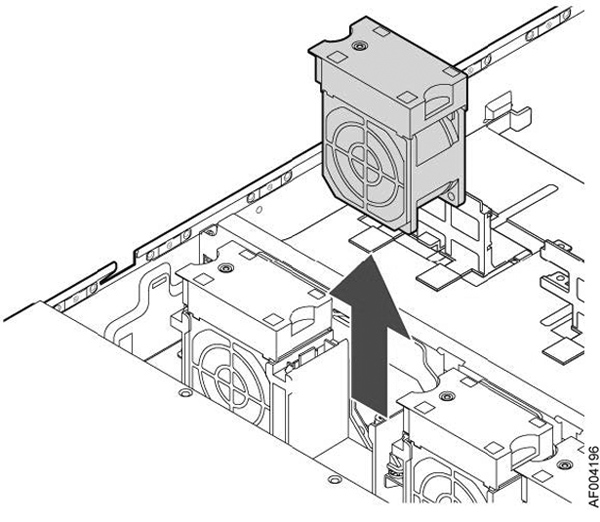Replacing Fans
This section describes how to identify fan status and replace fans in the 1U and 2U appliances. The section includes the following procedures:
You must power down appliances prior to replacing fans.
Determining Fan Status
This section describes how to determine the status of individual fans in the appliance.
To determine fan status on SteelHead
1. Connect to the CLI.
For details, see the Riverbed Command-Line Interface Reference Manual.
2. At the system prompt, enter the show stats fan command:
amnesiac> show stats fan
FanId RPM Min RPM Status
1 4508 1715 ok
2 4508 1715 ok
3 4508 1715 ok
4 4459 1715 ok
5 4557 1715 ok
On appliances where each fan has two rotors, each rotor has a unique status entry.
The output and number of fans vary depending on your appliance.
Note: Fan status is not available on NetShark.
Replacing Fans in 1U Appliances
This section describes how to replace fans in the 1U appliances. These appliances are equipped with four fans. The fans are not hot swappable; you must power down the appliance before replacing the fans.
Note: You must use approved fans. To order fans, contact Riverbed Support at https://support.riverbed.com.
To replace the fans in the 1U appliances
1. Remove the chassis cover.
2. Identify the faulty fan.
The 1U appliance has four fans, in slots 2, 3, 4, and 5.
Figure: 1U Fan Numbers
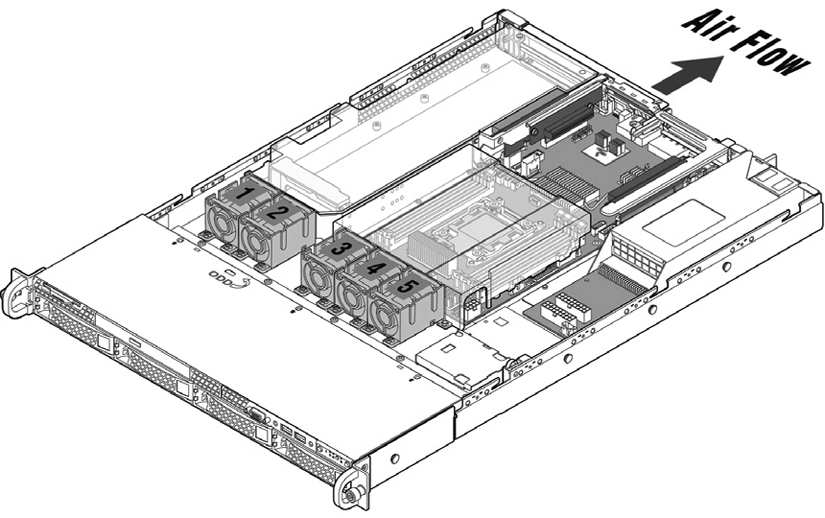
3. Unplug the fan cable from the cable jack on the motherboard and remove the faulty fan from the dock.
Figure: Fan Cable Jacks and Removing Fan Unit
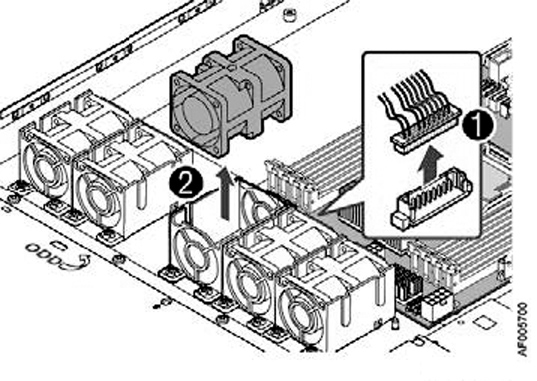
4. Insert the replacement fan into the dock and plug the cables of the replacement fan unit into the cable jack.
Figure: Replacing a Fan

5. Replace the chassis cover.
Note: If the RiOS IPMI alarm triggers when you open the chassis cover, enter the clear hardware error-log command in the CLI to clear the alarm. For details, see the Riverbed Command-Line Interface Reference Manual.
Replacing Fans in 2U Appliances
This section describes how to replace fans in the 2U appliances. These appliances are equipped with five dual-unit hot-swappable fans at the front of the chassis.
Important: You must use approved fans. To order fans, contact Riverbed Support at https://support.riverbed.com.
To replace the fans in the 2U appliances
1. Remove the chassis cover.
2. Identify the faulty fan.
The appliance has five fans. An LED on the fan indicates a failure.
Figure: 2U Fan Layout with Fan ID Numbers
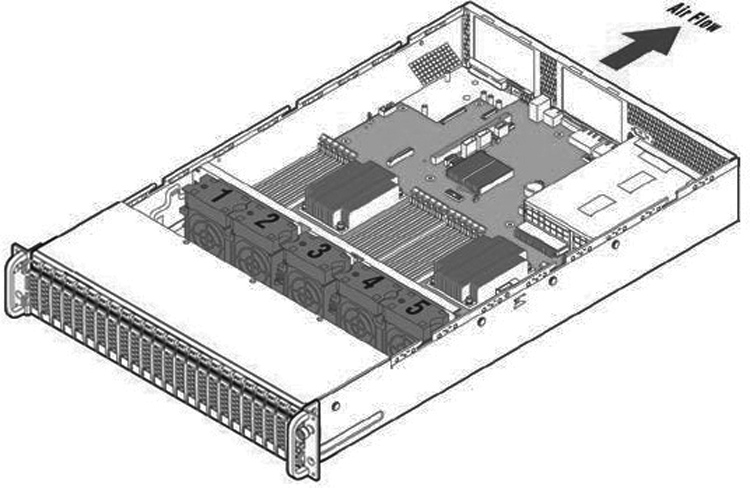
3. Pull the fan straight up to remove it.
Figure: Removing the Fan in 2U Appliances
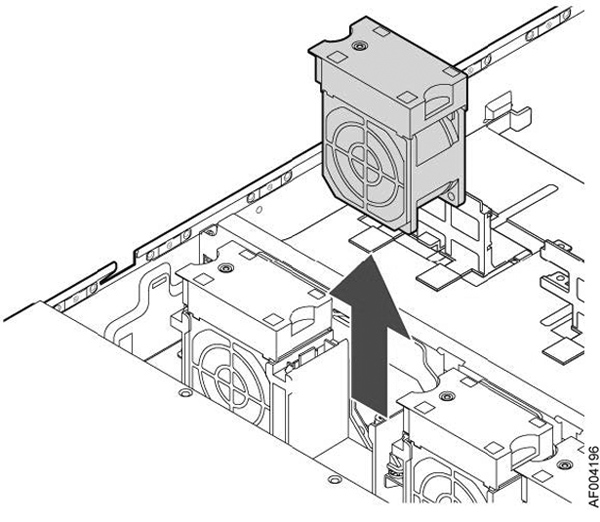
4. Insert the replacement fan.
5. Replace the chassis cover.
Note: If the IPMI alarm triggers when you open the chassis cover, enter the clear hardware error-log command in the CLI to clear the alarm. For details, see the Riverbed Command-Line Interface Reference Manual.