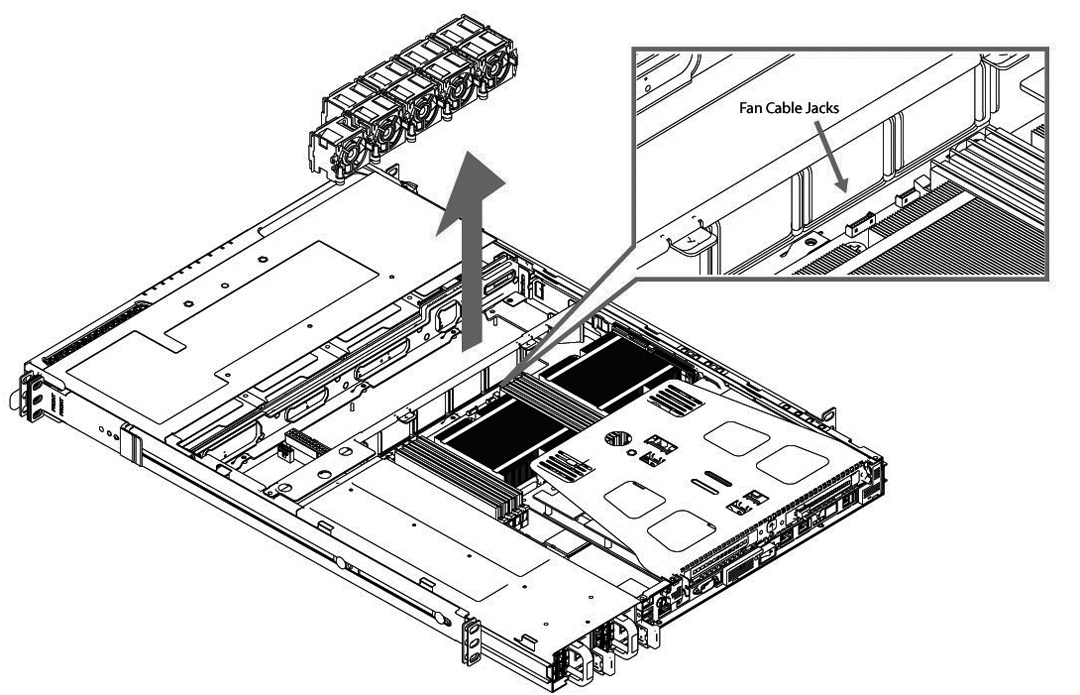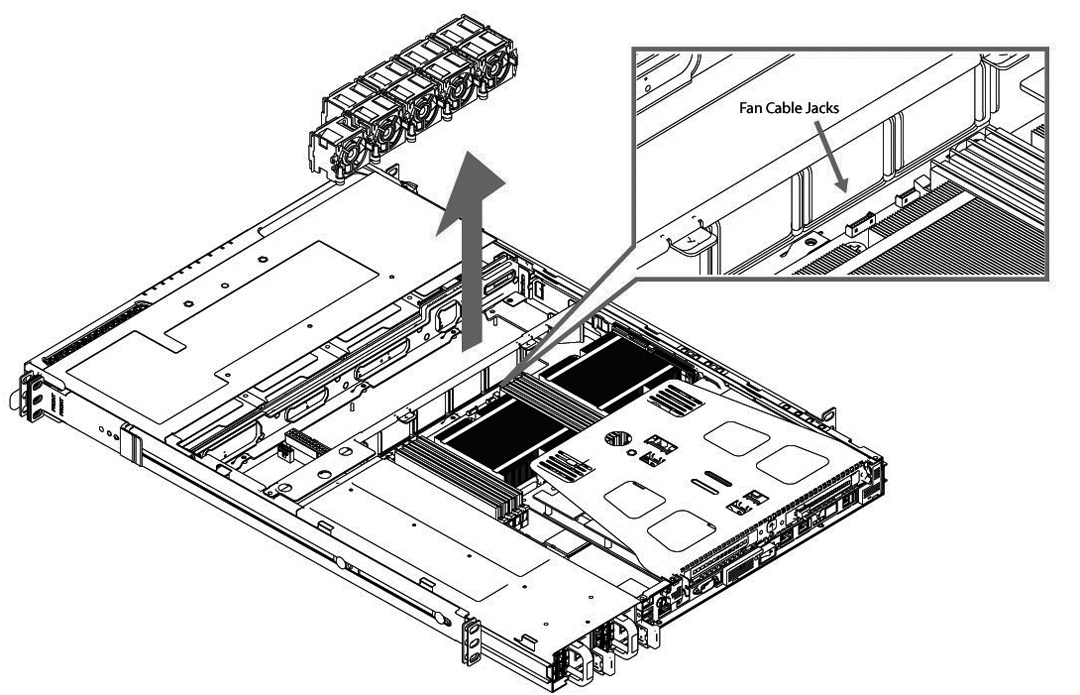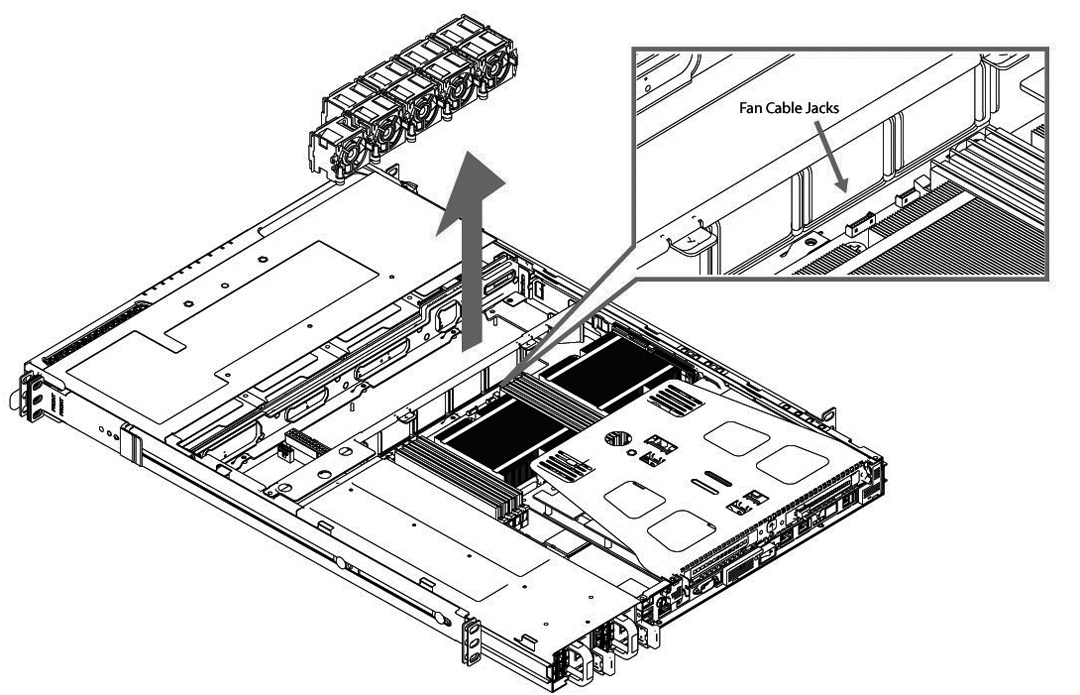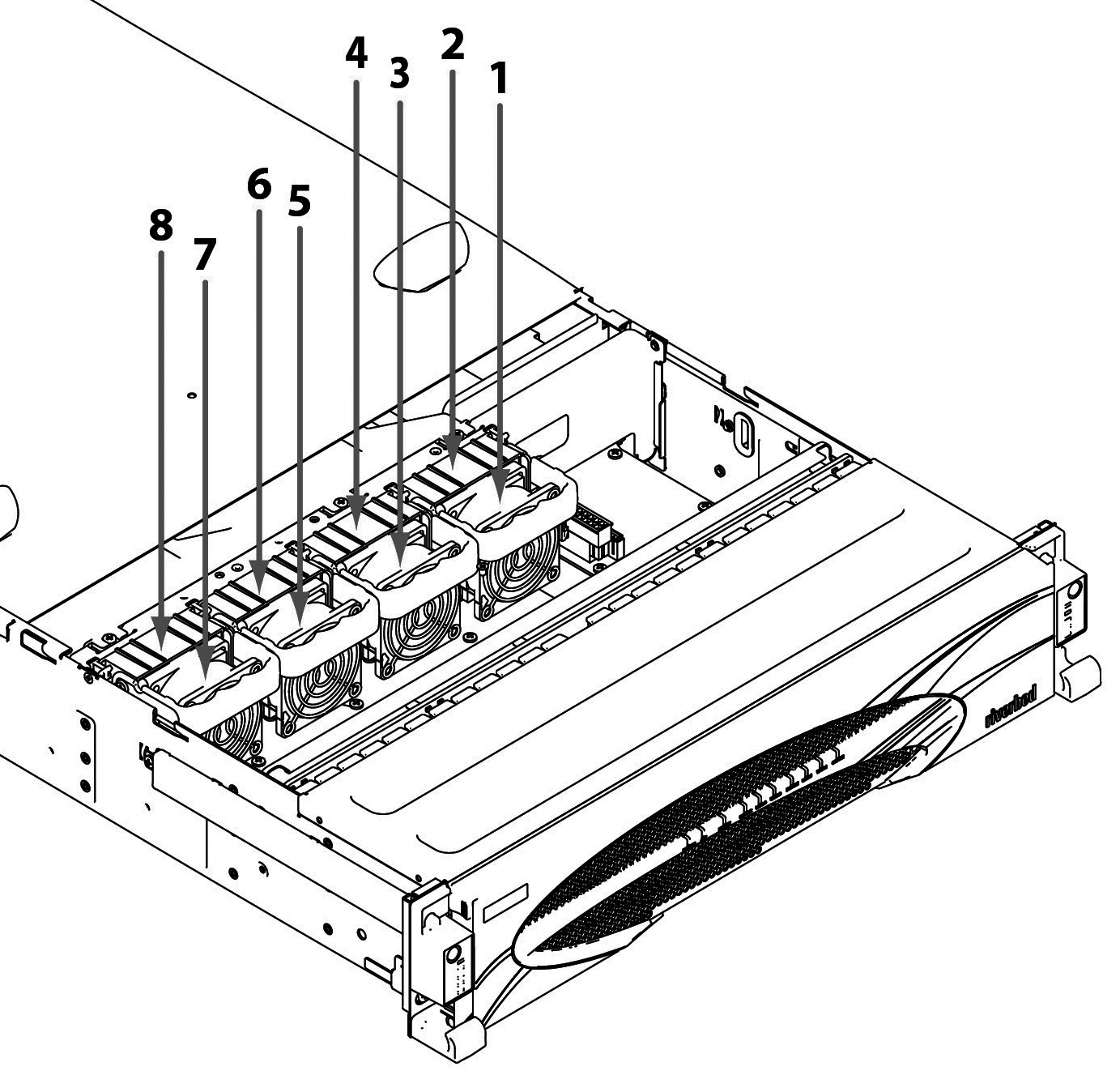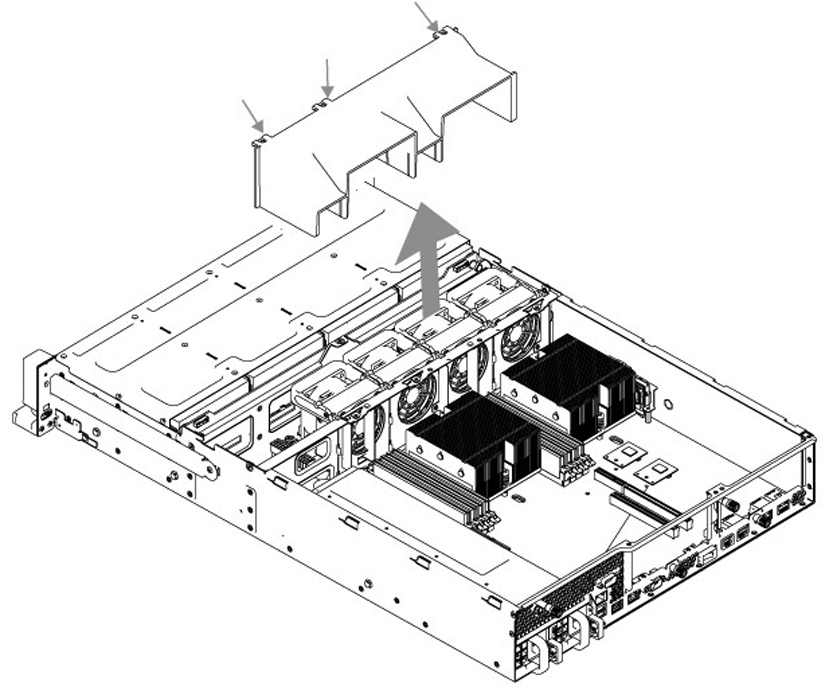Replacing Fans
This section describes how to identify fan status and replace fans in the desktop x55, the 1U and 2U xx55 and xx60, DX, and SteelFusion Core 2000 appliances. The section includes the following procedures:
The 2U CX, DX, EX, and SteelFusion Core appliances contain hot swappable fans. You must power down desktop (CX555 and CX755) and 1U (CX1555 and EX1160) appliances prior to replacing fans.
Determining Fan Status
This section describes how to determine the status of individual fans in the appliance.
To determine fan status
1. Connect to the CLI.
For details, see the Riverbed Command-Line Interface Reference Manual.
2. At the system prompt, enter the show stats fan command:
amnesiac> show stats fan
FanId RPM Min RPM Status
0 4963 1080 ok
1 4963 1080 ok
2 4821 1080 ok
3 4963 1080 ok
4 4963 1080 ok
5 4821 1080 ok
The output and number of fans vary depending on your appliance.
Replacing Fans in 1U Appliances
This section describes how to replace fans in the 1U CX1555 and EX1160 appliances. These appliances are equipped with nine fans in a single casing. The fans are not hot swappable; you must power down the appliance before replacing the fans.
Important: You must use approved fans. To order fans, contact Riverbed Support at https://support.riverbed.com.
To replace the fans in the 1U CX1555 and EX1160 appliances
1. Remove the chassis cover.
2. Unplug the fan cables from the cable jacks on the motherboard.
3. Pull the fan unit up and out of the chassis. The fans are encased in one unit.
Figure: Fan Cable Jacks and Removing Fan Unit
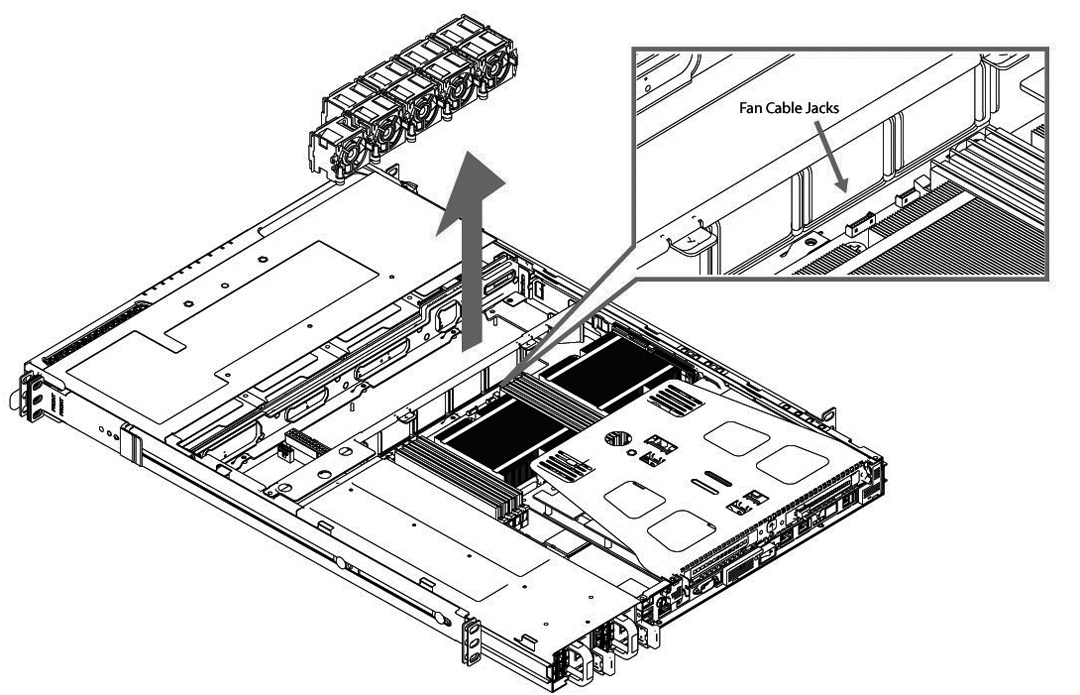
4. Seat the fan unit on the metal peg on the floor of the chassis.
5. Plug the cables of the replacement fan unit into the cable jacks.
6. Replace the chassis cover.
Note: If the RiOS IPMI alarm triggers when you open the chassis cover, run the clear hardware error-log command in the CLI to clear the alarm. For details, see the Riverbed Command-Line Interface Reference Manual.
Replacing Fans in 2U Appliances
This section describes how to replace fans in the 2U CX5055, CX7055, DX8000, EX1260, EX1360, SteelFusion Core 2000, and SteelFusion Core 3000 appliances. These appliances are equipped with four dual-unit hot-swappable fans at the front of the chassis.
Note: You must use approved fans. To order fans, contact Riverbed Support at https://support.riverbed.com.
To replace the fans in the 2U appliances
1. Remove the chassis cover.
2. Identify the faulty fan.
The appliance has four fan units, each with two fans.
Figure: 2U Fan Layout with Fan ID Numbers
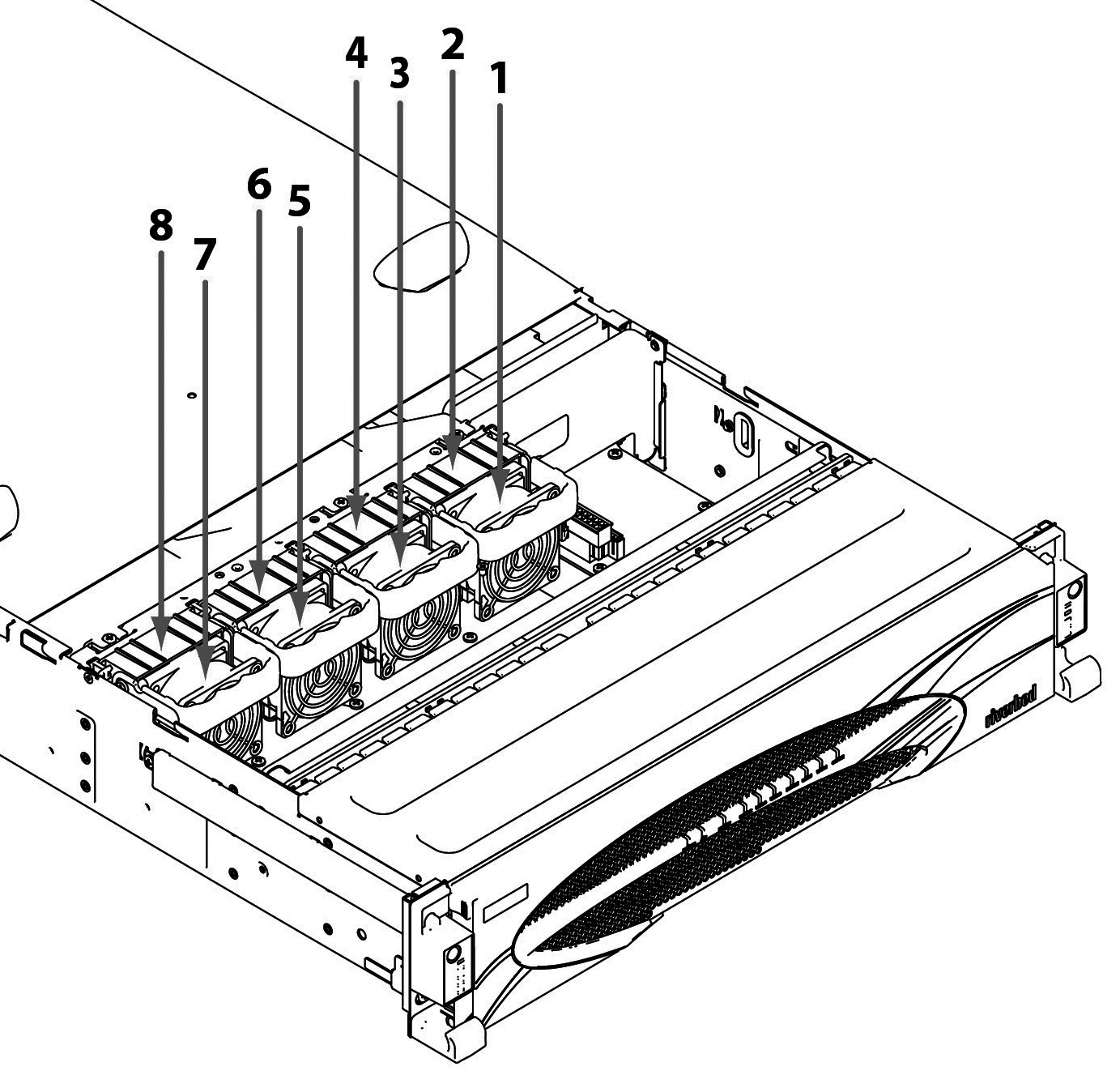
3. Pull the fan release lever upward and pull the fan up from the chassis.
Figure: Removing the Fan in 2U Appliances
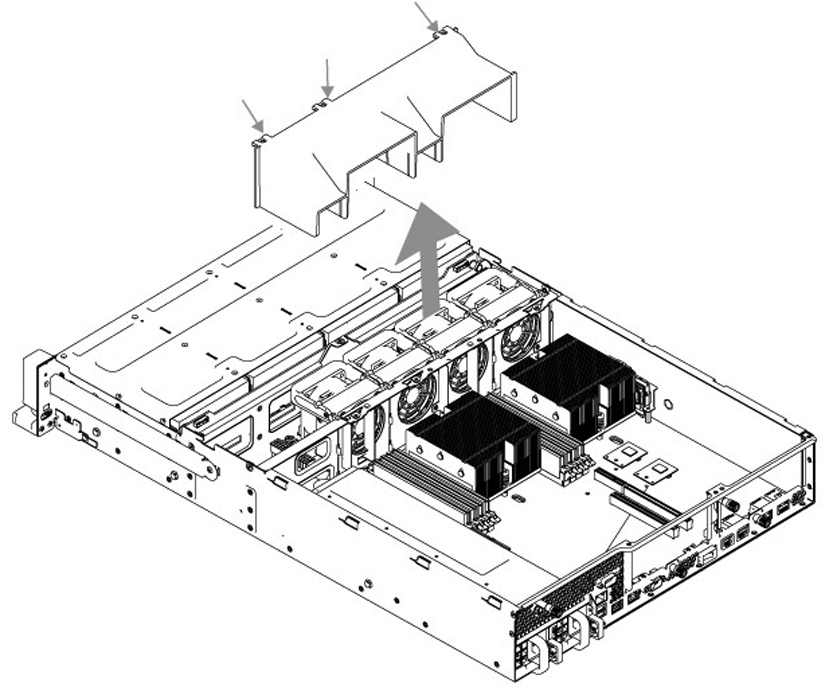
4. Plug the replacement fan into the chassis.
5. Replace the chassis cover.
Note: If the IPMI alarm triggers when you open the chassis cover, enter the clear hardware error-log command in the CLI to clear the alarm. For details, see the Riverbed Command-Line Interface Reference Manual.