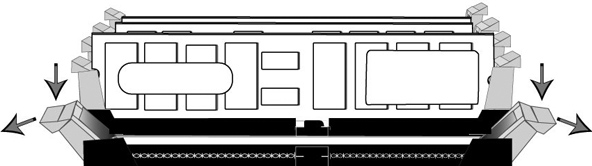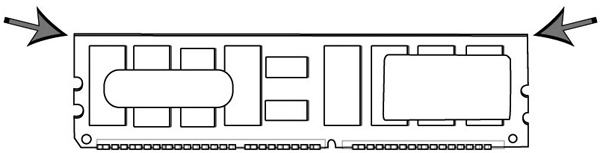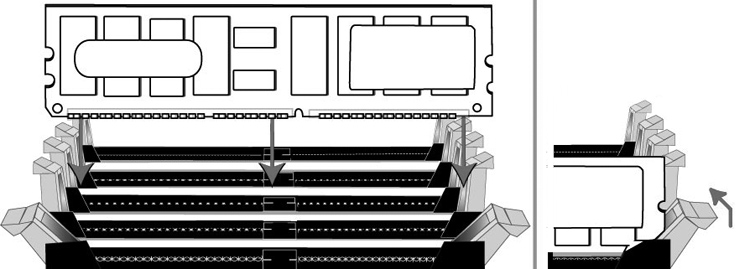Replacing Memory Modules
This section describes how to remove and replace memory modules in the CX, DX, EX, and SteelFusion appliances. This section includes the following procedures:
Replacing Memory Modules in Desktop Appliances
This section describes how to replace memory modules in desktop CX555 and CX755 appliances.
Note: You must use approved memory modules. Contact Riverbed Support at https://support.riverbed.com to obtain the correct memory modules.
To replace the memory modules in the desktop CX555 and CX755 appliances
1. Power down the appliance.
2. Disconnect the appliance from the electrical outlet and peripherals.
3. Remove the chassis cover.
Caution: 
Be careful not to touch the adjacent power supply unit. Touching the power supply unit could cause electric shock.
4. Press the ejector tabs on the memory slots down and outward, and gently pull the memory module out of the slot.
Figure: Accessing the Memory Modules
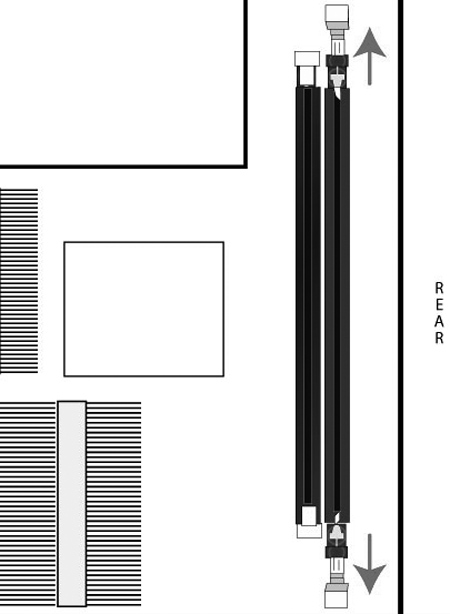
5. If you are replacing memory, remove the existing memory module and replace it with the approved memory module.
6. Align the memory-module edge connector with the slot alignment keys and insert it into the slot.
The module slot has two alignment keys that allow you to install the module in only one direction.
Figure: Inserting and Securing the Memory Module in the DIMM Slot
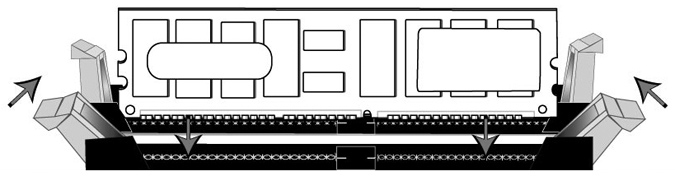
7. Press down on the memory module with your thumbs while pulling up on the ejectors with your index fingers to lock the module into the slot.
8. Ensure that all ejector tabs are in the upright locked position.
9. Replace the chassis cover.
10. Reconnect the power and power on the appliance.
Replacing Memory Modules in 1U Appliances
This section describes how to replace memory modules in 1U CX1555 and EX1160 appliances. The following diagram shows memory module slot locations in these appliances.
Figure: Memory Module Slot Locations in 1U xx55 and xx60
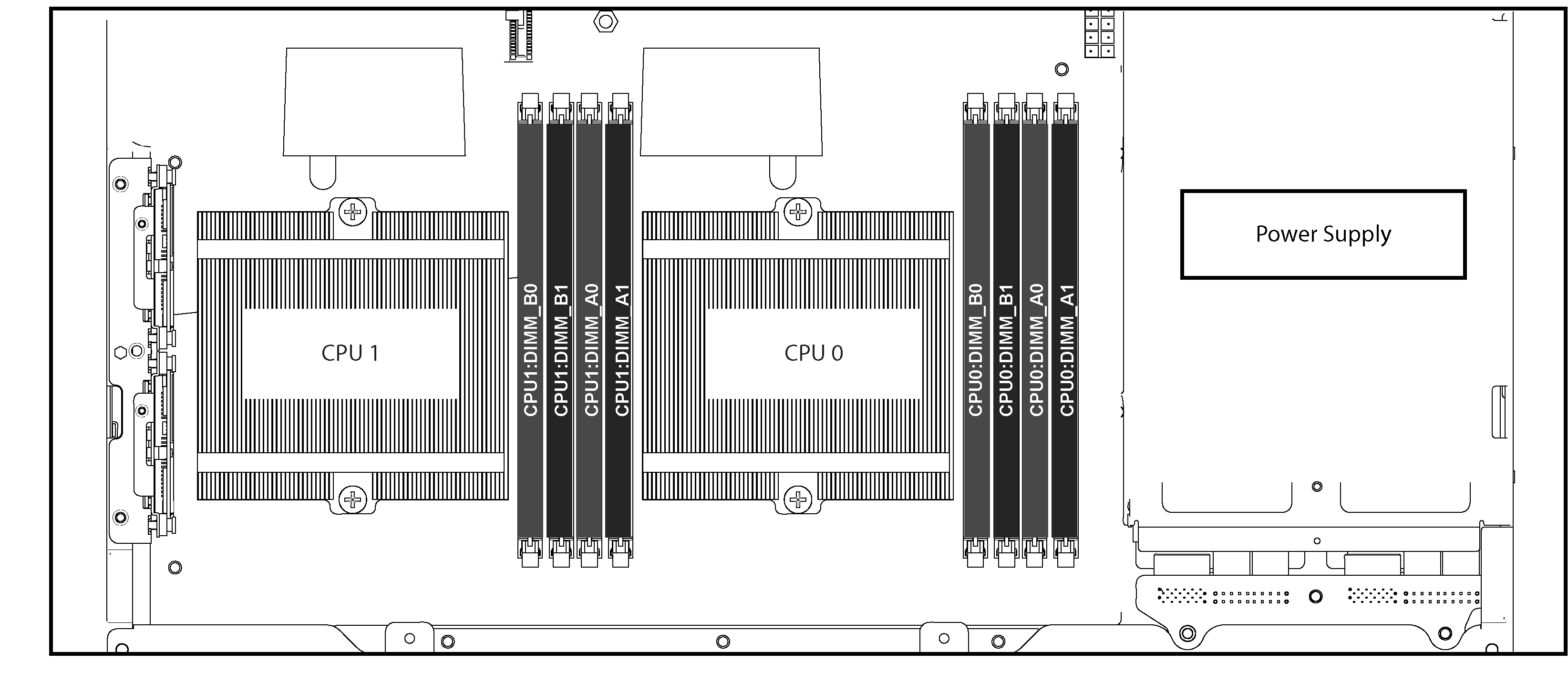
When adding new memory to the 1U xx55 and xx60 appliances, add the memory in the black slots first. Once the black slots are full, populate the blue slots. Make sure the memory is equally distributed on both sides.
To replace the memory modules in the 1U CX1555 and EX1160 appliances
1. Power down the appliance.
2. Remove the chassis cover.
3. To access CPU 1 memory modules, you must remove the PCIe enclosure. Remove the locking screws of the PCIe enclosure on the back of the appliance.
Figure: Removing PCIe Enclosure Locking Screws
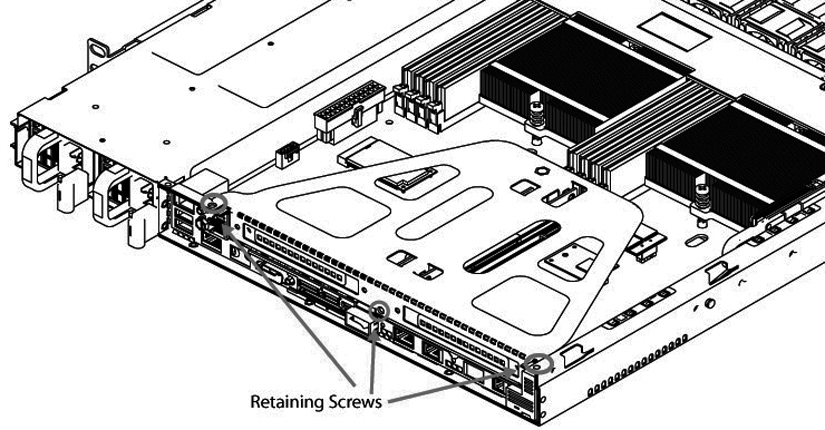
4. Lift the PCIe enclosure straight out of the appliance using the attached strap.
Figure: Removing PCIe Enclosure
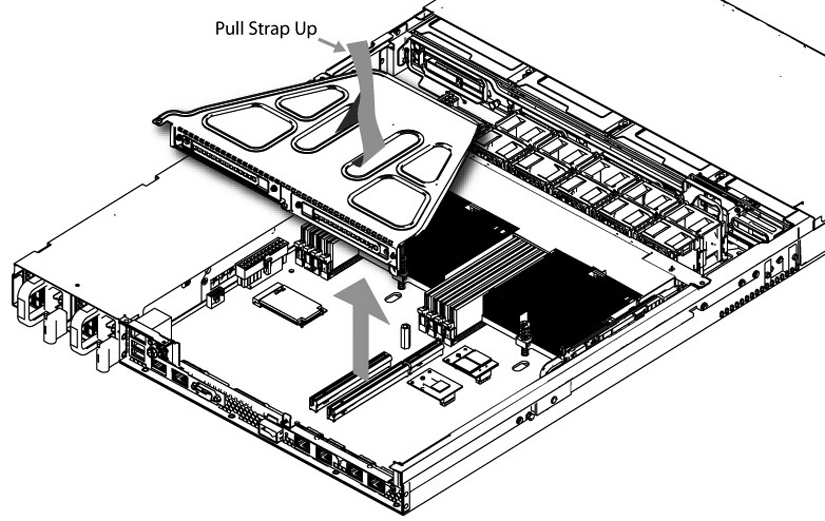
5. Remove the two screws securing the cooling shroud.
Figure: Removing Cooling Shroud Screws
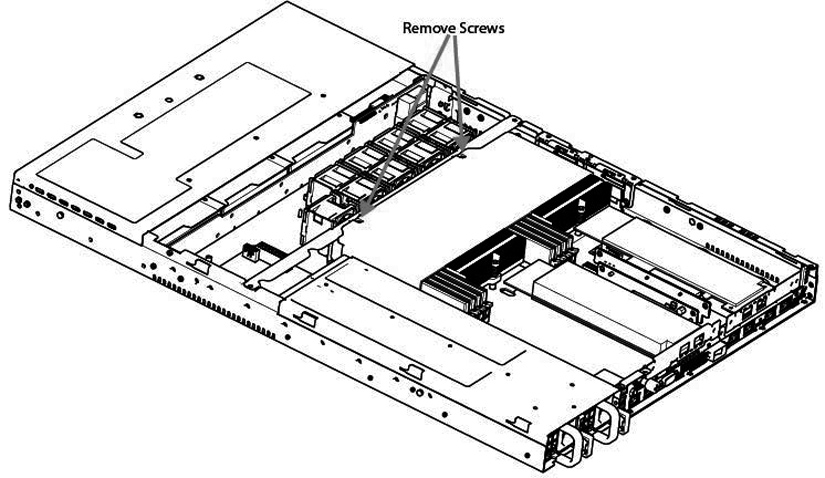
6. Lift the cooling shroud straight up and out of the appliance.
Caution: 
Lift the shroud straight up to avoid damaging any components of the appliance.
7. Press the ejector tabs on the memory slots down and outward, and gently pull the memory module out of the slot.
Figure: Accessing the Memory Modules
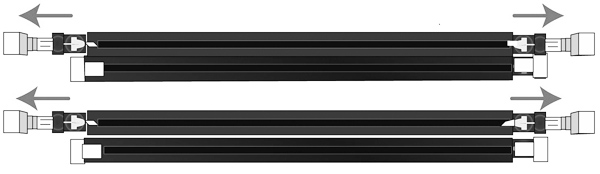
8. Remove the existing memory module and replace it with an approved memory module of the same size.
Note: Replacing the existing memory module with a module of a different size causes the appliance to fail. You must use approved memory modules. Contact Riverbed Support at https://support.riverbed.com to obtain the correct memory modules.
9. Align the memory-module edge connector with the slot alignment keys and insert it into the slot.
The module slot has two alignment keys that allow you to install the module in only one direction.
Figure: Inserting the Memory Modules into the Connector Slot and Securing
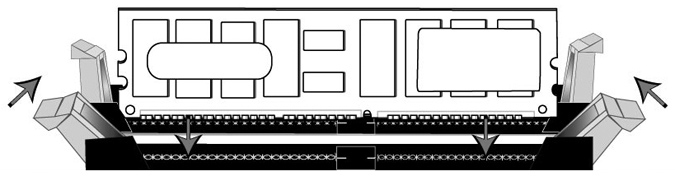
10. Press down on the memory module with your thumbs while pulling up on the ejectors with your index fingers to lock the module into the slot.
11. Ensure that all ejector tabs are in the upright locked position.
12. If necessary, replace the PCIe enclosure.
13. Replace the cooling shroud.
14. Replace the chassis cover.
15. Replace the power cords and peripherals.
16. Power on the appliance.
Replacing Memory Modules in 2U Appliances
This section describes how to replace memory modules in the 2U CX5055, CX7055, DX8000, EX1260, EX1360, SteelFusion Core 2000, and SteelFusion Core 3000 appliances.
The following diagram illustrates memory module slot locations in these appliances.
Figure: Memory Module Slot Locations in 2U xx55, xx60, DX, and SteelFusion Core Appliances
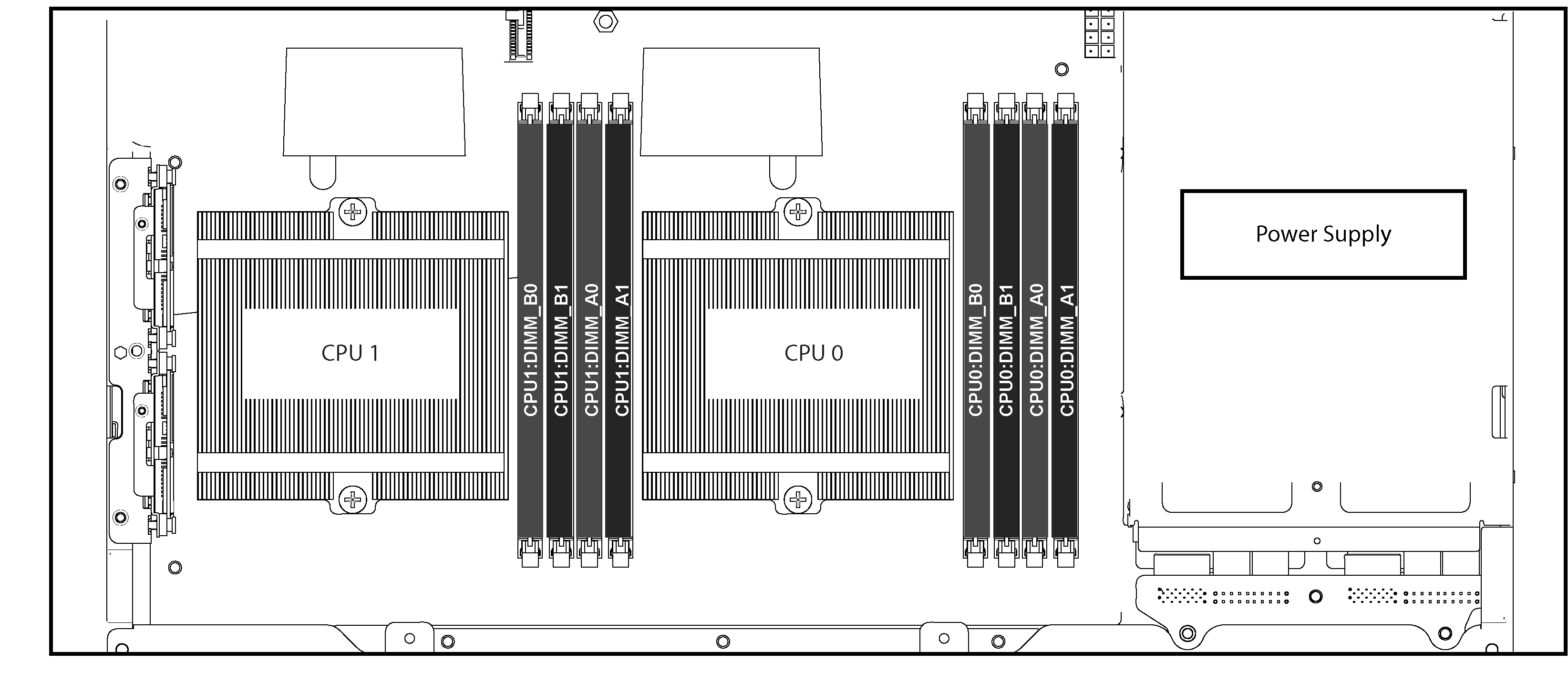
When adding new memory to the 2U appliances, add the memory in the black slots first. Once the black slots are full, populate the blue slots. Make sure the memory is equally distributed on both sides. All memory slots for DX8000 appliances are populated.
To replace memory modules in the 2U xx55, xx60, DX, and SteelFusion Core appliances
1. Power down the appliance.
2. Remove the chassis cover.
3. To release the PCIe enclosure, remove the two locking screws on the top of the enclosure and the two locking screws on the rear panel.
Figure: Removing PCIe Enclosures
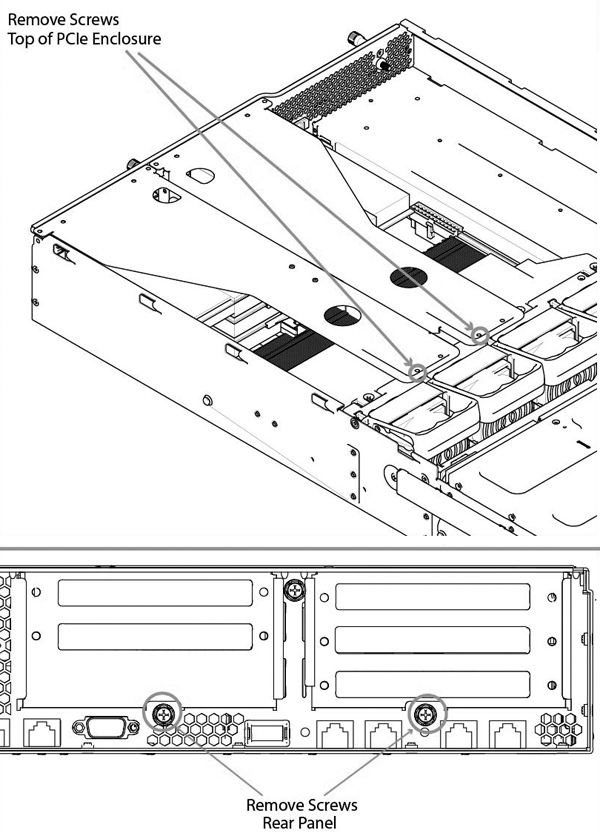
4. To remove the right and left PCIe enclosure from the chassis, place your fingers in the enclosure holes and lift straight up.
Figure: Removing the PCIe Enclosures from the Chassis
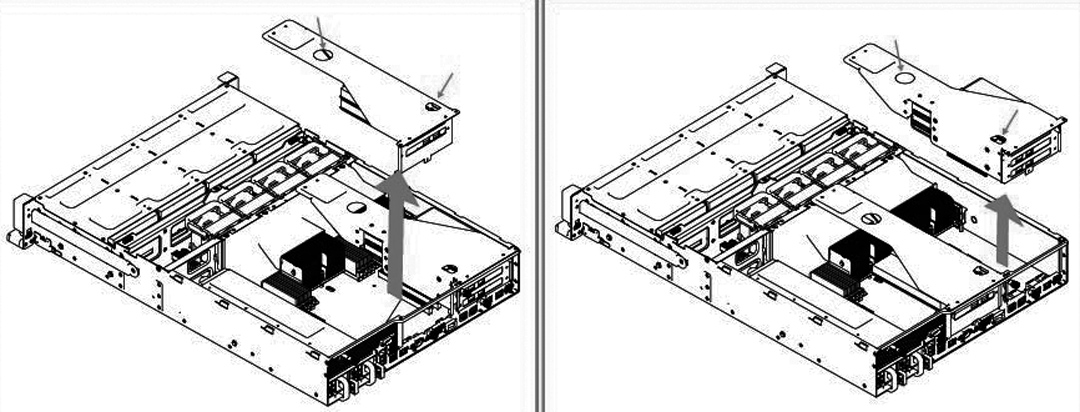
5. Remove the screws securing the cooling shroud to access the memory module slots.
Figure: Removing Cooling Shroud
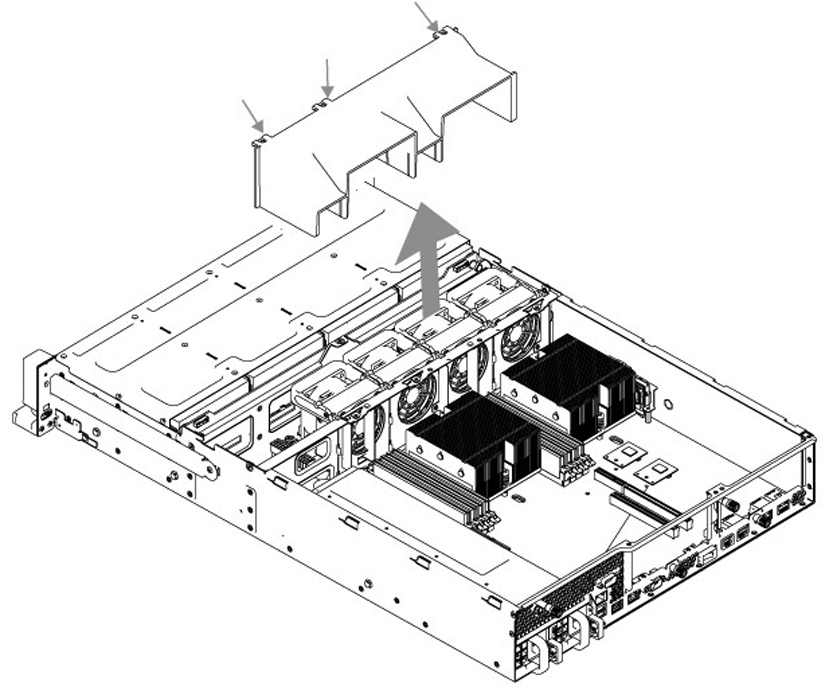
Caution: 
Be careful not to damage any surrounding components when removing and installing the cooling shroud. Lift the shroud straight up to avoid damaging any components of the appliance.
6. Press the ejector tabs on the memory module slot down and outward and gently pull the memory module out of the slot.
Figure: Accessing the Memory Modules
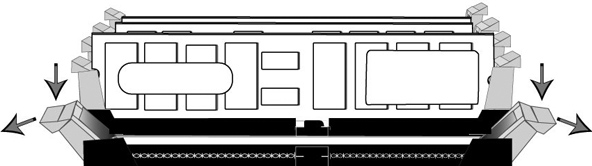
7. Hold the memory module on the outside edges to prevent damage to the module.
Figure: Proper Handling of the Memory Module
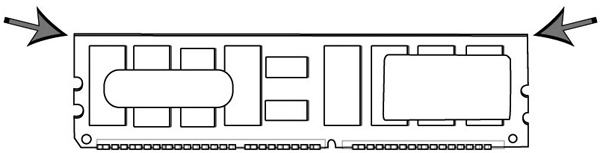
8. Remove the existing memory module and replace it with an approved memory module of the same size. When adding memory, always replace the memory in the black slots first. Make sure the memory is equally distributed on both sides.
Note: Replacing the existing memory module with a module of a different size causes the appliance to fail. You must use approved memory modules. Contact Riverbed Support at https://support.riverbed.com to obtain the correct memory modules.
9. Align the memory-module edge connector with the slot alignment keys and insert it into the slot.
The module slot has two alignment keys that allow you to install the module in only one direction.
Figure: Inserting the Memory Modules into the Connector Slot and Securing
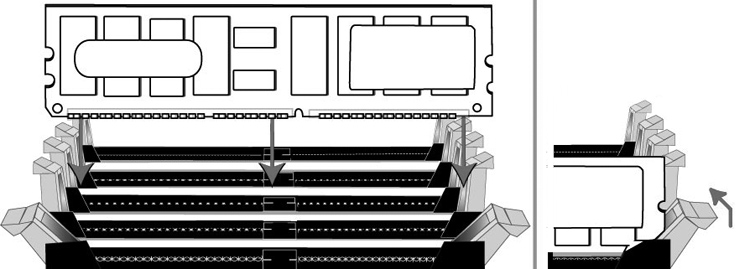
10. Press down on the memory module with your thumbs while pulling up on the ejectors with your index fingers to lock the module into the slot.
11. Ensure that all ejector tabs are in the upright locked position.
12. Repeat
Step 6 to
Step 11 of this procedure to install the remaining memory modules.
13. Replace the cooling shroud.
14. Replace the chassis cover.
15. Plug in the power cords and the peripherals.
16. Power on the appliance.
 Be careful not to touch the adjacent power supply unit. Touching the power supply unit could cause electric shock.
Be careful not to touch the adjacent power supply unit. Touching the power supply unit could cause electric shock. Be careful not to touch the adjacent power supply unit. Touching the power supply unit could cause electric shock.
Be careful not to touch the adjacent power supply unit. Touching the power supply unit could cause electric shock. Be careful not to touch the adjacent power supply unit. Touching the power supply unit could cause electric shock.
Be careful not to touch the adjacent power supply unit. Touching the power supply unit could cause electric shock.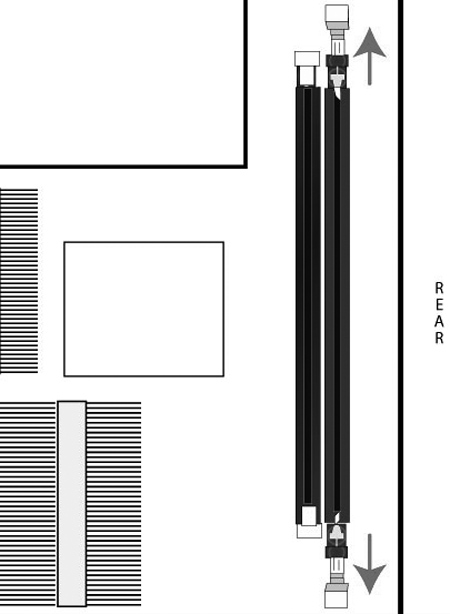
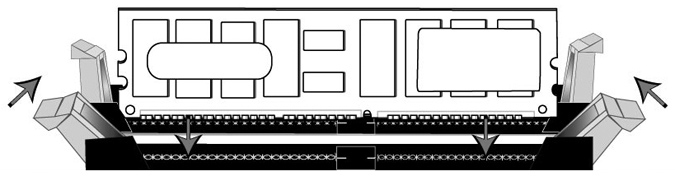
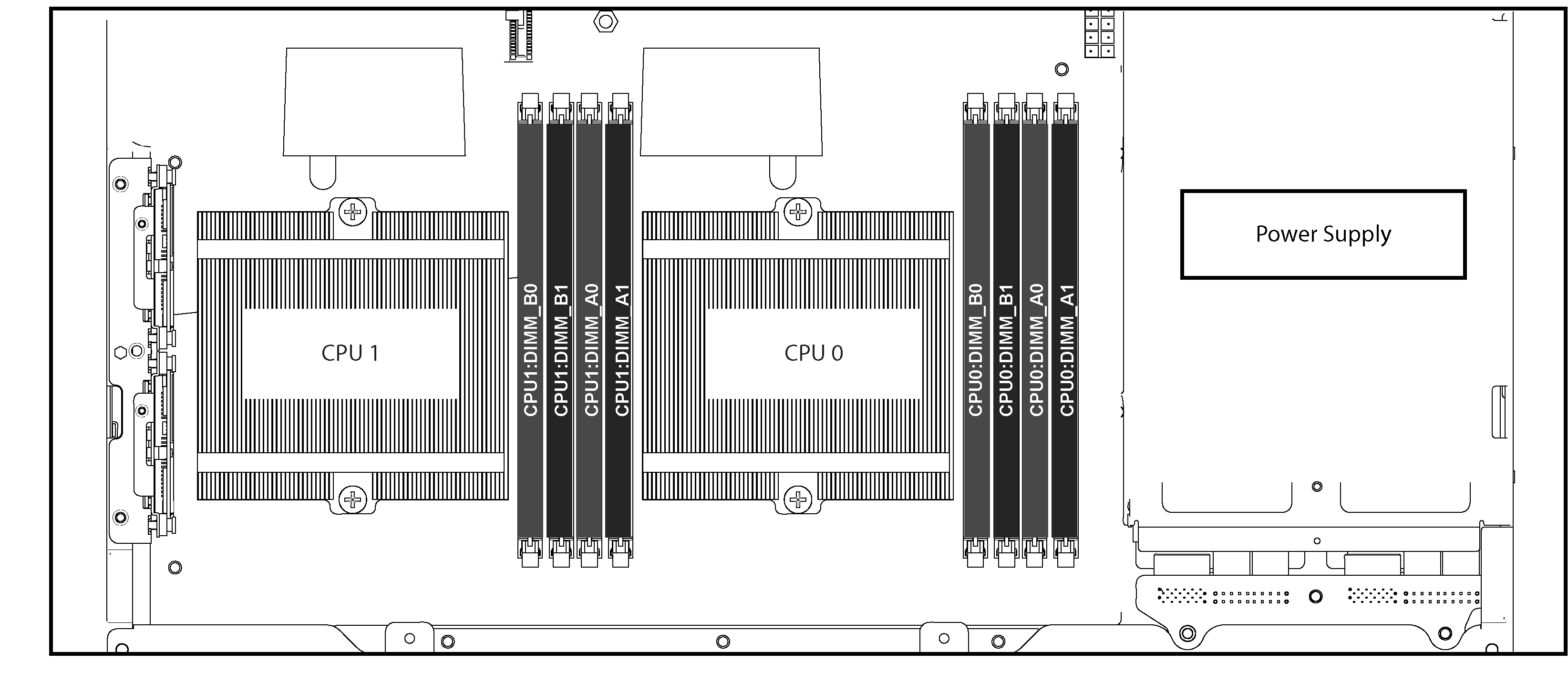
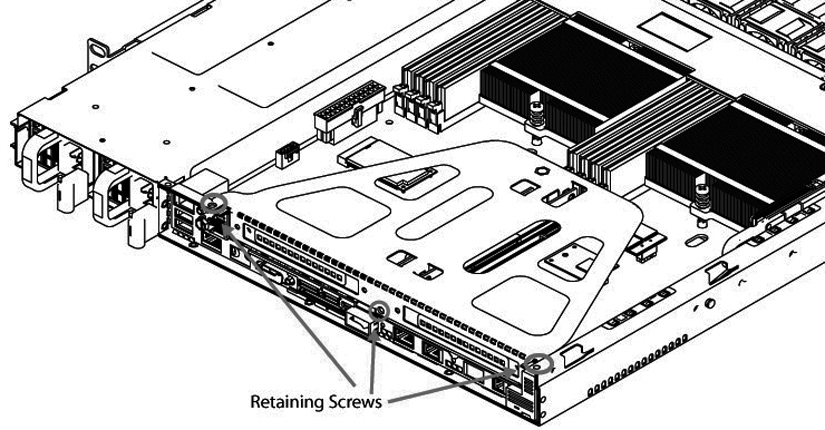
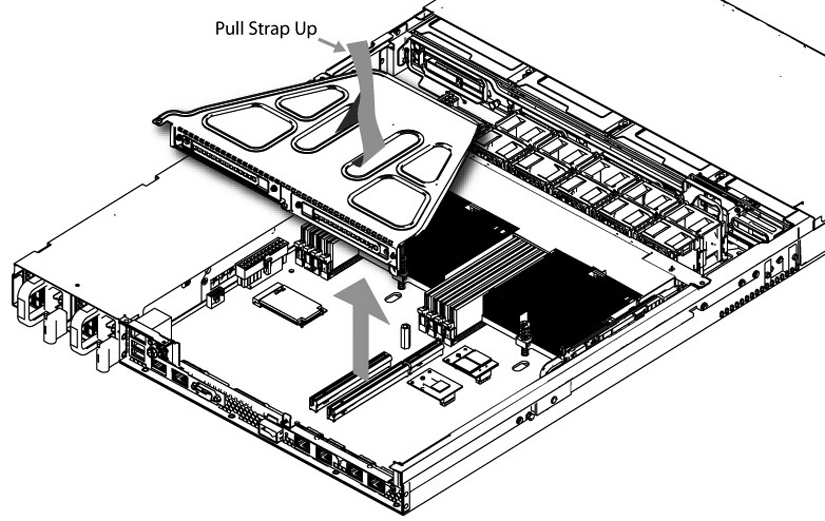
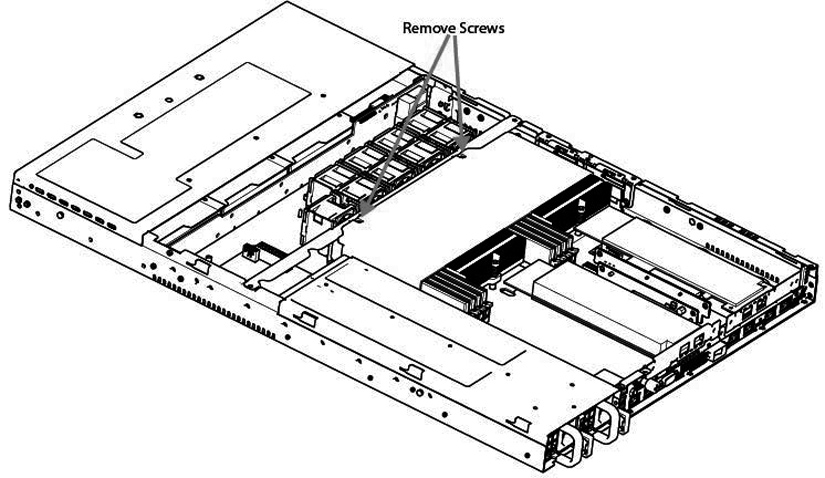
 Lift the shroud straight up to avoid damaging any components of the appliance.
Lift the shroud straight up to avoid damaging any components of the appliance.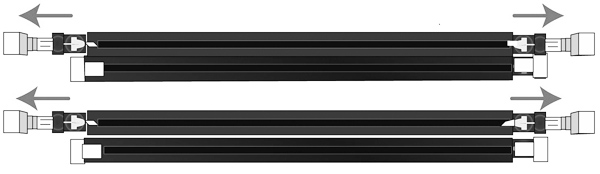
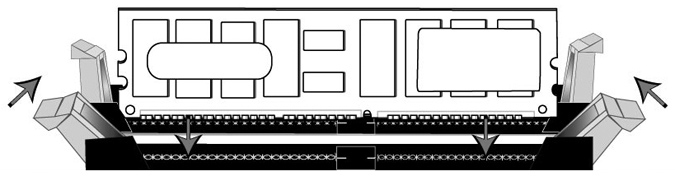
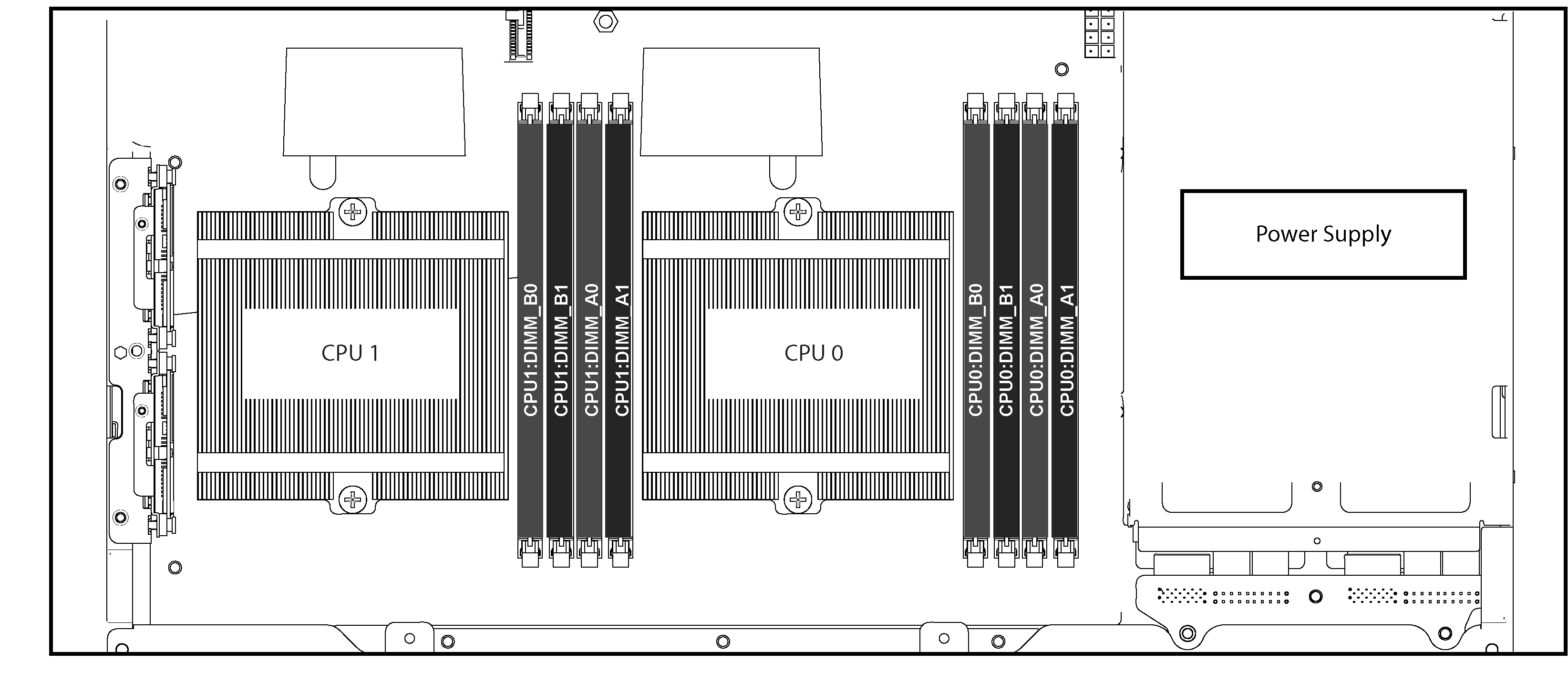
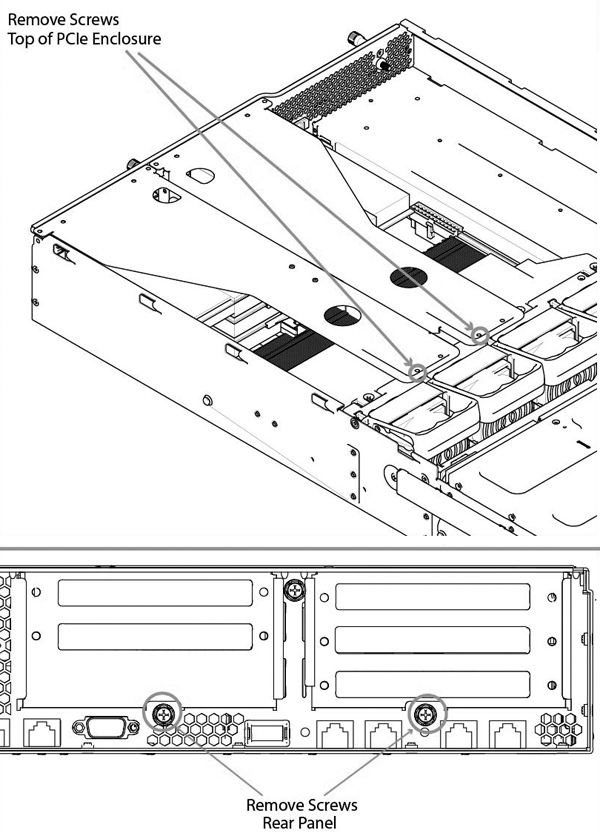
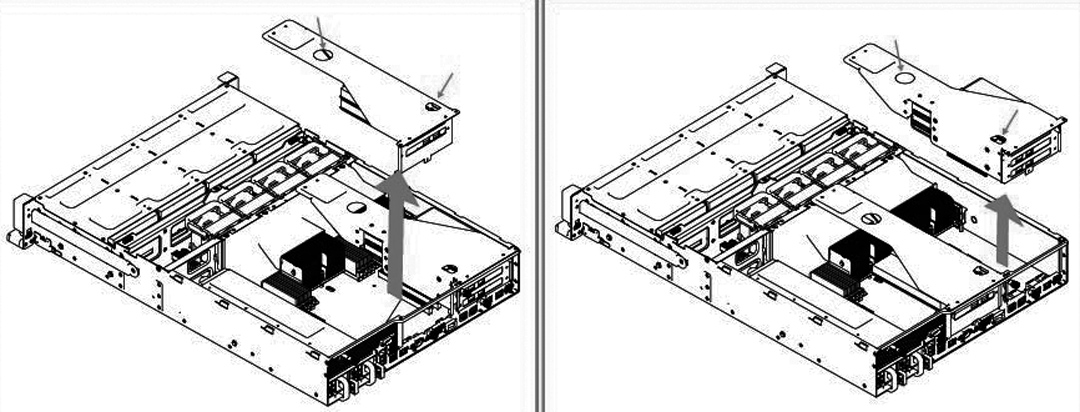
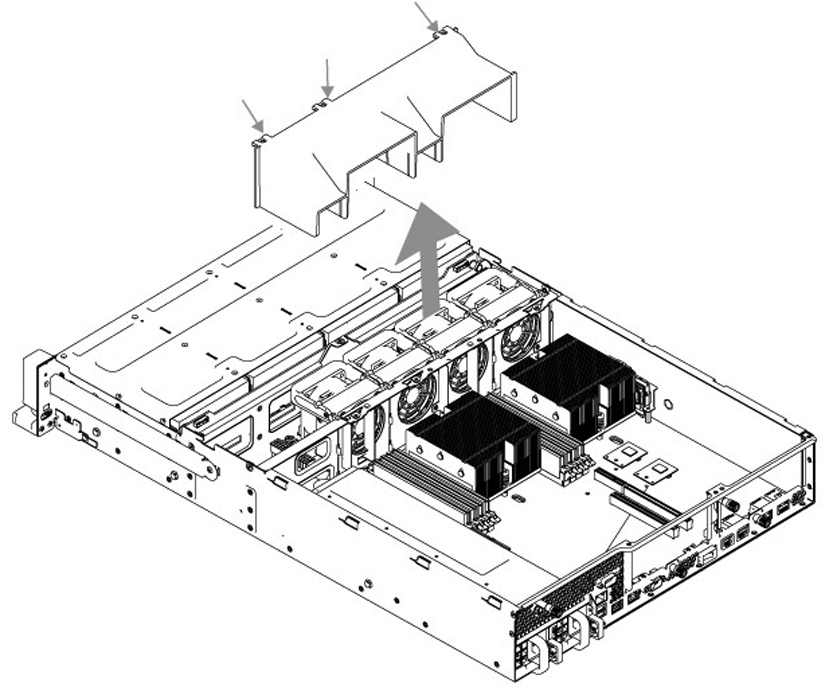
 Be careful not to damage any surrounding components when removing and installing the cooling shroud. Lift the shroud straight up to avoid damaging any components of the appliance.
Be careful not to damage any surrounding components when removing and installing the cooling shroud. Lift the shroud straight up to avoid damaging any components of the appliance.