Setting Geographic Location
NetIM can maintain a record the geographic location of every known device. The components of location are:
• Country
• Region
• City
• Latitude
• Longitude
The preferred method of setting a device’s Country, Region, and City is by using the
Device Manager, as described in this chapter. See
“Determining Device Health by Geographic Location".
The preferred method of establishing a device’s Latitude and Longitude is to allow the Device Manager to derive them automatically from the City setting.
To see the Country, Region, and City setting for one or more devices, access the Device Manager (CONFIGURE >Device Manager, and scroll horizontally to see the Country, Region, and City columns in the device table.
Determining Device Health by Geographic Location
You can quickly identify hotspots geographically by utilizing NetIM’s Home page geographic heat map panel. Device Health - Geographic communicates device health status geographically by region or country. Region or country coloring is based on the worst device health of all devices in a region or country, respectively. Select color coding by region or country from the hamburger

menu. Expand the panel to full page by selecting the

button.
You can set a device’s geographic location in the Device Manager by navigating to CONFIGURE->Device Manager. If there are no device locations set, you will be directed to set the locations, as shown in the following screen:
The panel will auto zoom to the map regions containing devices, as shown in the following screen:
You can drill down into the devices located in a region by clicking that region or country. You will be presented with a list of the devices, their health, and other basic attributes, as follows:
The
Geographic tab of the
Group and Site pages allows you to view the health of the devices in the group or site geographically. Use the hamburger

menu to select display by region or country. Use the

button to expand the panel to full screen, as shown in the following screen:
Place your mouse over a colorized region to view the devices in the region and their corresponding health, as shown in the following screen:
Locate your mouse over the

icon in the
Group/Site Geographic panel to view any devices that do not have a geographic location, as follows:
Click a colorized region to view the logical topology present in the region, and a screen like the following appears:
The logical layout now defaults to a high-value schematic layout and provides interface name annotations, object information panels using mouse over, object selection, and right-click operations. You can switch to the organic layout using the hamburger

menu and expand to full-size by clicking the expand

icon.
To return to the Geographic view, click on the Geographic tab.
For more information on navigation and controls, see
Hierarchical Topology Layout.
 menu. Expand the panel to full page by selecting the
menu. Expand the panel to full page by selecting the  button.
button.  menu. Expand the panel to full page by selecting the
menu. Expand the panel to full page by selecting the  button.
button. 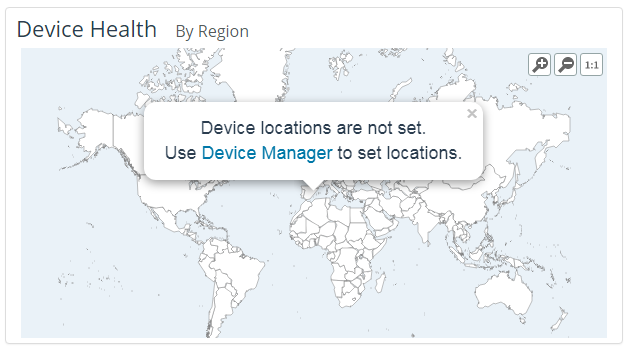
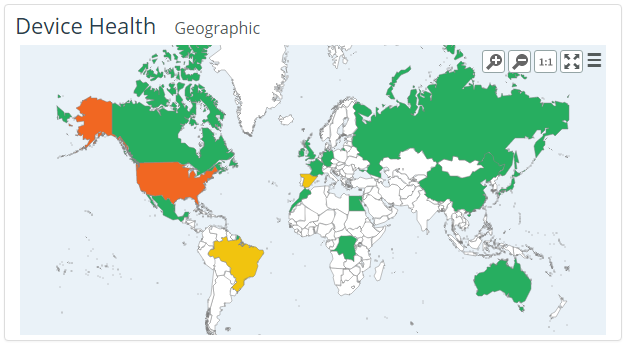
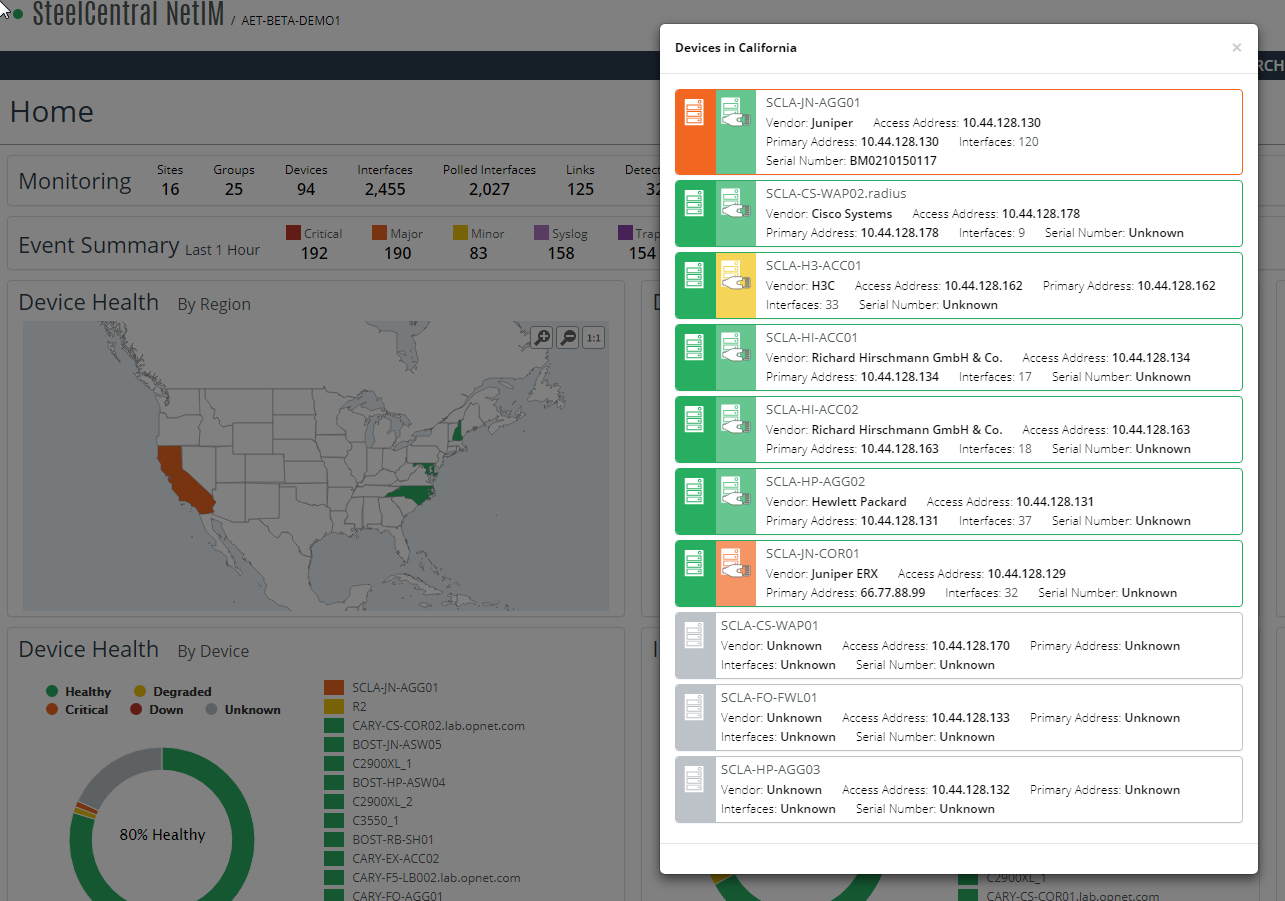
 menu to select display by region or country. Use the
menu to select display by region or country. Use the  button to expand the panel to full screen, as shown in the following screen:
button to expand the panel to full screen, as shown in the following screen: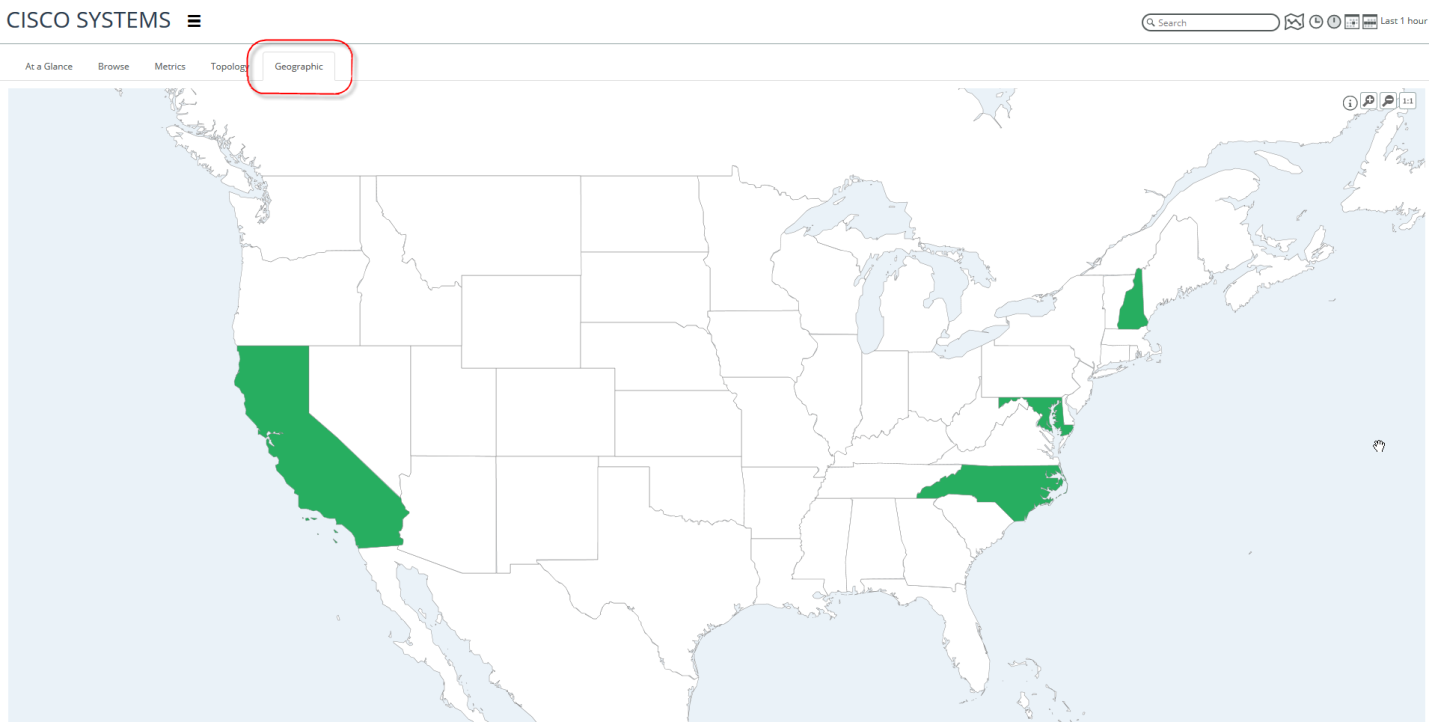
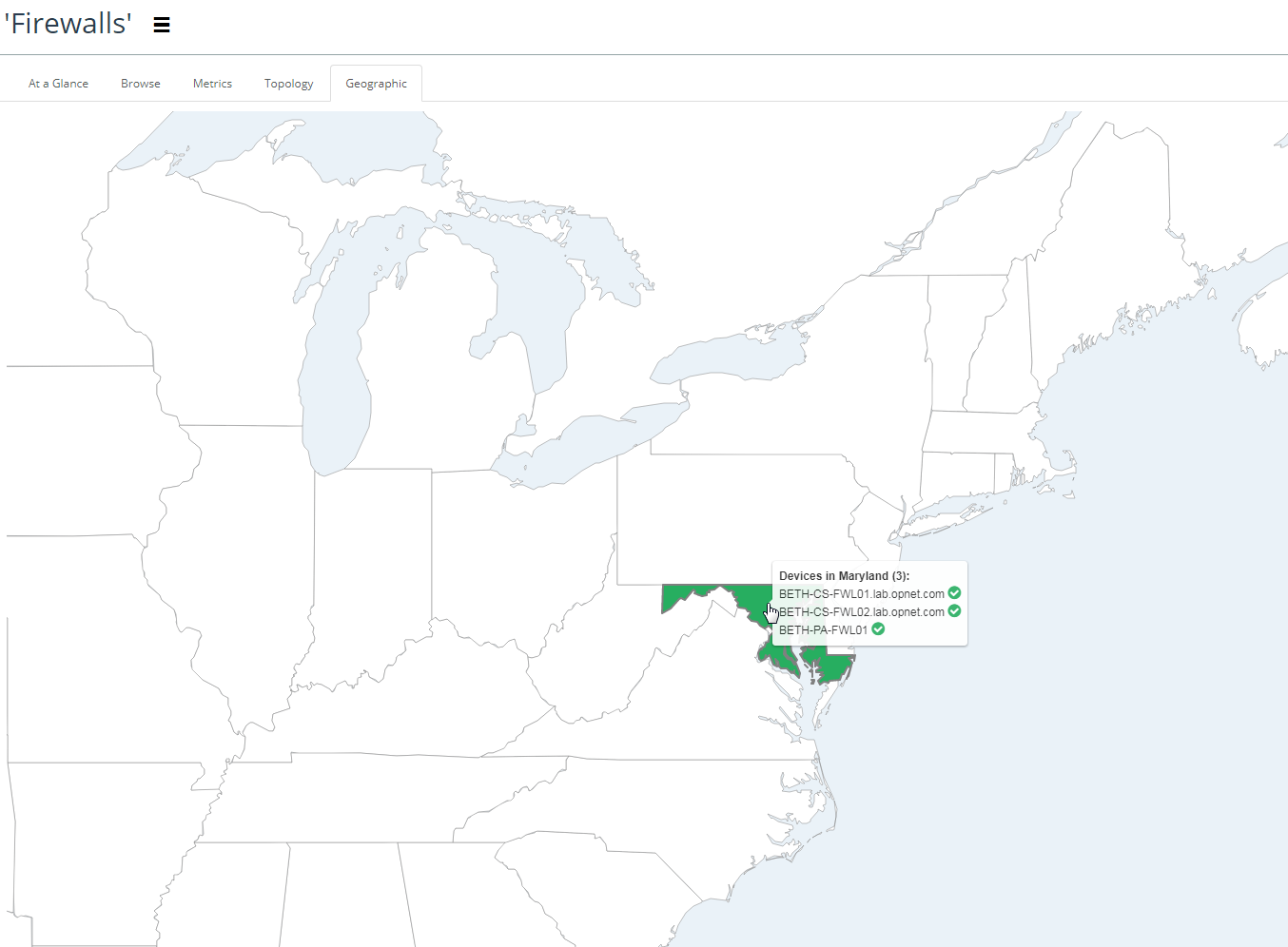
 icon in the
icon in the 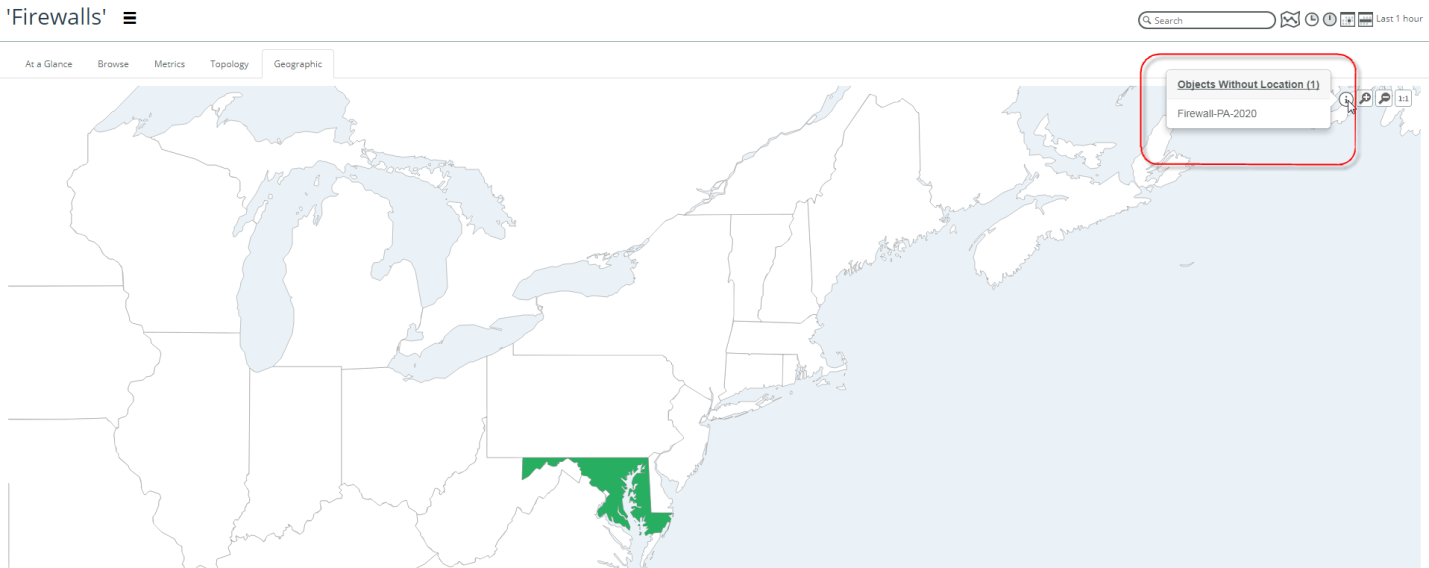
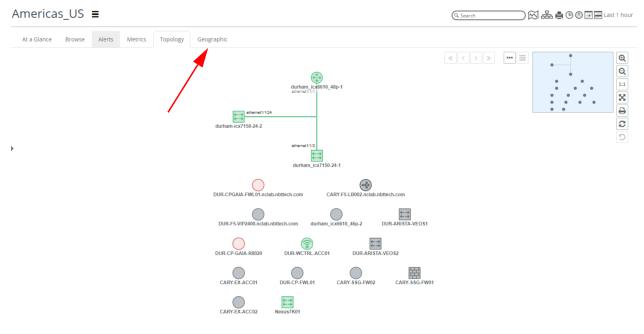
 menu and expand to full-size by clicking the expand
menu and expand to full-size by clicking the expand  icon.
icon.