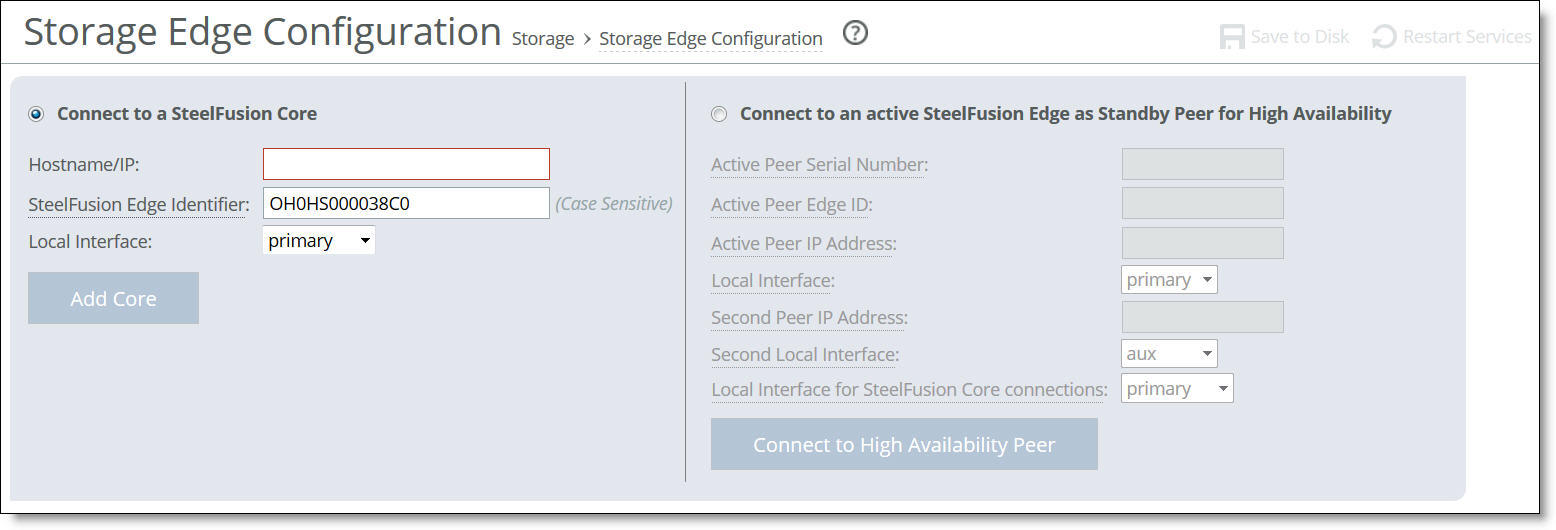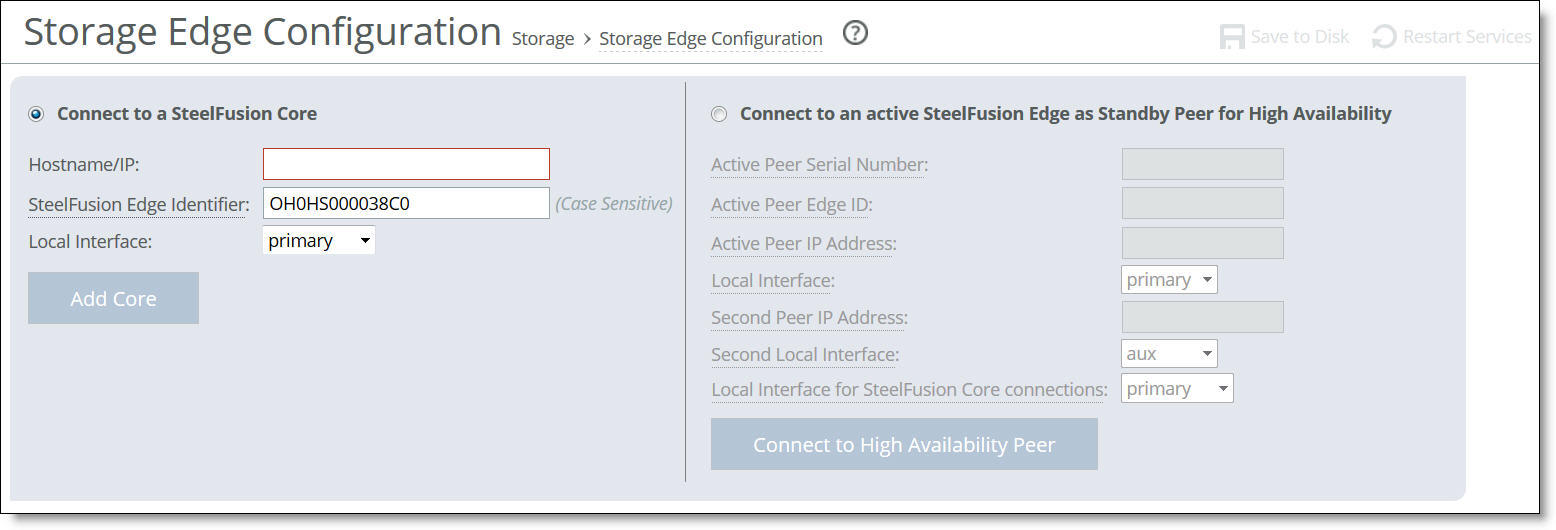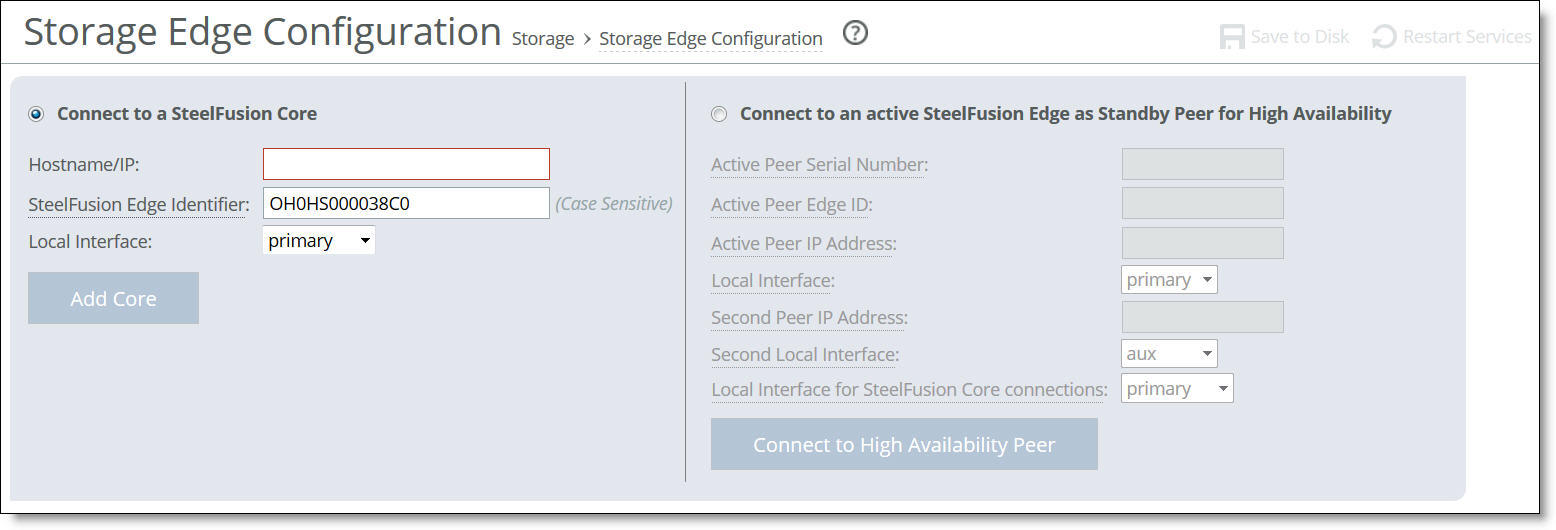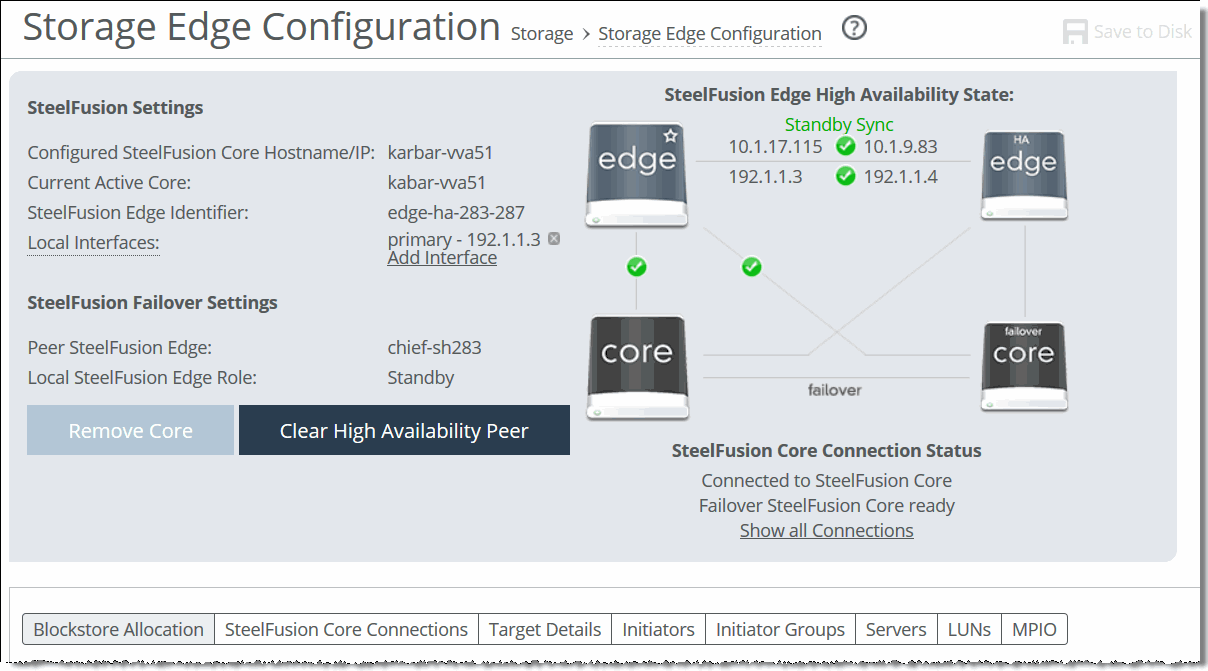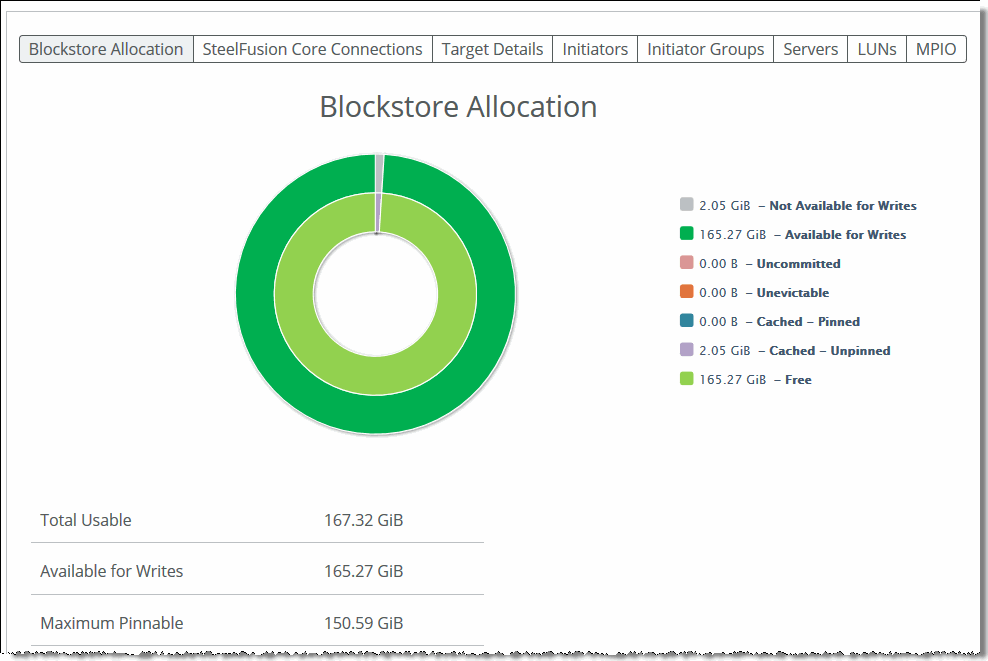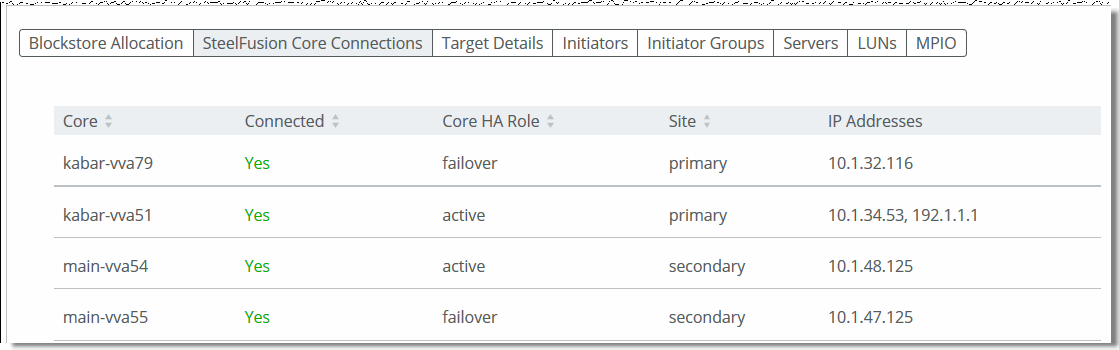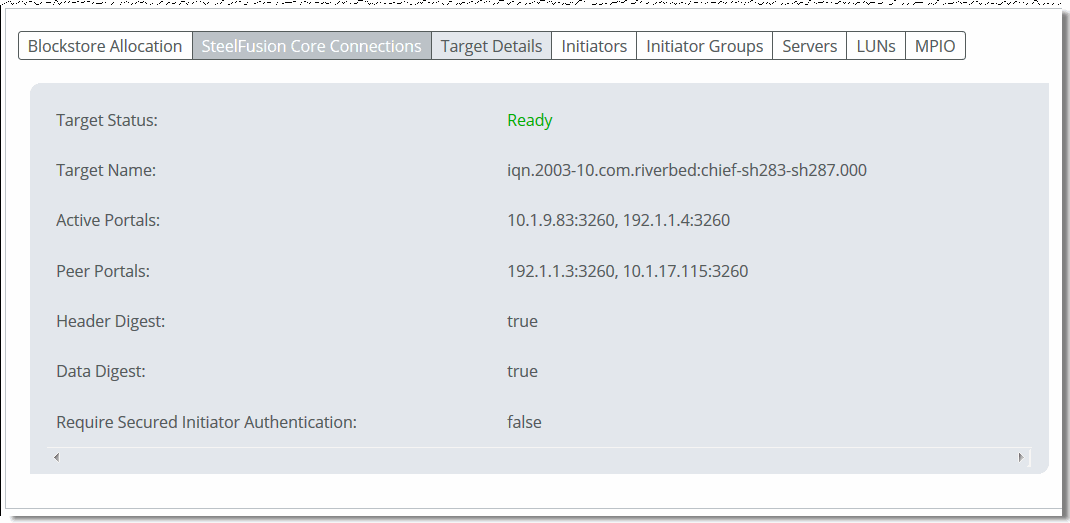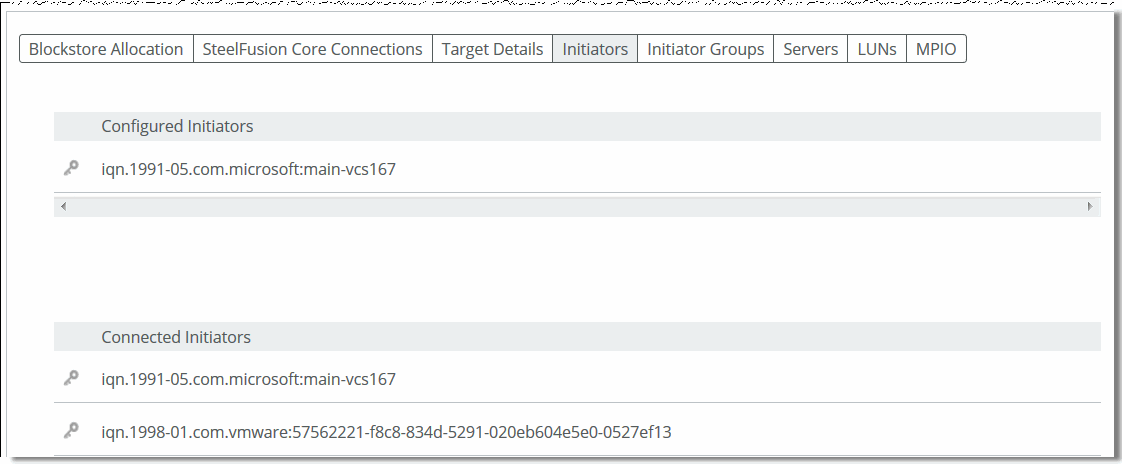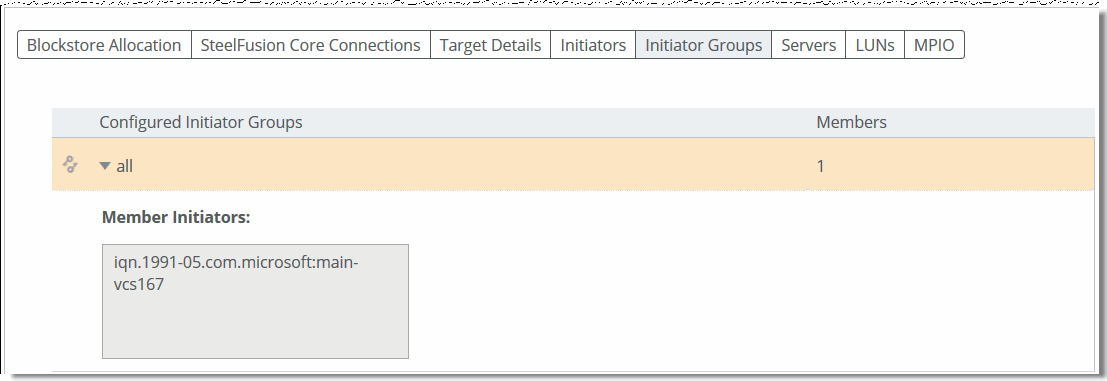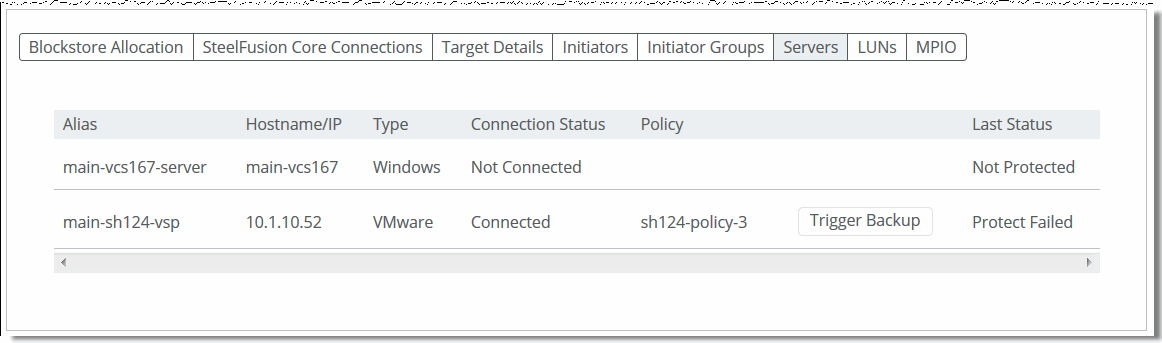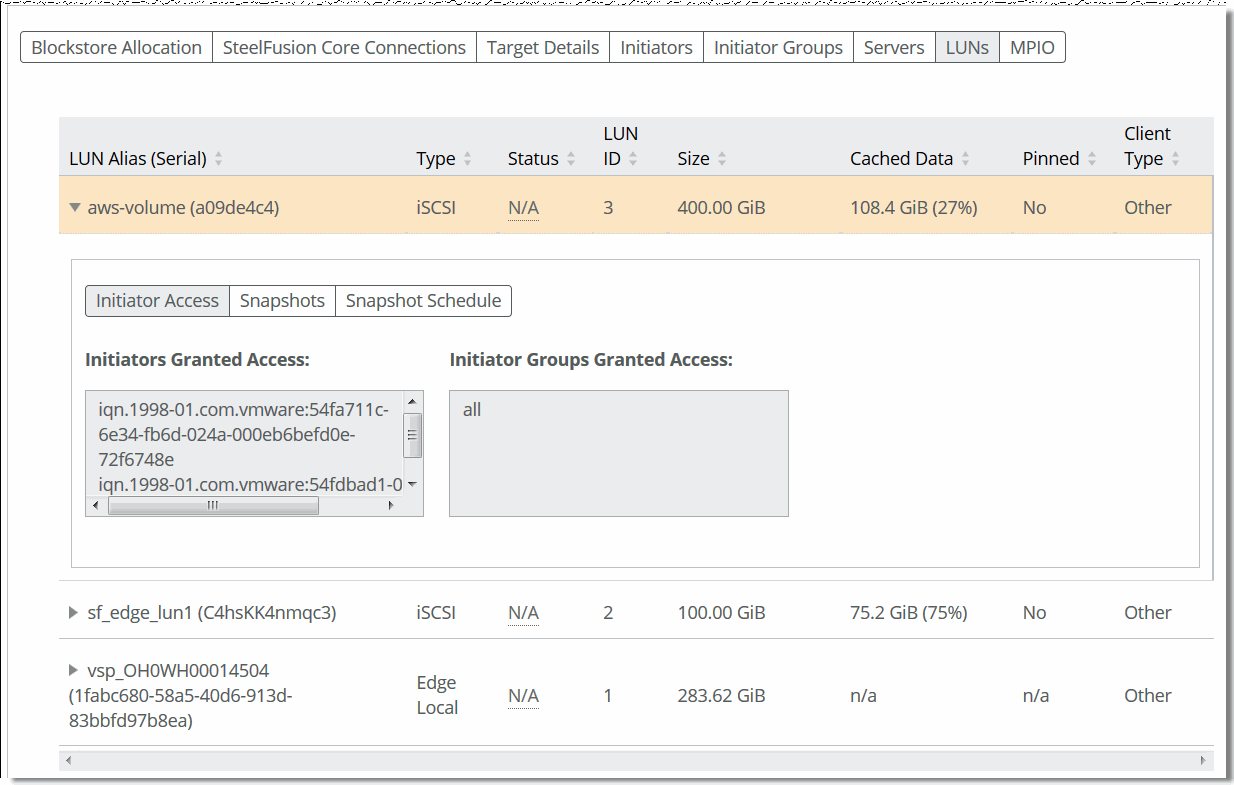Configuring Edge Connectivity and High Availability
This chapter describes how to configure Edge connectivity to the Core and how to configure Edge high availability. It includes these sections:
Connecting an Edge to a Core
You connect an Edge to a Core in the Storage > Storage Edge Configuration page. You can also optionally connect the Edge as a standby peer for high availability.
SteelFusion is a dual-ended system with the Core at the data center and a SteelFusion Edge-enabled appliance at the branch. The Edge virtually presents one or more iSCSI targets in the branch that can be used by services and systems running both within the hypervisor as well as externally to the SteelFusion Edge. SteelFusion Edge features the BlockStream, which is essentially an on-disk local cache that mirrors the complete persistent storage on the Core-side logical unit number(s) (LUNs).
The Core must be running version 4.0 or later. After pairing an Edge with a Core, you must make all configuration changes on the Core.
To enable Edge high availability, you configure one Edge appliance to connect to the Core appliance. The Edge appliance works as a single-edge configuration. You configure another Edge appliance as a peer to the Edge appliance already connected to the Core. This results in the first Edge appliance becoming the active Edge(exposing the active iSCSI paths), and the second Edge appliance acts as the failover peer. For details, see
Configuring Edge high availability.
You cannot initiate high availability on an Edge that is using LUNs for direct attached storage.
To configure connectivity to SteelFusion Core
•Choose Storage > Storage Edge Configuration to display the Storage Edge Configuration page.
The page display depends on the current device configuration.
Storage Edge Configuration page without any configuration
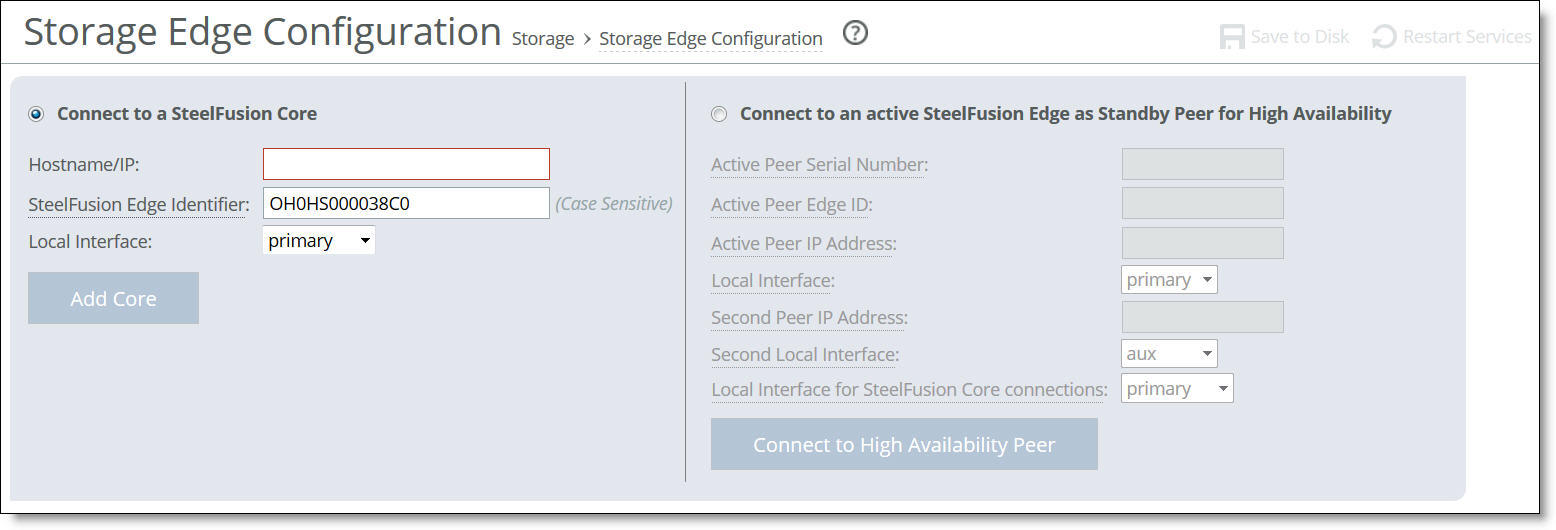
To connect the SteelFusion Edge to a SteelFusion Core appliance
1. Select Connect to a SteelFusion Core.
You cannot connect a Core while the Hypervisor Installer is running.
2. Complete the configuration as described in this table.
Control | Description |
Hostname/IP | Specify the hostname or IP address of the SteelFusion Core appliance. |
SteelFusion Edge Identifier | Specify a value by which SteelFusion Core can recognize the current appliance. You can use any value: for example, the hostname of the device. The Edge identifier is case sensitive and is limited to these characters: 0 through 9, a through z, A through Z, . , and - . Both peer appliances in a high-availability pair must use the same self-identifier. In this case, you can specify a value that represents the pair of appliances. By default, the Edge serial number appears in this field. |
Local Interface | Select the local interface for the current appliance to use when connecting with the Core. For details, see To configure connectivity to SteelFusion Core. |
Add Core | Click to complete the Core appliance configuration. |
Adding the Core when there are no local LUNs configured on the Edge takes a minute or so to complete and the storage service restarts. When the Edge has local LUNs configured, it takes longer to complete because the system synchronizes the local LUNs and any ACLs configured on the Edge to the Core.
When the system restarts, the page displays the iSCSI target configuration and LUN information and confirms that the Core is connected to the Edge.
After the Core is connected to the Edge, all LUN configuration is managed using the Core.
To troubleshoot, see the system logs and the alarm status.
To disconnect the Core from the Edge
1. From the Core Management Console, choose Configure > Manage: LUNs and disconnect and offline all remote LUNs associated with the Edge that require removal from the Core. Local LUNs can remain online and the local Edge will take them over (they can no longer be reformatted or resized, though, because the Edge can only create or reformat a single local LUN).
Initiators and initiator groups mapped to local LUNs are preserved and will not see any disruption when the Core is disconnected.
2. From the Edge Management Console, choose Storage > Storage Edge Configuration to display the Storage Edge Configuration page.
3. Click Remove Core.
You cannot remove a Core while the Hypervisor Installer is running.
The system prompts you to confirm the Core disconnection and asks whether you want to preserve the local iSCSI storage configuration.
4. Click Preserve local storage configuration to keep the local LUNs used by the hypervisor.
Otherwise, the local LUNs will be deleted.
5. From the Core Management Console, choose Configure > Manage: LUNs. Delete any Edge Local LUNs that were previously associated with the Edge where the Core was removed.
Do not perform this step before the Core is removed from the Edge Management Console.
6. Remove the Edge from the Core. For details, see SteelFusion Core User Guide.
After configuring Core, the page displays useful information about your Core configuration. For details, see
Viewing configuration information. For details about the Core deployment components, see the
SteelFusion Core User Guide.
Configuring Edge high availability
This section describes how to configure high availability for SteelFusion Core-enabled Edges. Edge high availability enables you to configure two Edge appliances so that either one can fail without disrupting the service of any of the LUNs provided by the Core.
For more information regarding HA deployments and port configuration, see
HA deployment considerations.
To enable Edge high availability, you configure a pair of Edges: one as an active peer and the other as a standby peer. The active Edge in the pair connects to the Core and serves storage data. The active peer contains the authoritative copy of the blockstore and configuration data. The standby Edge is passive and does not service client requests but is ready to take over from the active peer immediately.
As the system writes new data to the active peer, it reflects the data to the standby peer, which stores a copy of the data in its local blockstore. The two appliances maintain a heartbeat protocol between them, so that if the active peer goes down, the standby peer can take over servicing the LUNs. If the standby peer goes down, the active peer continues servicing the LUNs, after raising a high-availability alarm indicating that the system is now in a degraded state.
After a failed peer resumes, it resynchronizes with the other peer in the HA pair to receive any data that was written since the time of the failure. When the peer catches up by receiving all the written data, the system resumes Edge high availability, reflects future writes to both peers, and clears the alarm.
When you configure Edge high availability, we recommend setting up Edge multipath I/O (MPIO). This ensures that a failure of any single component (such as a network interface card, switch, or cable) does not result in a communication problem between the between the iSCSI initiators and the Edge. For details about MPIO, see
Viewing the interfaces used with MPIO.
Edge high availability with Core high availability
Edge high availability requires a Core; however, it is not a prerequisite to have Cores in a high-availability configuration. If Core high availability is configured, the active Edge in an HA pair can be added to either Core. The details for the Core you choose must be added to the Edge. After you configure Core high availability on the Core, the system automatically relays and stores information about the peer Core to the Edge. Go to the Storage > Storage Edge Configuration page to view information about configured Core peers. For details about configuring Core high availability, see the SteelFusion Core User Guide and the SteelFusion Design Guide.
To configure a SteelFusion Edge for high availability
1. On the Edge you want to use as the standby peer, choose Storage > Storage Edge Configuration to display the Storage Edge Configuration page.
The standby peer must be the same appliance model as the active peer. Both peer appliances must be running Edge 4.x/5.x and must be configured for iSCSI/block mode. The peer appliance cannot have any local LUNs configured.
2. Select Connect to an active SteelFusion Edge as Standby Peer for High Availability.
3. Complete the configuration as described in this table.
You can obtain the information required to complete this step by logging in to the Management Console of the Edge.
Control | Description |
Active Peer Serial Number | Specify the serial number of the active peer. To find the serial number, choose Help on the active peer to display the Help page. The serial number appears under Appliance Details. |
Active Peer Edge ID | Specify the self-identifier for the active peer. To find the Edge ID, choose Storage > Storage Edge Configuration on the active peer. The Edge identifier appears under Settings. This value is case sensitive and limited to these characters: 0 through 9, a through z, A through Z, . , and - . Both peer appliances must use the same self-identifier. In this case, you can use a value that represents the group of appliances. |
Active Peer IP Address | Specify the IP address of the Edge active peer. The active peer must not already be in an HA configuration with another Edge. |
Local Interface | Specify the local interface for the standby peer to connect to the active peer IP address. The blockstore Edge on-disk local cache synchronization happens through two local network interfaces for shared bandwidth and scalability. Edge sends the data over the first local interface. Edge 4.3 uses Multipath NetDisk for blockstore synchronization between Edges in an HA configuration. If this local interface reaches 100% utilization, the rest of the traffic spills over to the second local interface. In Edge 4.1 and earlier, only one interface is in use at a time. The first local interface transfers data until it reaches maximum throughput, and then the second local interface transfers the remainder of the data. For example, if the local interfaces are 1 GB and 10 GB, and you expect the 10 GB interface to transfer the bulk of the data, specify the 10 GB link as your first local interface. Both the local and second local interfaces participate in load-balancing. When more than one interface is transmitting data, the total bandwidth is increased or decreased dynamically (the links are not utilized evenly). When all preferred paths are transmitting data, the data is queued. |
Second Peer IP Address | Specify the IP address of the active peer, which is different from the first peer IP address. |
Second Local Interface | Select the local interface for the standby peer to connect to the second peer IP address. As of Edge 4.3, the second local interface is used for data synchronization between Edges in an HA configuration using Multipath NetDisk (see Local Interface). Multipath NetDisk is enabled by default as of version 4.3. To lower the HA throughput, you can disable multipath NetDisk using the no edge modify id netdisk-mpio active-active command. After using this command, you need to restart the Edge service using the service storage restart command. For details, see the SteelFusion Command-Line Interface Reference Manual. |
Local Interface for SteelFusion Core Connections | Select the local interface for the current appliance to use when connecting with the Core appliance. |
Connect to High Availability Peer | Click to complete the configuration and connect to the active peer appliance. |
After configuring SteelFusion, the page displays the current settings and status, and it provides access to additional settings and information. If you have configured Edge high availability, the page displays the peer self-identifier and whether it is assuming the standby or active role.
SteelFusion Edge configured for Edge high availability
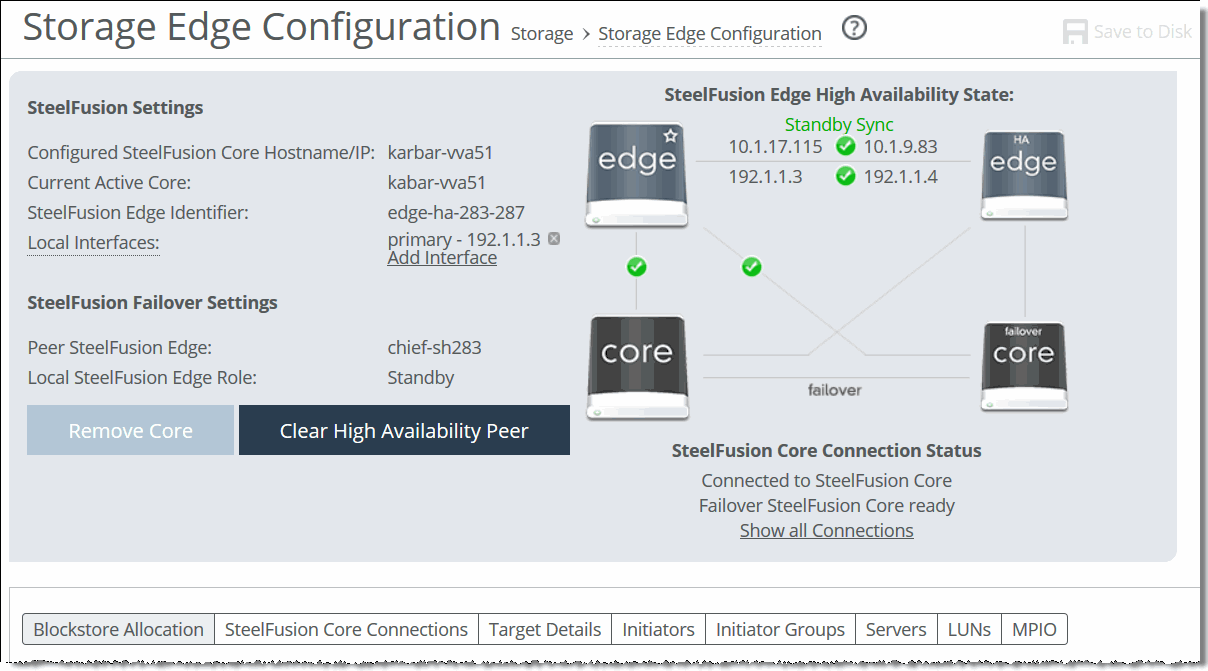
To reconfigure SteelFusion Edge
•Modify the settings as described in this table.
Control | Description |
Primary SteelFusion Core Hostname/IP | To update the Core hostname or IP address, click edit next to Hostname, change the hostname or IP address, and click Update Hostname to confirm. |
Local Interfaces | Enables a local interface on the Edge to use for data and management connections. Click Add Interface, select a local interface from the drop-down menu, and click Add Interface to confirm. |
Remove Core | Click to disconnect the Edge from the Core; then click Remove Core to confirm. |
Clear High Availability Peer | (Appears when a peer is configured for Edge high availability.) Disconnects the peer from its appliance buddy. On the standby peer, click to remove the HA peer appliance; then click Clear Peer to confirm. The Management Console displays the Storage Edge Configuration page after removing the peer. The standby peer must be in either the Standby Rebuild or Standby Sync state before you clear it. When the system disconnects the standby peer, its configuration is reset and the active peer enters a degraded health state. To clear both peers, repeat this procedure on the active peer. The active peer must be in the Active Degraded state before you clear it. When the system disconnects the active peer, it remains connected to the Core and continues servicing LUNs. |
Viewing configuration information
The Storage > Storage Edge Configuration page contains useful information about your SteelFusion Edge configuration.
Viewing high-availability status
The Edge high-availability status on the Storage Edge Configuration page displays status for active peers serving LUNs and standby peers accepting updates from the active peer. Each status is color coded: green indicates a working state such as synchronized and current, red indicates a degraded or critical state such as a peer down, and orange indicates an intermediate or transitory state such as rebuilding the blockstore.
•Active Sync - The Edge serves client requests; the standby peer is synchronized with the current state of the active peer.
•Active Degraded - The Edge serves client requests, but the peer appliance is down.
•Active Rebuild - The Edge is updating the standby peer with updates that were missed during an outage.
•Standby Rebuild - The Edge passively accepts updates from the active peer, but its blockstore is not yet current with the state of the active peer.
•Standby Sync - The Edge passively accepts updates from the active peer and is synchronized with the current state of the system.
•Base - The Edge is starting up. The node stays in Base state when no Core appliance is configured for it and it is not connected to an HA peer.
•Dead - The Edge experienced an error from which it could not recover. The node cannot serve configuration information and its heartbeat connections are shut down.
After a persistent Edge failure, when the failed Edge rejoins the high-availability pair, its blockstore will not be active until it is synchronized with its active Edge datastore. Synchronization can take a significant amount of time, depending on the amount of data it has to synchronize. During synchronization, ESXi might mark the paths to the Edge as dead. To clear the error, manually rescan the ESXi storage after the Edge blockstore becomes active.
For details, see https://supportkb.riverbed.com/support/index?page=content&id=S26446&actp=search.Viewing Blockstore Allocation
Select the Blockstore Allocation tab to display information about the Edge blockstore. It includes information about the LUNs: the amount of bytes currently free, the bytes cached in the blockstore, and an estimate of the number of bytes that can be written to the cache before the cache is at maximum capacity. This tab also shows the amount of space in the blockstore used for pinned LUNs.
Move the pointer over a section of the chart to display details. Click a category on the right to focus the display for that type of data.
Data classified as Unevictable is surrounded by uncommitted data but has been skipped over and does not itself need to be committed. When Edge is writing new data, it may skip over some older data that might be read again later. Preserving this data allows Edge to serve more data locally without going over the WAN. After all pending data has been committed, the value will return to 0.
Blockstore Allocation information
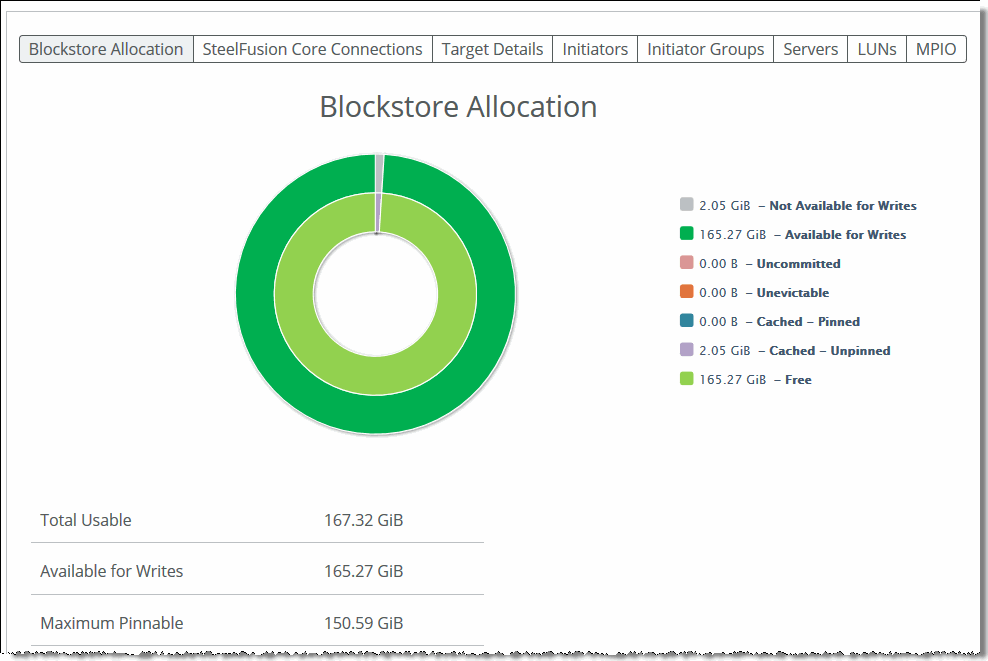
Viewing SteelFusion Core connections
Select the SteelFusion Core Connections tab on the Storage Edge Configuration page to display information about the connected Cores, including connection status, Core HA role (such as active or failover), site, and IP address.
SteelFusion Core connection information
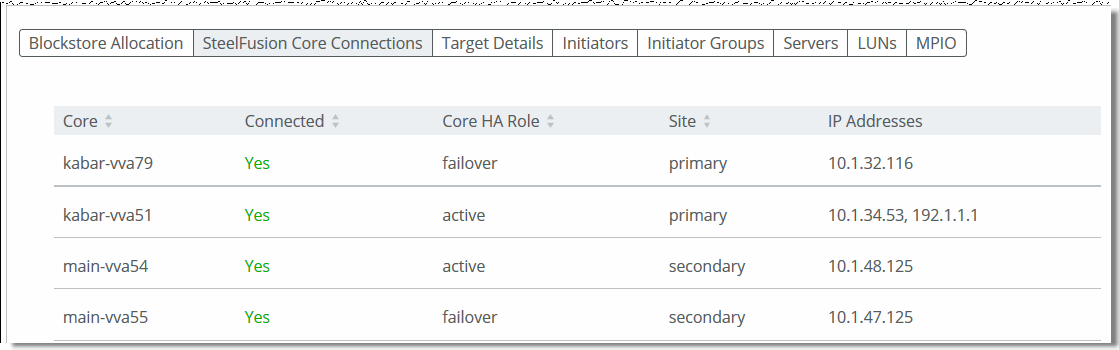
Viewing target details
Select the Target Details tab on the Storage Edge Configuration page to display information about the iSCSI targets and portals.
iSCSI target information
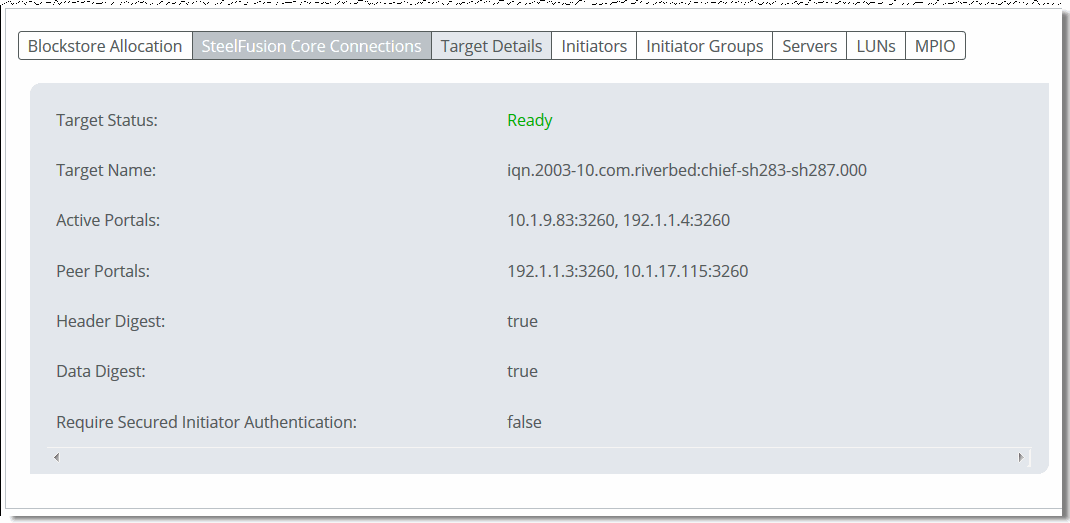
Viewing initiators
Select the Initiators tab on the Storage Edge Configuration page to display information about the iSCSI initiators. An initiator is the branch-side client that sends SCSI I/O commands to the iSCSI target on the Edge. The initiators maintain multiple sessions to the iSCSI targets. Each initiator has a unique name.
After changing the IQN on ESXi, the Edge continues to display the old IQN in the list of connected initiators.
The new IQN does not appear even after multiple rescans or restarting the Edge.
ESXi does not disconnect any sessions using the old IQN. Also, it does not create a new session that uses the new IQN.
To change the ESXi IQN
1. Disconnect ESXi from the Edge.
2. Reconnect ESXi to the Edge.
Configured versus connected initiators
An initiator appears under Connected Initiators when it connects to the target on an iSCSI portal. When the connection breaks, the initiator appears under configured initiators.
iSCSI initiators
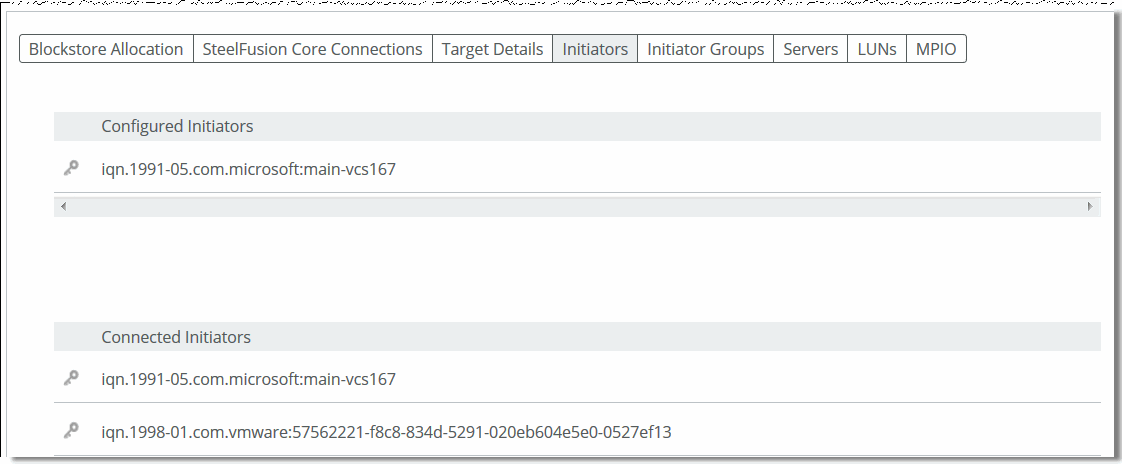
Viewing initiator groups
Select the Initiator Groups tab on the Storage Edge Configuration page to view groups and their member initiators. Core uses the concept of appliance storage groups, called initiator groups. This common practice is also known as LUN masking or storage access control. Initiator groups are a way for storage administrators to group LUNs according to the parameters of the environments or servers they serve. We recommend configuring initiator groups on the Core to only group iSCSI initiators that need to access or modify the same LUN(s).
Core initiator groups
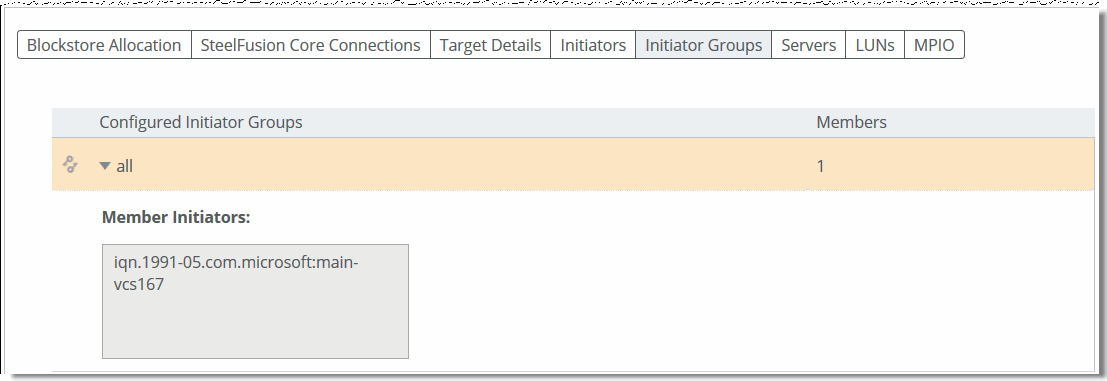
Viewing connected servers
Select the Servers tab on the Storage Edge Configuration page to display information about the connected VMware ESXi and Windows servers, including alias, hostname/IP address, type (VMware or Windows), connection status, backup policy name, and last status (Triggered, Edge Processing, Core Processing, Proxy Mounting, Proxy Mounted, Not Protected, Protect Failed).
If you have configured server-level backups, a manual backup for any server that is added to a backup policy must be triggered from the Servers tab (as opposed to the LUNs tab for LUN-level snapshots). Once the policy is triggered, the Last Status will change accordingly and the backup will appear in the Reports> Data Protection: Backups page in Core. If the Edges are in a high-availability configuration, you can only trigger backups on protected servers on the active Edge. For details on server-level backups, see the SteelFusion Core User Guide.
If you are using the server-level backups feature (available as of version 4.6), you can trigger backups from the Servers tab.
Storage Edge Configuration page - Servers tab
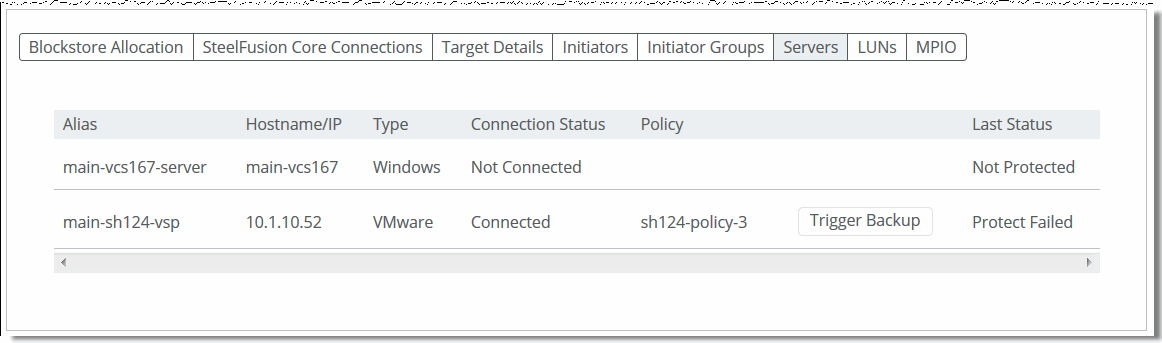
Viewing connected iSCSI and local LUNs
Select the LUNs tab on the Storage Edge Configuration page to verify which LUNs have been exported to the Edge appliance. Each Edge requires a dedicated LUN in the data center storage configuration. The page displays the LUN alias name and serial number, type, current connection status, LUN ID, size, amount of cached data, whether it is pinned, and the client type. Click the LUN alias to perform any of the following actions related to that LUN:
•View the initiators and initiator groups that have access to the LUN.
•View snapshot history and snapshot details.
•Take a snapshot of the LUN. As of version 5.1, you can take a snapshot of an Edge local LUN.
If you are using the server-level backups feature (available as of version 4.6), you can trigger backups from the Servers tab instead of the LUNs tab. See
Viewing connected servers for more information.
•Enable proxy backup (must be configured on the Core).
•View the snapshot schedule for the LUN.
For more information about snapshots and backups, consult the SteelFusion Core User Guide.
iSCSi LUNs
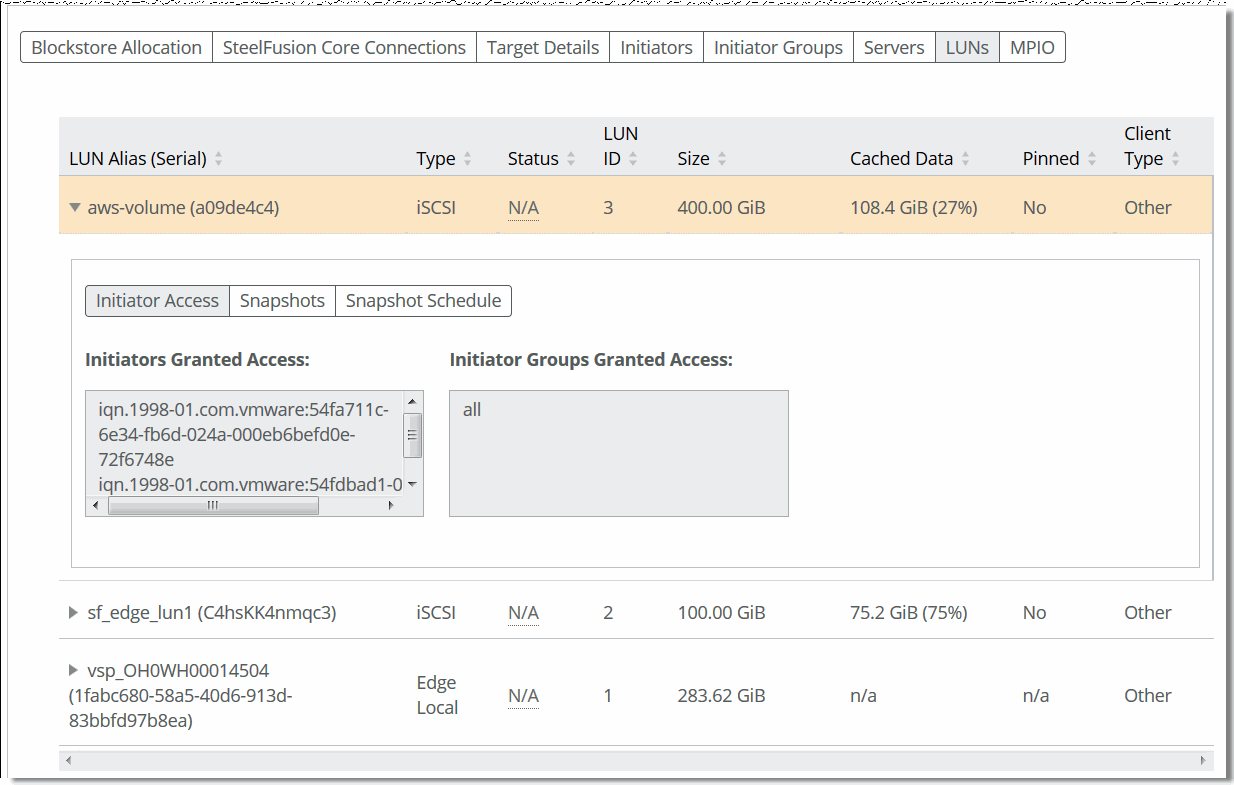
LUN types are described here:
•iSCSI LUNs and Block disk LUNs - Store production data. These two types of LUNs share the space of the Edge blockstore cache and continuously replicate the data while staying synchronized with the associated LUN back at the data center. The Edge cache keeps only the working set of data blocks for these LUNs, while the remaining data is kept at the data center and predictably retrieved at the edge as needed. During WAN outages, edge servers are not guaranteed to operate and function at 100 percent because some of the data that might be needed could be at the data center and not locally present in the Edge blockstore cache. iSCSI LUNs and Blockdisk LUNs behave differently on the Core; on Edges there are no differences in their behavior.
•Local LUNs - Store transient and temporary data. Local LUNs also use dedicated space in the blockstore cache of the Edge, but never replicate the data back to the data center, because it is not required in the case of disaster recovery.
The tab also displays whether a LUN is pinned. Pinned LUNs use dedicated space in the Edge to store production data. The space required and dedicated in the Edge blockstore cache is equal to the size of the LUN provisioned at the data center. This allows the Edge servers to continue to operate and function even during WAN outages, because 100 percent of data is kept in Edge blockstore cache. Like regular LUNs, the data is replicated and synchronized with the associated LUN back at the data center.
Viewing the interfaces used with MPIO
Select the MPIO tab to display multipath I/O (MPIO) interface information. MPIO interfaces are the interfaces that accept iSCSI connections from branch-side initiators. These redundant connections help prevent loss of connectivity in the event of an interface, switch, cable, or other physical failure.
When you view the iSCSI MPIO configuration from the vSphere management interface, even though both iSCSI portals are configured and available, only iSCSI connections to the active Edge are displayed.
MPIO interfaces

To add a local interface for MPIO
1. Click Add Interface.
2. Select an interface from the drop-down list and click Add Interface.