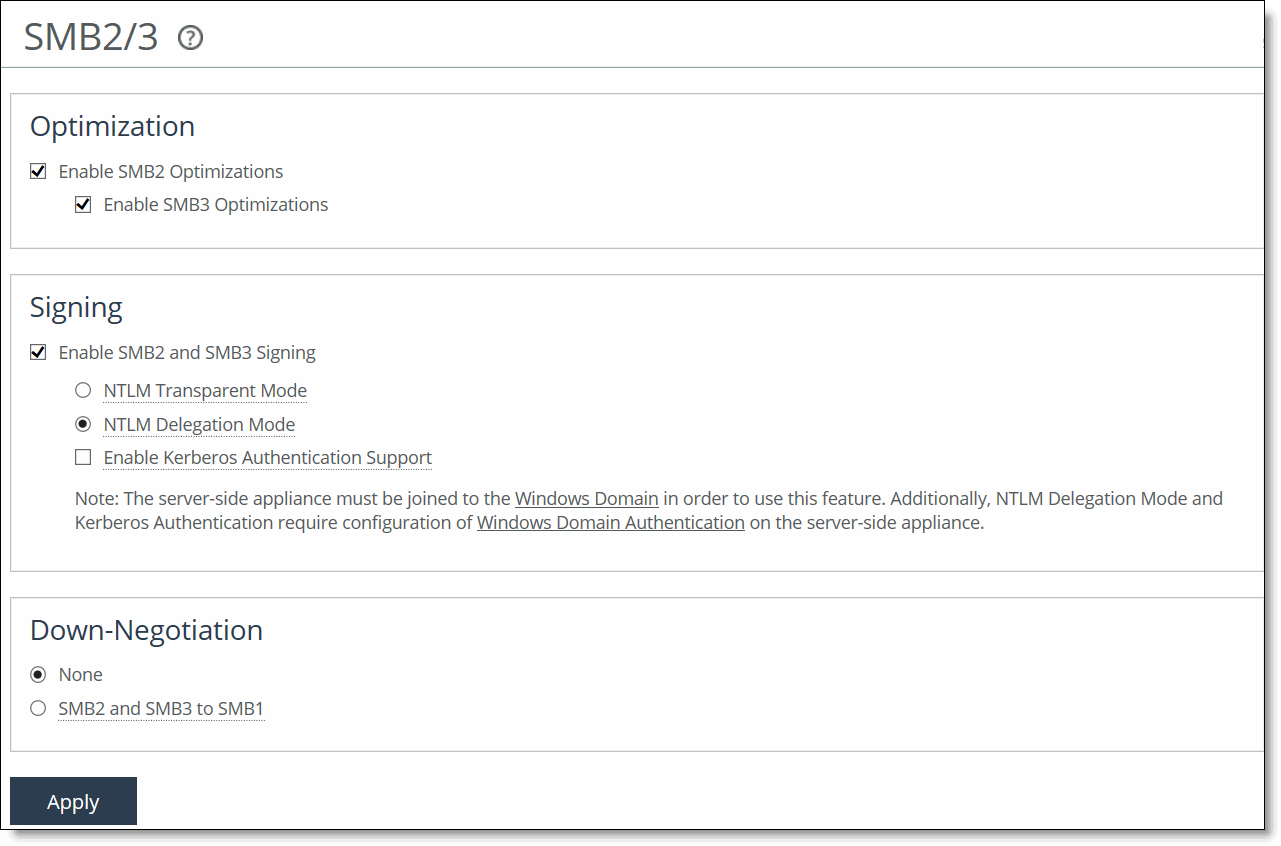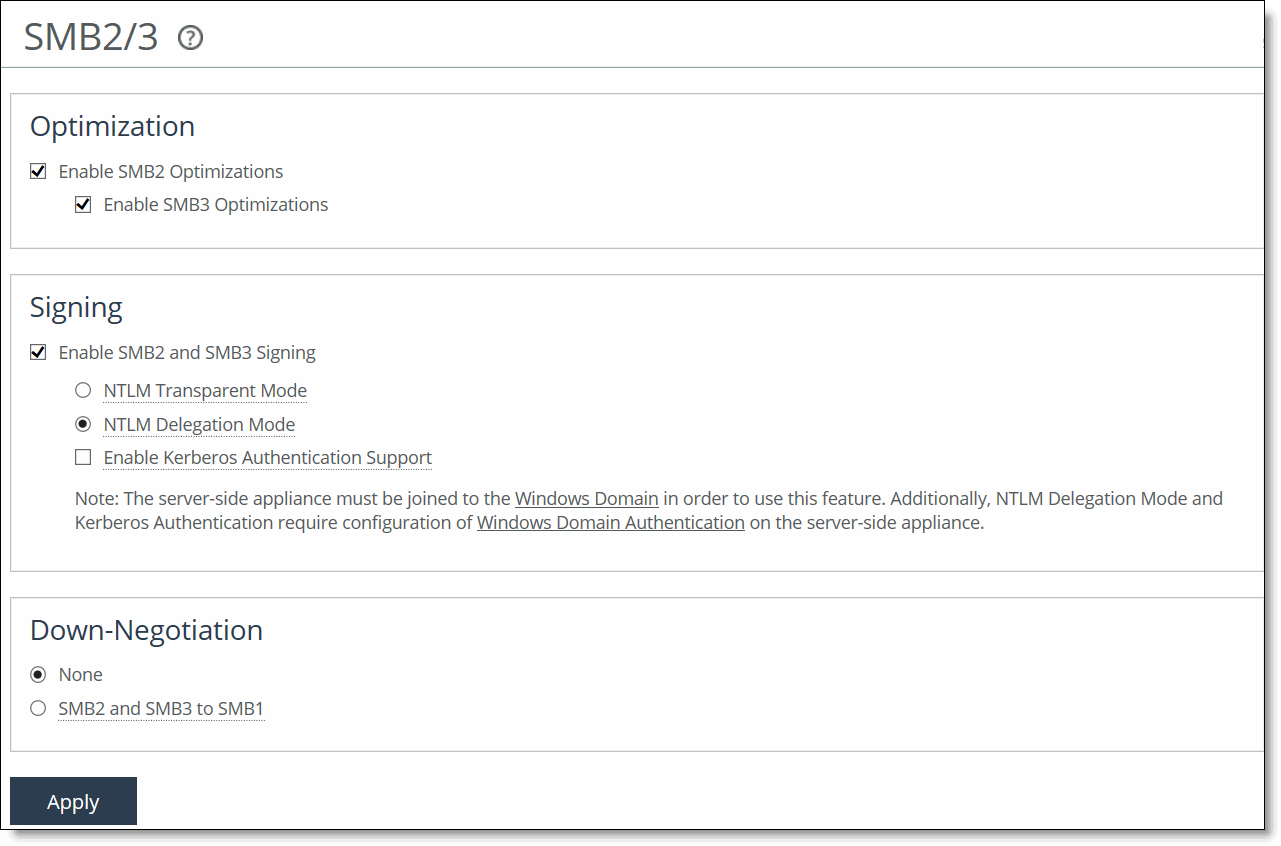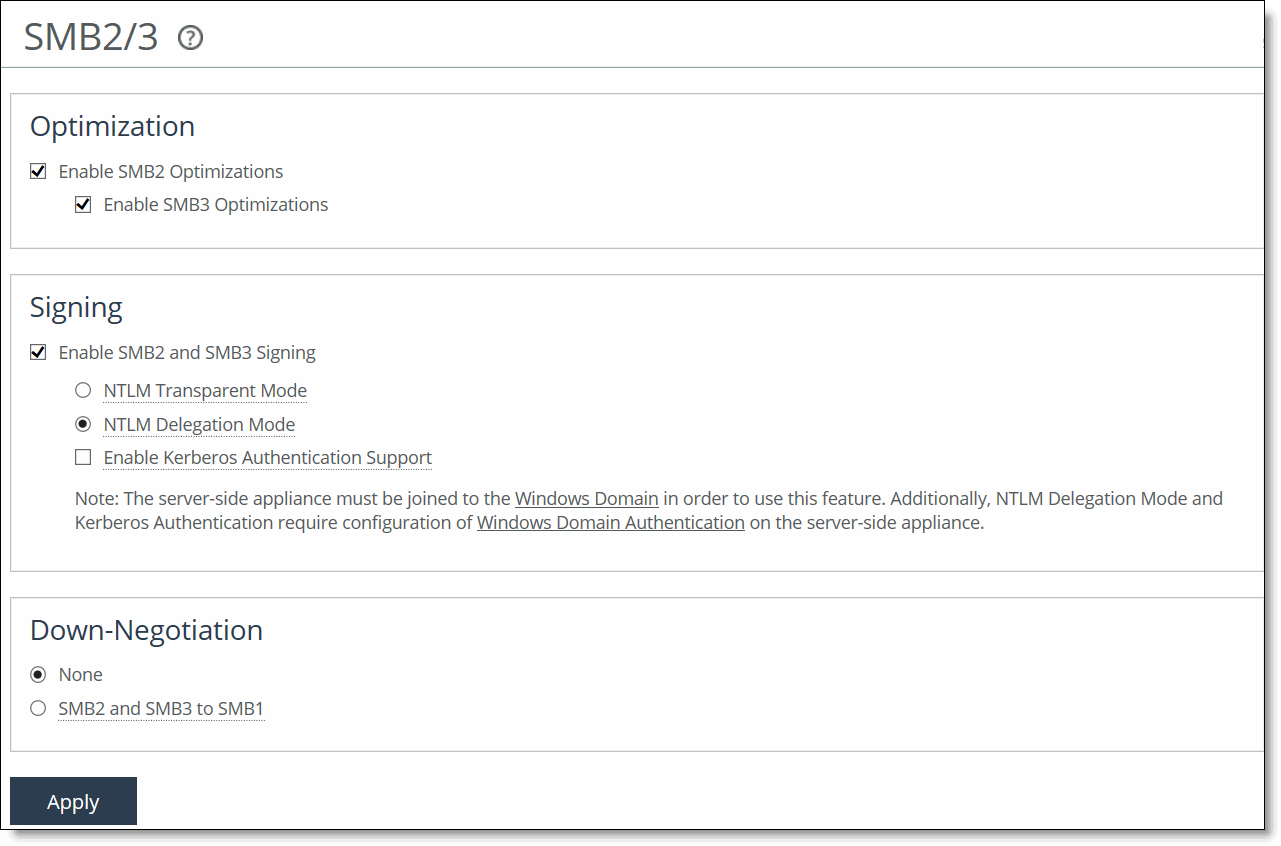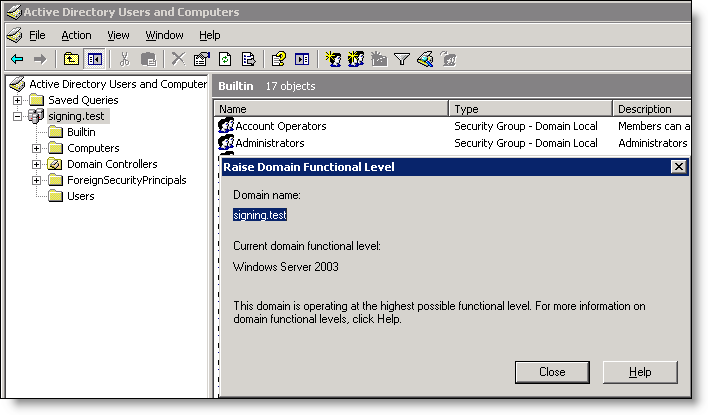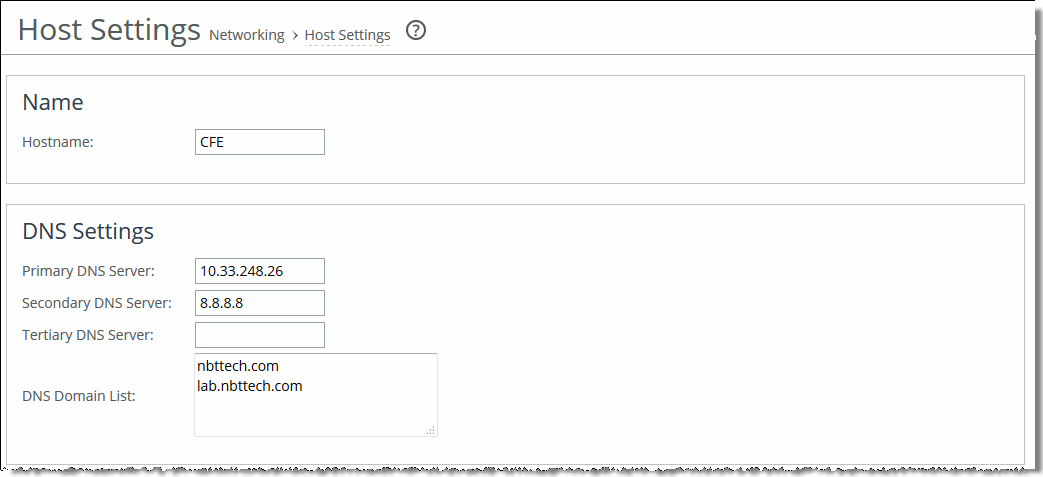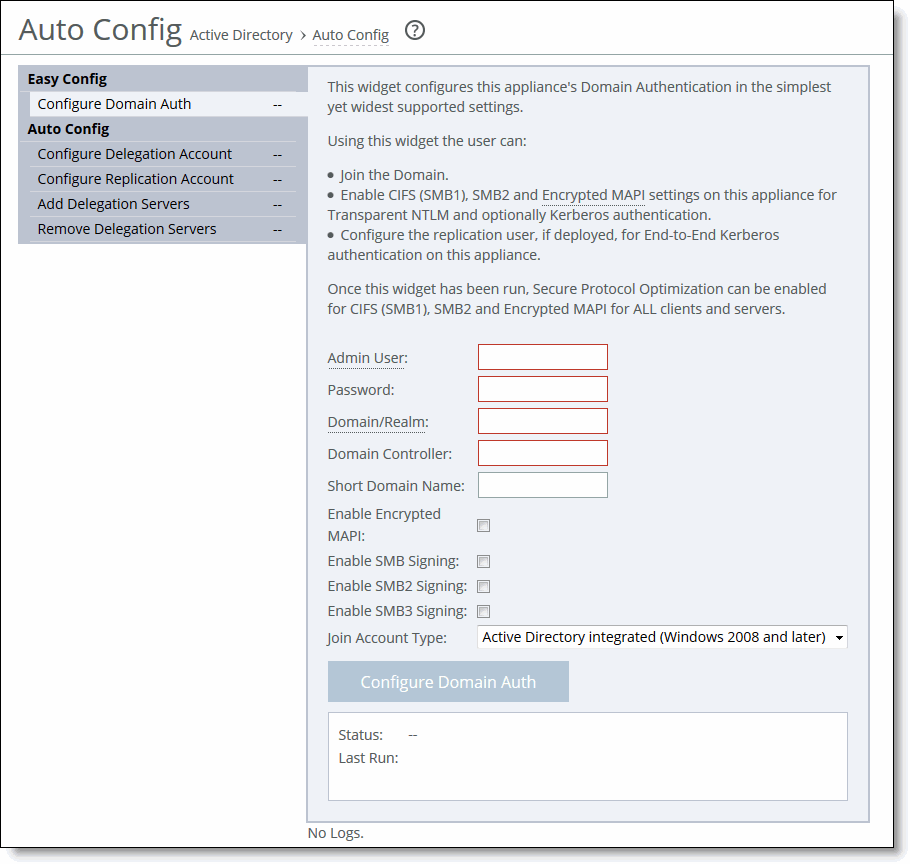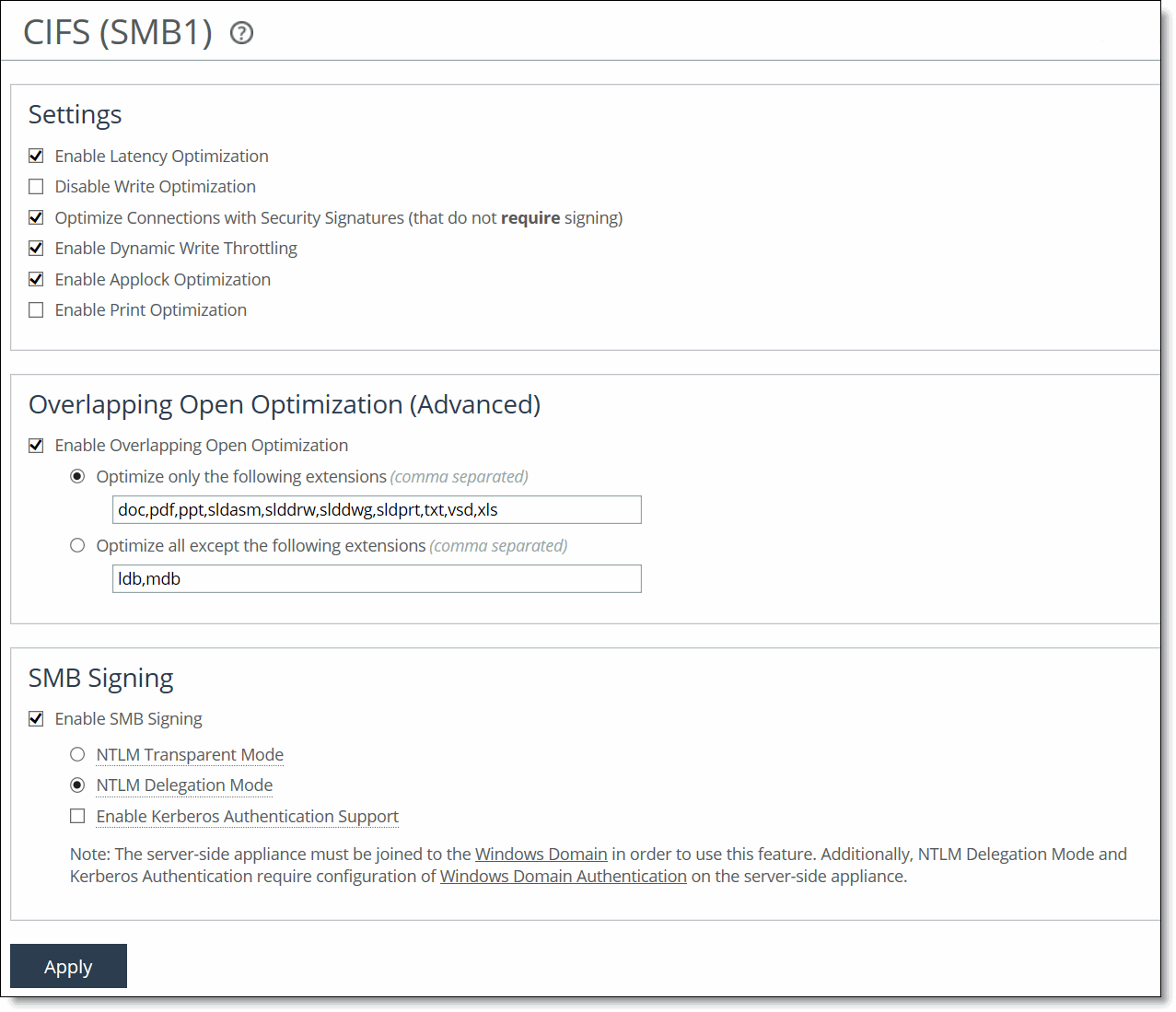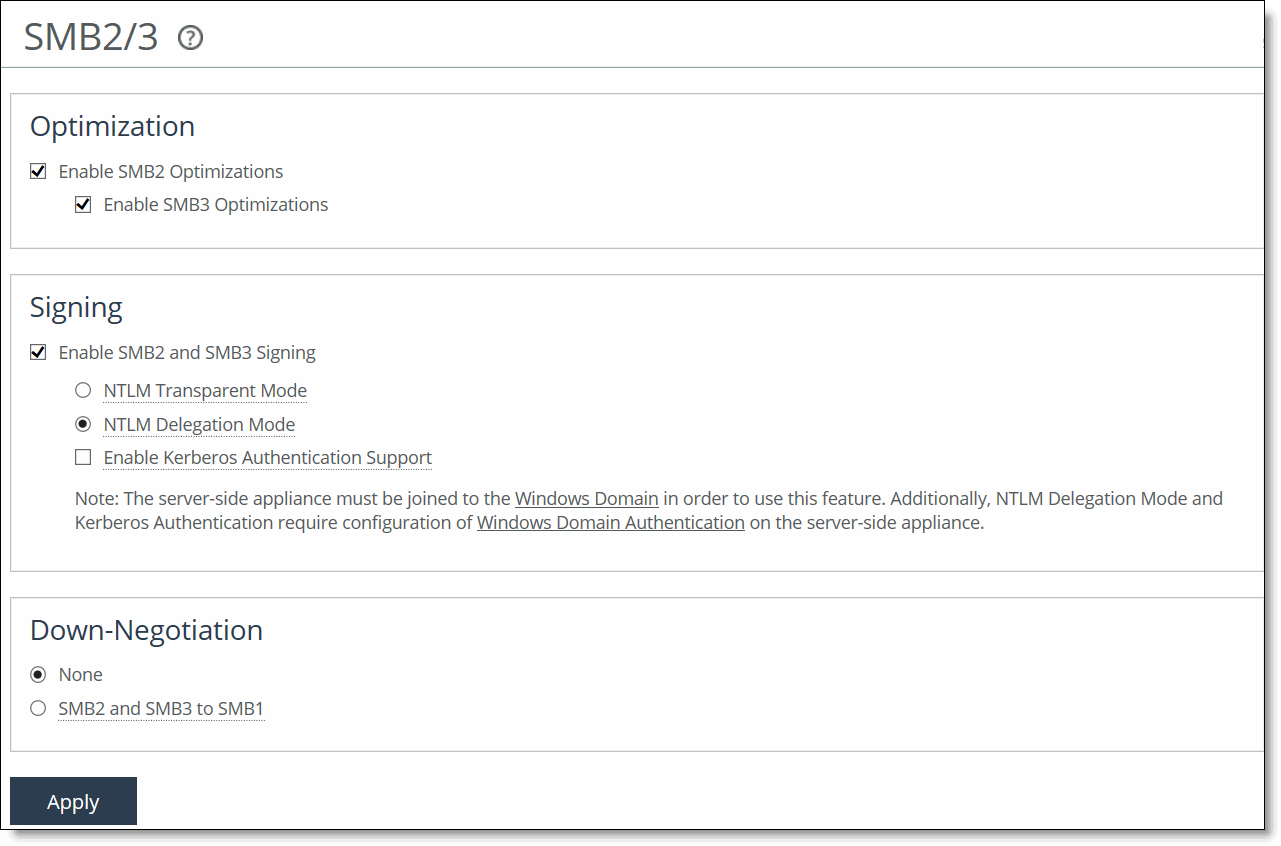Optimizing SMB2/3
This section describes the SMB support changes with recent releases of RiOS.
SMB3 Support
In RiOS 9.2, enabling SMB3 on a SteelHead also enables support for SMB 3.1.1 to accelerate file sharing among Windows 10 clients to Windows Server 16 or Windows VNext (server). RiOS supports latency and bandwidth optimization for SMB 3.1.1 when SMB2/3 and SMB2 signing is enabled and configured. SMB 3.1.1 adds these encryption and security improvements:
• Encryption - The SMB 3.1.1 encryption ciphers are negotiated per-connection through the negotiate context. Windows 10 now supports the AES-128-CCM cipher in addition to AES-128-GCM for encryption. SMB 3.1.1 can negotiate to AES-128-CCM to support older configurations.
Encryption requires that SMB2 signing is enabled on the server-side SteelHead in NTLM-transparent (preferred) or NTLM-delegation mode, and/or end-to-end Kerberos mode. Domain authentication service accounts must be configured for delegation or replication as needed.
• Preauthentication Integrity - Provides integrity checks for negotiate and session setup phases. The client and server maintain a running hash on all of the messages received until there’s a final session setup response. The hash is used as input to the key derivation function (KDF) for deriving the session secret keys.
• Extensible Negotiation - Detects man-in-the-middle attempts to downgrade the SMB2/3 protocol dialect or capabilities that the SMB client and server negotiate. SMB 3.1.1 dialect extends negotiate request/response through negotiate context to negotiate complex connection capabilities such as the preauthentication hash algorithms and the encryption algorithm.
The server-side SteelHeads must be joined to the domain in Active Directory Integrated Windows 2008 or later.
With the exception of service accounts configuration, you can complete all of the above settings on the server-side SteelHead by using the Configure Domain Auth widget. See
Easy Domain Authentication Configuration.
In RiOS 9.0 and later, enabling SMB3 on a SteelHead also enables support for the SMB 3.02 dialect introduced by Microsoft in Windows 8.1 and Windows Server 2012 R2. SMB 3.02 is only negotiated when systems of these operating system versions are directly connected. SMB 3.02 is qualified with SMB3.02 signed and unsigned traffic over IPv4 and IPv6, and encrypted connections over IPv4 and IPv6. Authenticated connections between a server-side SteelHead and a domain controller are only supported over IPv4.
RiOS 8.5 and later include support for SMB3 traffic latency and bandwidth optimization for native SMB3 clients and servers.
Windows 8 clients and Windows 2012 servers feature SMB3, an upgrade to the CIFS communication protocol. SMB3 adds features for greater resiliency, scalability, and improved security. SMB3 supports these features:
• Encryption - If the server and client negotiate SMB3 and the server is configured for encryption, all SMB3 packets following the session setup are encrypted on the wire, except for when share-level encryption is configured. Share-level encryption marks a specific share on the server as being encrypted; if a client opens a connection to the server and tries to access the share, the system encrypts the data that goes to that share. The system doesn’t encrypt the data that goes to other shares on the same server.
Encryption requires that you enable SMB signing.
• New Signing Algorithm - SMB3 uses the AES-CMAC algorithm instead of the HMAC-SHA256 algorithm used by SMB2 and enables signing by default.
• Secure Dialect Negotiation - Detects man-in-the-middle attempts to downgrade the SMB2/3 protocol dialect or capabilities that the SMB client and server negotiate. Secure dialect negotiation is enabled by default in Windows 8 and Server 2012. You can use secure dialect negotiation with SMB2 when you are setting up a connection to a server running Server 2008-R2.
SMB 3.0 dialect introduces these enhancements:
– Allows an SMB client to retrieve hashes for a particular region of a file for use in branch cache retrieval, as specified in [MS-PCCRC] section 2.4.
– Allows an SMB client to obtain a lease on a directory.
– Encrypts traffic between the SMB client and server on a per-share basis.
– Uses remote direct memory access (RDMA) transports, when the appropriate hardware and network are available.
– Enhances failover between the SMB client and server, including optional handle persistence.
– Allows an SMB client to bind a session to multiple connections to the server. The system can send a request through any channel associated with the session, and sends the corresponding response through the same channel previously used by the request.
To optimize signed SMB3 traffic, you must run RiOS 8.5 or later and enable SMB3 optimization on the client-side and server-side SteelHeads.
For additional details on SMB 3.0 specifications, go to
SMB2 Support
RiOS supports for SMB2 traffic latency optimization for native SMB2 clients and servers. SMB2 allows more efficient access across disparate networks. It is the default mode of communication between Windows Vista and Windows Server 2008. Microsoft modified SMB2 again (to SMB 2.1) for Windows 7 and Windows Server 2008 R2.
SMB2 brought a number of improvements, including but not limited to:
• a vastly reduced set of opcodes (a total of only 18); in contrast, SMB1 has over 70 separate opcodes. Note that use of SMB2 doesn’t result in lost functionality (most of the SMB1 opcodes were redundant).
• general mechanisms for data pipelining and lease-based flow control.
• request compounding, which allows multiple SMB requests to be sent as a single network request.
• larger reads and writes, which provide for more efficient use of networks with high latency.
• caching of folder and file properties, where clients keep local copies of folders and files.
• improved scalability for file sharing (number of users, shares, and open files per server greatly increased).
To display optimization settings for SMB2 and SMB3
1. Choose Optimization > Protocols: SMB2/3 to display the SMB2/3 page.
Figure: SMB2/3 Page
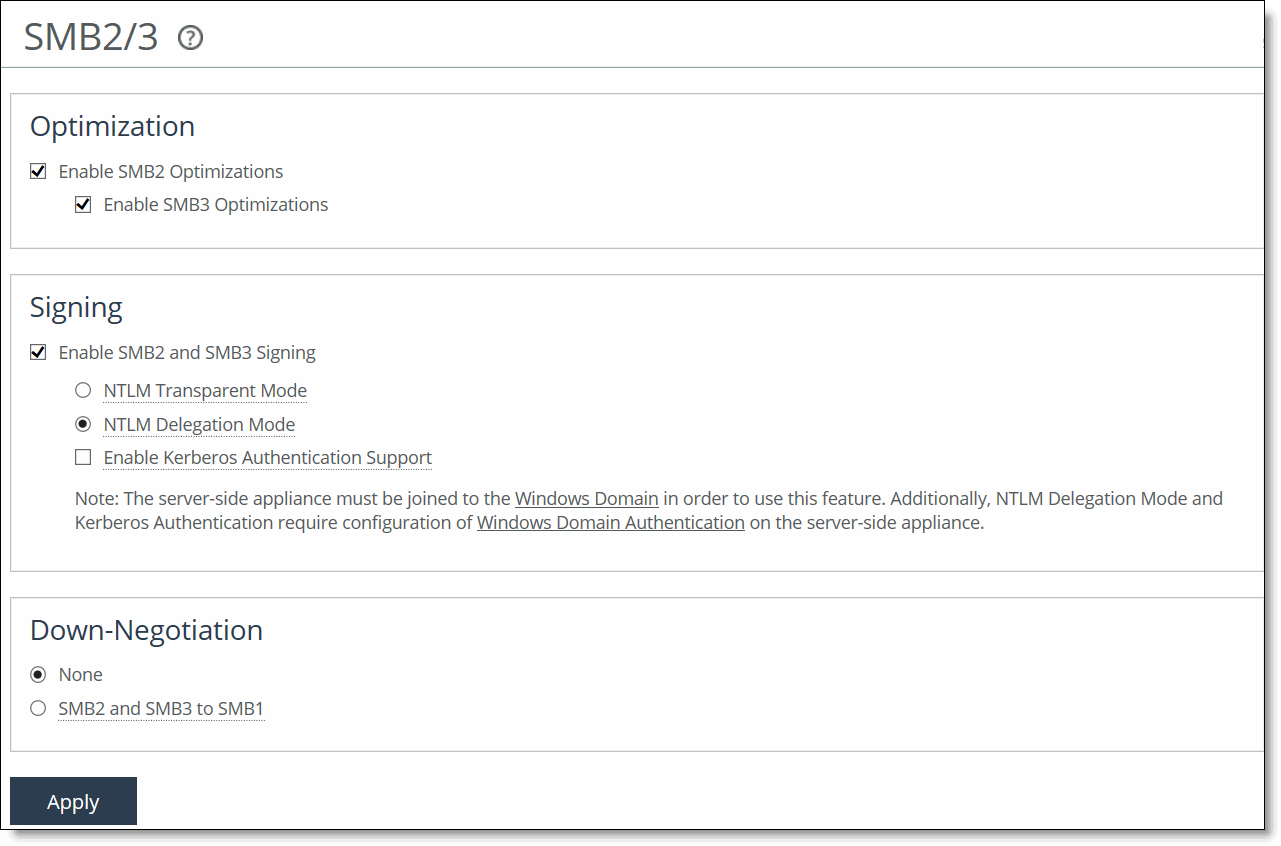
2. Under Down Negotiation, complete the configuration on the client-side SteelHead as described in this table.
Control | Description |
None | Don’t attempt to negotiate the CIFS session down to SMB1. |
SMB2 and SMB3 to SMB1 | Enable this control on the client-side SteelHead. Optimizes connections that are successfully negotiated down to SMB1 according to the settings on the Optimization > Protocols: CIFS (SMB1) page. RiOS bypasses down-negotiation to SMB1 when the client or the server is configured to use only SMB2/3 or the client has already established an SMB2/3 connection with the server. If the client already has a connection with the server, you must restart the client. Down-negotiation can fail if the client only supports SMB2 or if it bypasses negotiation because the system determines that the server supports SMB2. When down-negotiation fails, bandwidth optimization is not affected. |
3. Under Optimization, complete the configuration on both the client-side and server-side SteelHeads as described in this table.
Control | Description |
None | Disables SMB2 and SMB3 optimization. |
Enable SMB2 Optimization | Performs SMB2 latency optimization in addition to the existing bandwidth optimization features. These optimizations include cross-connection caching, read-ahead, write-behind, and batch prediction among several other techniques to ensure low-latency transfers. RiOS maintains the data integrity, and the client always receives data directly from the servers. By default, SMB2 optimization is disabled. You must enable (or disable) SMB2 latency optimization on both the client-side and server-side SteelHeads. To enable SMB2, both SteelHeads must be running RiOS 6.5 or later. After enabling SMB2 optimization, you must restart the optimization service. |
Enable SMB3 Optimization | Performs SMB3 latency optimization in addition to the existing bandwidth optimization features. This optimization includes cross-connection caching, read-ahead, write-behind, and batch prediction among several other techniques to ensure low-latency transfers. RiOS maintains the data integrity and the client always receives data directly from the servers. By default, SMB3 optimization is disabled. You must enable (or disable) SMB3 latency optimization on both the client-side and server-side SteelHeads. You must enable SMB2 optimization to optimize SMB3. To enable SMB3, both SteelHeads must be running RiOS 8.5 or later. After enabling SMB3 optimization, you must restart the optimization service. |
4. Click Apply to apply your settings to the current configuration.
5. If you have enabled or disabled SMB1, SMB2, or SMB3 optimization, you must restart the optimization service.
Related Topic
Configuring SMB Signing
You display and modify SMB signing settings in the Optimization > Protocols: CIFS (SMB1) and (SMB2/3) pages.
When sharing files, Windows provides the ability to sign CIFS messages to prevent man-in-the-middle attacks. Each CIFS message has a unique signature that prevents the message from being tampered with. This security feature is called SMB signing.
You can enable the RiOS SMB signing feature on a server-side SteelHead to alleviate latency in file access with CIFS acceleration while maintaining message security signatures. With SMB signing on, the SteelHead optimizes CIFS traffic by providing bandwidth optimizations (SDR and LZ), TCP optimizations, and CIFS latency optimizations—even when the CIFS messages are signed.
RiOS 8.5 and later include support for optimizing SMB3-signed traffic for native SMB3 clients and servers. You must enable SMB3 signing if the client or server uses any of these settings:
• SMB2/SMB3 signing set to required. SMB3 signing is enabled by default.
• SMB3 secure dialect negotiation (enabled by default on the Windows 8 client).
• SMB3 encryption.
RiOS 6.5 and later include support for optimizing SMB2-signed traffic for native SMB2 clients and servers. SMB2 signing support includes:
• Windows domain integration, including domain join and domain-level support.
• Authentication using transparent mode and delegation mode. Delegation mode is the default for SMB2. Transparent mode works out of the box with Windows Vista (but not Windows 7). To use transparent mode with Windows 7, you must join the server-side SteelHead as an Active Directory integrated (Windows 2003) or an Active Directory integrated (Windows 2008 and later). For details, see
Authentication.
Domain Security
The RiOS SMB signing feature works with Windows domain security and is fully compliant with the Microsoft SMB signing version 1, version 2, and version 3 protocols. RiOS supports domain security in both native and mixed modes for:
• Windows 2000
• Windows 2003 R2
• Windows 2008
• Windows 2008 R2
The server-side SteelHead in the path of the signed CIFS traffic becomes part of the Windows trust domain. The Windows domain is either the same as the domain of the user or has a trust relationship with the domain of the user. The trust relationship can be either a parent-child relationship or an unrelated trust relationship.
RiOS optimizes signed CIFS traffic even when the logged-in user or client machine and the target server belong to different domains, provided these domains have a trust relationship with the domain the SteelHead has joined. RiOS supports delegation for users that are in domains trusted by the server's domain. The trust relationships include:
• a basic parent and child domain relationship. Users from the child domain access CIFS/MAPI servers in the parent domain. For example, users in ENG.RVBD.COM accessing servers in RVBD.COM.
• a grandparent and child domain relationship. Users from grandparent domain access resources from the child domain. For example, users from RVBD.COM accessing resources in DEV.ENG.RVBD.COM.
• a sibling domain relationship. For example, users from ENG.RVBD.COM access resources in MARKETING.RVBD.COM.
Authentication
The process RiOS uses to authenticate domain users depends upon the release version.
RiOS features these authentication modes:
• NTLM delegation mode - Uses Kerberos delegation architecture to authenticate signed packets between the server-side SteelHead and any configured servers participating in the signed session. NTLM is used between the client-side and server-side SteelHead. This is the default mode for SMB2. SMB2 delegation mode in RiOS 6.5 and later support Windows 7 and Samba 4 clients. Delegation mode requires additional configuration of Windows domain authentication.
• NTLM transparent mode - Uses NTLM authentication end to end between the client-side and server- side SteelHeads and the server-side SteelHead and the server. This is the default mode for SMB1. Transparent mode in RiOS 6.1 and later support all Windows servers, including Windows 2008 R2, that have NTLM enabled. It is easier to configure.
• Kerberos authentication support - Uses Kerberos authentication end to end between the client-side and server-side SteelHead and the server-side SteelHead and the server. Kerberos authentication requires additional configuration of Windows domain authentication.
Transparent mode in RiOS 6.1 and later doesn’t support:
• Windows 7 clients. RiOS 7.0 and later support transparent mode when you join the server-side SteelHead as an Active Directory integrated (Windows 2008) or an Active Directory integrated (Windows 2008).
• Windows 2008 R2 domains that have NTLM disabled.
• Windows servers that are in domains with NTLM disabled.
• Windows 7 clients that have NTLM disabled.
You can enable extra security using the secure inner channel. The peer SteelHeads using the secure channel encrypt signed CIFS traffic over the WAN. For details, see
Configuring Secure Peers.
SMB Signing Prerequisites
This section describes prerequisites and recommendations for using SMB signing:
• With RiOS SMB signing enabled, SteelHeads sign the traffic between the client and the client-side SteelHead and between the server and the server-side SteelHead. The traffic isn’t signed between the SteelHeads, but the SteelHeads implement their own integrity mechanisms. Whether SteelHeads are used or not, SMB-signed traffic is only signed, not encrypted. For maximum security, we recommend that you configure the SteelHeads as SSL peers and use the secure inner channel to secure the traffic between them. For details, see
Configuring Secure Peers.
• If you already have a delegate user and are joined to a domain, enabling SMB2 signing will work when enabled with no additional configuration.
• SMB signing requires joining a Windows domain. It is vital to set the correct time zone for joining a domain. The most common reason for failing to join a domain is a significant difference in the system time on the Windows domain controller and the SteelHead. When the time on the domain controller and the SteelHead don’t match, this error message appears:
lt-kinit: krb5_get_init_creds: Clock skew too great
We recommend using NTP time synchronization to synchronize the client and server clocks. It is critical that the SteelHead time is the same as on the Active Directory controller. Sometimes an NTP server is down or inaccessible, in which case there can be a time difference. You can also disable NTP if it isn’t being used and manually set the time. You must also verify that the time zone is correct. For details, see
Modifying General Host Settings. For more troubleshooting, see
Troubleshooting a Domain Join Failure.
• Both the client and the server must support SMB2 and SMB3 to use RiOS SMB2 and SMB3 signing.
Verifying the Domain Functional Level and Host Settings
This section describes how to verify the domain and DNS settings before joining the Windows domain and enabling SMB signing.
To verify the domain functional level (delegation mode and replication users)
1. If you are using delegation mode or configuring replication users, verify that the Windows domain functionality is at the Windows 2003 level or higher. In Windows, open Active Directory Users and Computers on the domain controller, choose Domain Name, right-click, and select Raise Domain functionality level. If the domain isn’t already at the Windows 2003 level or higher, manually raise the domain functionality.
Note: After you raise the domain level, you can’t lower it.
Figure: Verifying the Domain Level Before Enabling SMB Signing
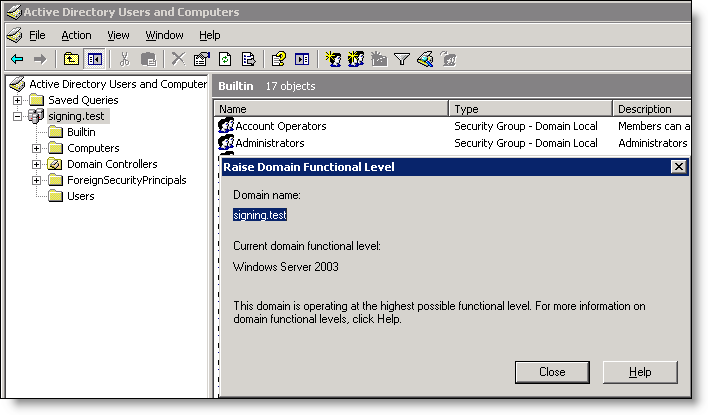
For details, see the Microsoft Windows Server 2003 Active Directory documentation:
2. Identify the full domain name, which must be the same as DNS. You must specify this name when you join the server-side SteelHead to the domain.
3. Identify the short (NetBIOS) domain name by pressing Ctrl+Alt+Delete on any member server. You must explicitly specify the short domain name when the SteelHead joins the domain if it doesn’t match the leftmost portion of the fully qualified domain name.
4. Make sure that the primary or auxiliary interface for the server-side SteelHead is routable to the DNS and the domain controller.
5. Verify the DNS settings.
You must be able to ping the server-side SteelHead, by name, from a CIFS server joined to the same domain that the server-side SteelHead joins. If you can’t, you must manually create an entry in the DNS server for the server-side SteelHead and perform a DNS replication prior to joining the Windows domain. The SteelHead doesn’t automatically register the required DNS entry with the Windows domain controller.
You must be able to ping the domain controller, by name, whose domain the server-side SteelHead joins. If you can’t, choose Networking > Networking: Host Settings to configure the DNS settings.
Figure: Verifying the DNS Settings for SMB Signing
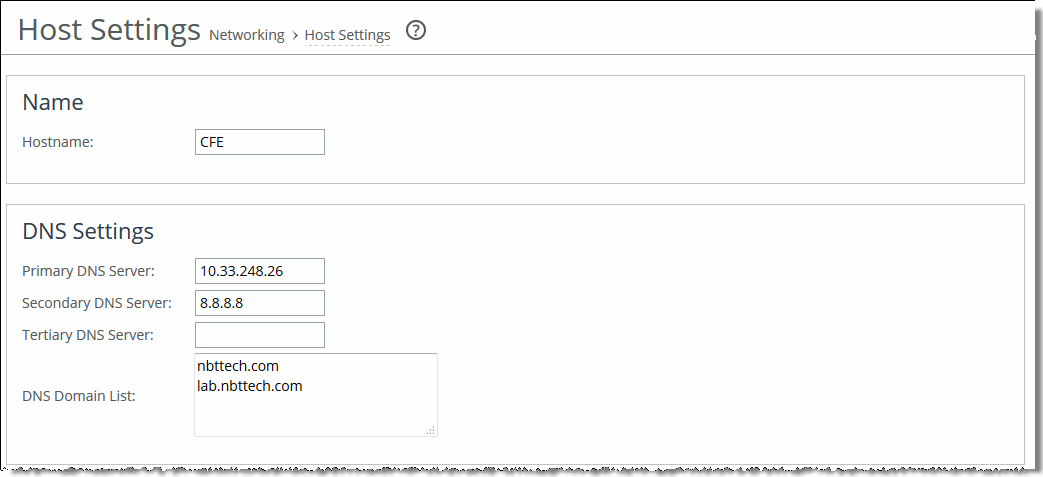
The next step is to join a Windows domain.
To join a Windows domain
• Choose Optimization > Active Directory: Domain Join on the server-side SteelHead and join the domain.
Figure: Domain Auth Auto Config Page
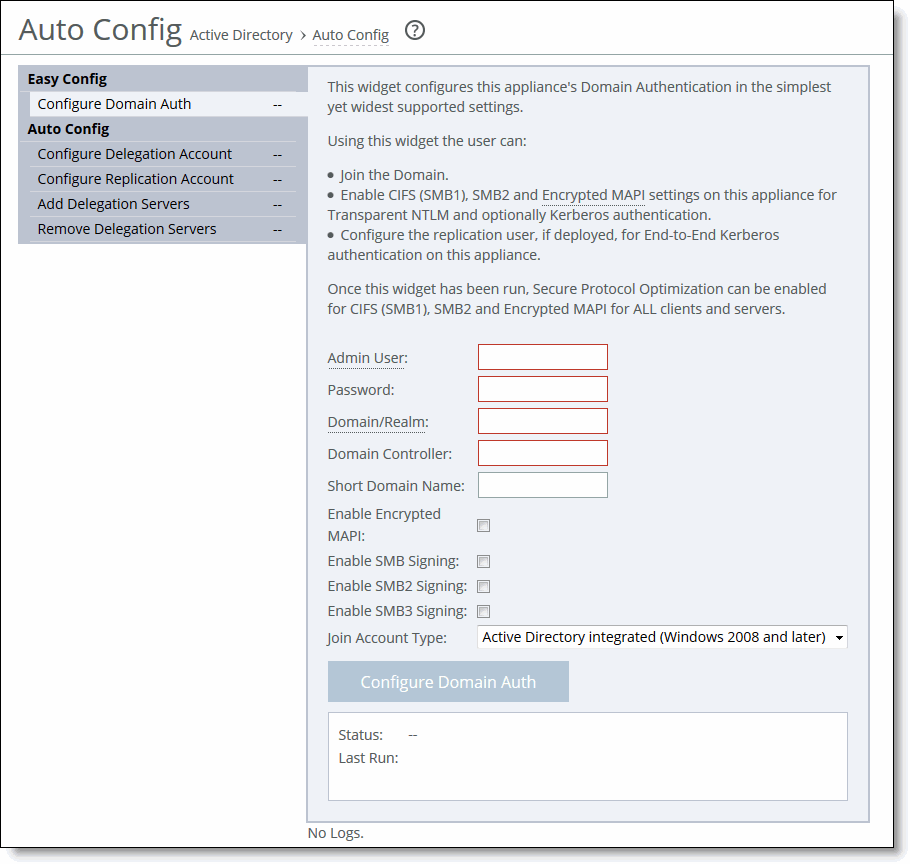
Enabling SMB Signing
After you have joined a Windows domain, you can enable SMB signing.
Note: When SMB signing is set to Enabled for both the client-side and server-side SMB component (but not set to Required), and the RiOS Optimize Connections with Security Signatures feature is enabled, it takes priority and prevents SMB signing. You can resolve this by disabling the Optimize Connections with Security Signatures feature and restarting the SteelHead before enabling this feature.
The RiOS Optimize Connections with Security Signatures feature can lead to unintended consequences in the scenario when SMB signing is required on the client but set to Enabled on the server. With this feature enabled, the client concludes that the server doesn’t support signing and might terminate the connection with the server as a result. You can resolve this by using one of these procedures before enabling this feature:
• Disable the Optimize Connections with Security Signatures feature and restart the SteelHead.
• Apply a Microsoft Service pack update to the clients (recommended). You can download the update from the Microsoft Download Center:
http://support.microsoft.com/kb/916846
To enable SMB1 signing
1. On the server-side SteelHead, choose Optimization > Protocols: CIFS (SMB1) to display the CIFS page.
Figure: CIFS SMB1 Page
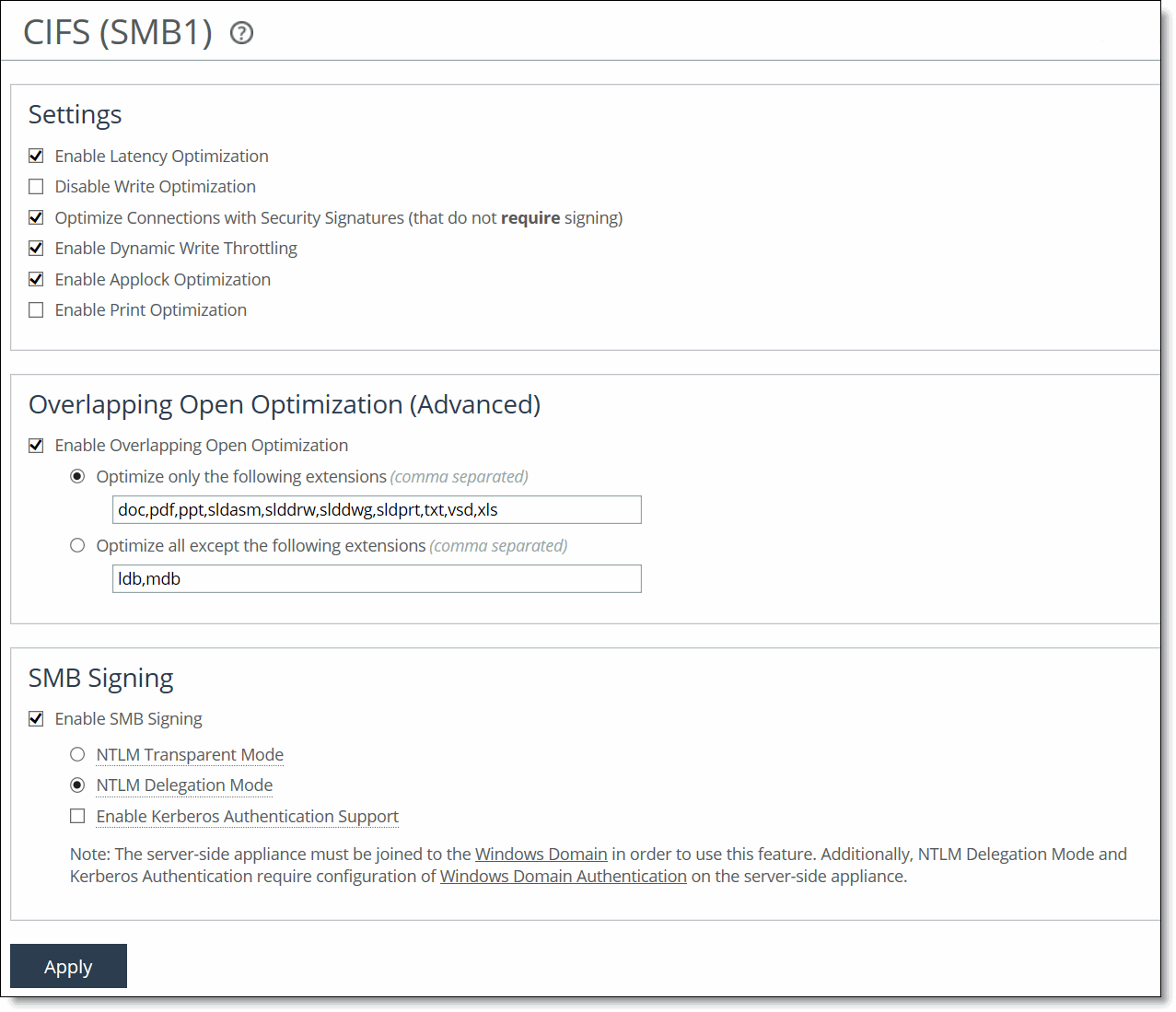
2. Under SMB Signing, complete the configuration as described in this table.
Control | Description |
Enable SMB Signing | Enables CIFS traffic optimization by providing bandwidth optimizations (SDR and LZ), TCP optimizations, and CIFS latency optimizations, even when the CIFS messages are signed. By default, this control is disabled. You must enable this control on the server-side SteelHead. Note: If you enable this control without first joining a Windows domain, a message tells you that the SteelHead must join a domain before it can support SMB signing. |
NTLM Transparent Mode | Provides SMB1 signing with transparent authentication. The server-side SteelHead uses NTLM to authenticate users. Select transparent mode with Vista for the simplest configuration. You can also use transparent mode with Windows 7, provided that you join the server-side SteelHead as an Active Directory integration. |
NTLM Delegation Mode | Re-signs SMB signed packets using the Kerberos delegation facility. This setting is enabled by default when you enable SMB signing. Delegation mode is required for Windows 7, but works with all clients (unless the client has NTLM disabled). Delegation mode requires additional configuration. Choose Optimization > Active Directory: Service Accounts or click the link provided in the CIFS Optimization page. |
Enable Kerberos Authentication Support | Provides SMB signing with end-to-end authentication using Kerberos. The server-side SteelHead uses Kerberos to authenticate users. In addition to enabling this feature, you must also join the server-side SteelHead to a Windows domain and add replication users on the Optimization > Active Directory: Auto Config page. The server-side SteelHead must be running RiOS 7.0.x or later. The client-side SteelHead must be running RiOS 5.5 or later. No configuration is needed on the client-side SteelHead. If you want to use password replication policy (PRP) with replication users, Kerberos authentication requires additional replication user configuration on the Windows 2008 Domain Controller. |
3. Click Apply to apply your settings to the running configuration.
4. Click Save to Disk to save your settings permanently.
To enable SMB2/3 signing
1. On the server-side SteelHead, choose Optimization > Protocols: SMB2/3 to display the SMB2/3 page.
Figure: CIFS Page for SMB2/3 Signing
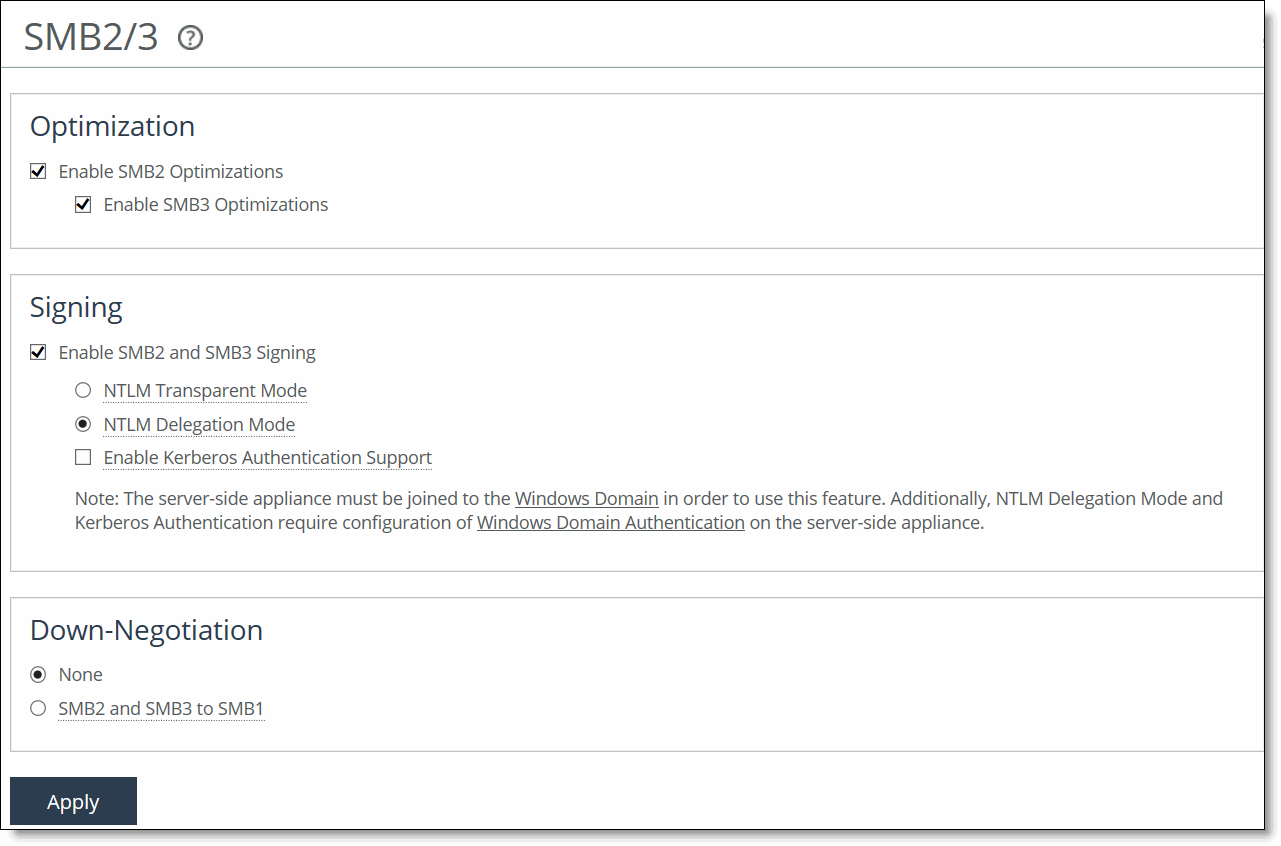
2. Under Signing, complete the configuration as described in this table.
Control | Description |
Enable SMB2 and SMB3 Signing | Enables SMB2/3 traffic optimization by providing bandwidth optimizations (SDR and LZ), TCP optimizations, and SMB2/3 latency optimizations, even when the SMB2/3 messages are signed. By default, this control is disabled. You must enable this control on the server-side SteelHead. If you are upgrading and already have a delegate user, and the SteelHead is already joined to a domain, enabling SMB2/3 signing works when enabled with no additional configuration. Note: If you enable this control without first joining a Windows domain, a message tells you that the SteelHead must join a domain before it can support SMB2/3 signing. Note: You must enable SMB2/3 latency optimization before enabling SMB2/3 signing. To enable SMB2/3 latency optimization, choose Optimization > Protocols: SMB2/3. |
NTLM Transparent Mode | Provides SMB2/3 signing with transparent authentication. The server-side SteelHead uses NTLM to authenticate users. Select transparent mode with Vista for the simplest configuration. You can also use transparent mode with Windows 7, provided that you join the server-side SteelHead using Active Directory integration with Windows 2003 or 2008. |
NTLM Delegation Mode | Re-signs SMB2/3 signed packets using the delegation facility. This setting is enabled by default when you enable SMB2/3 signing. Delegation mode is required for Windows 7 but works with all clients (unless the client has NTLM disabled). Delegation mode requires additional configuration. Choose Optimization > Active Directory: Service Accounts or click the link in the CIFS Optimization page. |
Enable Kerberos Authentication Support | Provides SMB2/3 signing with end-to-end authentication using Kerberos. The server-side SteelHead uses Kerberos to authenticate users. In addition to enabling this feature, you must also join the server-side SteelHead to a Windows domain and add replication users: 1. Choose Optimization > Active Directory: Domain Join to join the server-side SteelHead to a Windows domain. 2. Choose Optimization > Active Directory: Auto Config. 3. Choose Configure Replication Account to add the replication users. For SMB3, the server-side SteelHead must be running RiOS 8.5 or later. The client-side SteelHead must be running RiOS 6.5 or later. For SMB2, the server-side SteelHead must be running RiOS 7.0 or later. The client-side SteelHead must be running RiOS 6.5 or later. No configuration is needed on the client-side SteelHead. If you want to use password replication policy (PRP) with replication users, Kerberos authentication requires additional replication user configuration on the Windows 2008 domain controller. |
3. Click Apply to apply your settings to the running configuration.
4. Click Save to Disk to save your settings permanently.
Related Topics
Encrypting SMB3
If the SMB server and client negotiate SMB3 and the server is configured for encryption, you can configure share-level encryption. Share-level encryption marks a specific share on the server as encrypted so that if a client opens a connection to the server and tries to access the share, RiOS encrypts the data that goes to that share. RiOS doesn’t encrypt the data that goes to other shares on the same server.
Enabling SMB3 in RiOS 9.0 and later also enables support for the SMB 3.02 dialect.
To encrypt SMB3 traffic
1. Choose Optimization > Active Directory: Domain Join on the server-side SteelHead and join the domain.
2. Choose Optimization > Protocols: SMB2/3 and enable SMB3 optimization on the client-side and server-side SteelHead.
3. Enable SMB2/3 signing on the server-side SteelHead.
4. Restart the optimization service.
Viewing SMB Traffic on the Current Connections Report
The Current Connections report displays the SMB traffic using these labels:
• SMB 2.0 and SMB 2.0.2 connections show as SMB20 or SMB21-SIGNED.
• SMB 2.1 connections show as SMB21 or SMB21-SIGNED.
• SMB 3.0 and SMB 3.0.2 connections show as SMB30 if there are protocol errors, or SMB30-ENCRYPTED or SMB30-SIGNED.
• SMB 3.1.1 connections show as SMB31 if there are protocol errors, or SMB31-ENCRYPTED or SMB31-SIGNED.
When some shares are marked for encryption and others aren’t, if a connection accesses both encrypted and nonencrypted shares, the report shows the connection as SMB30-ENCRYPTED or SMB31-ENCRYPTED.
• All unsupported SMB dialects show as SMB-UNSUPPORTED.