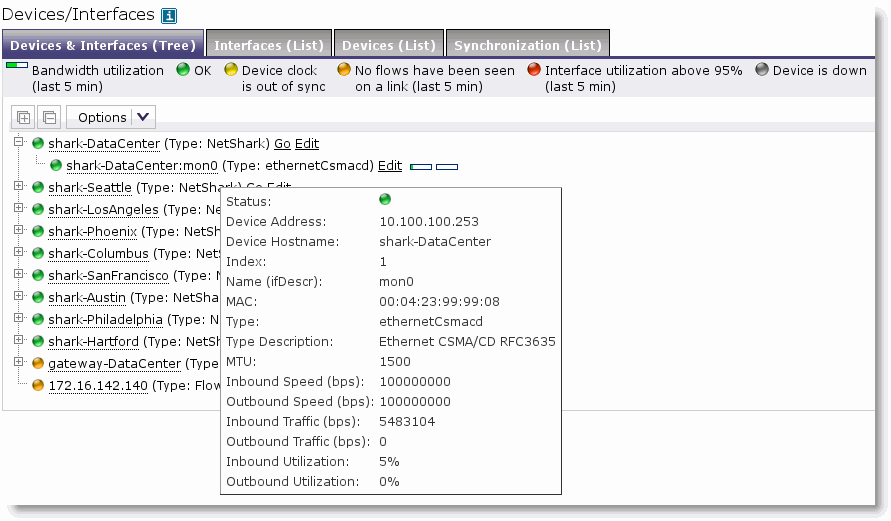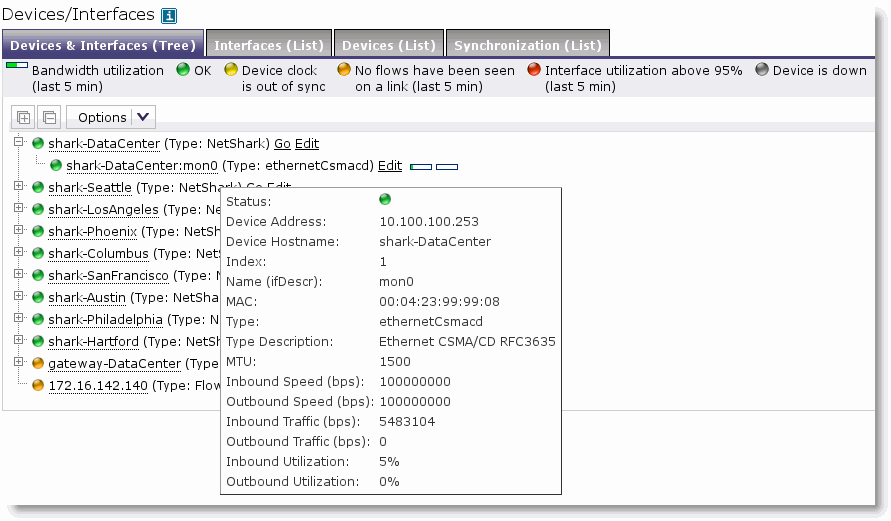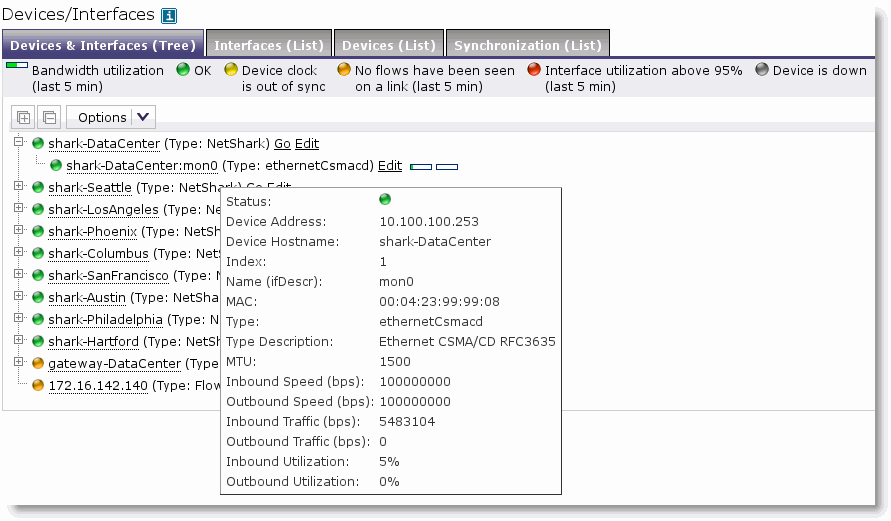Validating Flow Collection
You can validate flow collection from the NetProfiler activity displayed on the Devices/Interface page.
To validate flow data
1. Choose System > Devices/Interface.
2. Select the Devices & Interfaces (Tree) tab to view appliances that send data to the NetProfiler.
3. Expand the display for each Flow Gateway to view which devices the Flow Gateway is receiving flow data from.
4. Further expand the display for each flow-sending device listed in the tree to see specific interfaces.
5. Hover your cursor over the name of each interface to see details about the interface.
Figure: NetProfiler Device/Interfaces Page shows an expanded NetShark-DataCenter, with further expansion of WAN-RTR-Hartford. The pop-up window shows the details about the interface WAN-RTR-Hartford:wan, including inbound and outbound speed and utilization.
Figure: NetProfiler Device/Interfaces Page
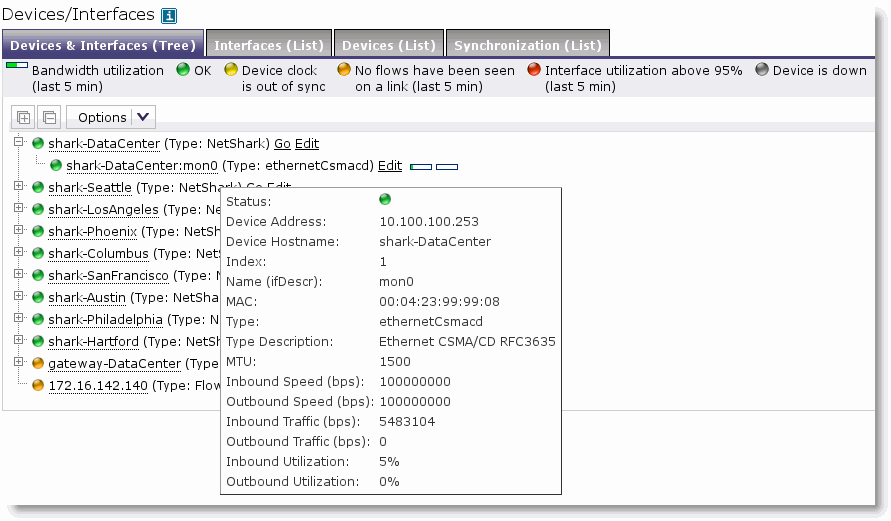
When you validate flow collection on the Devices/Interface page, you can encounter the following display issues:
• If you do not see interface names and speeds, it is likely because you have not configured SNMP polling to the devices.
For details about how to configure SNMP polling for the flow-sending devices, see the SteelCentral NetProfiler and NetExpress User’s Guide.
• If you see only outbound or only inbound traffic, it can be that you are not exporting bidirectional traffic for that particular interface.
All interfaces for which a flow record is received are in the list, even though you might not be currently exporting flow for that interface. You might see the data if the device is exporting data for the opposing interface and the flow outbound interface is the one in question. For example, you are exporting flows for Interface 1, but the flow is destined for Interface 2. When the flow is received on Interface 1, the record indicates that it is destined for Interface 2. Therefore, Interface 2 is in the list, even though you might not be exporting for Interface 2.