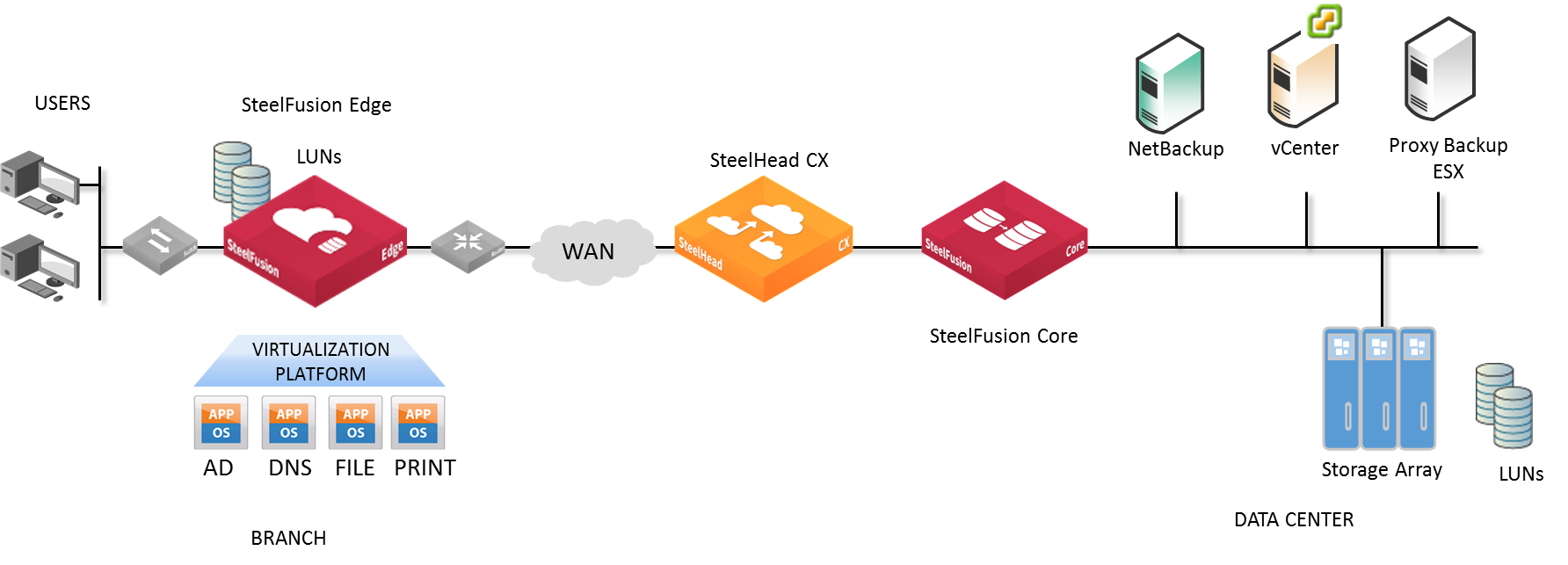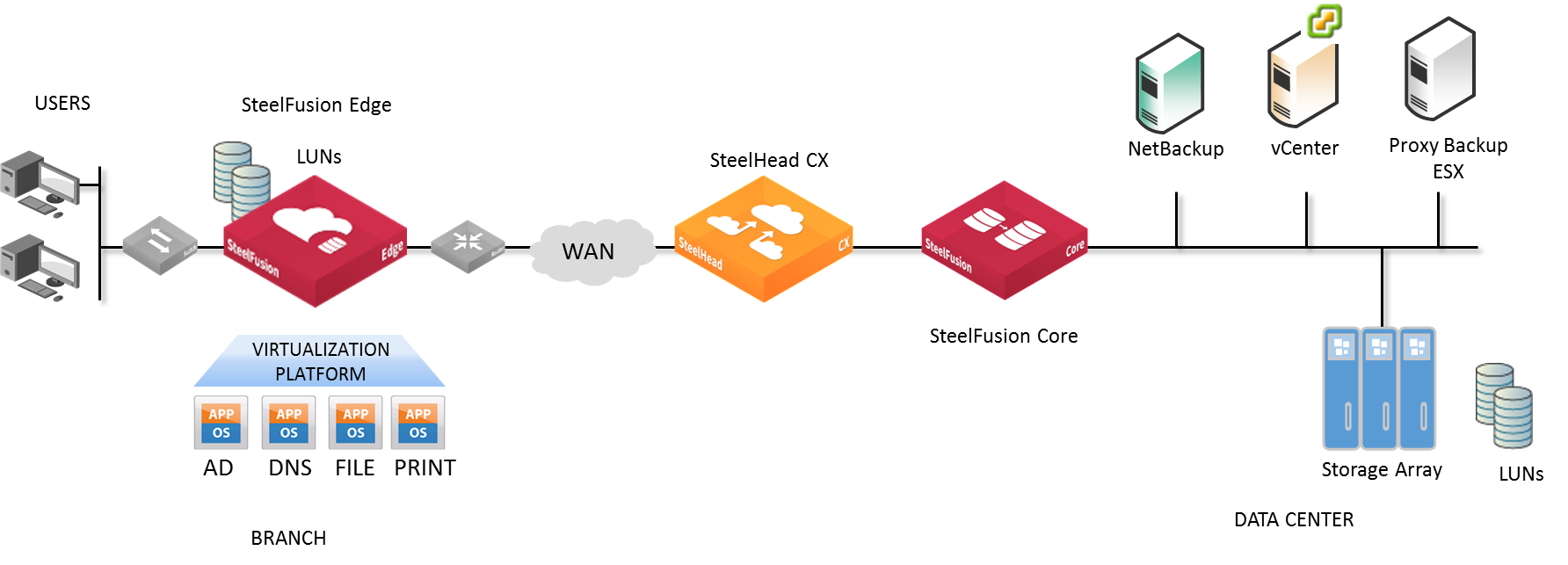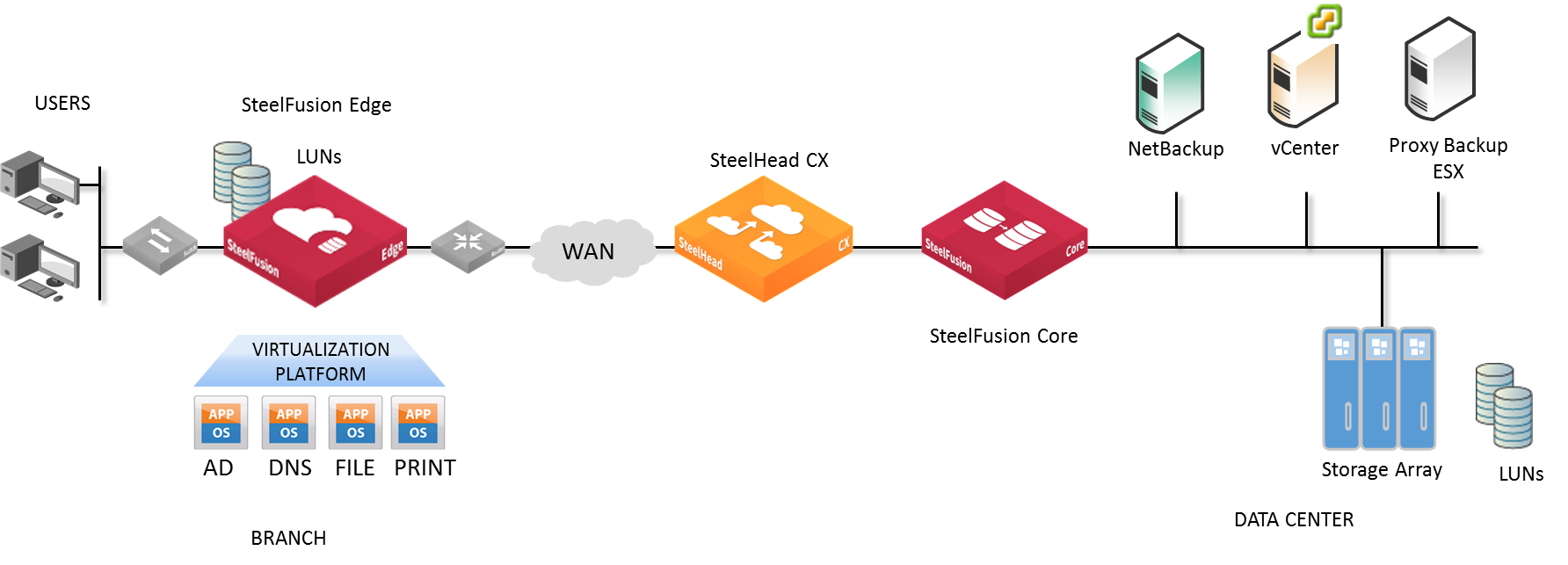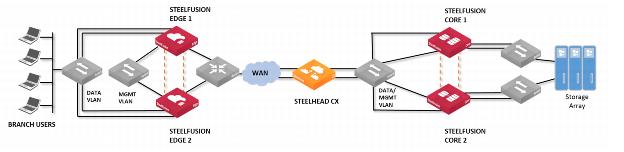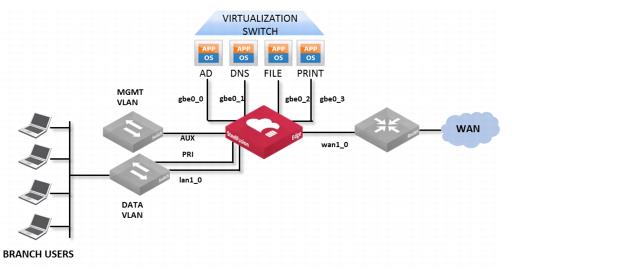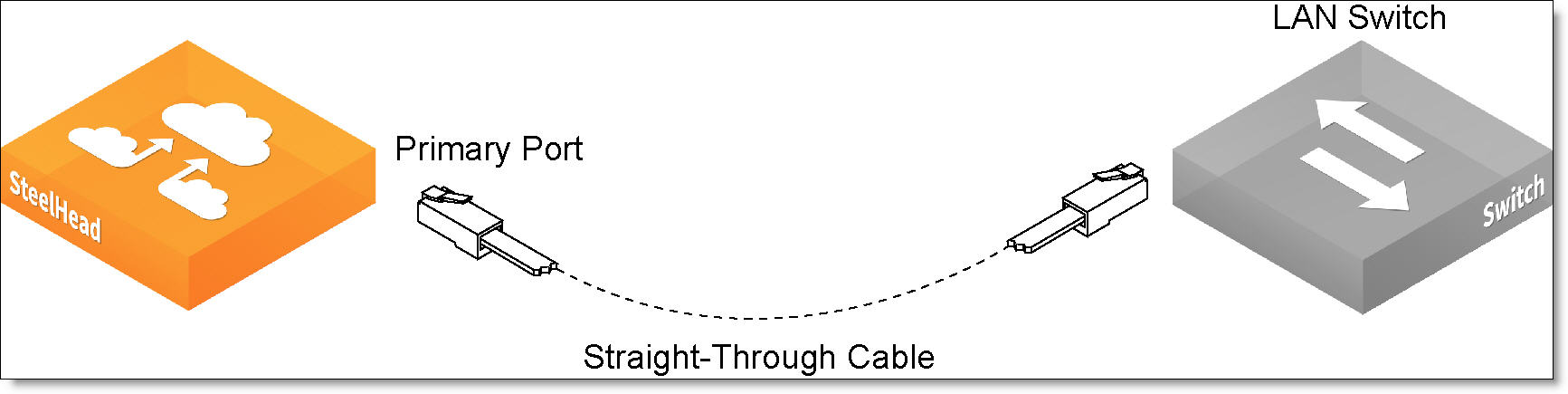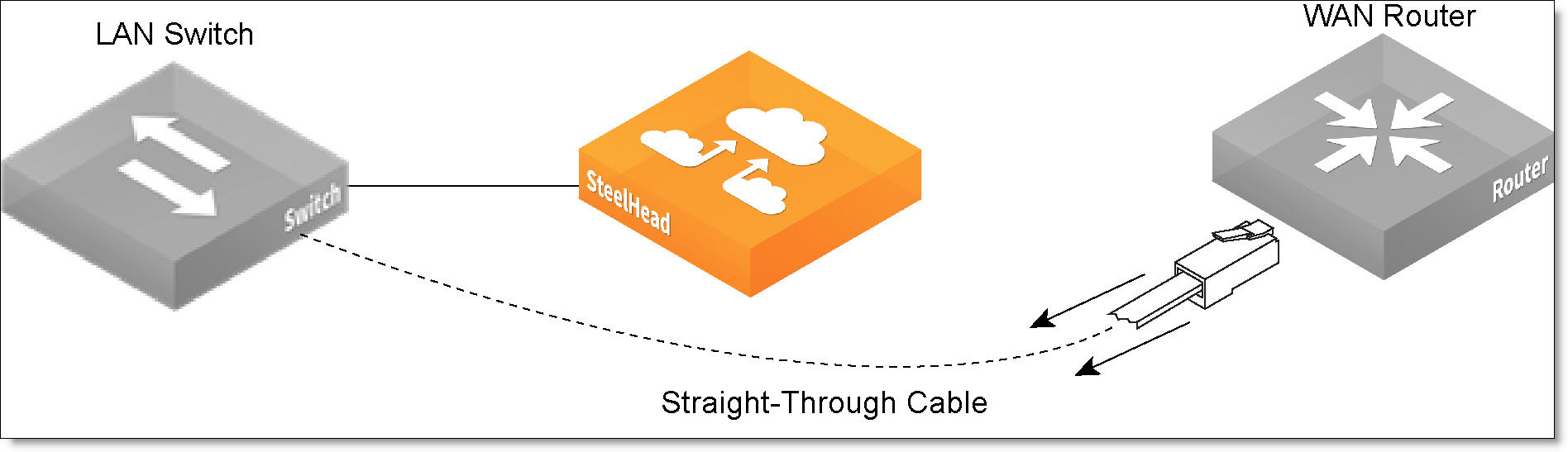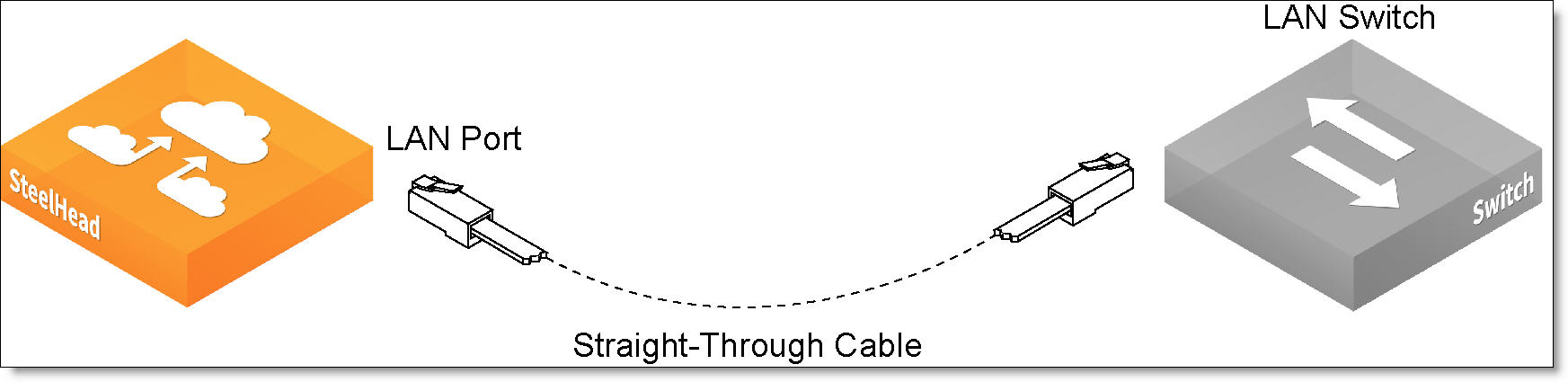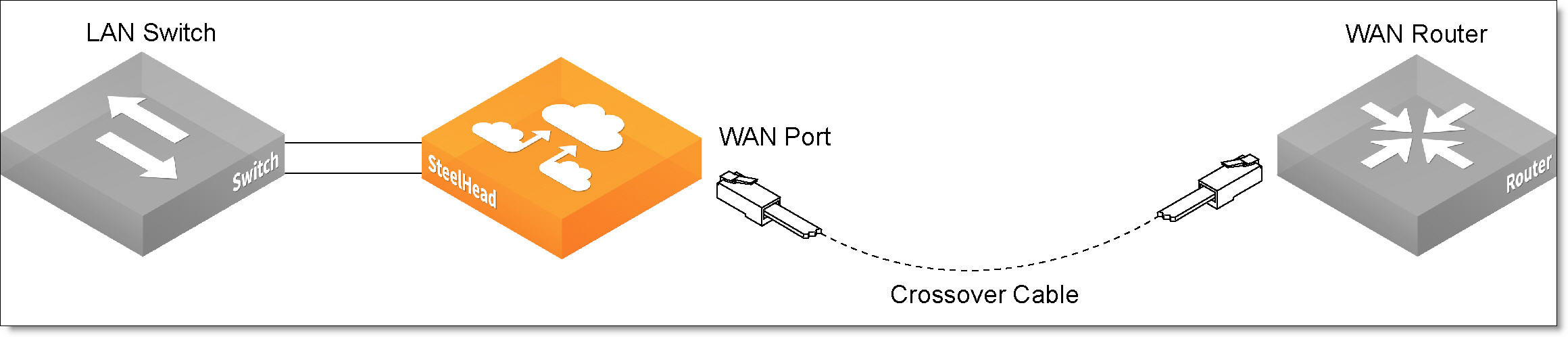Installing Virtual Edge
This chapter describes how to install the Virtual Edge appliance. It includes these sections:
Caution: Read and follow the safety guidelines described in the Safety and Compliance Guide. Failure to follow these safety guidelines can result in damage to the equipment.
Installing the Virtual Edge appliance
You install the Virtual Edge appliance in a physical in-path or virtual in-path deployment. This guide describes how to install the Virtual Edge appliance in an in-path deployment.
Position your Edge appliances as close as possible to your network endpoints—that is, branch office Edge appliances should be as close to your clients as possible, and data center SteelFusion Cores should be as close to your storage arrays as possible to maximize performance and minimize latency.
Ideally, Edge appliances optimize only traffic that is initiated or terminated at their local site. We recommend that you deploy the Edge appliances where the LAN connects to the WAN, and not where any LAN-to-LAN or WAN-to-WAN traffic can pass through (or be redirected to) the Edge appliance.
For detailed information about your deployment options and best practices for deploying Edge appliances, see the SteelFusion Design Guide.
Figure: SteelFusion Edge in-path deployment
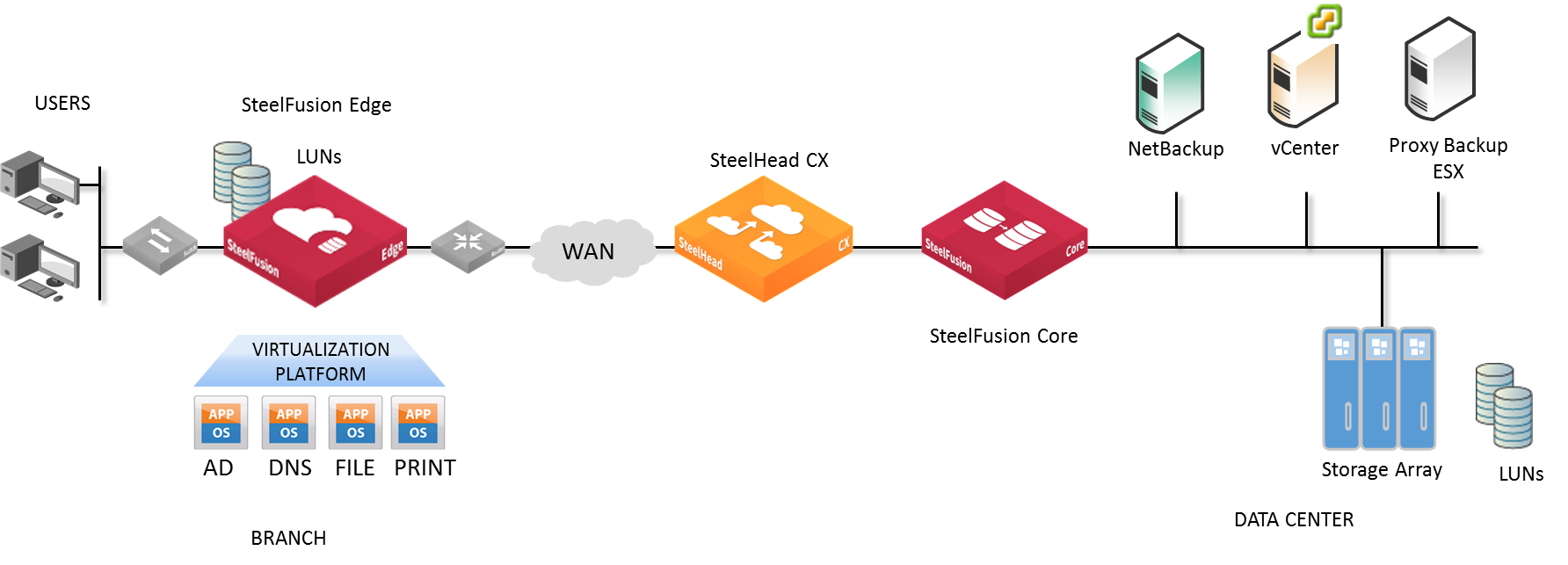
You can also deploy the Edge appliance for high availability (HA) where Edge and Core appliances are deployed as pairs so that if either peer fails, the surviving Edge or Core appliances can take over. We strongly recommend that you deploy Edge appliances as pairs in an HA cluster configuration. For detailed information about HA, see the SteelFusion Edge Management Console User Guide and the SteelFusion Design Guide.
Figure: SteelFusion Edge high availability deployment
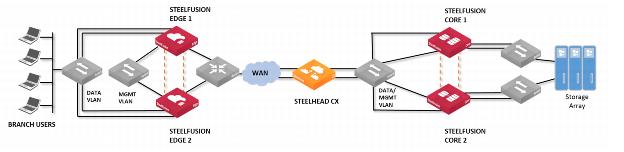
Preparing your site for installation
For site requirements for installation, see the documentation and/or materials provided by the hardware manufacturer.
SteelFusion Edge ports
This table summarizes the ports that connect the Edge appliance to your network.
Port | Description |
PRI
(Primary) | The primary port connects the Edge appliance to a LAN switch. This interface enables you to connect to the Edge Management Console and the SteelFusion Edge CLI. This interface can also be used to connect the SteelFusion Core through the RiOS node, in-path interface. The primary and auxiliary ports cannot share the same network subnet. |
AUX
(Auxiliary) | The auxiliary port provides an additional management interface to a secondary network such as a management VLAN. You can connect a computer directly to the appliance with a crossover cable. |
LAN 1_0
LAN 0_0 | This port connects the LAN port of the Edge appliance to the LAN switch using a straight-through cable. The Edge appliance uses one or more in-path interfaces to provide Ethernet network connectivity for optimized traffic. Each in-path interface comprises two physical ports: the LAN port and the WAN port. Use the LAN port to connect the Edge appliance to the internal network of the branch office. If the Edge appliance is deployed between two switches, both the LAN and WAN ports must be connected with straight-through cables. |
WAN 1_0
WAN 0_0 | This port connects the WAN port of the Edge appliance to the WAN router using a crossover cable. The WAN port is the second of two ports that compose the in-path interface. The WAN port is used to connect the Edge appliance toward WAN-facing devices such as a router, firewall, or other equipment located at the WAN boundary. If you require additional in-path interfaces or require 10GigE or Fiber connectivity, you can install a bypass NIC in the RiOS node expansion slot. |
eth0_0, eth0_1 | These ports provide additional iSCSI interfaces for storage traffic to external servers when used by the RiOS node. The ports are connected to a LAN switch using a straight-through cable. These ports can also provide multipath I/O (MPIO) redundancy or SteelFusion Edge high availability (HA). In an HA deployment, use these ports for BlockStream heartbeat and synchronization between SteelFusion Edge HA peers. For detailed information about HA deployments, see the SteelFusion Design Guide. |
Figure: Typical SteelFusion Edge port connections - 1U appliance shows typical branch office connections for the Edge
appliance.
Figure: Typical SteelFusion Edge port connections - 1U appliance
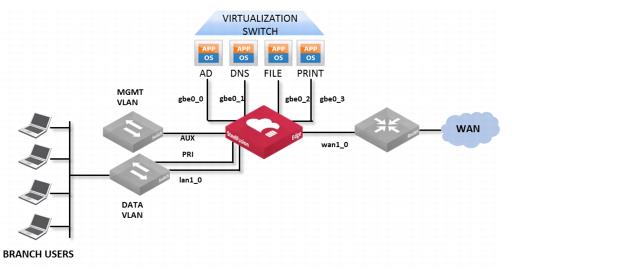
The network ports are labeled as PRI, AUX, DATA0, DATA1, LAN0, WAN0, LAN1, and WAN1. If the ports are not labeled, please contact Support. If the appliance is equipped with a Riverbed bypass card, the LAN/WAN ports are located on the bypass card.
Figure: Four-port TX Copper Gigabit Ethernet Bypass Card shows you how to identify the LAN0, WAN0, LAN1 and WAN1 ports on the Riverbed four-port TX Copper Gigabit Ethernet bypass card 410-00044-01.
Figure: Four-port TX Copper Gigabit Ethernet Bypass Card

Connecting the Edge to your network
You use standard Ethernet straight-through and crossover cables to connect to your network in an in-path configuration. This table summarizes the correct cable usage when you are connecting LAN and WAN ports or when you are connecting data ports.
Device | Cable |
Edge appliance to a switch | Straight-through (for example, primary and LAN ports on the appliance to the LAN switch) |
Edge appliance to a router | Crossover (for example, WAN port on the appliance to the WAN router) |
Edge appliance to a host | Crossover (for example, LAN and WAN ports on the Edge appliance bypass cards act like host interfaces during normal operation) |
Edge appliance to an Edge appliance | Crossover (for example, in high availability deployments) |
For detailed information about cabling best practices, see the SteelFusion Design Guide.
To connect the appliance to your network
1. Plug the straight-through cable into the primary port of the appliance and the LAN switch.
Figure: Connecting the primary port to the LAN switch
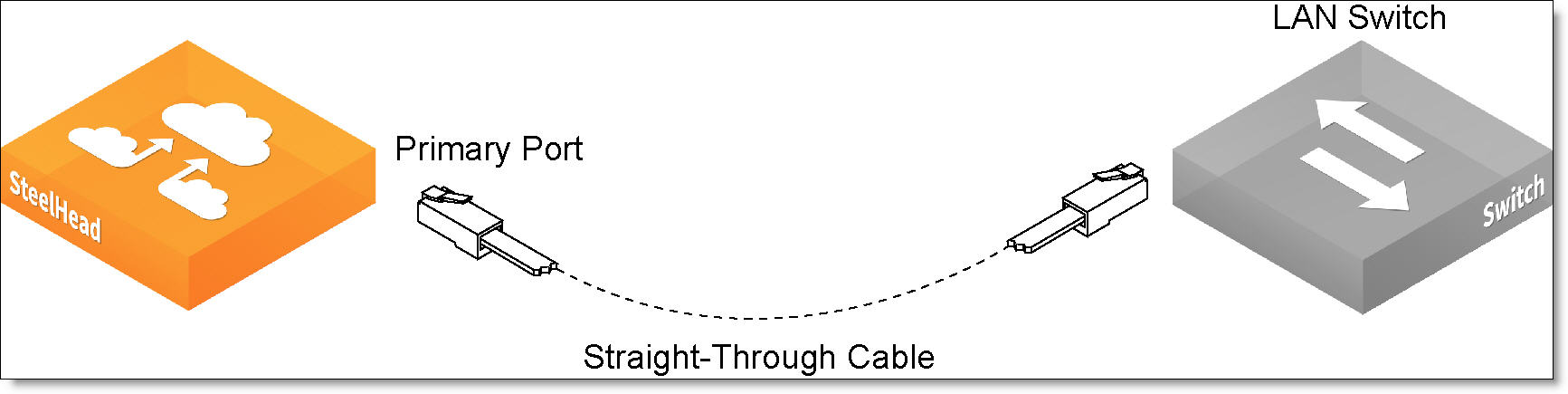
2. Identify the straight-through cable that connects your LAN switch to your WAN router. Unplug the end connected to the WAN router.
Figure: Disconnecting the WAN router
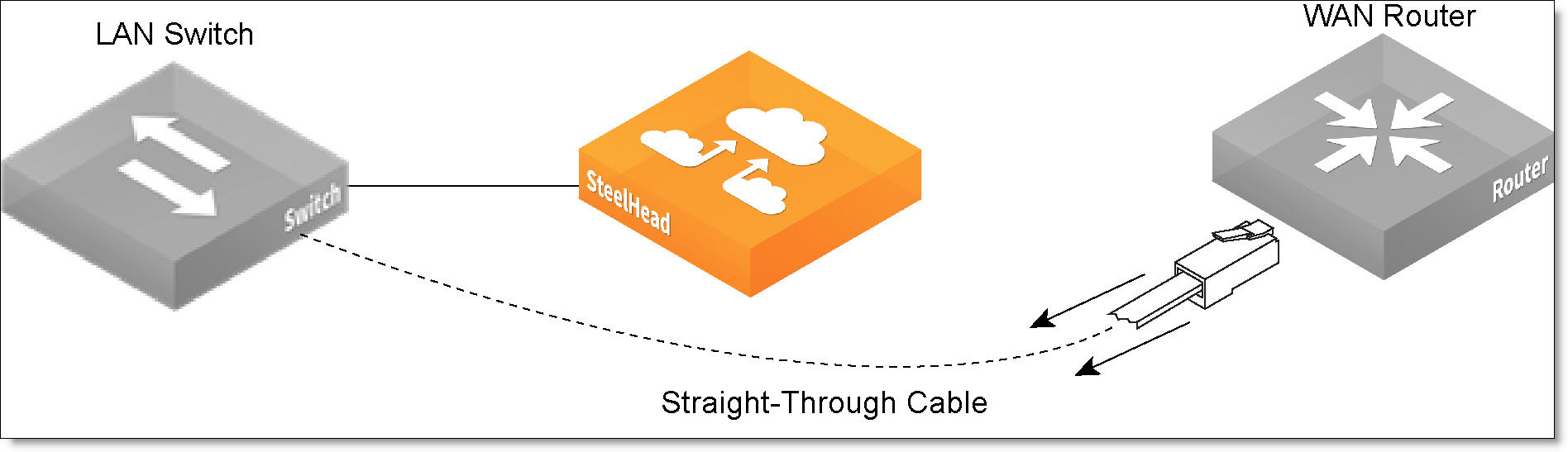
3. Plug the straight-through cable that you disconnected from the WAN router into the LAN port of the appliance.
Figure: Connecting the LAN switch to the LAN port
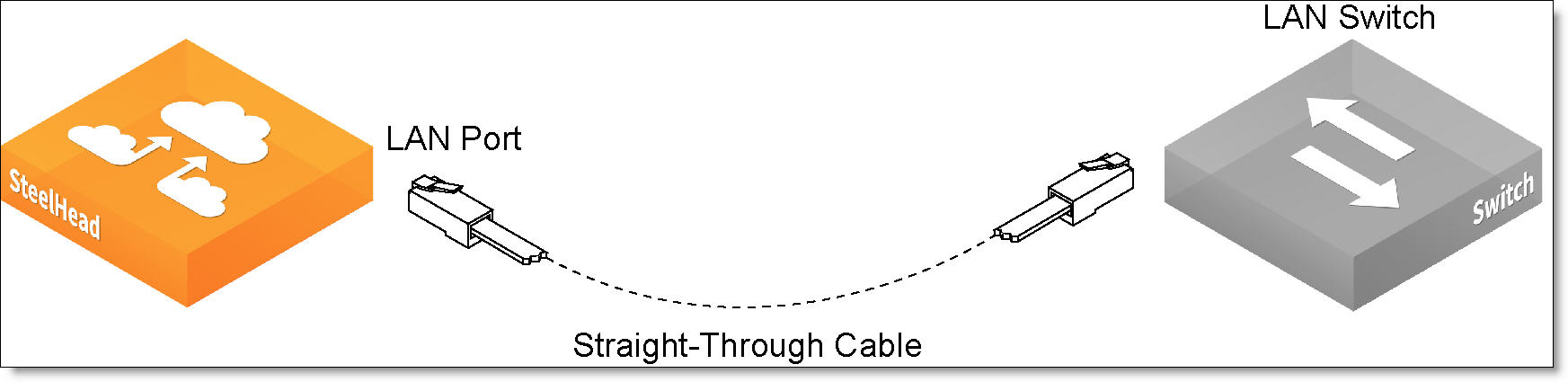
4. Using the provided crossover cable, plug the cable into the WAN port of the appliance and the WAN router.
Figure: Connecting the WAN port to the WAN router
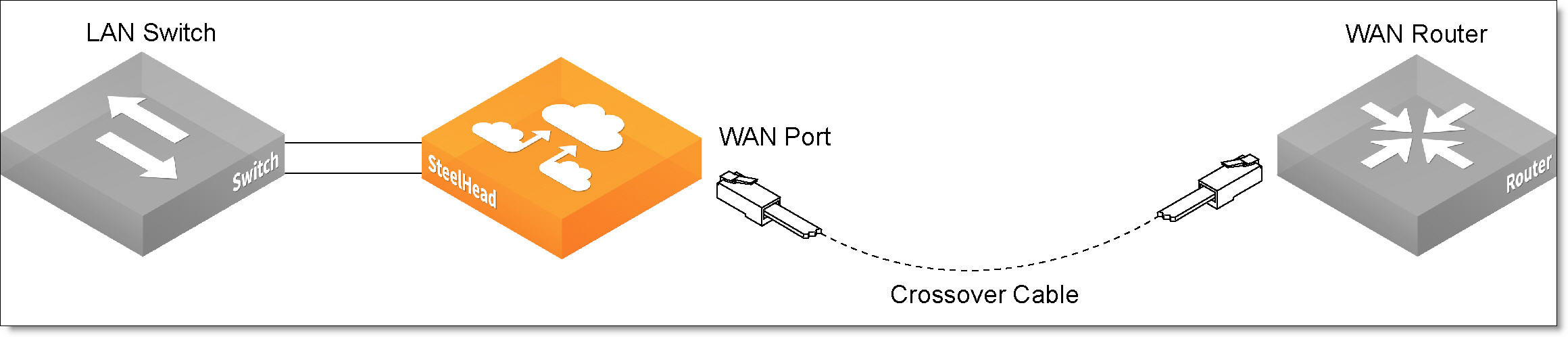
Note: If you have four-port bypass cards, repeat
Step 1 to
Step 4.
Powering on the appliance
This section describes how to connect the AC power and how to power on the appliance.
Caution: In European electrical environments, you must ground (earth) the green/yellow tab on the power cord or risk electrical shock.
To power on the appliance
1. If your appliance has a master power switch, ensure that it is in the off position.
2. Plug the AC power cord into the appliance.
Note: If your model has multiple power supplies, you must plug in all the power cords or you will hear an alarm.
3. Plug the AC power cord into an uninterrupted AC power source.
4. Press the appliance power switch on.
If the Edge appliance does not immediately power on, press the power switch off, and then press the power switch on again.
5. Check the status lights on the appliance.