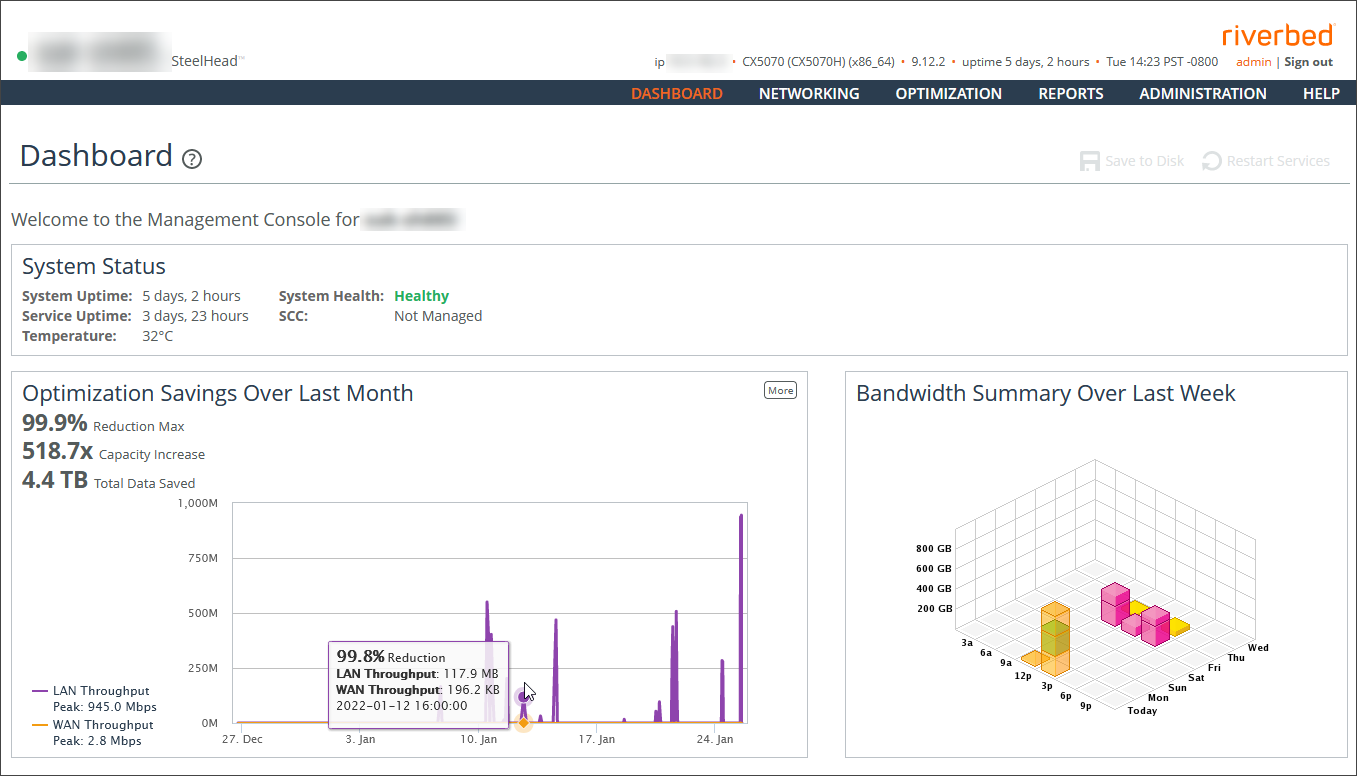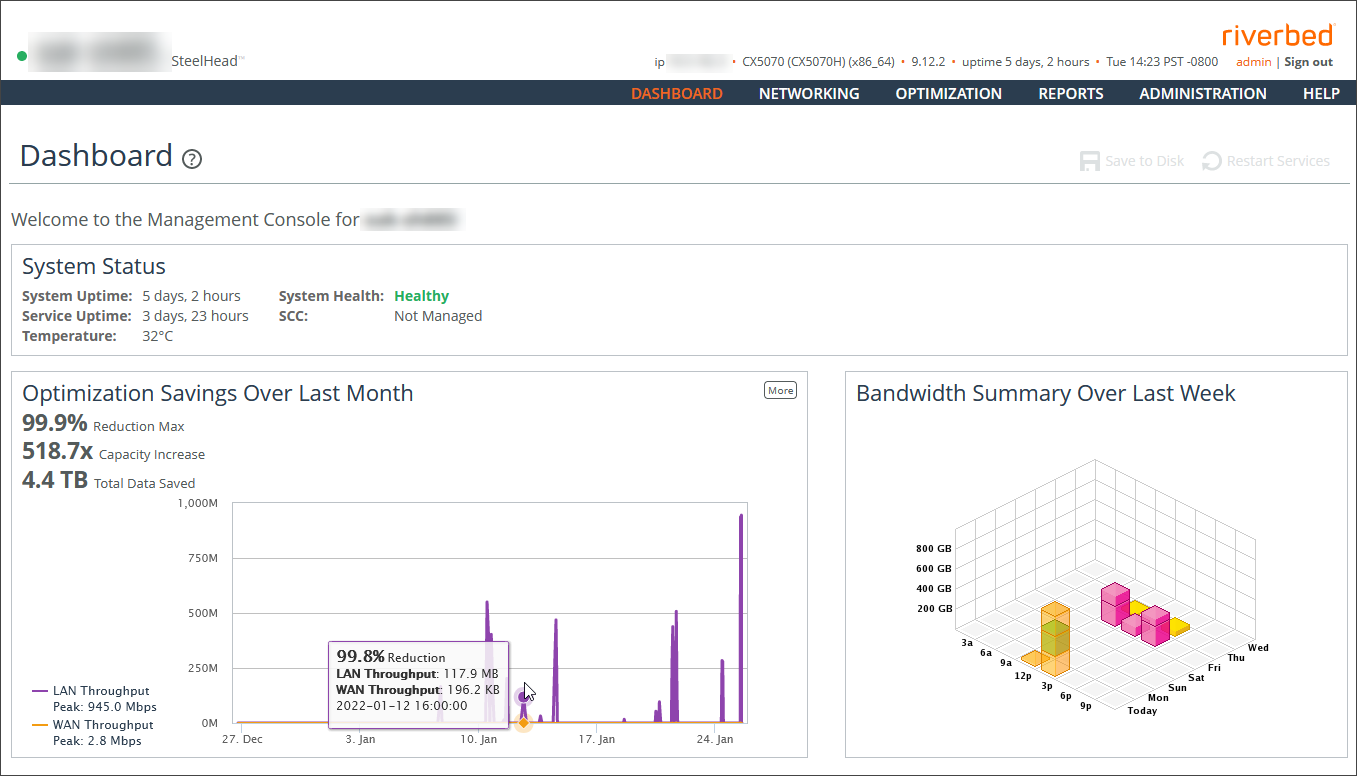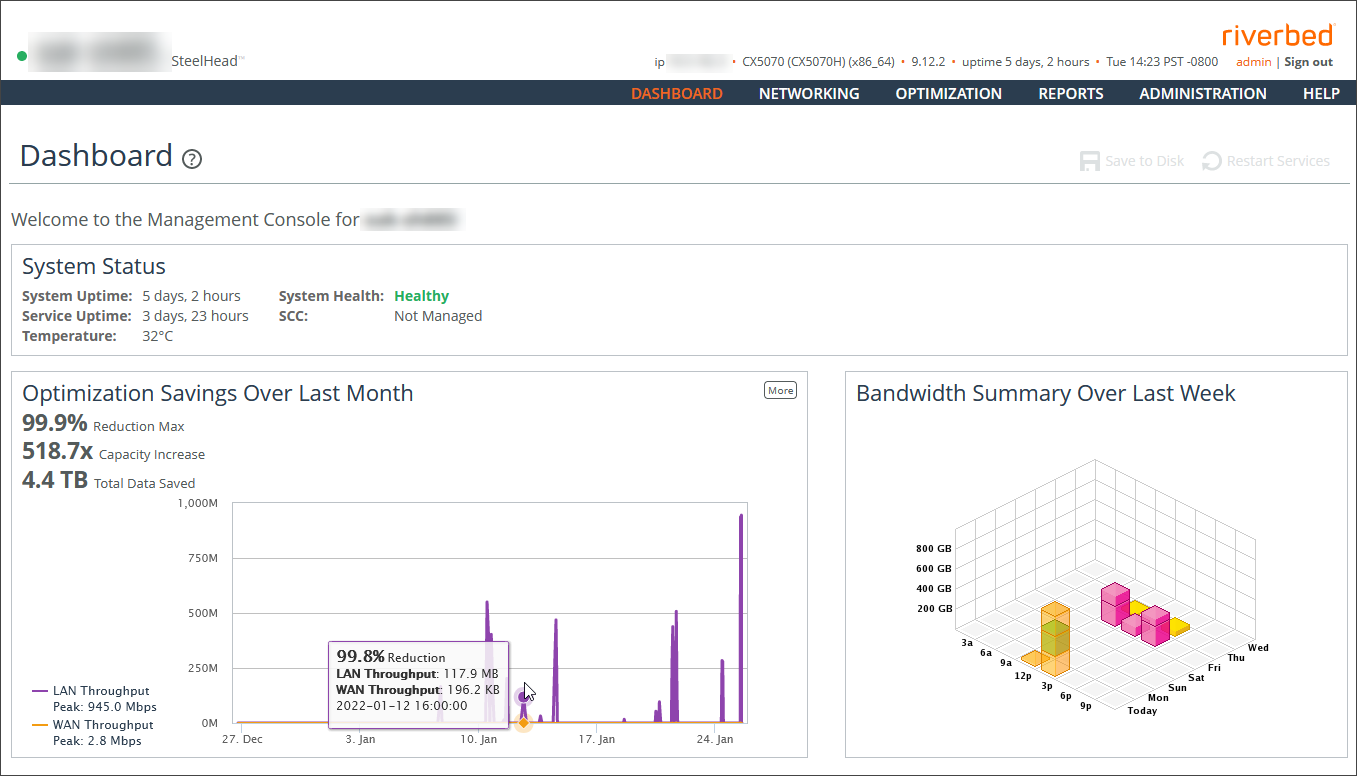The Dashboard
The Dashboard displays the system hostname in the upper-left corner. There, you’ll also find an icon (green, yellow, or red) that indicates the system health. You can also view system health in the System Status section. Health states are Healthy, Admission Control, Degraded, or Critical.
Dashboard
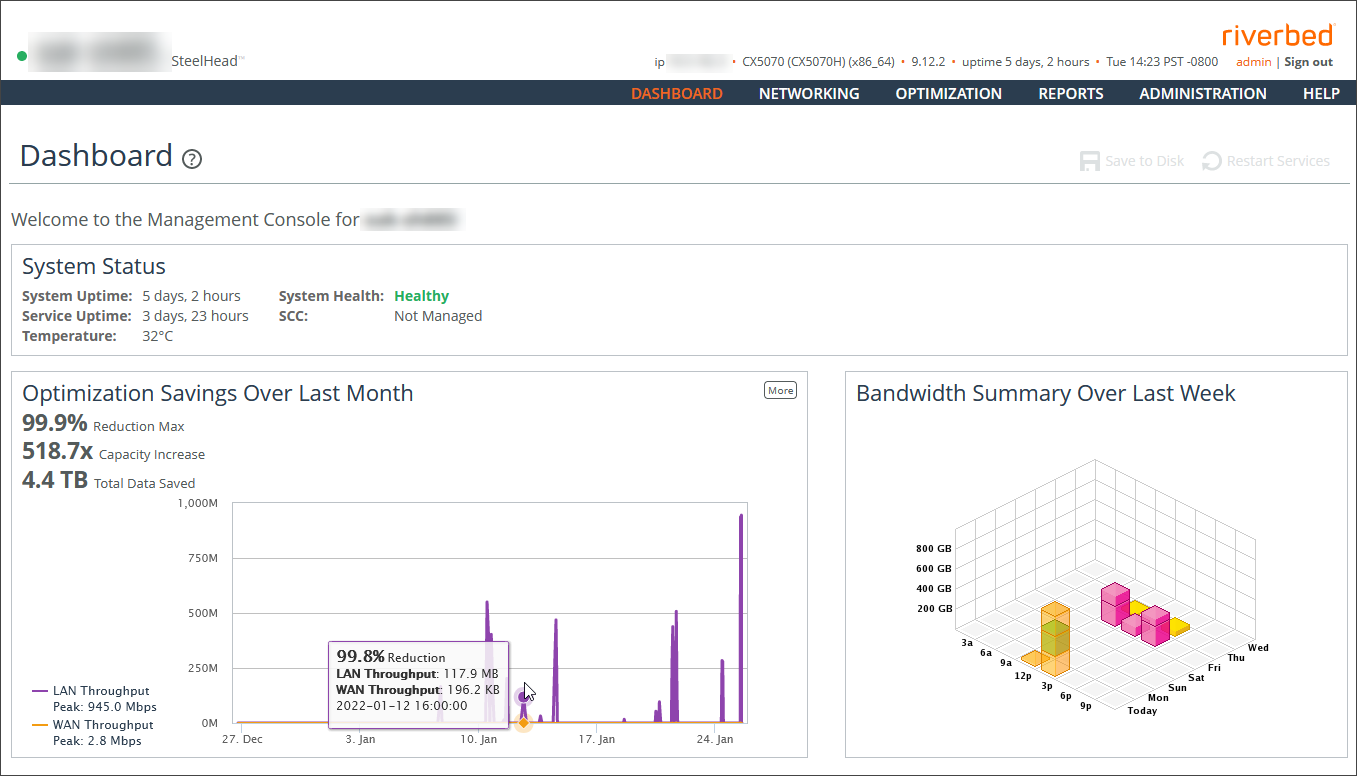
The Dashboard also displays these summary reports:
• System Status—Displays the system up time, service up time, temperature, system health and the SCC hostname (if you have one in your network).
• Optimization Savings Over Last Month—Summarizes the average bandwidth reduction, average capacity increase, and total amount of data saved for the month. Mouse over the graph to view statistics for a specific time. You can also see WAN and LAN peak throughput (total optimized data transmitted for all applications) in the last month.
• Bandwidth Summary Over Last Week—Provides a three-dimensional view of traffic patterns (byte counts) over the last week. Each column represents the number of bytes, the time of day, and the day of the week. For example, the report might display that there were 4 GB of WAN traffic from 12 P.M. to 3 P.M. on Wednesday of the prior week.