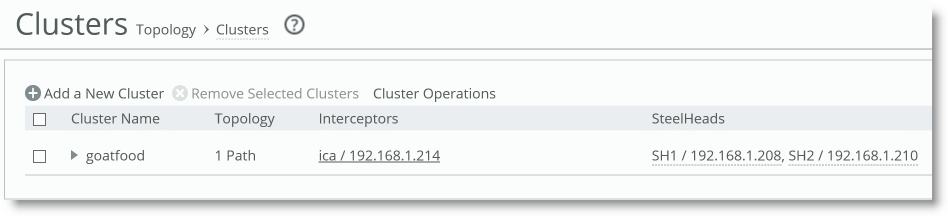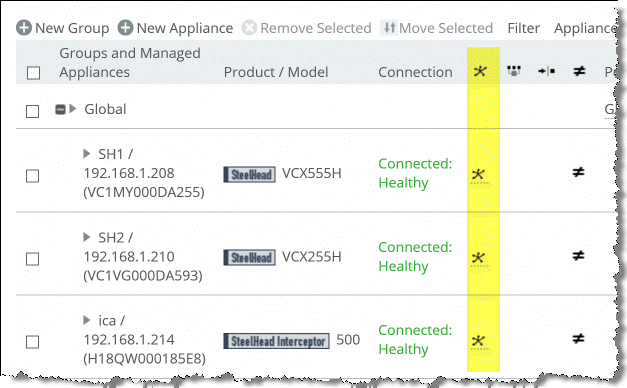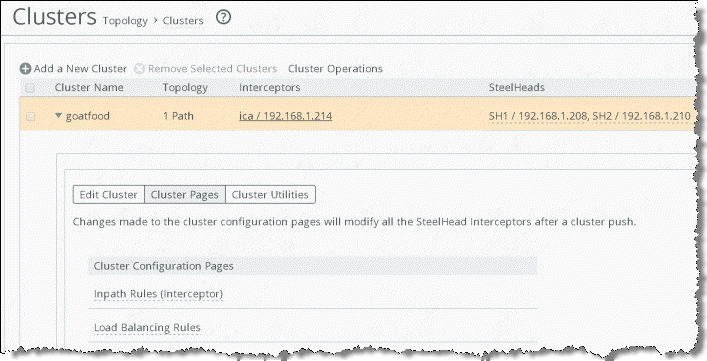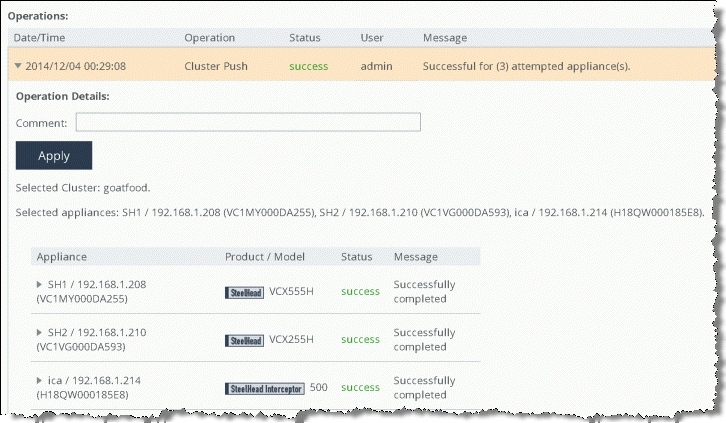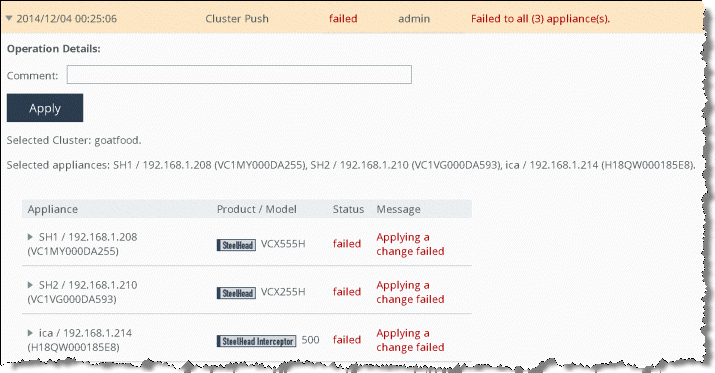Appliance Clusters
This chapter describes the basic appliance cluster operations for the SCC. It includes the following sections:
Overview of appliance clusters
SteelHead and SteelHead Interceptor clusters are sets of appliances collaborating to provide optimization in complex architectures in such a way that they act as one large component.
You must be running SCC 8.5 or later to configure and manage clusters.
For more information about clusters, see the SteelHead Interceptor User Guide and the SteelHead Interceptor Deployment Guide.
We recommend that you use the SCC to manage appliance clusters for the following reasons:
• Enables easier configuration, operation, and management - You tend to make fewer errors because you create one rule in one place for all cluster members (load balancing rules, and so on). You can also manage all the IP addresses in the cluster, simplifying cluster modification when you add an appliance.
• Provides graphical representation of a particular topology - With the SCC Cluster Configuration Wizard, you create a graphical representation of your topology, which creates an easier environment for you to understand visually.
Configuring the SCC to manage appliance clusters
This section focuses on a high-level configuration of the cluster. For complete details on cluster configuration, see the SteelCentral Controller for SteelHead User Guide.
We recommend that you create a group for all clustered appliances, and inside that group create a subgroup for SteelHead Interceptors and another subgroup for SteelHeads. A graphical representation of your cluster is shown during the configuration process when you use the Cluster Configuration Wizard. Breaking appliances into subgroups enables you to view a tree that matches the elements of the cluster from the Manage > Appliances page.
After you create a cluster, the appliances composing the cluster are locked. For example, in the Appliances page, you can’t delete a SteelHead that’s a member of a cluster.
Cannot delete appliance error message

Because a cluster is a key element of the optimization layer, this locking down mechanism also serves as a security measure, avoiding deletion by mistake. You can add or remove SteelHeads from a defined cluster using the Cluster Configuration Wizard. After making any changes to the cluster, perform another cluster push to apply those changes to the appliances.
To configure the SCC to manage appliance clusters
1. Register SteelHead and SteelHead Interceptors.
2. Configure in-path interfaces for each appliance in the cluster.
You must correctly configure the in-path addresses of every appliance in the cluster, because the cluster protocol uses these IP addresses for communication.
Connection forwarding neighbors are automatically configured with the Cluster Configuration Wizard, shown in
Step 4.
3. Configure the general policy settings.
Use policies to configure individual appliance options (because these configurations aren’t a part of the cluster configuration).
For example, configure a SteelHead to specify a particular CIFS configuration. You can also apply a policy to the Cluster group: for example, if you want to use a port label for a particular application, you can configure this policy for all members of the cluster.
4. Use the Cluster Configuration Wizard to define the cluster.
The Cluster Configuration Wizard binds the appliances into a cluster and allows you to choose among the well-known SteelHead Interceptor cluster topologies.
By the time you complete the wizard, every cluster member has the proper configuration, including failover and connection forwarding. At the same time, the wizard creates a graphical representation of the cluster.
After you configure the cluster, you can check in the cluster by choosing Manage > Topology: Clusters.
Figure: Example cluster shows an example cluster, which consists of the SteelHead Interceptors and two SteelHeads.
Example cluster
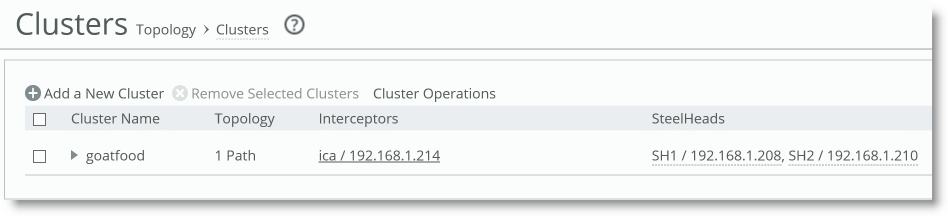
Single cluster members
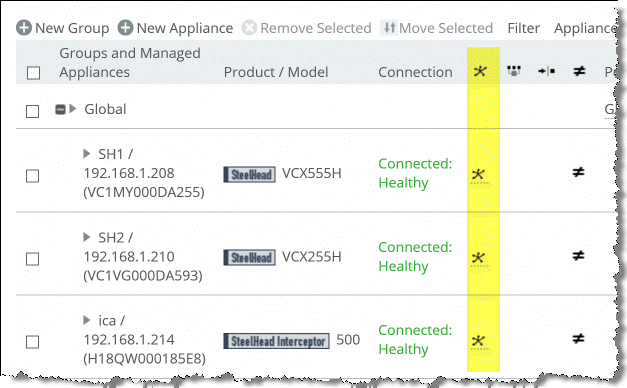
5. Configure cluster rules.
You can configure the cluster rules from the Manage > Topology: Clusters page. You can apply all rules, avoiding human configuration errors because you configure once and apply that configuration to all appliances.
Cluster configuration
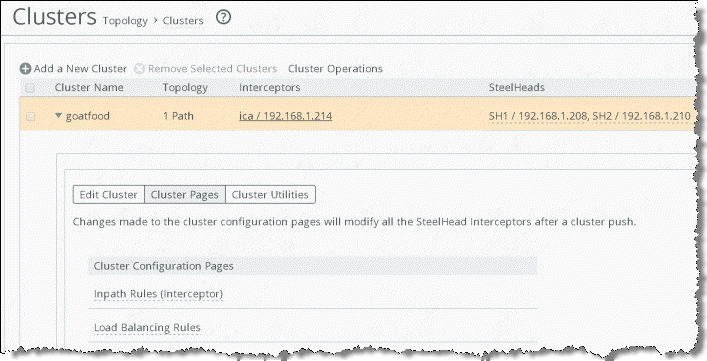
6. Push the general policy configuration you created in
Step 3 to the cluster members.
7. Push the cluster policy you created in
Step 4 to the cluster members.
Policy push success
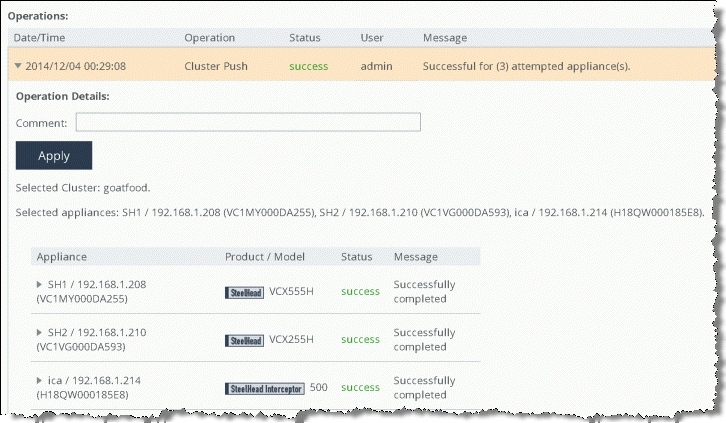
If the policy push fails, read through the operation history. The history provides information about the policy push failure.
Figure: Policy push failure shows an example failure.
Policy push failure
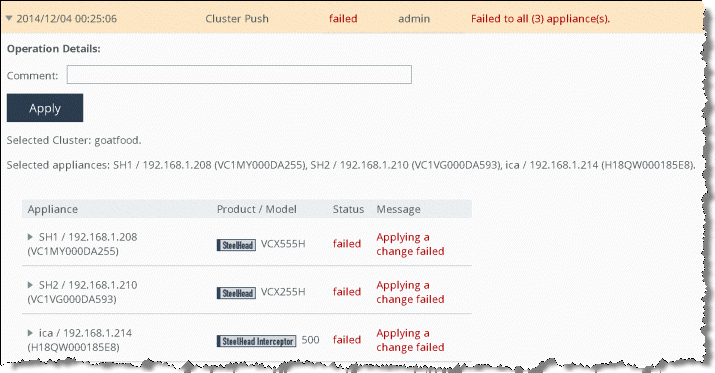
Consider the following factors when you create clusters:
• Changes made to the cluster configuration pages modify all the SteelHead Interceptors in the cluster after a cluster push.
• The cluster push operation results in either all or nothing success.
• Use the Cluster page instead of individual Appliance pages. By doing so, you avoid mistakes and have a graphical representation of your design.