Figure: Endpoint History Page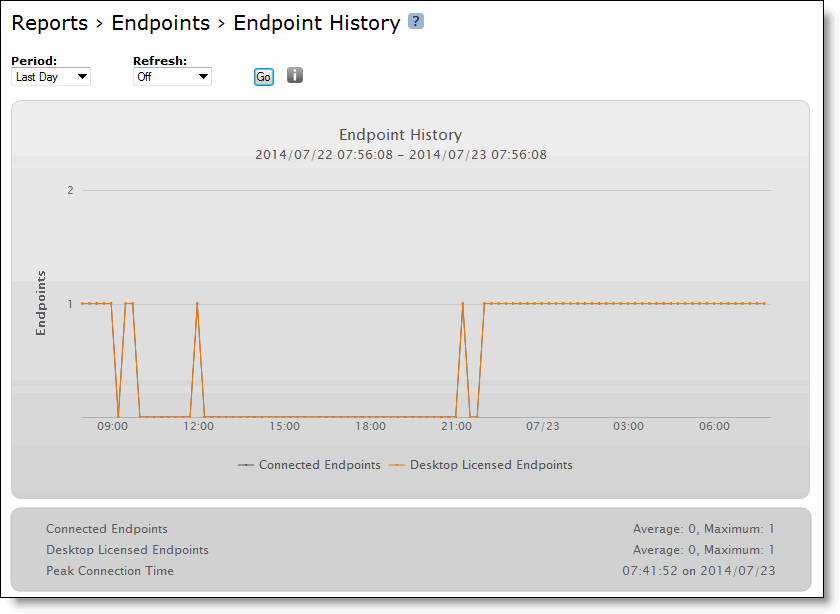
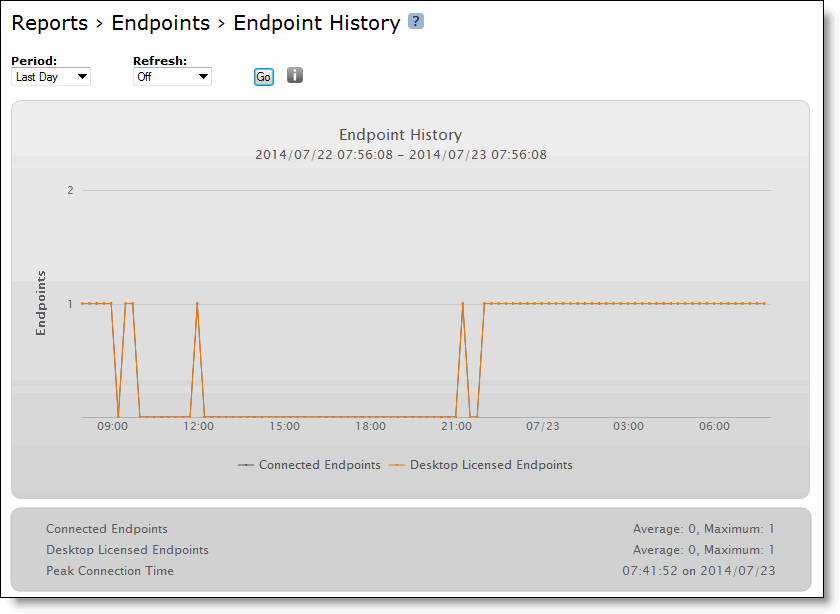
Field | Description |
Average Connected Endpoints | Specifies the average number of endpoint clients connected to the Mobile Controller for the time period specified. |
Maximum Connected Endpoints | Specifies the maximum number of endpoint clients connected to the Mobile Controller for the time period specified. |
Average Licensed Endpoints | Specifies the average number of endpoint clients licensed. |
Maximum Licensed Endpoint | Specifies the maximum number of endpoint clients licensed. |
Peak Connection Time | Specifies the time at which point the greatest number of endpoint clients were connected to the Mobile Controller for the time period specified. |
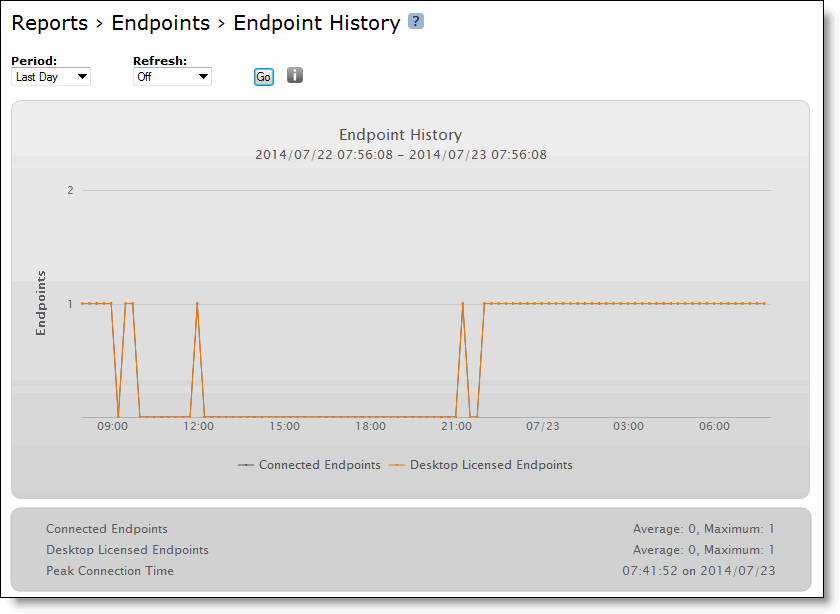
Control | Description |
Period | Select Last Hour, Last Day, Last Week, Last Month, or Custom from the drop-down list. If you select Custom, specify a Start Time and End Time to configure a customized time interval report. Use the following format for specifying a start and end time: yyyy/mm/dd hh:mm:ss. |
Refresh | Select a refresh rate option for the report display: 5, 10, or 15 Minutes. Or, select Off to turn off refresh. Note: The refresh rate sets the rate at which the results of polling are displayed, not the polling rate itself. Polling occurs every five minutes. |