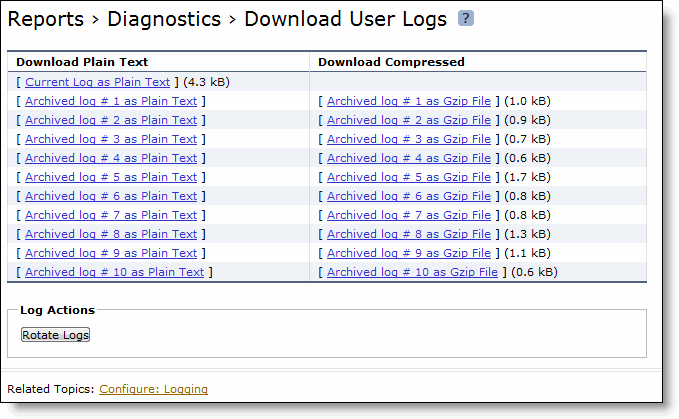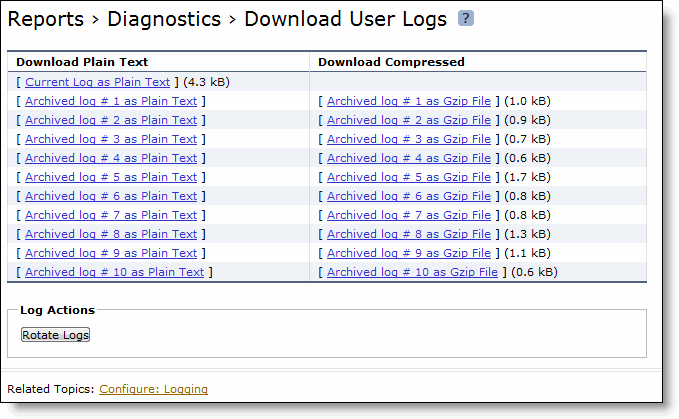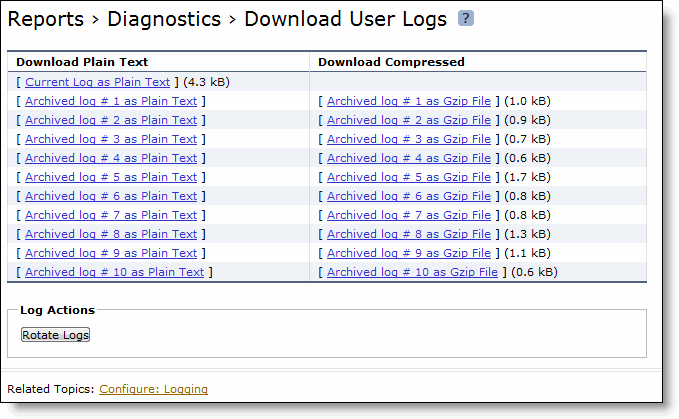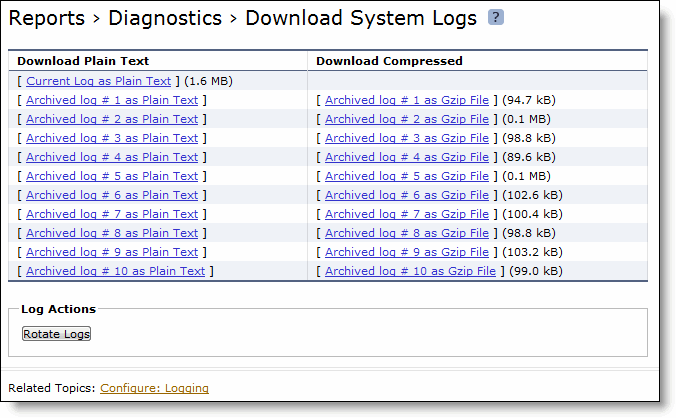Downloading Log Files
You can download both user and system logs.
Downloading User Log Files
You can download user logs in the Reports > Diagnostics > Download User Logs page. Download user logs to monitor system activity and to troubleshoot problems.
To download user logs
1. Choose Reports > Diagnostics > Download User Logs to display the Download User Logs page.
Figure: Download User Logs Page
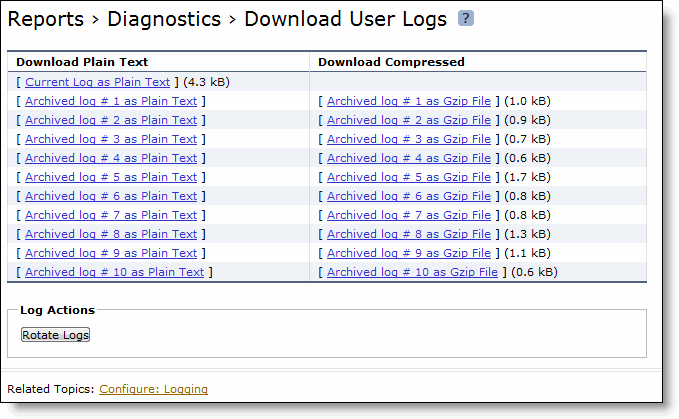
2. Click the name of the log to display the dialog box to display or save the log to disk.
3. Click Rotate Logs to archive the current log to a numbered archived log file and then clear the log so that it is empty again.
Downloading System Log Files
You can download system logs in the Reports > Diagnostics > Download System Logs page. Download system logs to monitor system activity and to troubleshoot problems.
To download system logs
1. Choose Reports > Diagnostics > Download System Logs to display the Download System Logs page.
Figure: Download System Logs Page
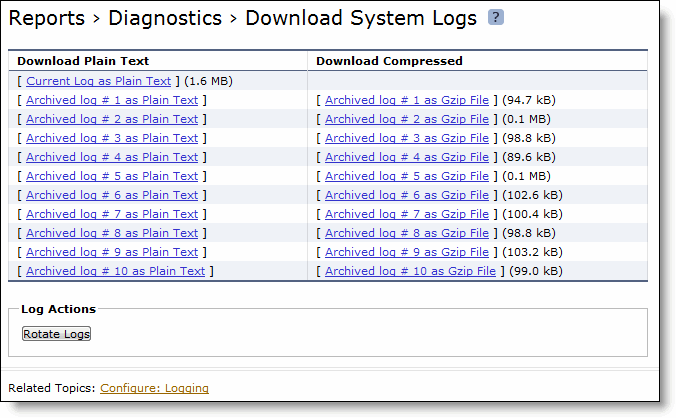
2. Click the name of the log to display the dialog box to display or save the log to disk.
3. Click Rotate Logs to archive the current log to a numbered archived log file and then clear the log so that it is empty again.