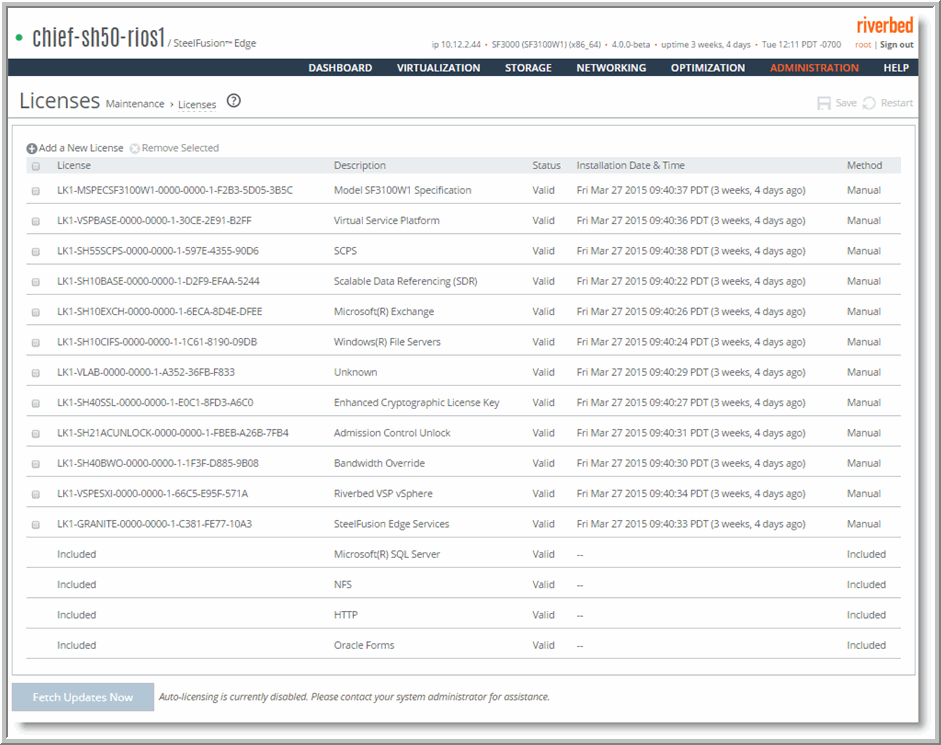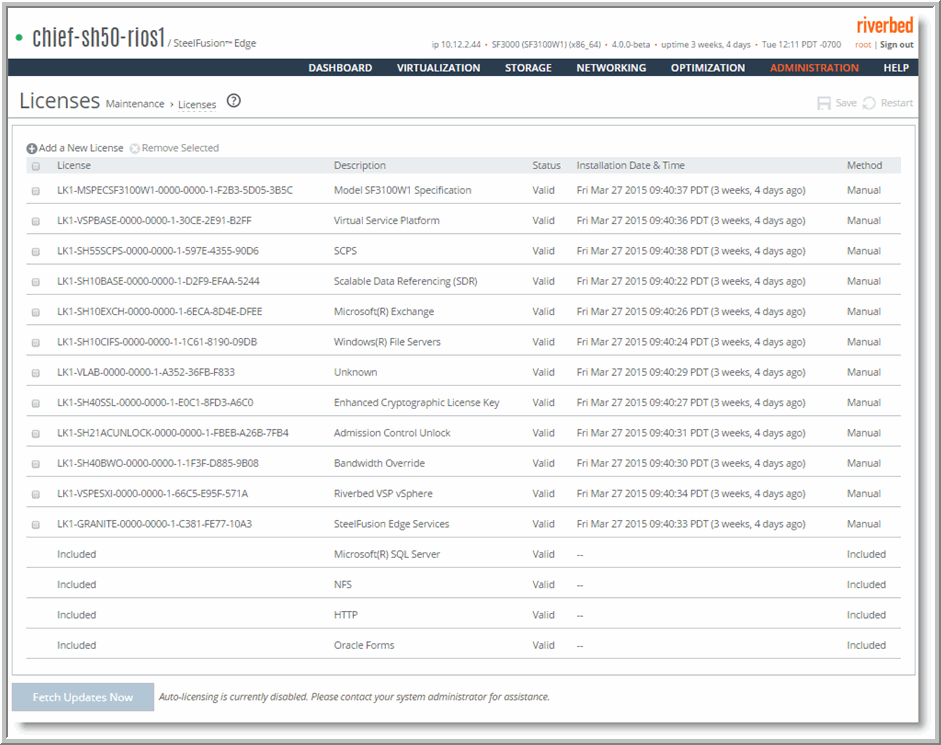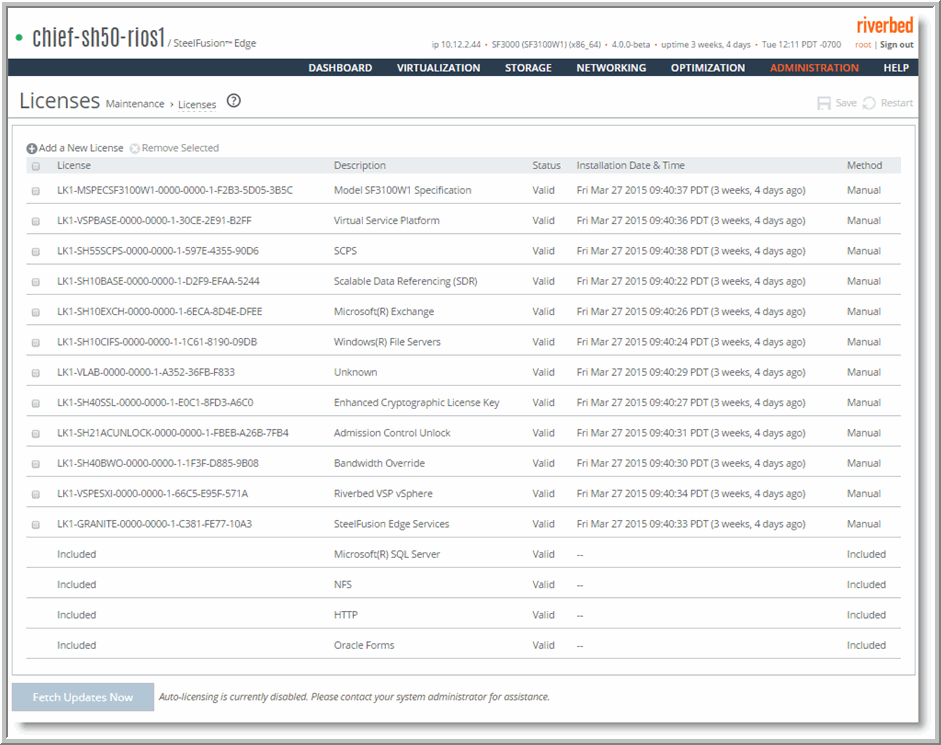Upgrading SteelFusion Edge Appliances
This chapter describes how to upgrade SteelFusion Edge appliances. It includes the following sections:
Overview
A model upgrade enables you to add a license to an existing SteelFusion Edge appliance to increase the capacity and the model specification of the appliance within its platform family.
You can install licenses using the Riverbed CLI or the Management Console. Model upgrades always preserve the configuration of the appliance.
Model upgrades and platform requirements
The following table describes the available model upgrades, the system requirements for the upgrade, and the impact of the upgrade on the appliance.
Source Model | Destination model | Upgrade requirements | Minimum software version | Impact on data store | Impact on configuration | Reboot required |
SFE 2100 W1 | SFE 2100 W2 | License only | SF Edge 4.0 | None | None | No |
SFE 2100 W1 | SFE 2100 W3 | License only | SF Edge 4.0 | None | None | No |
SFE 2100 W2 | SFE 2100 W3 | License only | SF Edge 4.0 | None | None | No |
SFE 2200 W1 | SFE 2200 W2 | License only | SF Edge 4.0 | None | None | No |
SFE 2200 W1 | SFE 2200 W3 | License only | SF Edge 4.0 | None | None | No |
SFE 2200 W2 | SFE 2200 W3 | License only | SF Edge 4.0 | None | None | No |
SFE 3100 W0 | SFE 3100 W1 | License only | SF Edge 4.0 | None | None | No |
SFE 3100 W0 | SFE 3100 W2 | License only | SF Edge 4.0 | None | None | No |
SFE 3100 W0 | SFE 3100 W3 | License only | SF Edge 4.0 | None | None | No |
SFE 3100 W1 | SFE 3100 W2 | License only | SF Edge 4.0 | None | None | No |
SFE 3100 W1 | SFE 3100 W3 | License only | SF Edge 4.0 | None | None | No |
SFE 3100 W2 | SFE 3100 W3 | License only | SF Edge 4.0 | None | None | No |
SFE 3200 W0 | SFE 3200 W1 | License only | SF Edge 4.0 | None | None | No |
SFE 3200 W0 | SFE 3200 W2 | License only | SF Edge 4.0 | None | None | No |
SFE 3200 W0 | SFE 3200 W3 | License only | SF Edge 4.0 | None | None | No |
SFE 3200 W1 | SFE 3200 W2 | License only | SF Edge 4.0 | None | None | No |
SFE 3200 W1 | SFE 3200 W3 | License only | SF Edge 4.0 | None | None | No |
SFE 3200 W2 | SFE 3200 W3 | License only | SF Edge 4.0 | None | None | No |
SFE 5100 W0 | SFE 5100 W1 | License only | SF Edge 4.0 | None | None | No |
SFE 5100 W0 | SFE 5100 W2 | License only | SF Edge 4.0 | None | None | No |
SFE 5100 W1 | SFE 5100 W2 | License only | SF Edge 4.0 | None | None | No |
Upgrading a model
You perform the following steps to upgrade a model.
To perform a license-only upgrade
1. Install the model upgrade license.
You can install the model upgrade license in the CLI or the Management Console. For detailed information, see
Installing licenses and activating specifications. After you install the license, the system indicates the model specifications available and if hardware is required for activation.
2. Stop the service.
You need to stop the optimization service to activate a model upgrade specification.
3. Activate the specification.
4. Restart the service.
Installing licenses and activating specifications
The following sections describe how to install model upgrade licenses and activate model specifications using the CLI or the Management Console.
After you install a model upgrade license, you must stop the optimization service to activate the
model specification.
Model upgrades using the CLI
This section describes how to install a model upgrade license and activate a specification using the CLI.
To install a model upgrade license from the CLI
1. Connect to the Riverbed CLI.
For detailed information about using the CLI, see the Riverbed Command-Line Interface Reference Manual.
2. Enter enable mode; at the system prompt, enter the enable command:
amnesiac > enable
3. Enter configuration mode; at the system prompt, enter the configure terminal command:
amnesiac # configure terminal
amnesiac (config) #
4. View current and available model specifications; enter the show hardware spec command:
amnesiac (config) # show hardware spec
Spec Description
- ---------- ----------------------------------------------------------------------
* SF2100W1 BW Limit: 10000 Kb/s Connection Limit: 1500
SF2100W2 BW Limit: 20000 Kb/s Connection Limit: 2500
(activation requires license)
SF2100W3 BW Limit: 50000 Kb/s Connection Limit: 6000
(activation requires license)
* = active
5. Install the model upgrade license; enter the license install <license-key> command:
amnesiac (config) # license install LK1-MSPECSF2200W2-0000-0000-1-4A3A-1480-0CDF
Note: Riverbed recommends you write the license to memory after it has been installed.
6. Write the model upgrade license to memory; enter the write memory command:
amnesiac (config) # write memory
7. View licenses installed on the appliance; enter the show licenses command:
amnesiac (config) # show licenses
Local: LK1-SH10BASE-0000-0000-1-D2F9-EFAA-5244
Index: 1
Feature: SH10BASE
Valid: yes
Active: yes
Start date:
End date:
8. View the available model upgrade specification; enter the show hardware spec command:
amnesiac (config) # show hardware spec
Spec Description
- ---------- ----------------------------------------------------------------------
* SF3100W1 BW Limit: 30000 Kb/s Connection Limit: 2500
SF3100W2 BW Limit: 50000 Kb/s Connection Limit: 5000
(activation requires license)
SF3100W3 BW Limit: 100000 Kb/s Connection Limit: 10000
(activation requires license)
* = active
9. Stop the optimization service; enter the no service enable command:
amnesiac (config) # no service enable
Terminating optimization service.......
Note: You must stop the optimization service prior to model upgrade activation.
10. Activate the model specification; enter the hardware spec activate <model-number> command:
amnesiac (config) # hardware spec activate EXAMPLE-SF2100W2
Appliance upgrade to EXAMPLE-SF2100W2 successful
Note: Upgrades that require additional hardware automatically shut down the appliance after you activate the model upgrade specification. Install the new hardware and power on the system. The system reformats the drives and completes the upgrade.
11. Restart the optimization service for model upgrades that do not require a reboot, enter the restart command:
amnesiac (config) # restart
Terminating optimization service......
Relaunching optimization service.
Note: After upgrading a model, you need to reapply admission control overrides relative to the default admission control values of the new model.
Model upgrades using the management console
This section describes how to install a model upgrade license and activate the specification using the SteelFusion Edge management console. For more information about using the Management Console, see the SteelFusion Edge Installation and Configuration Guide.
To install a model upgrade license using the Management Console
1. Choose Administration > Maintenance: Licenses to display the Licenses page.
Figure: Licenses page
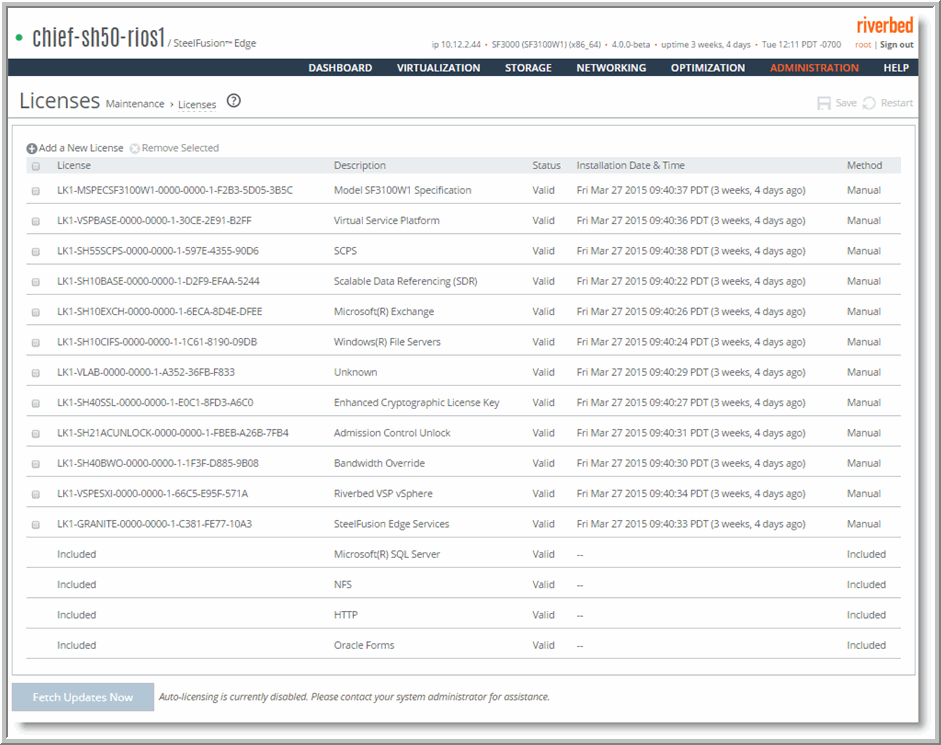
2. Click Add a New License to display the text box to add a new license.
3. Copy and paste the license key into the text box.
4. Click Add to add the license.
5. Click Save to save your settings permanently.
To activate a model upgrade specification using the Management Console
1. Choose Administration > Maintenance : Services to display the Services page.
2. Under Optimization Service, click Stop to stop the optimization service.
3. Choose Administration > Maintenance: Licenses to display the Licenses page.
The hardware model specifications appear at the bottom of the page. The current specification appears in bold.
Figure: Hardware model specifications

4. Select the model specification you want to activate.
If a model specification requires an appliance reboot after activation, the message “activation reboots appliance” appears.
5. Click Apply.
6. Click the Restart icon to restart the optimization service.
When the upgrade is complete, the appliance is transformed into the new model. The model number appears on the appliance banner in the upper-right corner of the screen. The appliance retains its original serial number.
Note: After upgrading a model, you need to reapply admission control overrides relative to the default admission control values of the new model.