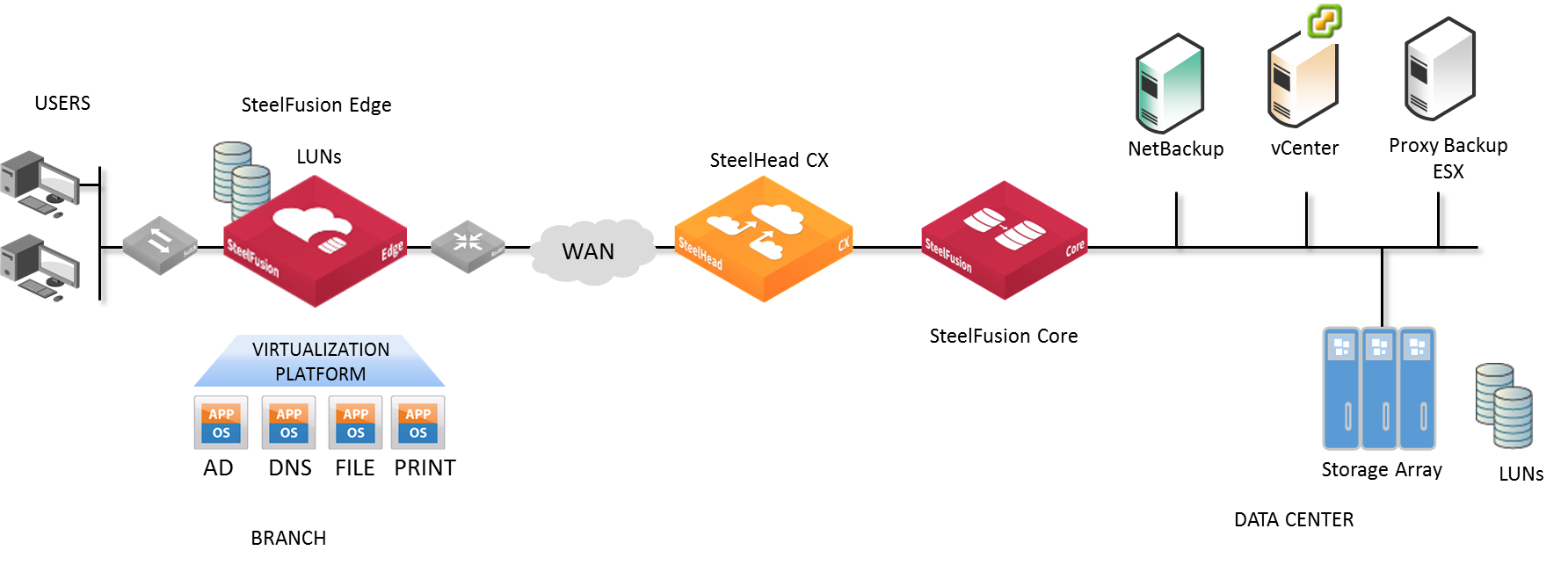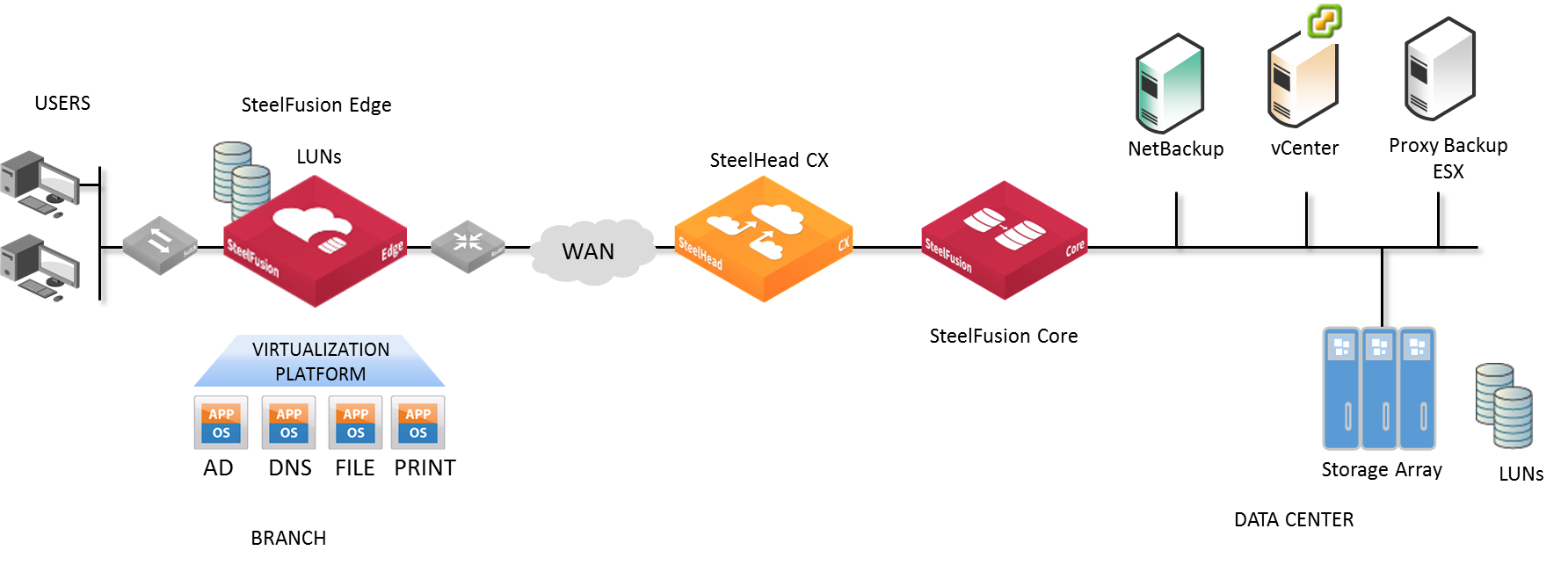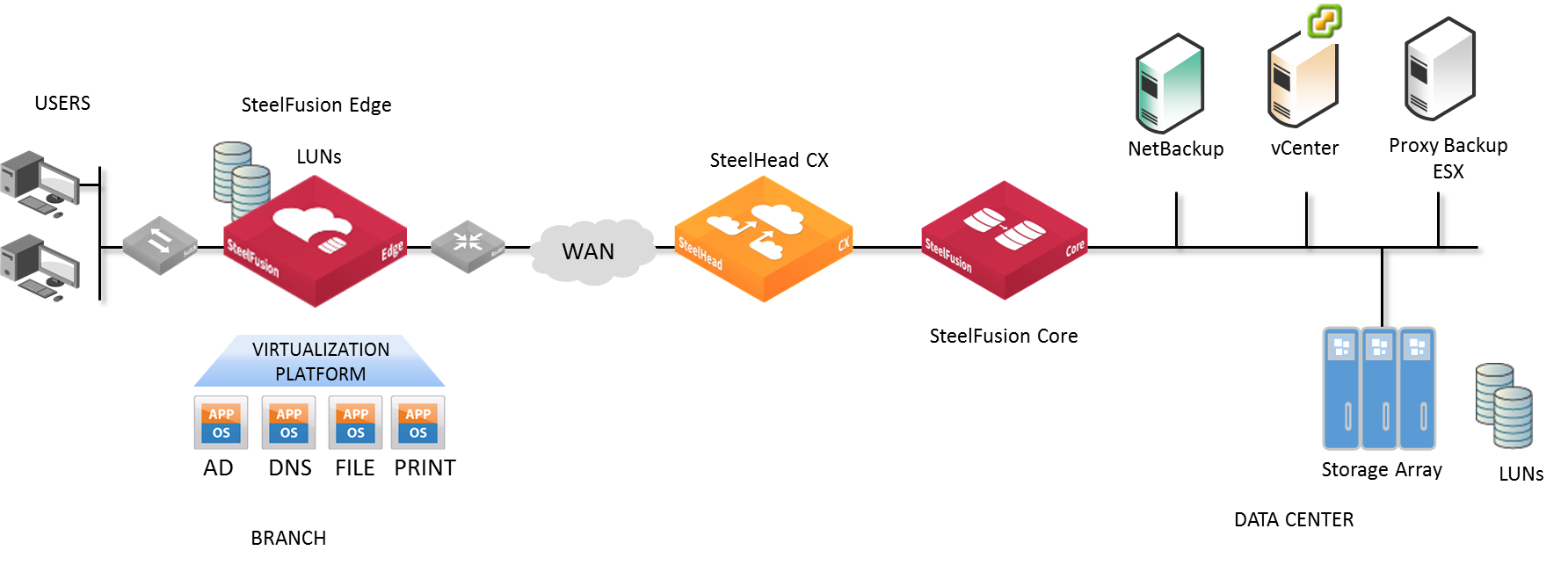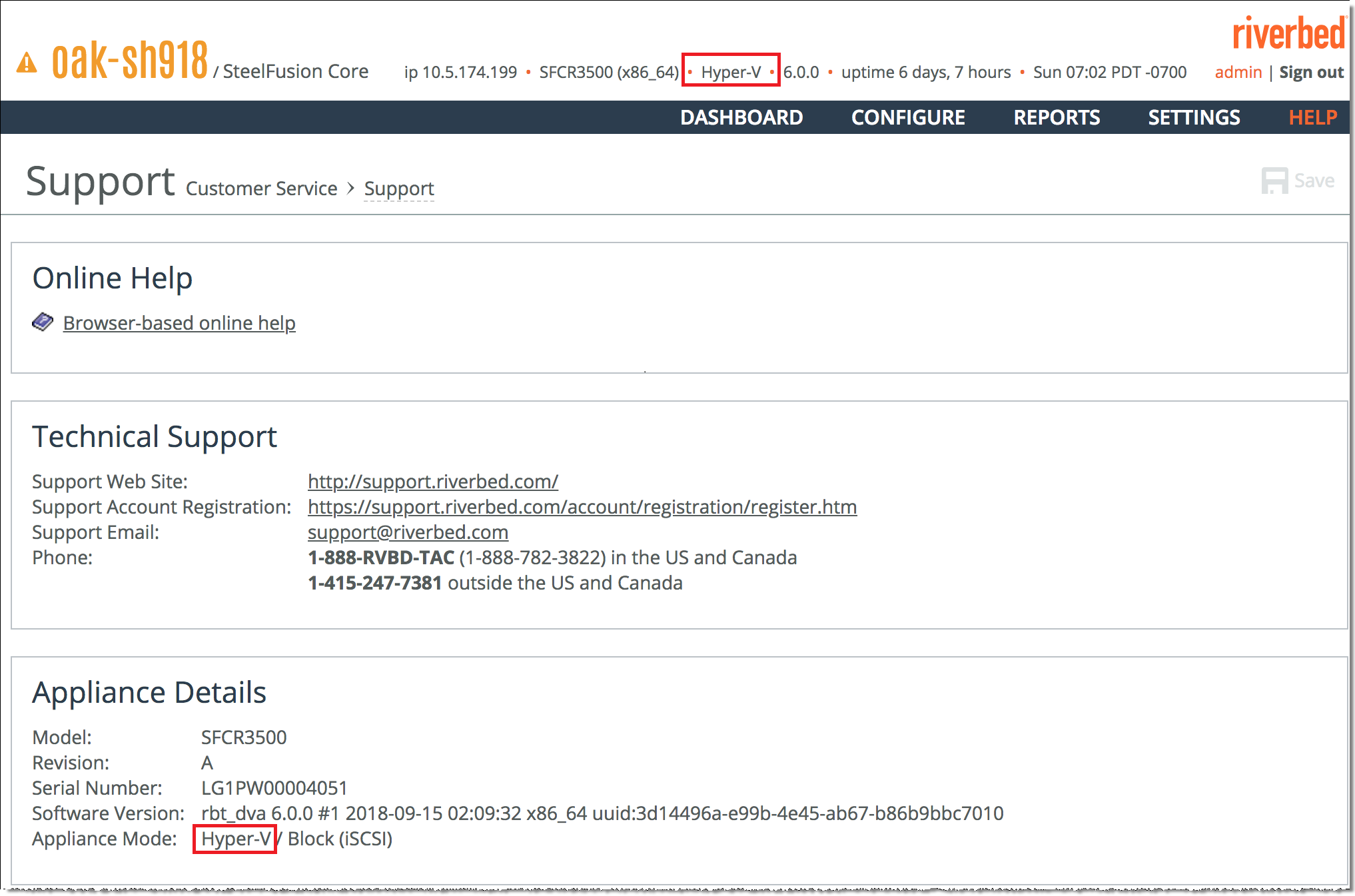How SteelFusion works
SteelFusion enables branch office server systems to efficiently access storage arrays over the WAN. It is typically deployed in conjunction with SteelHeads and is composed of the following components:
• SteelFusion Core - A physical or virtual Core is deployed in the data center alongside SteelHeads and a storage array. The Core mounts logical unit numbers (LUNs) provisioned for the branch offices from a storage array and manages block transfers between these LUNs and Edges. At the data center, the Core integrates with existing storage systems and SteelHead implementations and connects dedicated LUNs with each Edge at the branch office.
• SteelFusion Edge - A standalone or high-availability Edge is deployed in the branch and presents the LUNs mounted on the Core at the branch through iSCSI targets. The Edge can also host local LUNs without a Core connection.
• LUN - A unique identifier associated with individual storage devices or collections of storage devices used with SCSI, iSCSI, or Fibre Channel interfaces. If the Core uses LUNs (Logical Unit Numbers) instead of exports, it is in iSCSI mode. The terms iSCSI and block can be used interchangeably.
• Branch server - The branch-side servers access data from the SteelFusion system instead of a local storage device. This server can also run as a Virtual Services Platform (VSP) VM on the local Edge.
• Blockstore - A persistent and authoritative local cache of storage blocks on the Edge that caches the writes on LUNs presented by the Edge. Blockstore also stores cached portions of the LUNs to quickly serve read requests.
• Data center SteelHead - The data center-side SteelHead peer for WAN optimization.
This diagram shows a typical SteelFusion deployment.
Figure: Typical SteelFusion deployment
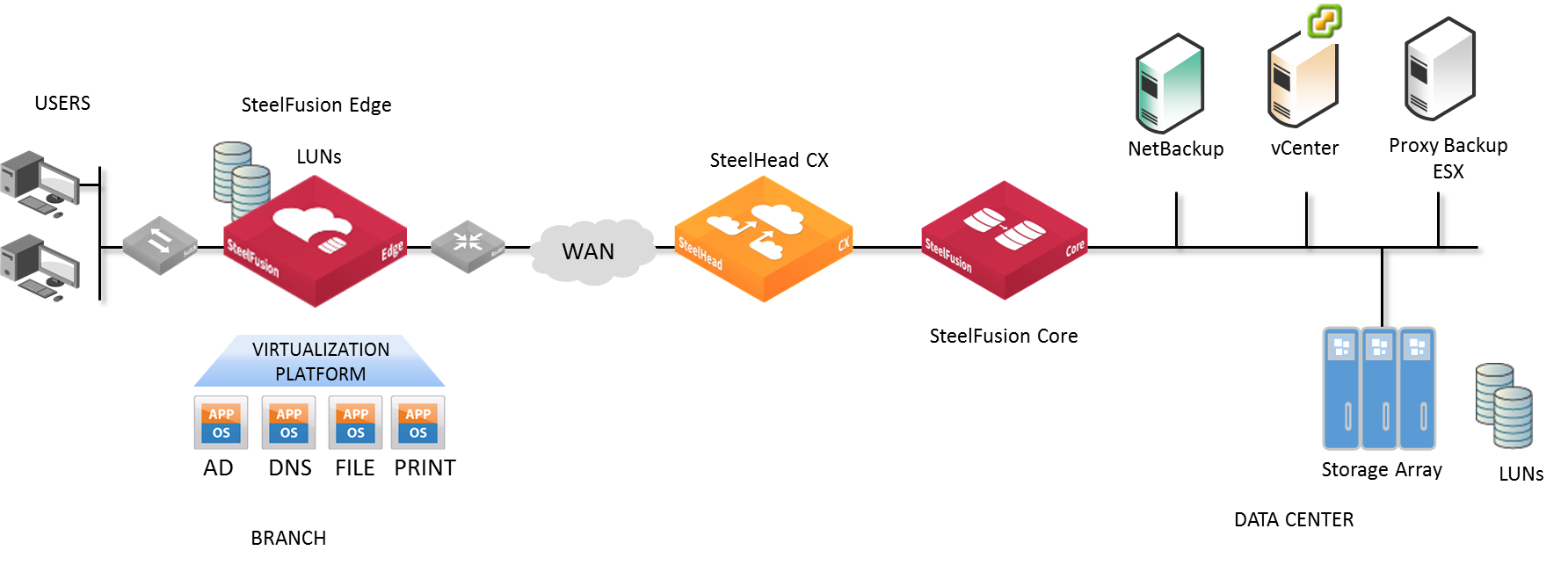
SteelFusion initially populates the blockstore using the following methods:
• First request - Blocks are added to the blockstore when first requested. The first request is subject to standard WAN latency because it is the first time the blocks are being served. Subsequent traffic is optimized. On-demand prefetch and policy-based prefetch minimizes these first requests.
• On-demand prefetch - The Core observes block requests, intelligently predicts the blocks most likely to be requested in the near future, and then requests those blocks from the data center LUN in advance.
• Policy-based prefetch - Configured policies identify the blocks that are likely to be requested at a given branch office site in advance. The Edge then requests those blocks from the data center LUN in advance.
Blocks are transferred between Edges and Cores through an internal protocol. The Core then writes the updates to the data center LUNs through the iSCSI or Fibre Channel protocol. Optionally, you can further optimize traffic between the branch offices and the data center by implementing SteelHeads.
When the branch office server requests blocks, those blocks are served locally from the blockstore (unless they are not present, in which case the Edge retrieves them from the data center LUN via the Core). Similarly, newly written blocks are spooled to the local cache, acknowledged by the Edge to the branch office server, and then asynchronously propagated to the data center. Because each Edge implementation is linked to one or more dedicated LUNs at the data center, the blockstore is authoritative for both reads and writes and can tolerate WAN outages without affecting cache coherency for pinned and fully prepopulated LUNs.
We strongly recommend that you read the
SteelFusion Interoperability Matrix on the Riverbed Community site at
https://community.riverbed.com/helpcenter/s/article/DOC-4204 or on the Riverbed Support site at
https://support.riverbed.com.
For information on compatibility between RiOS, Edge, Core, and vSphere releases, see the Knowledge Base article RiOS, SteelFusion Edge, SteelFusion Core and vSphere Release Matrix at
https://supportkb.riverbed.com/support/index?page=content&id=S:S27472.
Understanding hypervisor modes
In SteelFusion 6.0, you can connect the physical Core appliance (SFCR3500) to the new Hyper-V Edge appliances (VSFH1100 and VSFH1200). The hypervisor mode on the Core must match the hypervisor mode on the Edges at your branch offices.
About hypervisor modes
Based on the appliance model, the hypervisor mode is automatically set on the Edge during installation. For the Virtual Edges deployed on Hyper-V, the hypervisor mode is set to Hyper-V. For the Virtual Edges deployed on ESXi, the hypervisor mode is set to ESXi. For the physical Edges that are preloaded with ESXi, the hypervisor mode is set to ESXi.
On the Core, ESXi mode is the default hypervisor mode. The Core and Edge appliances operate either in ESXi or Hyper-V hypervisor mode. You can connect an Edge and a Core only if they operate in the same hypervisor mode, regardless of the licenses installed on them. A Core or an Edge cannot operate in both the ESXi and Hyper-V modes at the same time.
Note: A Core or an Edge operating in Hyper-V hypervisor mode supports only the block (iSCSI) mode. The file (NFS) mode is not applicable for Hyper-V deployments.
Upgrade and downgrade
In releases prior to SteelFusion 6.0, ESXi is the only operational hypervisor mode. If you upgrade to SteelFusion 6.0 from prior releases, the Core and Edge will boot up in ESXi mode after successful upgrade.
You cannot downgrade from SteelFusion 6.0 to prior releases if your Core and Edge are operating in Hyper-V hypervisor mode. If you downgrade your Core and Edge operating in ESXi hypervisor mode from SteelFusion 6.0 to prior releases, the hypervisor modes will not be applicable after downgrade.
High availability and replication
If you configure high availability (HA) in your SteelFusion deployments, the HA peers must operate in the same hypervisor mode for successful HA implementation. If you configure SteelFusion replication (FusionSync), the primary and secondary Cores must operate in the same hypervisor mode for successful data replication.
Viewing hypervisor mode
You can view the hypervisor mode specified in the banner above the menus in the Core and Edge UI. On the Core, you can choose Help > Customer Service: Support to display the Support page. You can view the hypervisor mode displayed as Appliance Mode in the Appliance Details pane of the Supports page. On the Edge, you can choose Help to display the Help page and view the hypervisor mode.
You can also run the show service command on the Core CLI to view the current hypervisor mode and its status.
Figure: Banner and Support page - hypervisor mode shows the hypervisor mode displayed in the Core banner and Support page.
Figure: Banner and Support page - hypervisor mode
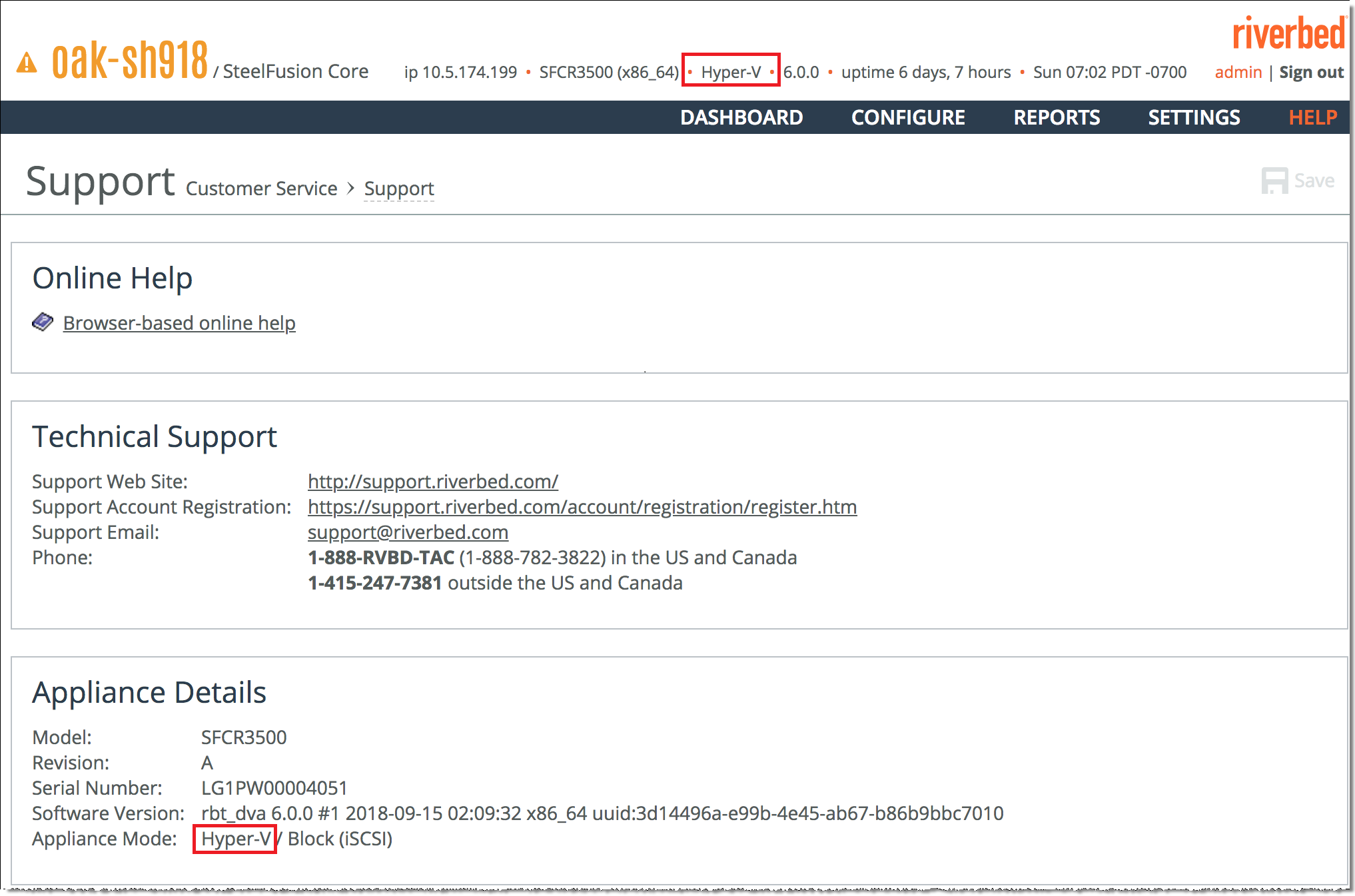
Changing hypervisor mode
We recommend you contact Riverbed Support to change the hypervisor mode on your physical Core appliance in these scenarios:
For Hyper-V deployments, you must install the required Hyper-V license on the physical Core before you change the hypervisor mode from ESXi (default mode) to Hyper-V. To view and add licenses on the Core, choose Settings > Maintenance: Licenses to display the Licenses page. For information about installing licenses on the Core, see
Managing licenses. For more information about Riverbed licensing methods, see the
SteelFusion Core Installation and Configuration Guide.
Note: You cannot change the hypervisor mode on Edges and Virtual Core appliances.