Figure: 1U back panel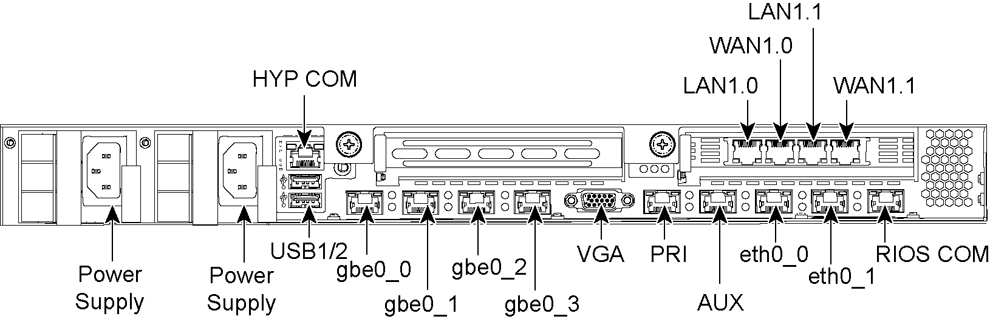
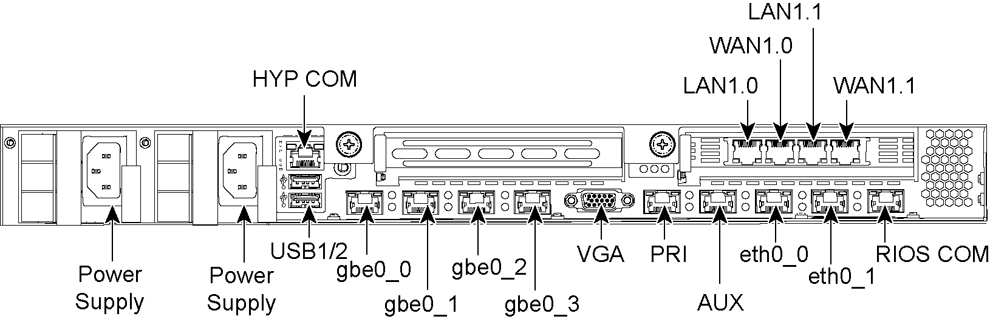
Port | Description |
PRI (Primary) | The primary port connects the Edge appliance to a LAN switch. This interface enables you to connect to the Edge Management Console and the SteelFusion Edge CLI. This interface can also be used to connect the SteelFusion Core through the RiOS node, in-path interface. The primary and auxiliary ports cannot share the same network subnet. |
AUX (Auxiliary) | The auxiliary port provides an additional management interface to a secondary network such as a management VLAN. You can connect a computer directly to the appliance with a crossover cable, enabling you to access the CLI or Management Console. To use external IPMI access for 1U and 2U appliances, the AUX port must be enabled. IPMI access does not require the AUX port to have an IP address configured but it does require that the port is enabled. Disabling AUX disables remote management; enabling remote management without enabling AUX leaves remote management inaccessible. You enable the AUX port in the Management Console or the CLI. For detailed information about connecting and monitoring the appliance using the BMC, see the SteelFusion Edge Hardware and Maintenance Guide. |
LAN 1_0 (1U) LAN 0_0 (2U) | This port connects the LAN port of the Edge appliance to the LAN switch using a straight-through cable. The Edge appliance uses one or more in-path interfaces to provide Ethernet network connectivity for optimized traffic. Each in-path interface comprises two physical ports: the LAN port and the WAN port. Use the LAN port to connect the Edge appliance to the internal network of the branch office. If the Edge appliance is deployed between two switches, both the LAN and WAN ports must be connected with straight-through cables. |
WAN 1_0 (1U) WAN 0_0 (2U) | This port connects the WAN port of the Edge appliance to the WAN router using a crossover cable. The WAN port is the second of two ports that compose the in-path interface. The WAN port is used to connect the Edge appliance toward WAN-facing devices such as a router, firewall, or other equipment located at the WAN boundary. If you require additional in-path interfaces or require 10GigE or Fiber connectivity, you can install a bypass NIC in the RiOS node expansion slot. |
eth0_0, eth0_1 | These ports provide additional iSCSI interfaces for storage traffic to external servers when used by the RiOS node. The ports are connected to a LAN switch using a straight-through cable. These ports can also provide SteelFusion Edge high availability (HA). In an HA deployment, use these ports for BlockStream heartbeat and synchronization between SteelFusion Edge HA peers. For detailed information about HA deployments, see the SteelFusion Design Guide. If you require additional connectivity in an HA deployment, install a supported nonbypass NIC in the RiOS node expansion slot. |
gbe0_0, gbe0_1, gbe0_2, gbe0_3 | These 1-Gbps ports provide hypervisor node connectivity. When configured for use by the hypervisor node, these ports provide LAN connectivity to external clients. The ports are connected to a LAN switch using a straight-through cable. If you require additional connectivity for the hypervisor node, you can install a supported nonbypass NIC in the hypervisor expansion slot. The Edge models 2100 and 2200 do not have additional hypervisor expansion slots. The Edge models 3100, 3200, and 5100 have two hypervisor expansion slots. Note: Your hypervisor must have access to the Edge VIP through one of these interfaces. Only a single port can be used for NFS traffic. For details on Edge VIP, see the SteelFusion Edge User Guide and SteelFusion Design Guide. |
RIOS COM | A RiOS serial RJ45 communication port that manages the RiOS node. Serial settings: 9600 bps, 8 data bit, 1 stop bit, no parity. Connects the serial cable to a terminal device. You establish a serial connection to a terminal emulation program for console access to the configuration wizard and the Edge CLI. |
HYP COM | A hypervisor serial RJ45 communication port used to manage the hypervisor node. Serial settings: 9600 bps, 8 data bit, 1 stop bit, no parity. |
USB 1, USB 2 | Optional Hypervisor universal serial bus (USB) ports. |
VGA | Optional Hypervisor VGA connector. This port is useful for BIOS, POST, and PXE debugging. |
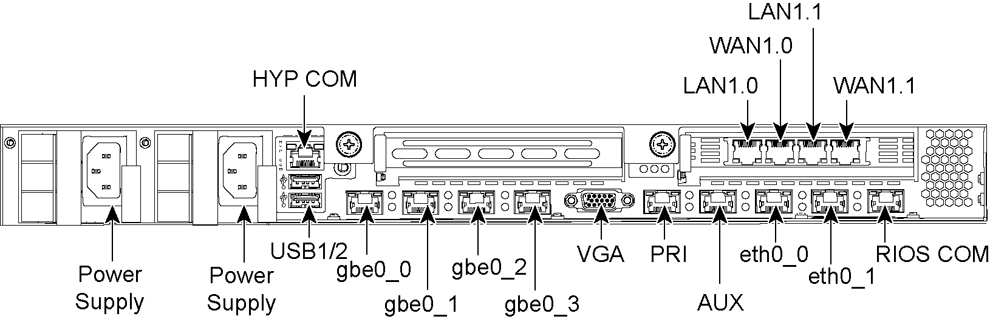
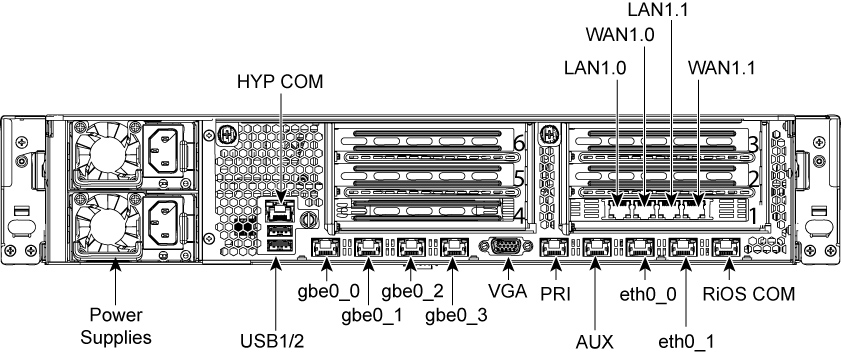
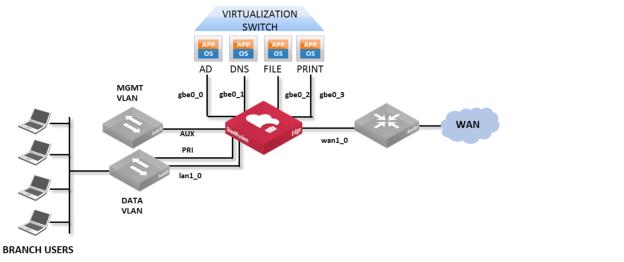
Model | PCI expansion slots | Slot 1 (always populated prior to shipment) | Slot 2 RiOS node | Slot 3 and 4 RiOS node | Slot 5 and 6 hypervisor node |
SFED 2100 | 2 | in-path | in-path or storage | — | — |
SFED 2200 | 2 | in-path | in-path or storage | — | — |
SFED 3100 | 6 | in-path | in-path or storage | in-path or storage | data |
SFED 3200 | 6 | in-path | in-path or storage | in-path or storage | data |
SFED 5100 | 6 | in-path | in-path or storage | in-path or storage | data |
Appliance | Parameter | Your value |
SteelFusion Edge (the primary interface) | Hostname | |
IP address | ||
Netmask | ||
Default gateway (the WAN gateway) | ||
DNS IP address | ||
Domain name for the appliance | ||
Administrator password | ||
SMTP server IP address | ||
Events and failures notification email address | ||
Primary interface speed | ||
Primary interface duplex | ||
In-path deployments | In-path interface IP address | |
In-path netmask | ||
In-path gateway | ||
In-path: LAN interface speed | ||
In-path: LAN interface duplex | ||
In-path: WAN interface speed | ||
In-path: WAN interface duplex |