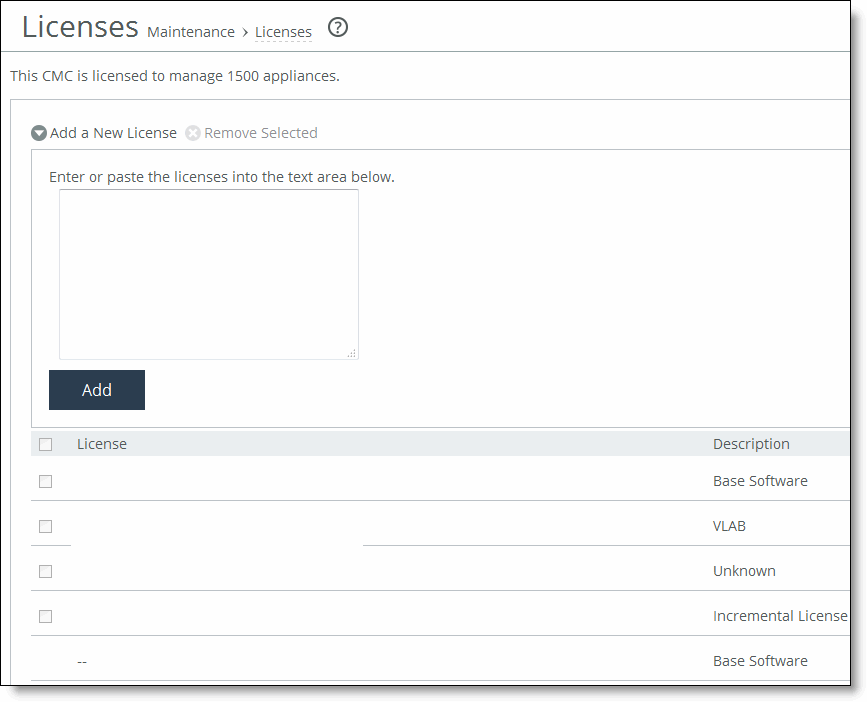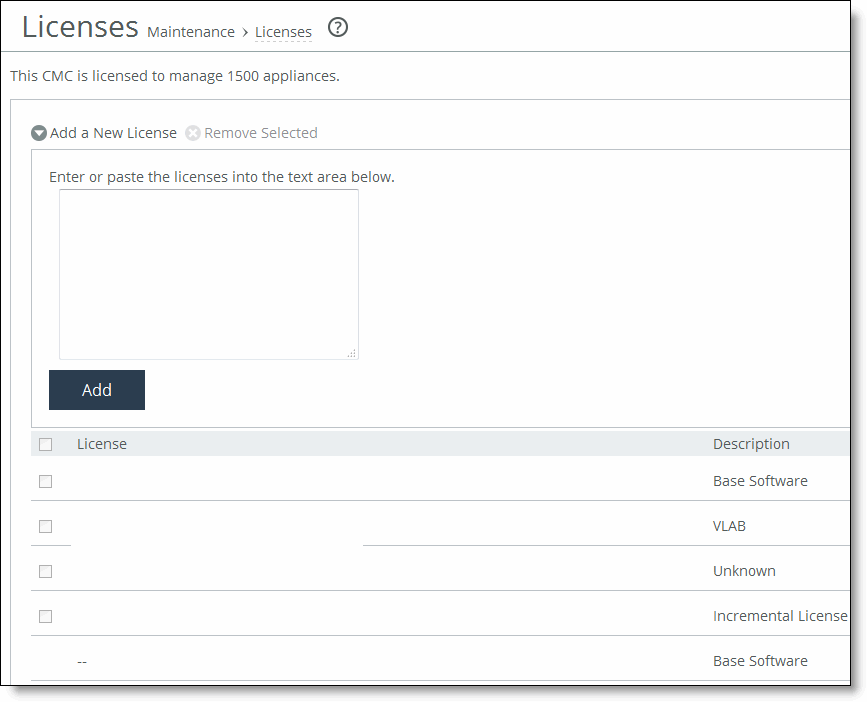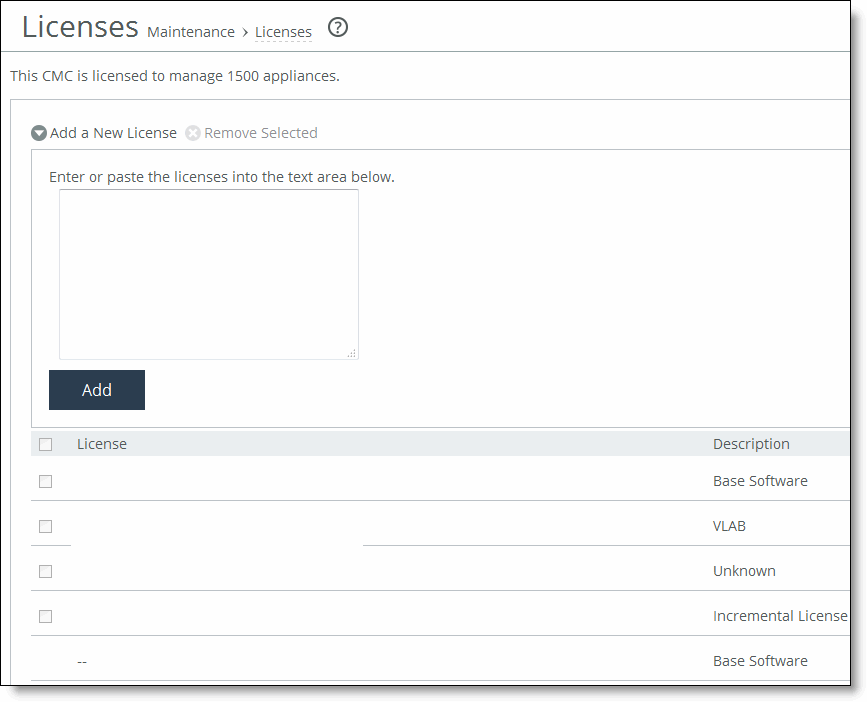Managing Licenses
This section describes how to install, update, and remove a license. It also describes how to use flexible licensing to manage model configurations and upgrades.
Licenses can be permanent or temporary. Permanent licenses do not display an expiration date in their Status column on the Licenses page; temporary licenses display an expiration date in their Status column. For example, evaluation licenses typically expire in 60 days and display a date within that range.
The system warns you two weeks before a license expires by activating the Expiring License alarm. After a license expires, the system activates the Expired License alarm. You can add a license to extend the functionality of expiring licenses. If more than one license exists for a feature, the system uses the license with the latest expiration date.
Managing SCC Licenses
You perform all license management and update or remove expired licenses on the appliance in the Licenses page.
For details, see the SteelHead Management Console User’s Guide. For details about hardware platforms that require hardware upgrades, see the Upgrade and Maintenance Guide. For details about installation and configuration, see the SteelHead Installation and Configuration Guide for SteelHead CX.
To install a license
1. Choose Administration > Maintenance: Licenses to display the Licenses page.
Figure: Adding Licenses
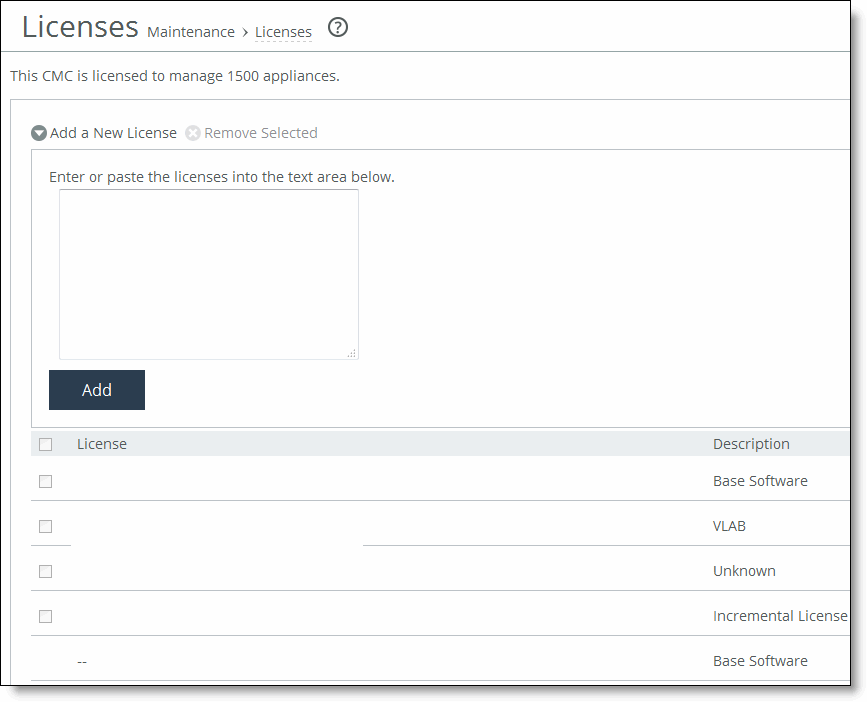
The Licenses page includes a table of licenses with a column showing the date and time the license was installed and the approximate relative time it was installed. The next column shows whether the installation was done manually or automatically.
2. Under Licenses, complete the configuration as described in this table.
Control | Description |
Add a New License | Displays the controls to add a new license. |
Licenses Text Box | Copy and paste the license key provided by Riverbed Support or Sales into the text box. Separate multiple license keys with a space, Tab, or Enter. |
Add | Adds the license. |
Fetch Updates Now | Contacts the Riverbed license portal and downloads all applicable licenses for the SteelHead. |
3. Click Save to save your settings permanently.
Removing a License
Riverbed recommends that you keep old licenses in case you want to downgrade to an earlier software version; however, in some situations you might want to remove a license.
To remove a license
1. Choose Administration > Maintenance: Licenses to display the Licenses page.
2. Select the license you want to delete.
3. Click Remove Selected.