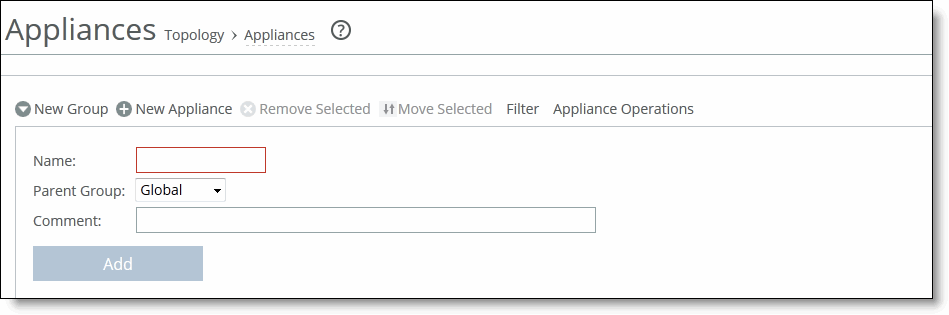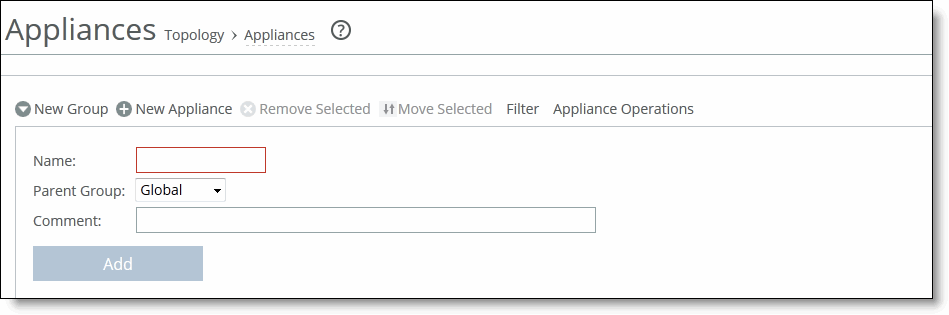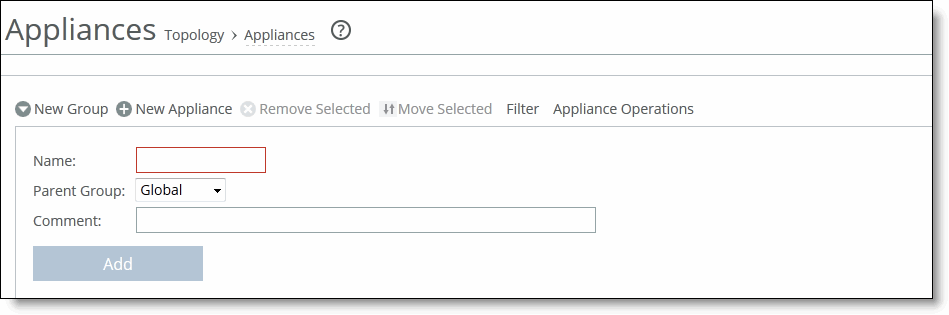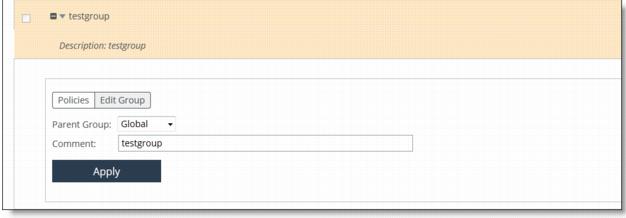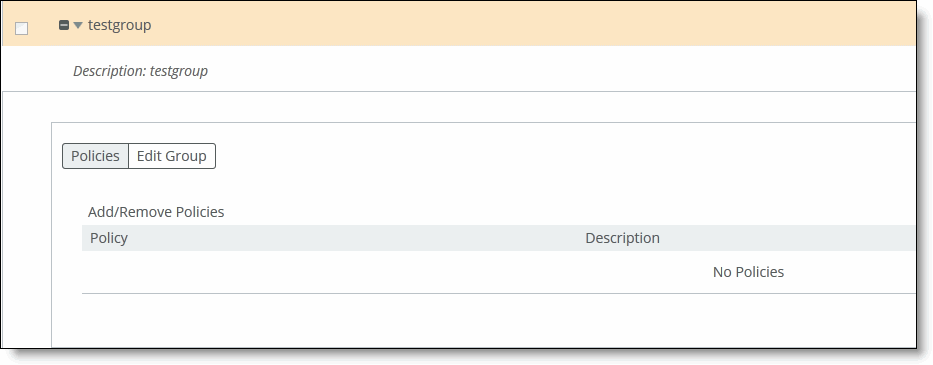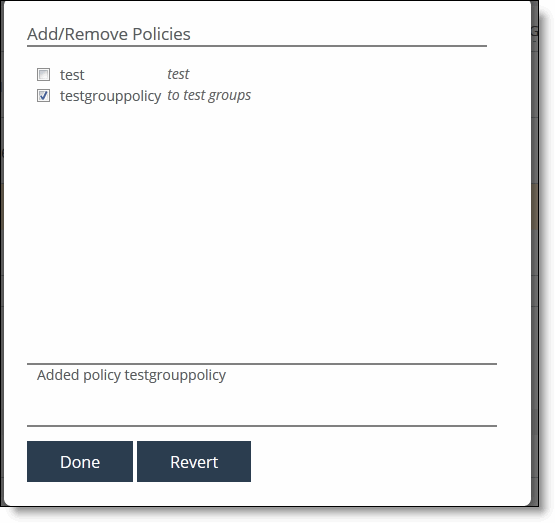Managing Appliance Groups
All groups are based on a nested hierarchy. Appliance groups allow you to assign policies to appliances in that group. Global group policies can be overridden by policies lower in the hierarchy. The hierarchical management of devices allows access to all of the Riverbed appliances and in a global infrastructure.
You should carefully design your network hierarchy so that you can identify what policies are needed on the appliances in each group. Carefully designing the group hierarchy will ensure that you implement the best solution for your network.
You can perform these actions on appliance groups in the Appliances page:
All groups are based on a nested hierarchy. Appliance groups allow you to assign policies to appliances in that group. Global group policies can be overridden by policies lower in the hierarchy. The hierarchical management of devices allows access to all of the Riverbed appliances in a global infrastructure.
To add a group
1. Choose Manage > Topology: Appliances to display the Appliances page.
2. Click New Group to expand the page.
Figure: Adding a Group
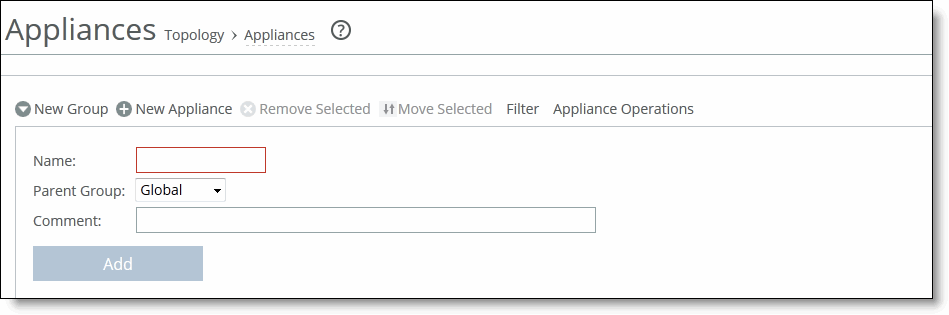
3. Complete the configuration as described in this table.
Control | Description |
Name | Specify the name for the group. |
Parent Group | Select the parent group from the drop-down list. The default value is Global. |
Comment | Specify a description to help you identify the group. |
Add | Adds the group to the Appliance/Group table. The SCC redisplays the table and applies your changes to the running configuration, that is stored in memory. |
4. Click Save to save the settings permanently.
To edit an appliance group
1. Choose Manage > Topology: Appliances to display the Appliances page.
2. In the Appliances table, click the group name to expand the page.
3. Click Edit Group to modify the parent group and comments.
Figure: Editing a Group
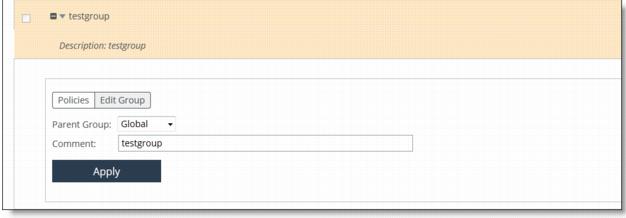
4. Select the parent group from the drop-down list.
5. Type a comment to help you identify the group in the Comment text box.
6. Click Apply to apply your settings to the running configuration.
To add a policy to an appliance group
1. Choose Manage > Topology: Appliances to display the Appliances page.
2. Click the group name to expand the page.
3. Click Policies to expand the page.
Figure: Adding or Removing Policies
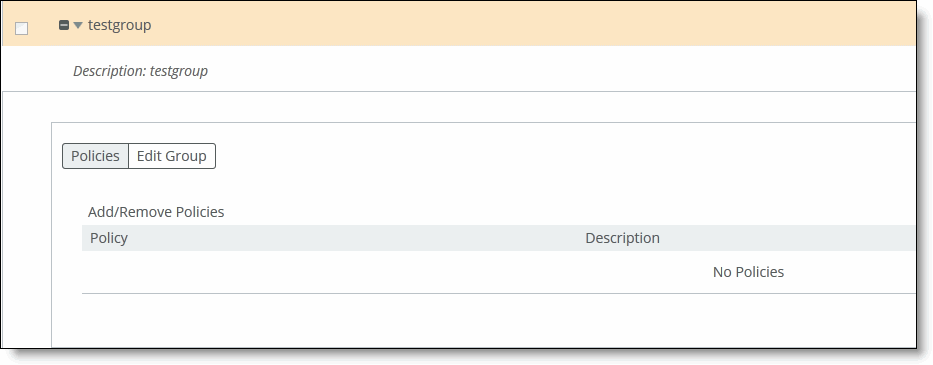
4. Click Add/Remove Policies to display the pop-up window.
Figure: Add/Remove Policies
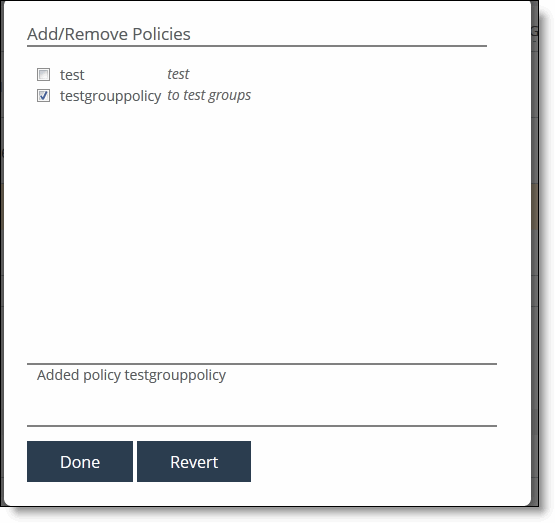
5. Select the policy you want to add. A message is displayed stating the policy has been added. To remove the policy, click Revert.
The policy is displayed in the Policy Pages table. The SCC redisplays the table and applies your changes to the running configuration, that is stored in memory.
6. Click Done to return to the Appliance/Group table.